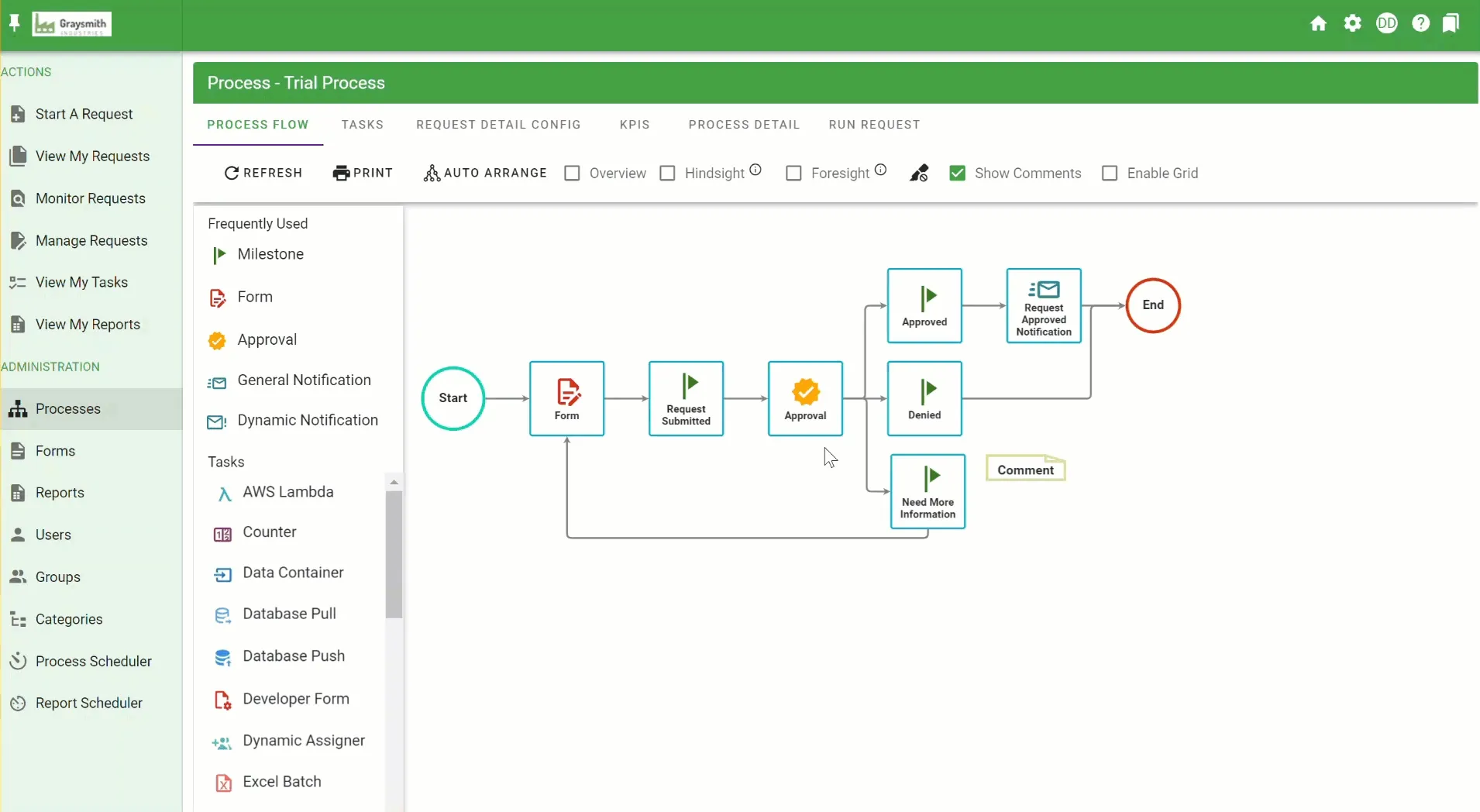Mastering the Edit Detail feature for tasks
Regardless of the task type, you will be able to select the Edit Detail option for the task by right clicking on the task, hovering over Configuration, and clicking Edit Detail.
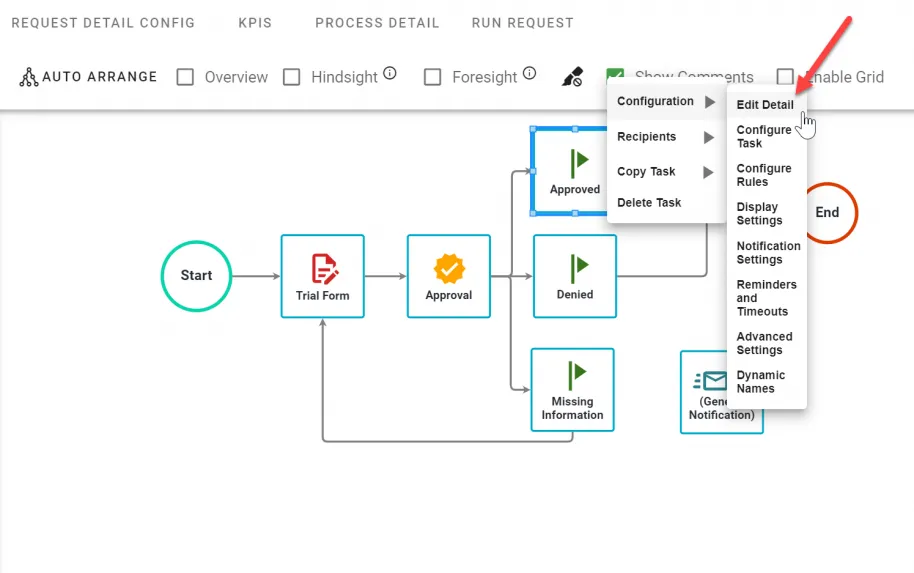
The Edit Detail option allows you to change the name of the task, define internals notes used by the Process Administrators, and some other basic settings:
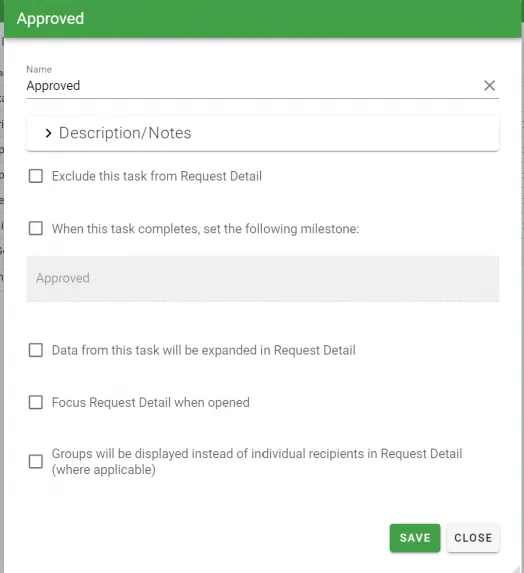
The only required field on the Edit Detail screen is the task Name. All other options are optional:
| Option | Description |
|---|---|
| Name | The name of the task that will appear in the Request Detail for any request of this process. |
| Description/Notes | Internal notes for Process Administrators. These notes are not visible to end user of the process. |
| Exclude this task from Request Detail | This option will completely hide any of the task information from the Request Detail of a request. Typically used on autonomous system tasks such as a DB Push, DB Pull, etc. |
| When This task completes, set the following milestone | Selecting this option activates Integrify's built-in milestone/status option for the task. The current status of the request will be set to the value in the text box provided upon completion of the task. |
| Data from this task will be expanded in Request Detail | The Request Detail will be automatically expanded to display all of the relevant information for the task. If the task is a Form task, all of the submitted form data will be displayed, on an approval task the option the user selected will be displayed, etc. |
| Focus Request Detail when opened | Selecting this box will force display of the Request Detail tab when a task recipient opens their task in their email notification (as opposed to the default of directing them to their open task tab). |
| Groups will be displayed instead of individual recipients in Request Detail (where applicable) | Selecting this box will force display of the group same instead of individual recipients in the Request Detail. This is useful if it is not desirable for other recipients within a request to know who is actually being assigned to other tasks. |