Configure tasks effectively in your process flow
Regardless of the type of Task, you add to your process, all configurations of a task will be through the Process Flow tab interface.
After a task has been added to your process, a context-sensitive task menu is available for each task by right clicking on the task.
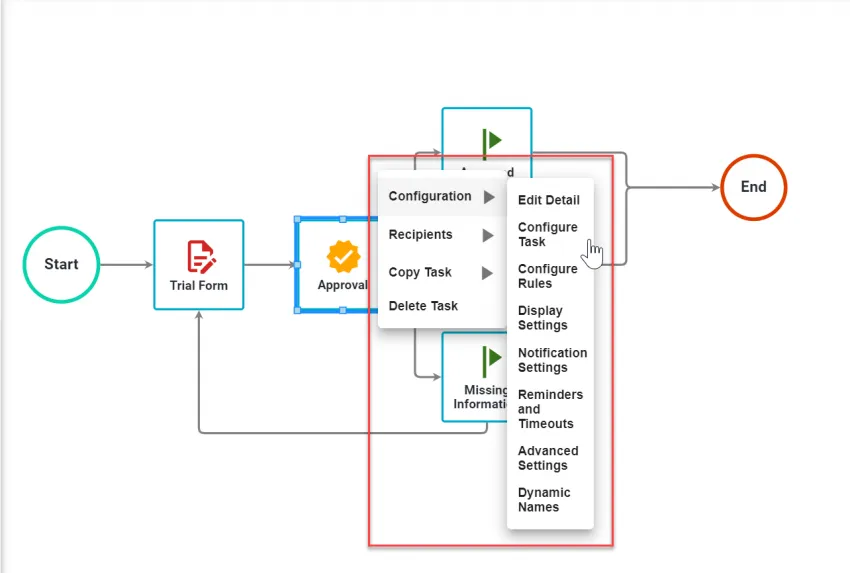
From this Task Menu, you will be able to access specific areas of configuration. The following is a high-level list of available configurations for tasks:
| Option | Description |
|---|---|
| Configuration ->Edit Detail | Basic task name, description, and some task behavior options |
| Configuration - > Configure Task | Task-specific configuration will vary by task type. |
| Configuration -> Configure Rules | Define the business rules for a task starting |
| Configuration -> Display Settings | Settings for how the task is displayed to the recipient (including help and priority indicators) in the Request Detail. |
| Configuration -> Notification Settings | Define email settings and text for subject and body of the email when the task is assigned to a recipient(s). |
| Configuration -> Reminders and Timeouts | Configure time-based settings - reminder intervals, timeout thresholds, due date displays. |
| Configuration -> Advanced Settings | Advanced task configuration dealing with loopbacks, threading, and canceling a task on timeouts. |
| Configuration -> Dynamic Names | Use source data from the process to dynamically name a request and/or task. |
| Recipients -> Recipients | Assign users, group(s), or role(s) to a task |
| Recipients -> Assignment Settings | Allowing task recipients to reassign or cancel tasks |
| Copy Task | Copies the task. |
| Delete Task | Remove the task from the process. |
Each of these Task Menu items will be discussed in the following sections. Additionally, each task's specific configuration will also be discussed in its own area. Not all tasks require the same configuration.