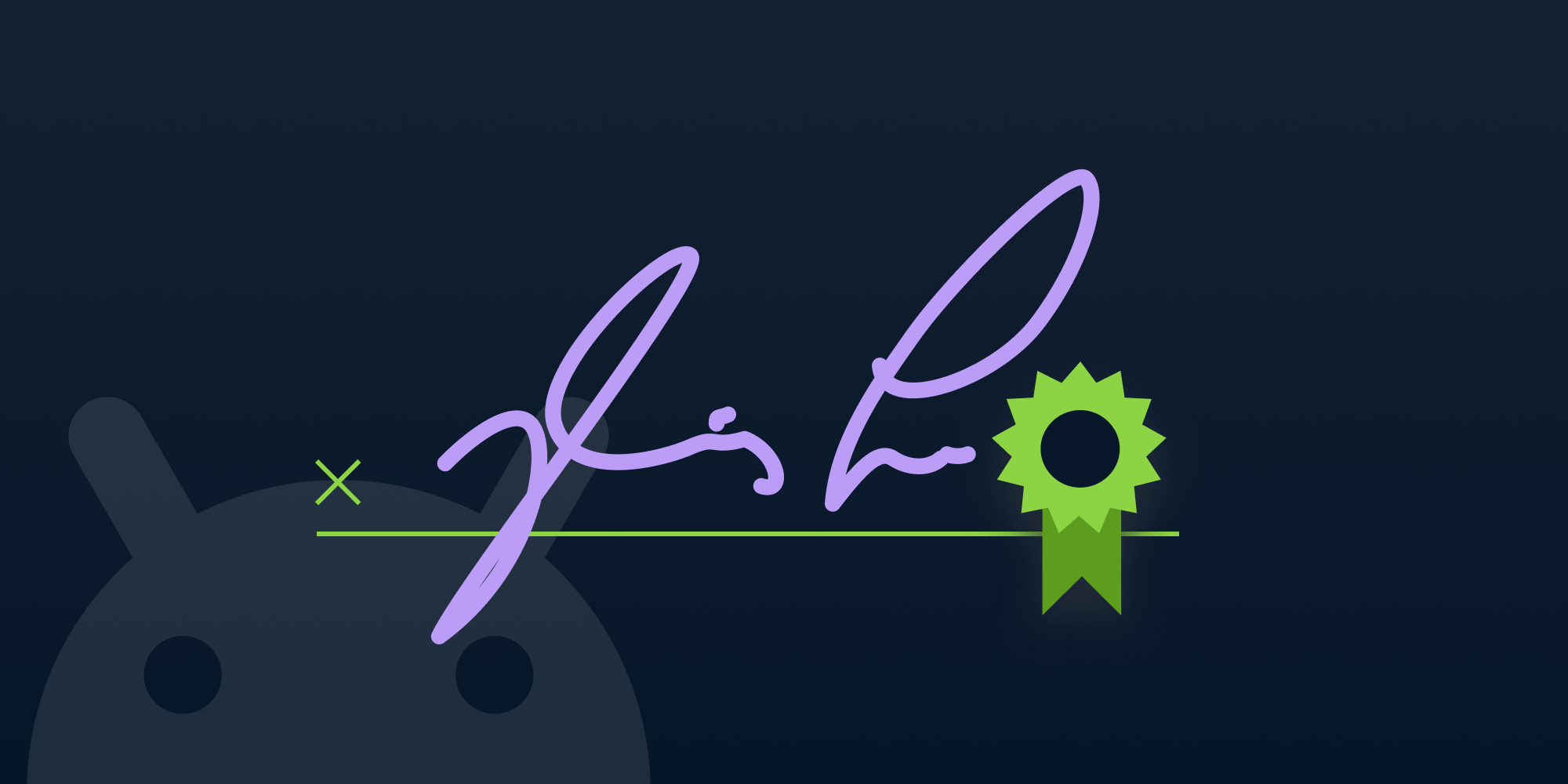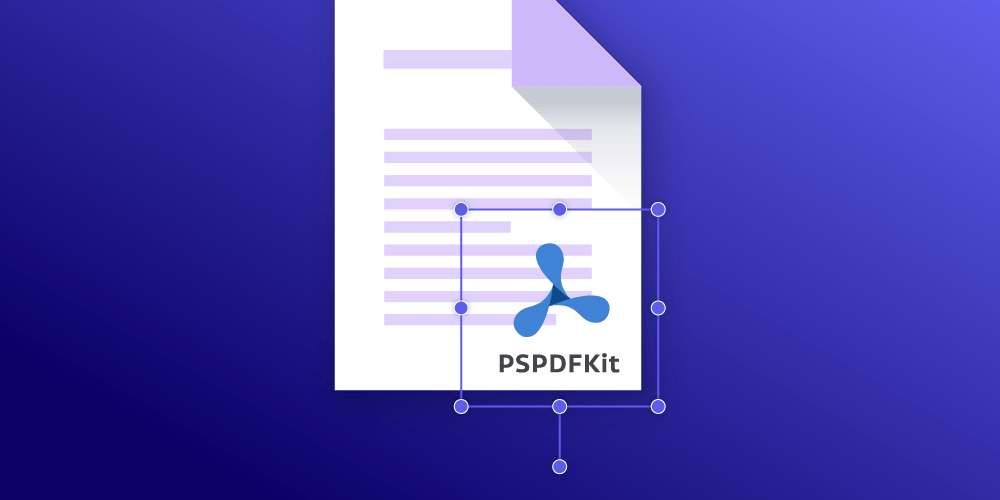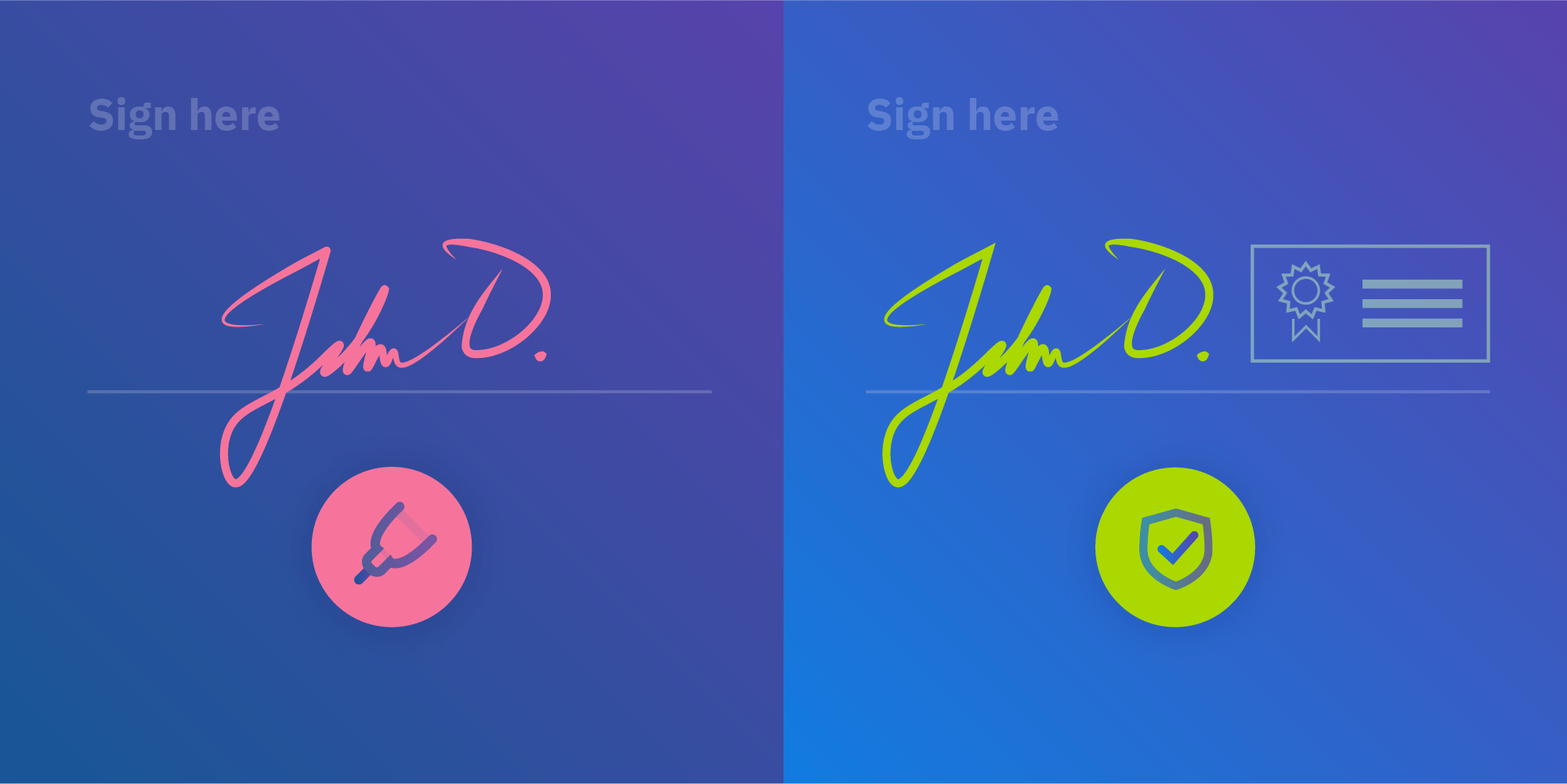Many companies are migrating to paperless workflows where customers, contractors, and visitors sign documents electronically rather than with pen and paper. Electronic signing lowers both environmental impact and costs by cutting out printing and postage. Paperless workflows can also be much more efficient and accessible, and they’re clearly the way forward.
PSPDFKit’s new Electronic Signatures component is a feature-rich solution for signing documents that’s easy to integrate into your software stack. This component is available now in PSPDFKit for Web 2021.3, PSPDFKit 10.3 for iOS, and PSPDFKit 2.11 for Windows. It will be available soon in PSPDFKit for Android.
Adding a Signature
Today’s software platforms run on a range of devices with varying hardware and capabilities, and the lines between desktop and mobile are blurred: We have desktop websites on iPads, iOS apps on Macs, desktop machines with touchscreens like the Surface Studio, and all sorts of other combinations. Therefore, with Electronic Signatures, we’ve provided a full range of input options across platforms. This allows a user to add their signature by drawing, by selecting an existing image, or by typing their name and selecting a style.
To begin signing a document, the user taps the signature toolbar button:
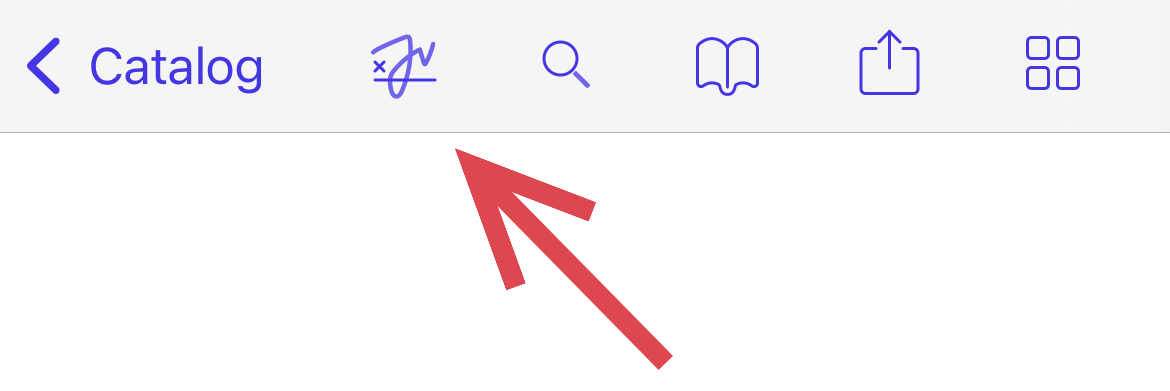
At this point, the user has the option to choose how to add their signature. The Draw option allows users to add their signature in their own handwriting as they would on paper. This feels great when using a touchscreen, especially with a stylus such as Apple Pencil. The user can choose between black and two shades of blue, which is useful when it’s necessary for the signature to stand out against the form itself.
The Image option allows users to select an existing saved image. This is ideal for use on a user’s main device where they have their files available. With compatible hardware, the user can also take a photo to scan their signature from paper.
The Type option allows users to enter their name and select a signature style. Typing a signature is a safe option in any situation, and it’s the most accessible way to sign: It’s compatible with screen readers such as VoiceOver, TalkBack, NVDA, and JAWS, as well as other accessibility technologies like Switch Control on Mac and iOS. PSPDFKit provides four signature styles out of the box, and your app can easily change the available styles by setting a list of fonts.
Saving Signatures for Reuse
In many scenarios, a user may want to speed up signing after the first time by reusing their signature across documents or across pages in a document. The Electronic Signatures component provides a callback so that signatures can be saved to your backend and then loaded again for next time, so the user can simply pick their existing signature:
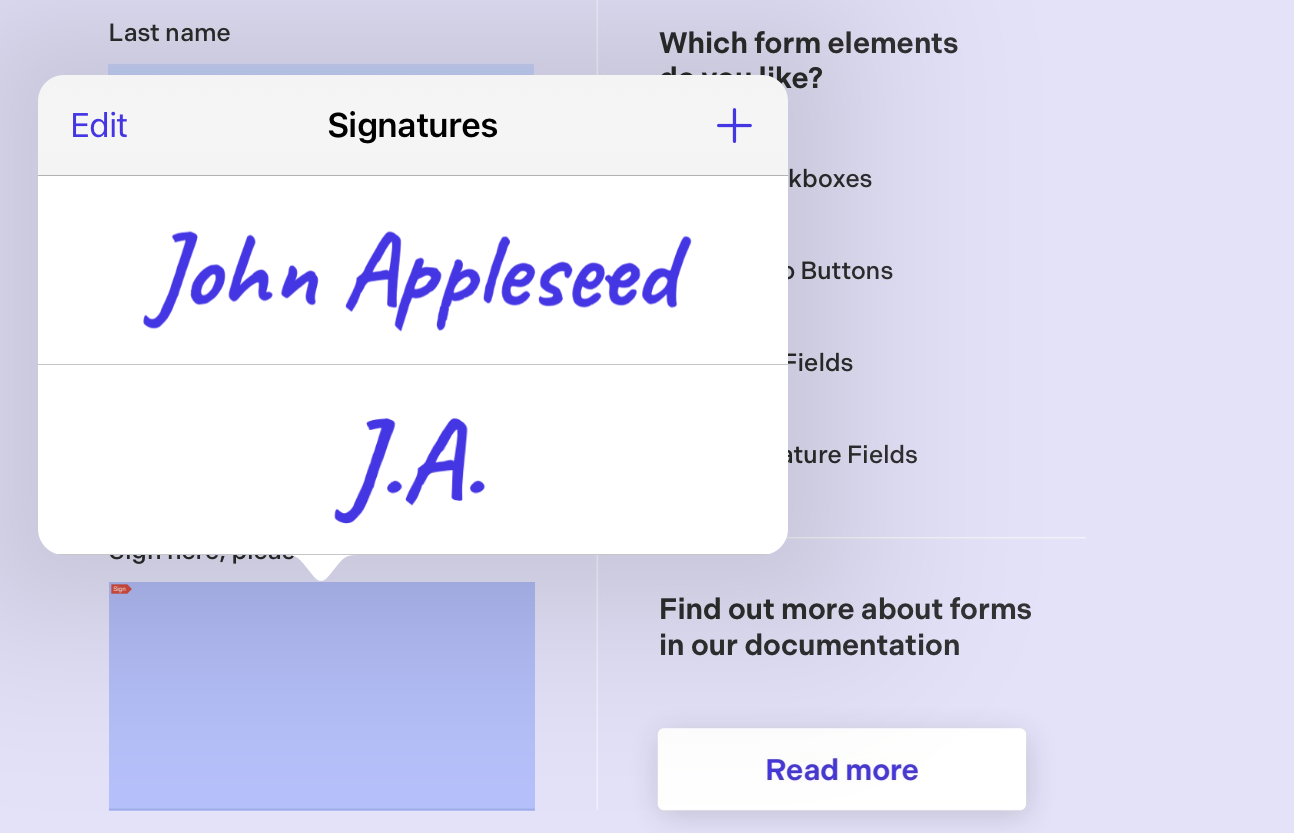
Combining with Other PSPDFKit Components
Electronic Signatures can be used on its own, but it’s a great complement to many other PSPDFKit components.
The signing workflow can be even more convenient when Electronic Signatures is used together with our Forms component. If a document has already been prepared with a PDF form, then getting started adding a signature is as easy as tapping a signature form element.
Electronic Signatures also works well with PSPDFKit’s Annotations component. The tool to trigger signing is included in the annotation toolbar, and after adding a drawn signature, the user will be able to use the annotation inspector to edit properties such as opacity and line thickness.
It’s no problem if your contracts are in the Word format: You can set up a workflow using our Office Files component to convert .doc and .docx files to PDF so they’re ready for signing.
Electronic signing is suitable for confirming actions and purchases in a wide range of consumer and business applications. We also offer the Digital Signatures component, which can be used to cryptographically sign a document using a digital certificate. A digital signature verifies a document’s origin and ensures the document hasn’t been tampered with. Electronic Signatures and Digital Signatures can be used independently or together. When using both, your application could cryptographically sign a document using a certificate after the user adds their electronic signature.
Example: Multi-User Kiosk
Let’s consider an application running on a shared kiosk so that many users can sign an agreement or waiver. Each user would sign the same document, and this document would be prepared in advance to include a PDF form. If cryptographic assurances aren’t required, then the components needed are Electronic Signatures and Forms, but not Digital Signatures.
PSPDFKit provides an API to change or reorder the available modes for signing. In this scenario, we’d use this API to remove the Image option, because the shared device won’t have any user files saved on it.
Each user interacts with this kiosk one time, so signatures should not be saved. Therefore, we shouldn’t implement the signature storage callbacks.
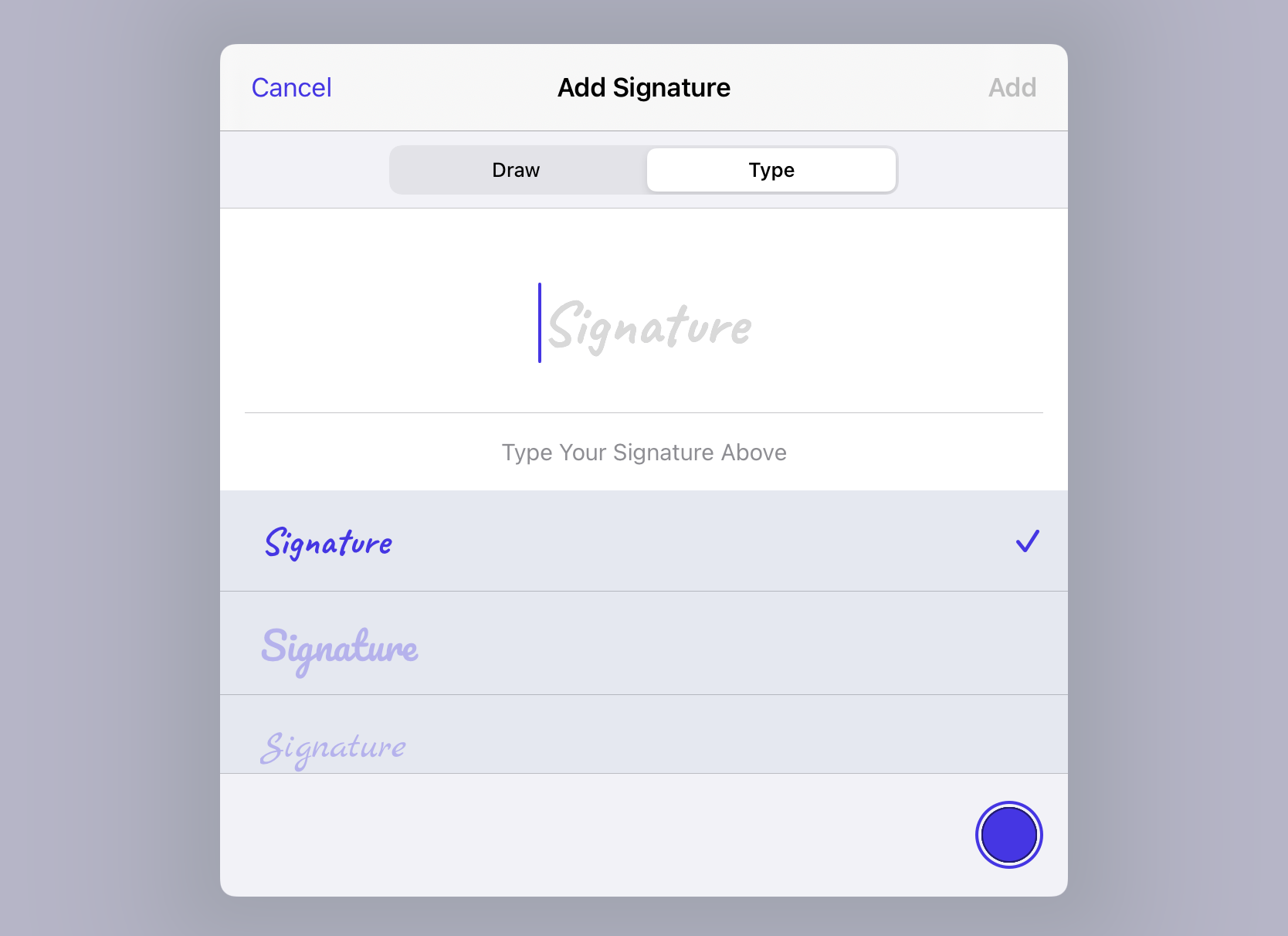
Try Out Electronic Signatures
The easiest way to try Electronic Signatures is to jump over to our live web demo and select the signature toolbar item. You can also download a demo of PSPDFKit or contact us to discuss your requirements. For more technical information, please check out our developer documentation.