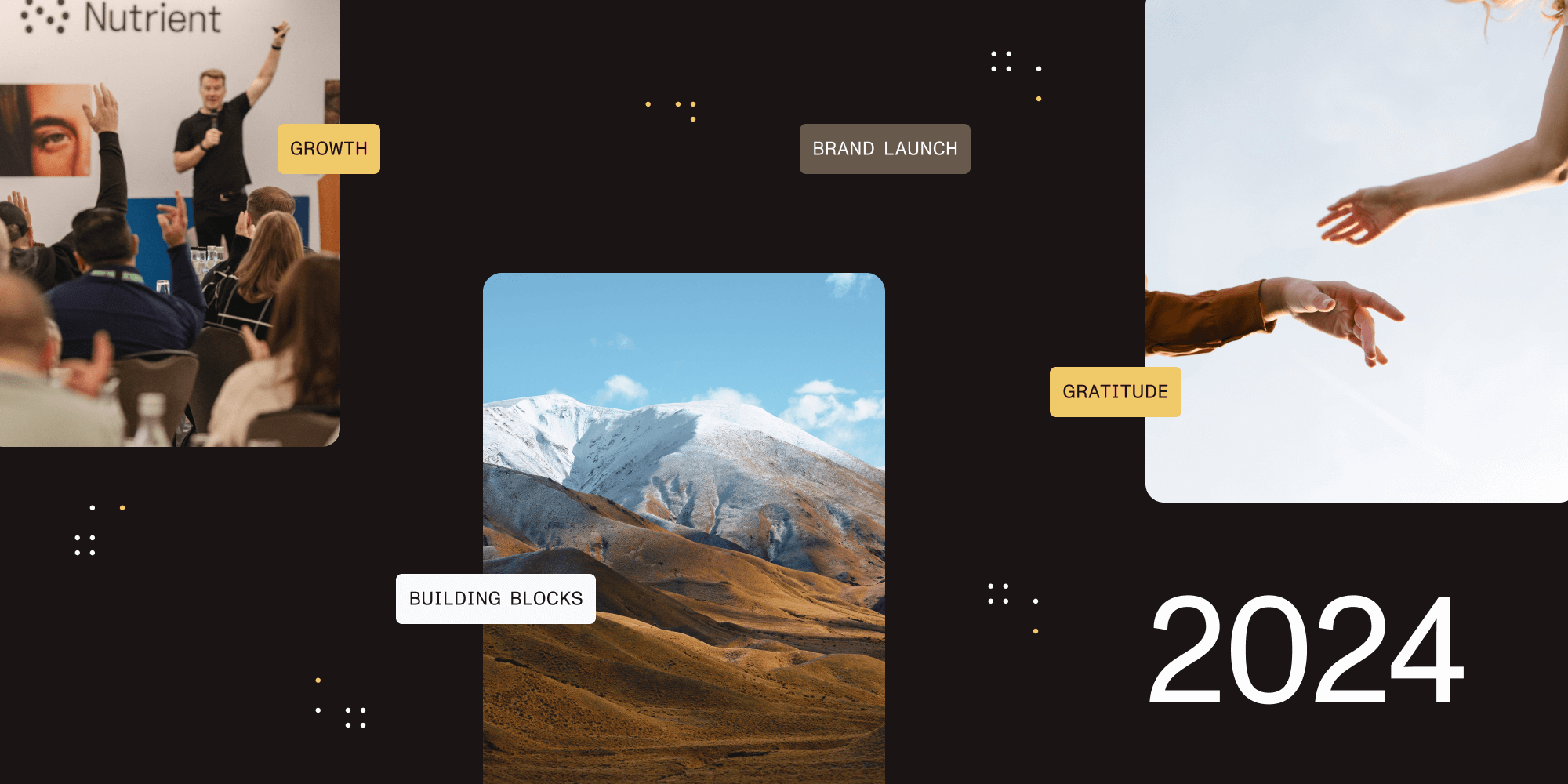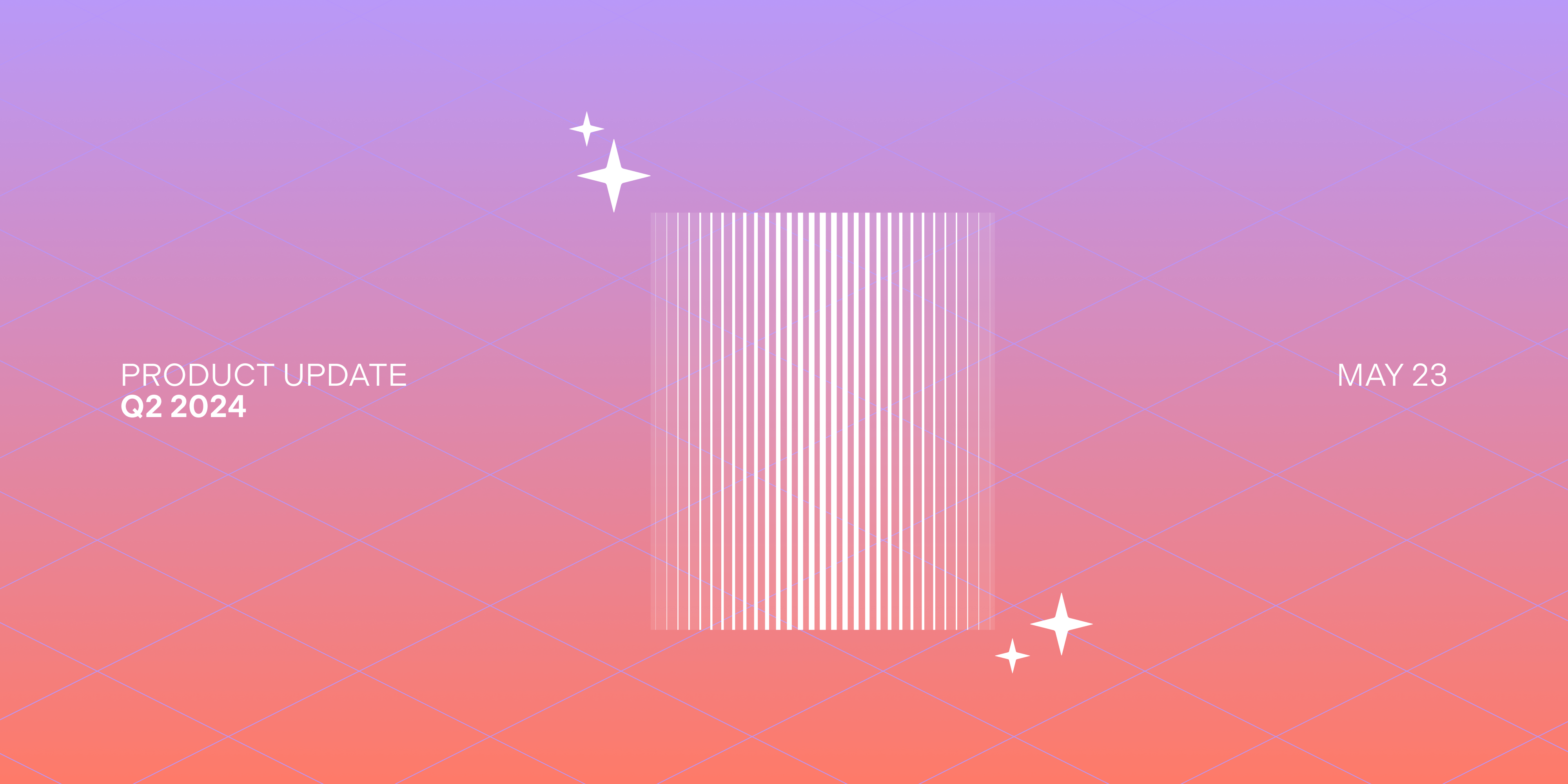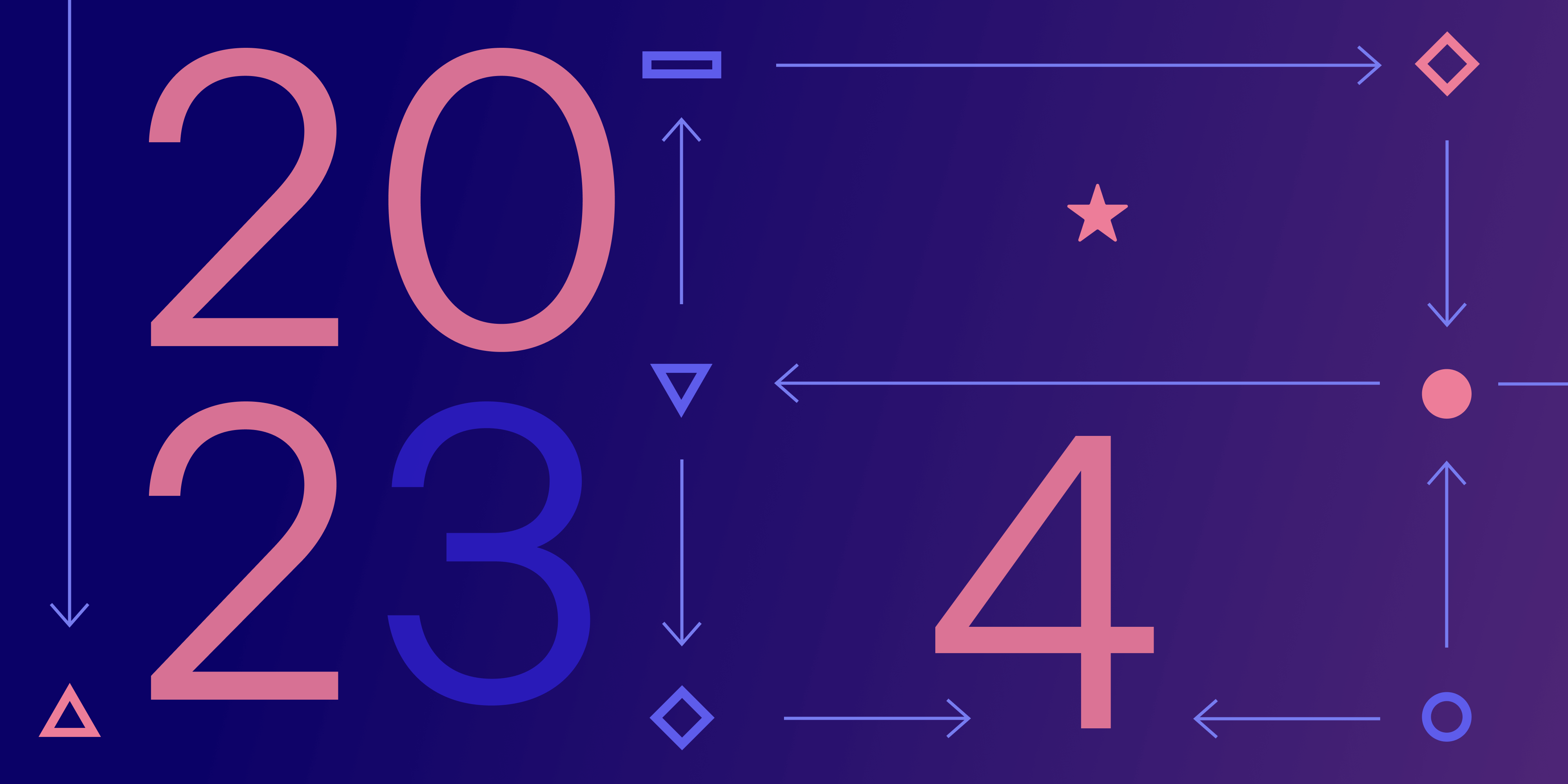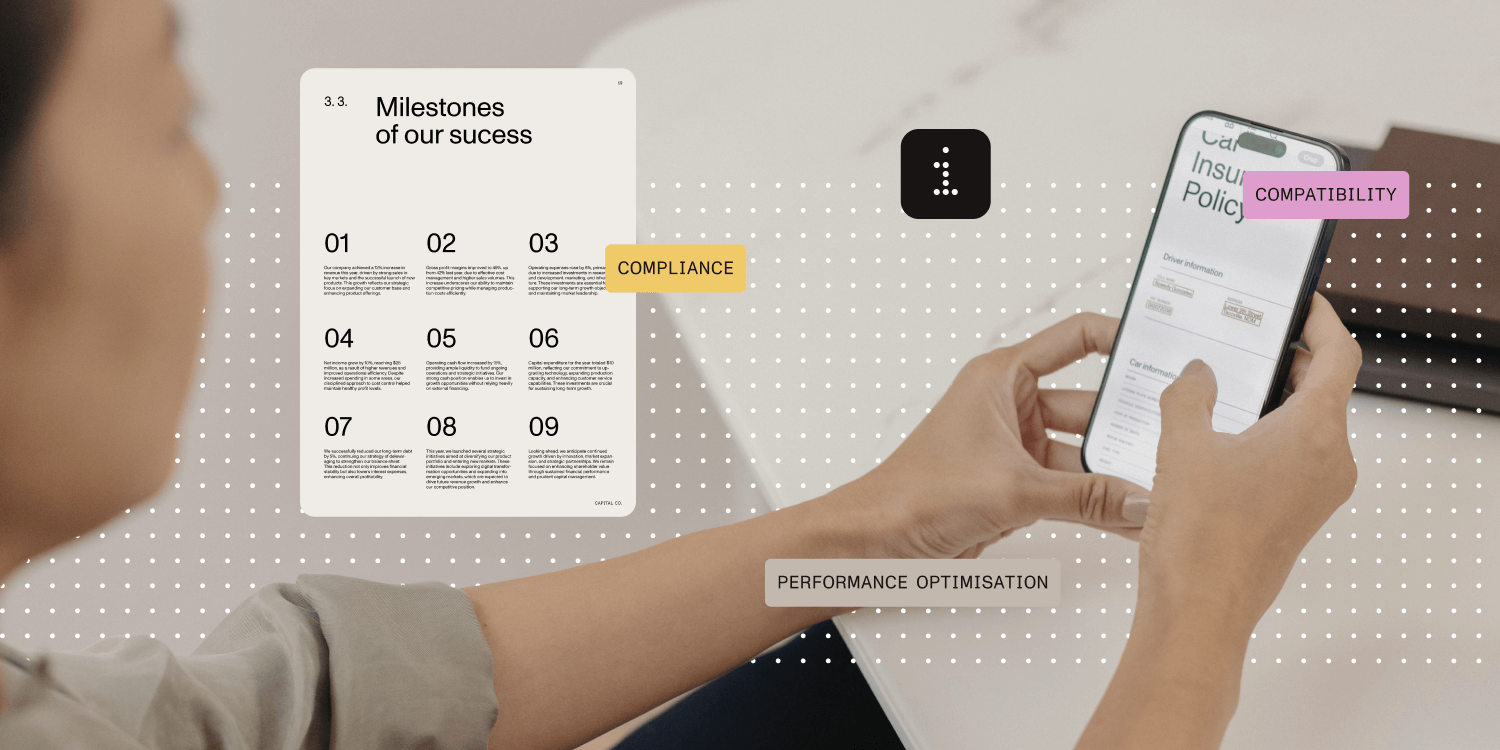
In the world of software development, working with PDF documents can be a daunting task. PDF files are ubiquitous across industries — whether for legal contracts, technical documentation, or invoices — but they come with a host of challenges. From rendering and security to customization and performance, handling PDFs requires a robust solution.
Luckily, Nutrient, an advanced PDF SDK, offers solutions that streamline the process of working with PDFs. In this post, we’ll explore 10 common issues faced by developers working with PDFs, and how Nutrient addresses each one.
Key takeaways
-
PDF development faces challenges such as understanding standards, handling large files, and maintaining content integrity, which are crucial for usability and quality.
-
Utilizing tools like Nutrient can facilitate compliance with standards, optimization of file sizes, and enhancement of security measures.
-
Accessibility and cross-platform compatibility are essential for ensuring PDFs are usable for all individuals, requiring careful implementation and testing of features.
-
Advanced SDKs streamline editing, annotations, form handling, and text extraction, reducing development time while delivering high-quality results.
-
Performance optimization techniques, such as lazy loading and caching, ensure smooth PDF rendering, even for large or complex files, on any device.
-
Effective PDF tools empower developers to meet business requirements while maintaining a seamless user experience.
1. Understanding PDF standards
The challenge
When working with PDFs, it’s important to understand the various standards like PDF/X, PDF/A, and PDF/E. These standards aren’t just technical requirements — they’re crucial for ensuring your PDFs remain consistent and usable across different platforms and use cases. For example, PDF/X is essential for reliable printing, while PDF/A is designed for long-term archiving.
Before you send your PDFs off for printing or distribution, it’s also important to run a preflight inspection. This process checks that your PDFs follow the required standards and helps fix any issues before they become bigger problems. Preflight tools can spot and correct errors, ensuring your documents are production-ready.
If accessibility is a priority, the Web Content Accessibility Guidelines (WCAG) 2.0 and PDF/UA standards are key. These guidelines ensure your PDFs are accessible to everyone, including people with disabilities, in turn helping create documents that are inclusive and user-friendly.
The solution with Nutrient
Nutrient supports PDF/A conversion, enabling you to easily convert PDFs, Office documents, and images to PDF/A client-side using JavaScript. This eliminates the need for server-side processing, making it simpler to manage your document preservation needs.
With Nutrient Web SDK, you can convert source files into various PDF/A versions and conformance levels, including:
-
PDF/A-1a, PDF/A-1b
-
PDF/A-2a, PDF/A-2u, PDF/A-2b
-
PDF/A-3a, PDF/A-3u, PDF/A-3b
-
PDF/A-4, PDF/A-4e, PDF/A-4f
For more details on the long-term preservation of documents, check out our complete guide to PDF/A.
Nutrient also helps ensure your PDFs meet WCAG 2.1 standards by rendering tagged PDF and PDF/UA documents as WCAG-compliant HTML. PDF tags are converted into their semantic HTML equivalents and displayed, ensuring screen readers accurately read the content.
2. Cross-platform PDF rendering issues
The challenge
When working with PDFs, developers face the challenge of ensuring documents render consistently across different platforms. Often, a PDF that looks perfect on a desktop may break on mobile or display incorrectly across devices with varying screen sizes and resolutions.
The solution with Nutrient
Nutrient solves this problem by providing cross-platform support for rendering PDFs across iOS, Android, web, and desktop applications. Whether users are accessing documents on a smartphone, tablet, or desktop computer, Nutrient ensures PDFs render consistently with high quality, delivering smooth performance, even with complex layouts. The SDK automatically adjusts to the device’s screen size, optimizing rendering for various resolutions.
Example
A legal contract containing a complex layout of tables and text might look misaligned on mobile screens. With Nutrient, the document adjusts and displays perfectly, preserving its structure.
3. Handling advanced PDF features (forms, annotations, etc.)
The challenge
Advanced PDF features — such as forms, annotations, and embedded multimedia — can be complicated to implement manually. For example, creating and validating a fillable form or allowing users to annotate documents may require significant custom development.
The solution with Nutrient
With Nutrient, handling interactive elements like forms, annotations, and digital signatures becomes much easier. The SDK provides developers with simple APIs to add these features to their applications without reinventing the wheel. Implement form fields, allow for text highlighting and sticky notes, and integrate secure digital signatures with minimal effort.
Example
A user filling out a financial report PDF form or adding notes to a document can do so effortlessly with Nutrient, ensuring a streamlined experience for both users and developers.
4. Securing PDF documents
The challenge
For businesses that work with confidential documents, security is crucial. PDFs may contain sensitive information that needs protection from unauthorized access or modification. Implementing encryption and secure signing without the right tools can be a headache.
The solution with Nutrient
Nutrient comes equipped with robust security features, including encryption, password protection, and digital signatures. This makes it easy for developers to protect their PDFs from unauthorized access, ensuring compliance with privacy regulations and protecting sensitive information.
Example
For instance, a PDF containing client financial data can be secured with a password and digital signature to ensure only authorized personnel can view it or make changes.
5. Extracting and searching text in PDFs
The challenge
While extracting text from PDFs may seem simple, it can be a difficult task, especially when working with scanned documents or PDFs containing images. Without a proper solution, text extraction can be slow, incomplete, or inaccurate.
The solution with Nutrient
Nutrient supports optical character recognition (OCR), enabling the extraction of text from image-based or scanned PDFs. With its high-performance OCR engine, the SDK transforms scanned documents into searchable, selectable text, making it easy for developers to implement features like full-text search and content extraction.
With Nutrient Web SDK, perform OCR on any document using advanced technology. This functionality is available when using the Web SDK with Document Engine in a server-backed operational mode.
Example
For a scanned contract or image-based PDF, Nutrient extracts text efficiently, allowing users to search and interact with the content as if it were a fully textual document.
6. Converting PDFs to other formats
The challenge
Converting PDFs to editable formats like Word, Excel, or HTML can often result in formatting issues. The conversion process might lead to missing data or misaligned content, which can be time-consuming to correct manually.
The solution with Nutrient
With Nutrient, converting PDFs to other formats is simple and precise. The SDK ensures the original layout, fonts, and data are preserved during conversion, minimizing errors and saving valuable time.
Nutrient Web SDK includes support for client-side conversion of PDF, Word, Excel, PowerPoint, TIFF, JPG, and PNG files directly in any browser — without server dependencies or the need for MS Office licenses. Developers can easily embed a highly configurable JavaScript PDF converter into web applications to meet their requirements.
-
MS Office to PDF — Convert Word, Excel, and PowerPoint documents to PDFs.
-
PDF to PDF/A — Create ISO-compliant PDF/A files that pass veraPDF validation.
-
Image to PDF — Transform JPG, PNG, and TIFF (multipage) images into PDFs.
-
PDF to image — Render PDF pages as PNG files for easy use.
Example
When converting an invoice PDF into an Excel sheet, Nutrient ensures the data stays aligned in columns while maintaining the overall structure of the original document.
7. Customizing PDF layouts and designs
The challenge
Many organizations need to add branding elements — such as logos, watermarks, headers, and footers — to their PDF documents. However, manually implementing these customizations can be time-consuming and lead to inconsistent designs, especially when dealing with large volumes of PDFs. Ensuring a uniform appearance across all documents without disrupting their layout or content requires precision and flexibility.
The solution with Nutrient
Nutrient simplifies PDF customization with a powerful set of tools that allow developers to effortlessly add branding elements to their documents. Whether you need to incorporate logos, footers, headers, or watermarks, Nutrient’s SDK ensures these customizations are applied consistently across all documents, without sacrificing formatting integrity.
Nutrient makes it easy to overlay watermarks dynamically in the browser using JavaScript. Here’s how you can add a user-specific watermark:
PSPDFKit.load({
document: document,
renderPageCallback: function (ctx, pageIndex, pageSize) {
ctx.font = '20px Arial';
ctx.fillStyle = 'rgba(255, 0, 0, 0.5)'; // Semi-transparent red.
ctx.textAlign = 'center';
ctx.fillText(
`Generated for John Doe • Page ${pageIndex + 1}`,
pageSize.width / 2,
pageSize.height / 2,
);
},
});This browser-based watermarking approach ensures visual consistency without altering the original document content.
With Nutrient, you can achieve:
-
Consistency — Ensure uniform branding across all PDFs.
-
Efficiency — Automate the customization process for large document volumes.
-
Flexibility — Maintain control over design elements without disrupting layouts.
Save time and deliver professionally branded documents with Nutrient’s advanced customization tools.
8. Optimizing PDF performance for large files
The challenge
Large PDF files, particularly those containing high-resolution images or numerous pages, can significantly impact performance. Slow loading times, laggy page navigation, and unresponsive interactions are common issues, especially when accessing a document on resource-constrained devices like older computers or mobile phones. These bottlenecks can lead to a frustrating user experience.
The solution with Nutrient
Nutrient has been optimized to handle large PDF files efficiently. Its advanced rendering engine ensures that even PDFs with heavy content, such as high-resolution images or multi-page documents, are rendered quickly and smoothly. Nutrient minimizes memory and processing overhead, making it highly suitable for devices with limited resources.
Here are some specific techniques used by Nutrient to optimize performance with large PDFs:
-
Lazy loading of pages — Only the pages that are in view or about to be viewed are loaded, reducing initial load times and memory usage.
-
Smart caching — Pages are cached intelligently, ensuring frequently accessed content is available instantly without reloading.
-
Efficient rendering — Nutrient leverages optimized rendering techniques to process high-resolution images and complex content without compromising speed.
-
Server-backed mode — By offloading rendering to the server, Nutrient reduces the computational burden on client devices, making it ideal for users on slow networks or low-performance devices.
These optimizations ensure large PDF files are displayed efficiently, providing a seamless experience across a wide range of devices and network conditions.
Example
Imagine trying to open a 200-page PDF on a mobile device. With Nutrient, the document loads almost instantly, allowing users to scroll smoothly and navigate through pages without delay.
9. Editing and manipulating PDFs
The challenge
Editing PDF documents — whether merging multiple files, splitting documents, reordering pages, or removing unnecessary content — can be a time-consuming and error-prone process if done manually. This is particularly true for complex workflows or large-scale document management tasks.
The solution with Nutrient
With Nutrient, editing and manipulating PDFs becomes seamless. The SDK provides an extensive set of tools for document editing, making it easy to manage PDFs efficiently and programmatically. It supports a wide range of operations, including merging, splitting, reordering, rotating, and cropping PDF pages. Developers can also access a feature-rich JavaScript library for browser-based PDF editing.
Examples of PDF manipulation using Nutrient
-
Merging PDFs
Combine multiple documents seamlessly using the importDocument operation:
instance.applyOperations([
{
type: 'importDocument',
afterPageIndex: 10,
treatImportedDocumentAsOnePage: false,
document: blob, // PDF blob to be merged.
},
]);-
Rotating pages
Rotate specific pages by multiples of 90 degrees:
instance.applyOperations([
{
type: 'rotatePages',
pageIndexes: [0, 1], // Rotate the first two pages.
rotation: 90, // Rotate 90 degrees.
},
]);-
Cropping pages
Crop pages programmatically or via the user interface (UI) to remove unwanted areas:
instance.applyOperations([
{
type: 'cropPages',
pageIndexes: [0], // Crop the first page.
cropBox: { left: 10, top: 10, right: 10, bottom: 10 },
},
]);-
Reordering pages
Move or duplicate pages as needed:
instance.applyOperations([
{
type: 'movePages',
pageIndexes: [0, 4], // Move pages 0 and 4.
beforePageIndex: 7, // Place them before page 7.
},
]);-
Removing pages
Remove unwanted pages using the keepPages operation:
instance.applyOperations([
{
type: 'keepPages',
pageIndexes: [1, 2, 5], // Keep only pages 1, 2, and 5.
},
]);-
Exporting the edited PDF
Once editing is complete, export the final document:
instance.exportPDF().then((pdfArrayBuffer) => {
// Use the exported PDF as needed.
});User-friendly UI for PDF editing
The Nutrient SDK offers an intuitive user interface for non-programmatic tasks like cropping, reordering, and annotating. This UI is highly customizable, allowing developers to hide buttons, change themes, or restrict access to certain features.
With Nutrient’s PDF editor SDK, PDF editing is no longer a bottleneck. Its versatile API and advanced UI tools ensure an efficient, error-free workflow for all your document management needs.
10. Printing PDFs accurately
The challenge
PDFs need to be printed consistently, with correct margins, page orientation, and content scaling. Without the right tools, print jobs can result in cut-off content or incorrect formatting.
The solution with Nutrient
Nutrient allows developers to customize print settings like page size, margins, and orientation for precise formatting. Nutrient’s rendering engine features high-fidelity printing and offers an API for programmatic printing, ensuring accurate output every time.
Conclusion
PDF development presents a unique set of challenges, but with the right tools, these obstacles become easier to overcome. Nutrient empowers developers to tackle everything from rendering and security, to complex features like forms, annotations, and document editing. By providing an all-in-one solution for working with PDFs, Nutrient helps streamline development, improve user experiences, and ensure your PDF workflows are efficient, secure, and scalable.
Whether you’re building a mobile app, a web application, or a desktop solution, Nutrient offers the tools you need to handle PDFs with ease, allowing you to focus on creating exceptional user experiences.