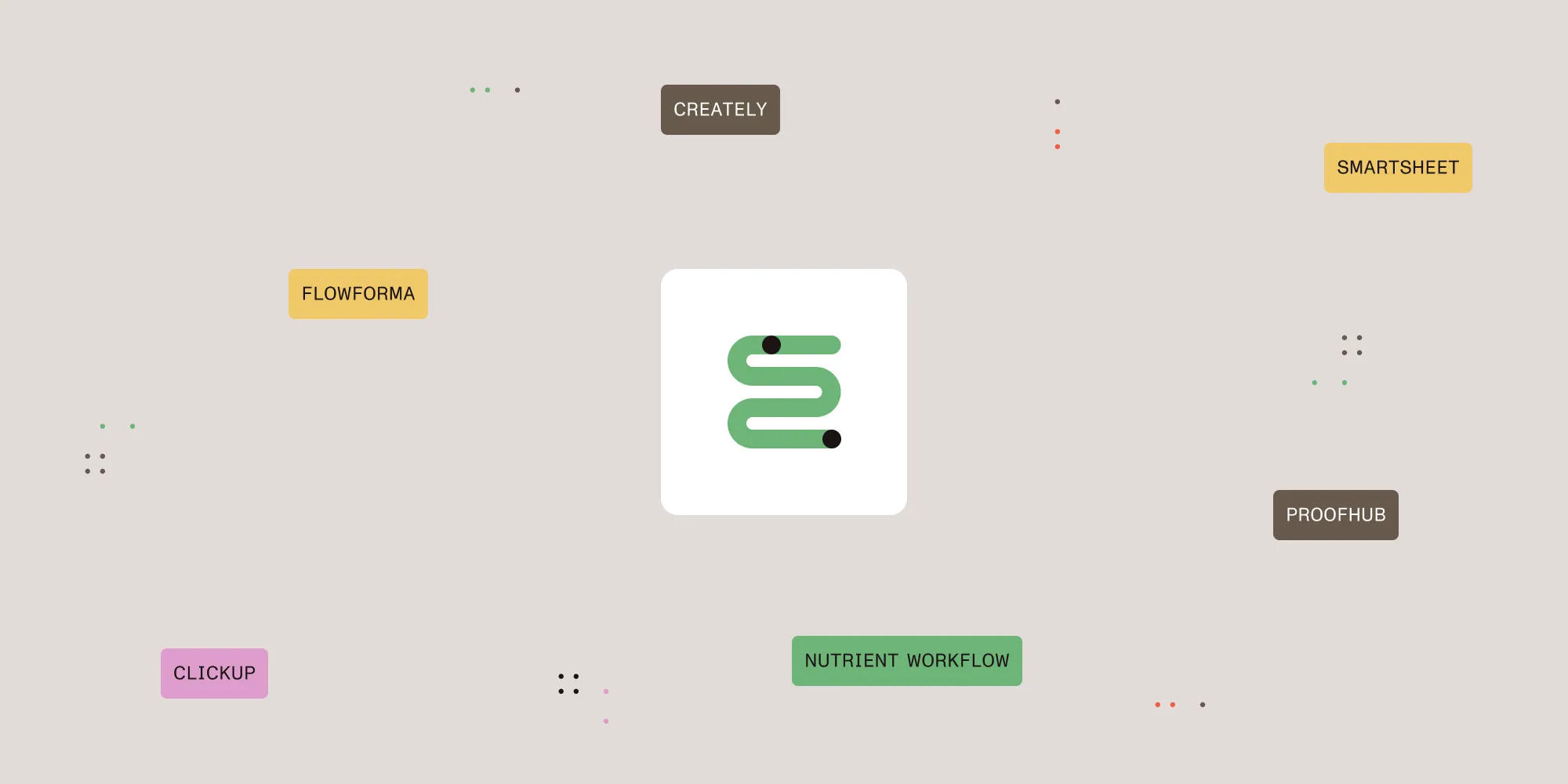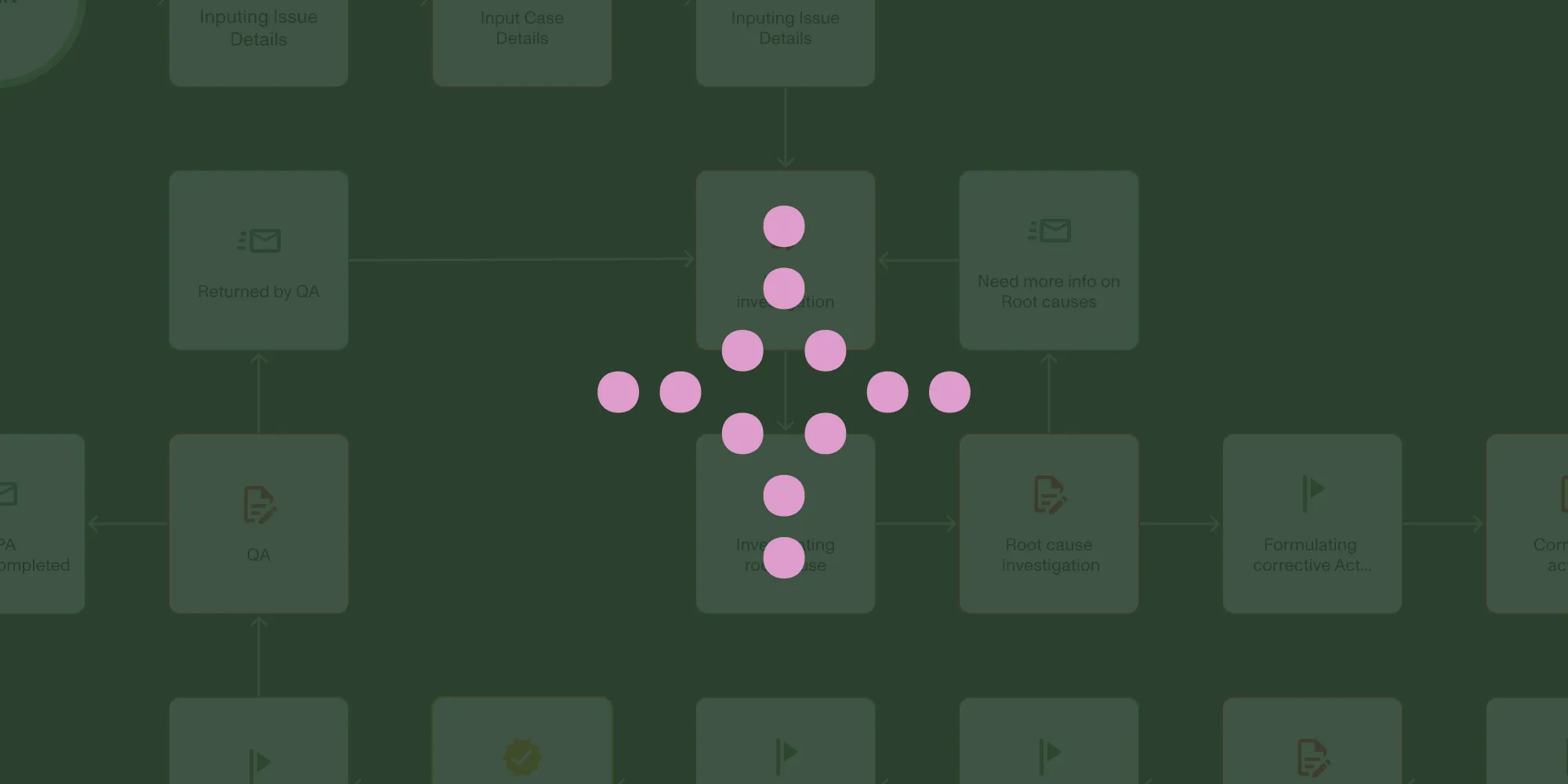Bring Your Integrify Instance Up to Speed
Table of contents

Nutrient Workflow's environment allows our customers to create workflow applications to make their organization more efficient. In this article, we share five key strategies recommended by Nutrient Workflow's expert team, ranging from optimizing dashboards and elevating form functionalities to refining reporting, utilizing KPIs, and effectively organizing users and groups. Explore how implementing these improvements can boost your Nutrient Workflow instance, guaranteeing a smooth and effective workflow environment.
Upgrade Your…
Dashboards
Dashboards(opens in a new tab) allow administrators to define user interface screens that can be assigned to users or groups within the organization. To improve the Nutrient Workflow experience, start with upgrading your dashboard(s) for your users.
A great place to start is to watch this webinar from Danielle, a Customer Success Specialist at Nutrient Workflow, Dashboarding Designing. Some of her recommendations include configuring your dashboards, adding launch buttons, and adding widgets.
Here are links for specific pages for dashboard topics:
- Configuring Dashboards(opens in a new tab)
- Launch Buttons(opens in a new tab)
- Adding a Widget/HTML Widget to Your Dashboard(opens in a new tab)
- Assigning and Sharing Dashboards(opens in a new tab)
Forms
Our following recommendation is to look at improving your forms(opens in a new tab). Nutrient Workflow uses forms as the primary means to gather information from users during the execution of a process. There are a variety of applicable fields that can be used to elevate your forms. For example, showing or hiding fields(opens in a new tab) with form rules, doing calculations in the form(opens in a new tab), or mocking up a form to then be generated to a PDF(opens in a new tab) in its process.
Another unique form feature to highlight is the ability to use CSS to customize(opens in a new tab) certain elements in your forms, such as fonts, font sizes, colors, backgrounds, spacing, etc. To assist with this, we have created code templates that you can copy and paste into the CSS tab on your Nutrient Workflow form. We have created this page, Style Your Forms with CSS(opens in a new tab), and there is a short tutorial video to show you how it works.
Helpful links for improving your forms can be found here:
- CSS Styles in Forms(opens in a new tab)
- Style Your Forms with CSS(opens in a new tab)
- PDF Generator(opens in a new tab)
- Creating a Public-Facing Form(opens in a new tab)
- 12 Tips for More Usable Web Forms
Reports
Along with upgrading the look and feel of your dashboards and forms, improving your reporting(opens in a new tab) is our next recommendation. Nutrient Workflow reporting offers additional detail and summarized access to request data within a given process. The most successful and valuable reports for your end users are those that target and retrieve concise data attributes for a given process.
If you have not dove too deep into Nutrient Workflow forms, the reports overview(opens in a new tab), planning(opens in a new tab), and creating reports(opens in a new tab) pages will be a great starting point.
Here are those helpful links:
- Reports Overview(opens in a new tab)
- Planning Reports(opens in a new tab)
- Creating Reports(opens in a new tab)
- Adding a Report to a Dashboard(opens in a new tab)
Also, when configuring your dashboards, from the first section of this article, be sure to add one of your newly created forms!
KPIs
Utilizing KPIs is the following way to bring your Nutrient Workflow instance up to speed. A KPI measures the amount of time between the completion of two tasks. KPIs and metrics are still essential in driving tangible process improvement results. If you are still getting familiar with the scope of KPIs, we have an article, Process Metrics and KPIs Explained, which is a great place to start.
Nutrient Workflow specific pages from our Help Site about KPIs can be found here:
- Adding Process KPIs to a Dashboard(opens in a new tab)
- KPI Overview(opens in a new tab)
- Defining Process KPIs(opens in a new tab)
Users/Groups/Categories
Lastly, bring your instance to a new level by organizing your users, groups, and categories(opens in a new tab). Making groups and categories are necessary things you most likely already have set up, but continuing to monitor them is essential.
To make your processes more efficient, rather than assigning individuals as recipients to a task, you could assign it to the whole group, making it easier for processes to flow in case someone is out of the office. In this scenario, you could also utilize our delegation feature(opens in a new tab).
Keep your users updated, and continuously add, replace, and mark your users active or inactive. Your instance will always be up-to-date and efficient by staying current on these features.
Important links from the Help Site about users, groups, and categories are:
- Active and Inactive Users(opens in a new tab)
- Add Users(opens in a new tab) & Replace Users(opens in a new tab)
- Delegations(opens in a new tab)
- Groups(opens in a new tab)
- Categories(opens in a new tab)
Updating and upgrading these five features lets you bring your Nutrient Workflow instance up to speed to get the most out of our platform. If you need assistance on any of these, feel free to reach out to our Customer Success Team, who will be able to assist you.