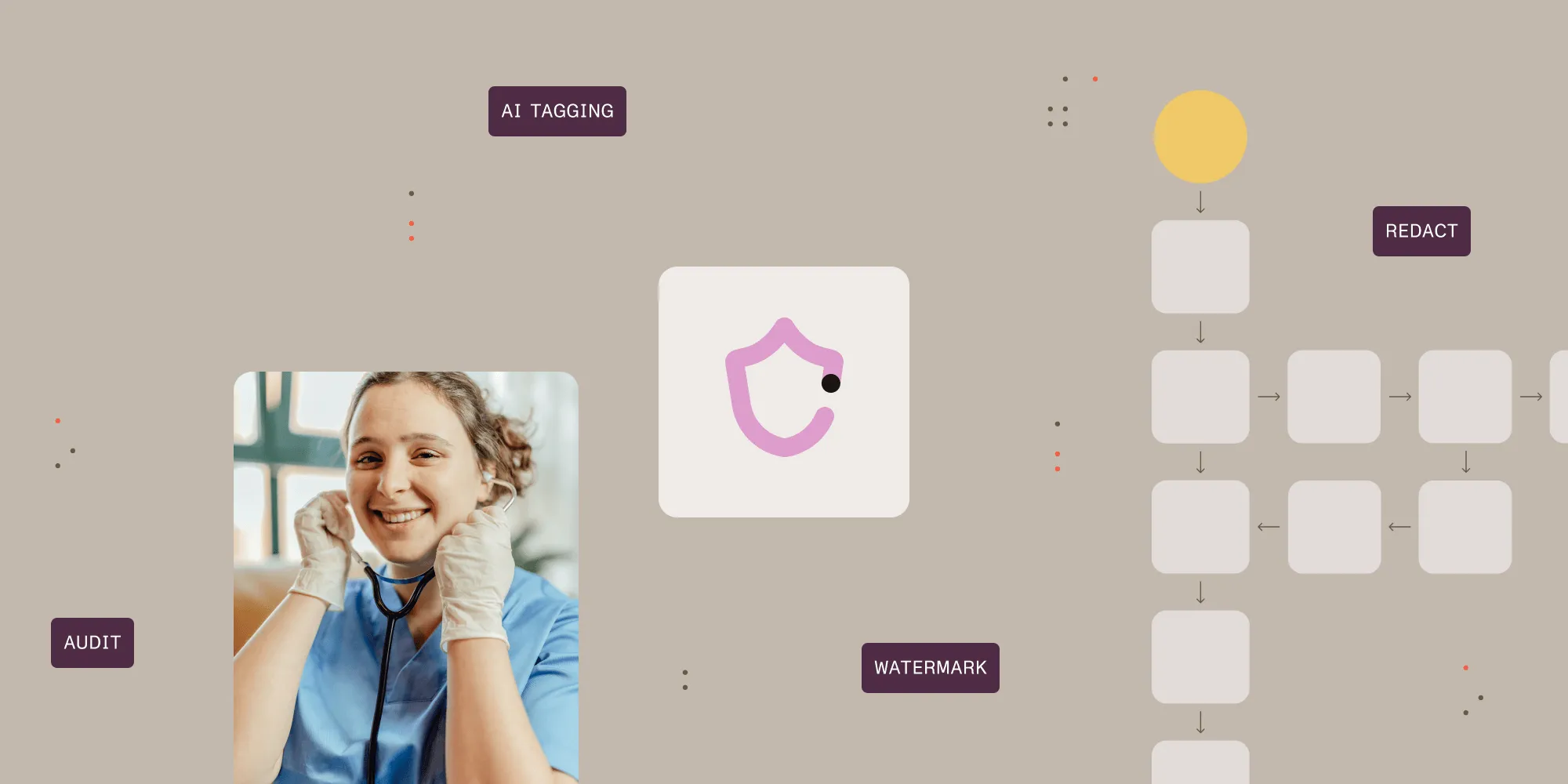Batch printing InfoPath forms made easy

We were recently contacted by a customer who uses our PDF Converter for SharePoint(opens in a new tab) as a workaround for the lack of batch printing support in InfoPath. Their business case was somewhat unusual as they had to print thousands of InfoPath forms that were sitting in a document library and then ship these documents off-site.
Under normal circumstances, e.g. when using MS-Word documents, you can simply select a number of documents using Windows File Explorer, right click and select the Print option from the context menu. InfoPath, however, does not support this Print context menu.
Fortunately PDF files can be printed in batch using the Print context menu, so some clever boffin came up with the idea to use our product to convert an InfoPath form to PDF format as soon as it is posted to the Forms Library. They would then periodically copy the PDF files to a local system and batch print them.
This is very simple to achieve using a SharePoint Designer workflow. We have blogged about this before, but in summary this is how you can make it work.
Download and install the PDF Converter for SharePoint(opens in a new tab).
If not already installed, download and install the free SharePoint Designer(opens in a new tab),
Create a simple SharePoint Designer workflow to automatically convert any new or updated document in a library to PDF format as described in this posting.

Periodically copy a batch of converted PDF files from SharePoint to your local drive using a Library’s Actions / Open with Windows Explorer menu.
Select the batch of PDF files on your local system, right-click on one of the files and select the Print option.
That’s it. A workaround, but a pretty good one if you need it.