Convert any file to PDF Configuration Options
Table of contents

There are three different ways of producing MS Office to PDF,
- MS Office Native Conversion *recommended option, for most scenarios
- MS Office Direct Print
- MS Office Extended Print In most cases, we would recommend using the MS Office Native conversion as it’s the most reliable & probably has the all the features that are required for most scenarios. There are however some scenario’s where it may be more appropriate to use one of the other two options. Continue to read below to understand the history and reasons of using each option.
Understanding the “Convert any file to PDF” Configuration file
Autobahn DX and PDF Junction provides a step named “Convert any file to PDF” (MS Office Direct Print ) that converts most windows documents to PDF, over 50% of our customers use this step to convert Microsoft Office documents to PDF files. This step uses a virtual printer to print files to a PDF file instead of a physical printer. Due to the printer and Microsoft office automation, there are a lot of technical and security Limitations. Thus, we have introduced different methods of converting files to PDF so that our users can have a robust solution to their requirements. We have provided a configuration file to allow users switch between these various methods. This blog will provide a detailed explanation of the different configuration options provided by Aquaforest.
Overview of the Different Conversions Methods
Aquaforest uses three different methods to convert office files to PDF files, these methods are explained in the section below.
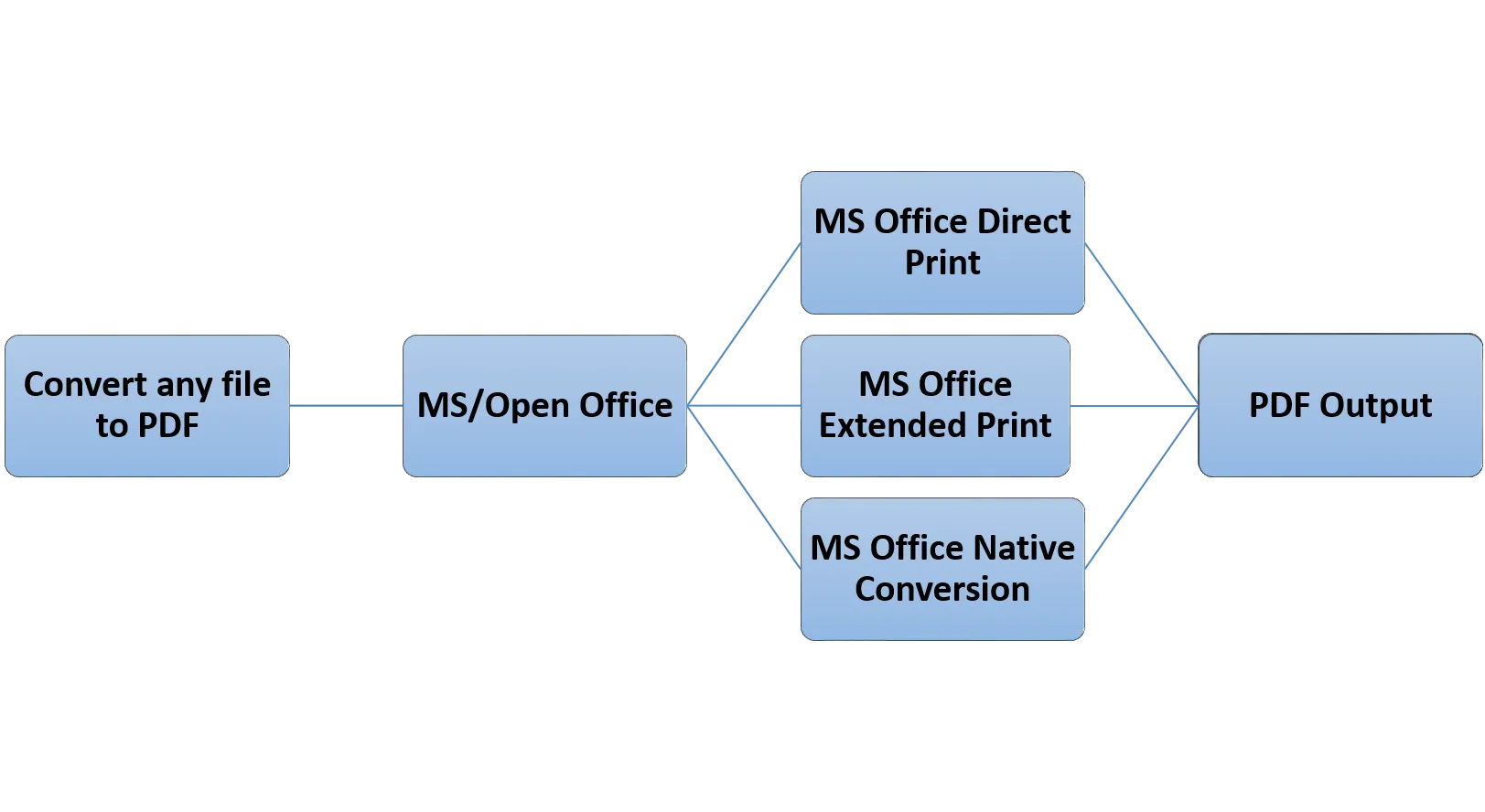
MS Office Native Conversion
This step uses the “Save as PDF” option in MS Office to save the PDF file directly. This requires Microsoft Office 2007 or newer. Microsoft Office 2007 requires the free "Save as PDF or XPS" add-in for Office 2007 to be installed. We recommend you use the 2010 and new versions. If you are not interested in changing properties like Image Compression, Image Downsizing, Font embedding and you are ok with the default PDF/A output from your version of office, we recommend using this approach.
MS Office Direct Print
This method uses the BCL ‘easyPDF SDK x’ printer to print out PDF files directly from Microsoft Office. This is the recommended option for producing PDF/A files and PDF files with font embedding.
MS Office Extended Print
In this method, Office automation is used to create an intermediate XPS file, which is then printed with automatic hyperlink extraction. This approach has some technical differences to the first method that allows the users to use the software in a different way. This requires Microsoft Office 2007 or newer. Microsoft Office 2007 requires the free "Save as PDF or XPS" add-in for Office 2007 to be installed. If you are performing conversions in server environments e.g. via IIS, Windows Services, Session 0 and ASP, this method does not require an interactive user to be logged on for server conversions to succeed, thus we recommend this setting for server environments.
Comparison of the features provided by the different methods
The table below shows you the features available in the different methods.
| Property | Direct Print | Extended Print | Native Conversion |
|---|---|---|---|
| Bookmark depth | ✔ | ✔ | ✔ |
| Convert Hyperlinks | ✔ | ✔ | ✔ |
| Convert Bookmarks (Word) | ✔ | ✔ | ✔ |
| IncludeDocumentMarkups(Track Changes Word) | ✔ | ✔ | ✔ |
| Paper Orientation | ✔ | ✔ | ✔ |
| Paper Size | ✔ | ✔ | ✔ |
| Margin | ✔ | ✔ | ✔ |
| PDFA1b | ✔ | ✔ | Depends on the version of Microsoft Office |
| PDFX1a | ✔ | ✔ | |
| PDFX3 | ✔ | ✔ | |
| Image Compression | ✔ | ✔ | ✖ |
| Image Downsizing | ✔ | ✔ | ✖ |
| Font Embedding | ✔ | ✔ | ✖ |
| Print All Sheets(Excel) | ✔ | ✔ | ✔ |
| Include Document Properties | ✖ | ✔ | ✔ |
| Fit to Page (Excel) | ✔ | ✔ | ✔ |
| MSG Files | ✔ | ✖ | ✖ |
| Frame Slides (PowerPoint) | ✔ | ✔ | ✔ |
| Print Color Type (PowerPoint) | ✔ | ✔ | ✔ |
| Output Type (PowerPoint) | ✔ | ✔ | ✔ |
| Handout Order (PowerPoint) | ✔ | ✔ | ✔ |
| Print Graphics (Pub) | ✔ | ✖ | ✖ |
In-depth Look at the Configuration file
The configuration file can be found in the following locations:
- Autobahn DX: “Autobahn DX Installation directory \pj\bin\topdf.exe.config”
- PDF Junction: “PDF Junction Installation directory \bin\topdf.exe.config” Below are the contents of the configuration file, to use a method for a file type, just write the extension in the value property of the conversion Method as shown below. Note: Do not write an extension in more than one method
Mappings Between Configuration File and the Conversion Methods
The table below maps the configuration file with the Conversion Methods discussed earlier. Note: The Configuration options ending with “Ex” work with the “NativeOfficePDF” config option to select a suitable conversion method.
| Configuration | Conversion Method | File Types | Comment |
|---|---|---|---|
| AutoExtension | Direct Print | All file types | This option works with any file extension that has an application that is compatible with the BCL printer |
| AutoExtensionEx | Extended Print | All file types | |
| AutoExtensionNative | Native Conversion | MS Office files | |
| OpenOfficeExtension | Direct Print | Open Office files | This option works with all files that can be opened in open office. |
| AutoExtensionOpenNative | Native Conversion | Open Office files | |
| WordExtension | Direct Print | .doc, .docx, .rtf…(All files that can be opened in MS Word) | |
| WordExtensionEx NativeOfficePDF=true | Native Conversion | ||
| WordExtensionEx NativeOfficePDF=false | Extended Print | ||
| ExcelExtension | Direct Print | .xls, .csv, .xlsx…(All files that open in excel) | |
| ExcelExtensionEx NativeOfficePDF=true | Native Conversion | ||
| ExcelExtensionEx NativeOfficePDF=false | Extended Print | ||
| PowerPointExtension | Direct Print | .ppt, .pptx (All power point files) | |
| PowerPointExtensionEx NativeOfficePDF=true | Native Conversion | ||
| PowerPointExtensionEx NativeOfficePDF=false | Extended Print | ||
| VisioExtension | Direct Print | .vsd | |
| VisioExtensionEx NativeOfficePDF=true | Native Conversion | ||
| VisioExtensionEx NativeOfficePDF=false | Extended Print | ||
| IEExtension | Direct Print | .html, .xml, .mhtAll IE files. | |
| IEExtendedExtension | Extended Print | ||
| HTMLExtension | Direct Print | .htm, .html | |
| PublisherExtension | Direct Print | .pub, .puz | |
| PublisherExtensionEx NativeOfficePDF=true | Native Conversion | ||
| PublisherExtensionEx NativeOfficePDF=false | Extended Print | ||
| OutlookExtension | Direct Print | .msg files | |
| PDFExtension | PDF files | We usually convert PDF attachments if you select the option | |
| ExcludedExtensions | others | Skips all the extensions present here. |







