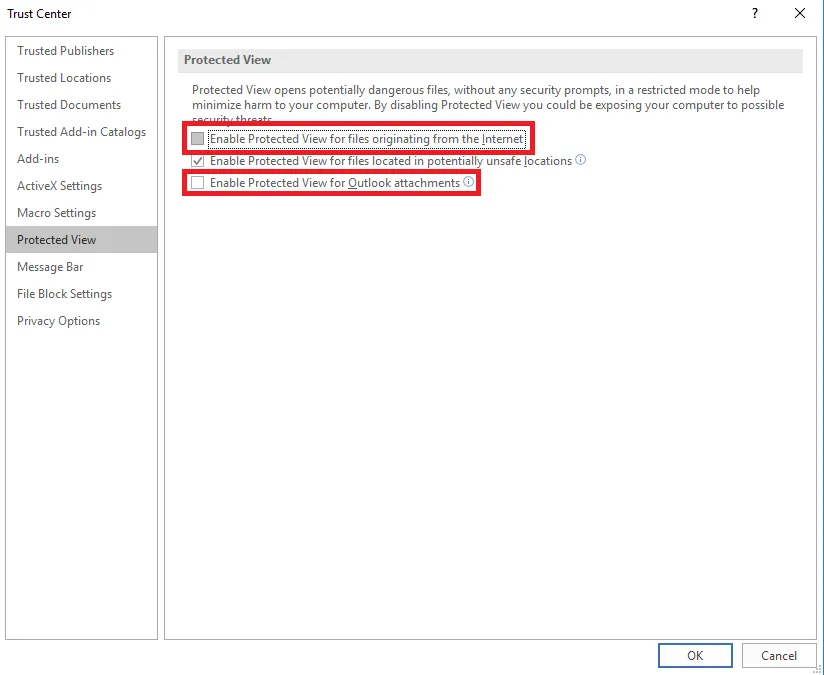Microsoft Word Setup for Autobahn DX and PDF Junction
Table of contents

This blog illustrates how to make Microsoft Word ready for Autobahn DX Server and PDF Junction. The other office products can also be configured just the same way.
One of the core reason for the failure of the conversion process 'Convert any document to PDF' in Autobahn and PDF Junction is caused by pop-up dialogs being displayed from Office products during the PDF conversion. This blog is aimed at eliminating the general pop-ups which are generated by following these steps.
Microsoft Word Setup
- Log in to the computer as the user configured for the BCL easyPDF SDK 6 Loader service (or the account you created in ‘AUTOBAHN DX WINDOWS SERVICE’).
- Start Microsoft Word. This forces the application to register itself.
- Close all the pop-ups that appear during Word initialization.
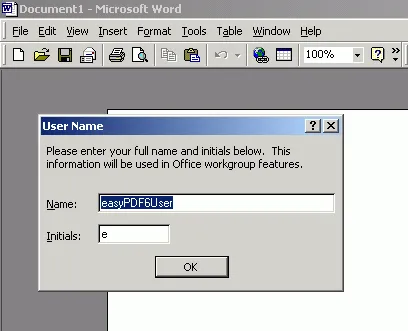
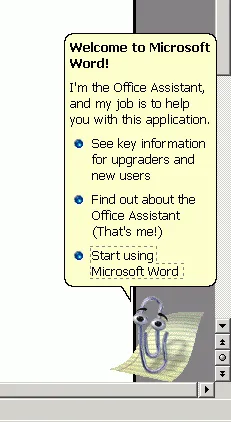
- Hide the Office Assistant.
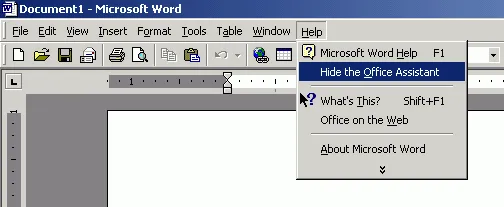
- For Microsoft Word 2003, configure the Customer Feedback Options.
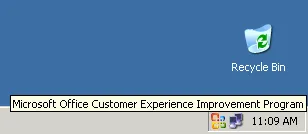
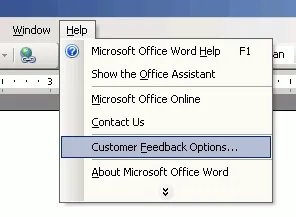
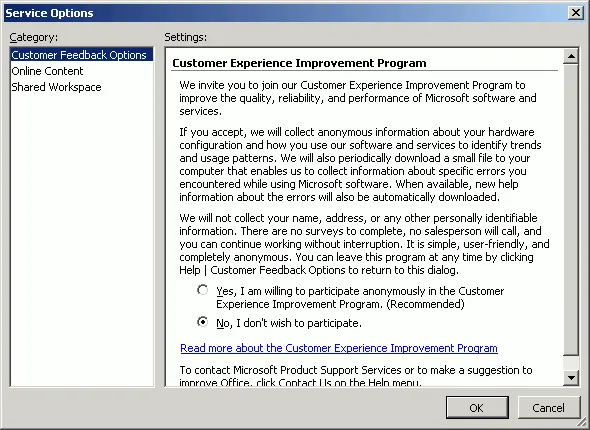
You will also see a message in the banner regarding Macros being Disabled, press the 'Options' button and then select 'Trust all documents from this Publisher' as shown below.
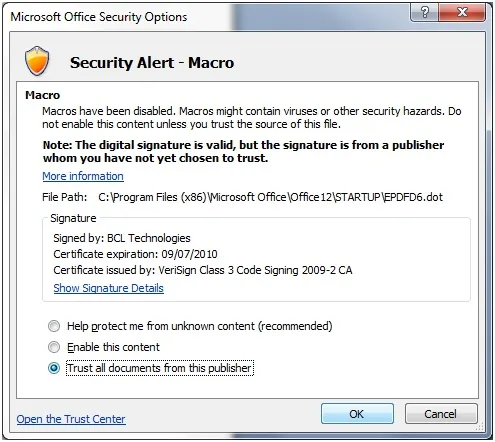
Exit Microsoft Word.
Performance consideration
If you have any 3rd party Word macro or add-ins, we recommend that you remove them because they often add an extra overhead to Microsoft Word and slows down the whole PDF conversion process.
Disable Protected View Settings
MS Office Documents that are in MSG Files that have come from the internet will usually be in "Protect View", this prevents them being processed by BCL. The steps below explain how to disable "Protected View" in MS Office. The example below is for MS Word, however its the same process for Excel & PowerPoint.
- File > Options
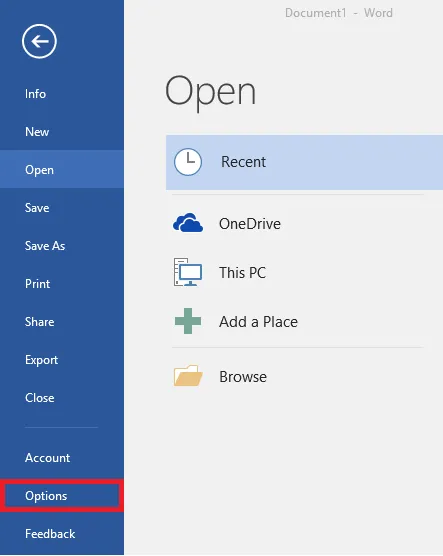
Trust Center > Trust Center Settings
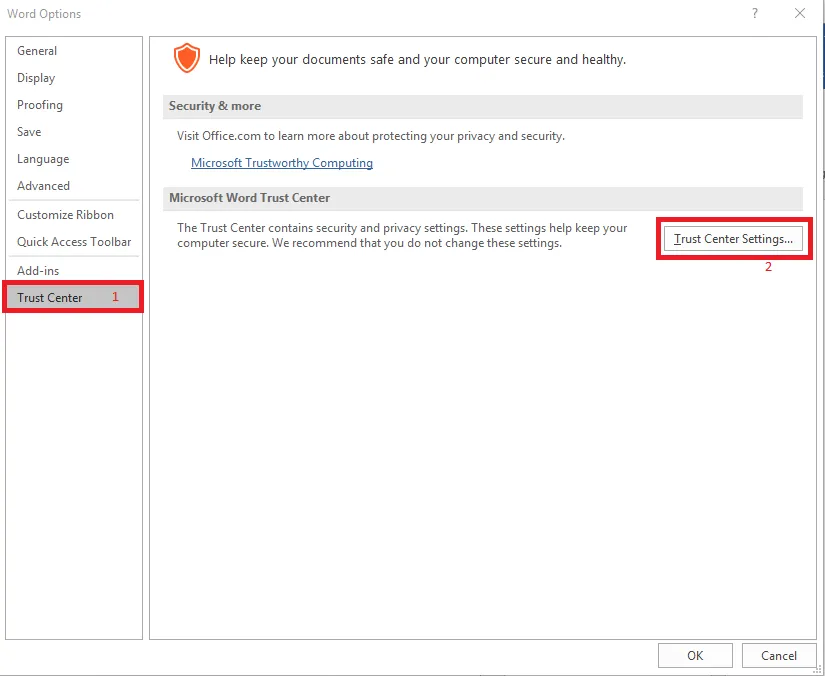
- Untick "Enable Protected View for files originating from the Internet"
- Untick "Enable Protected View for Outlook attachments"