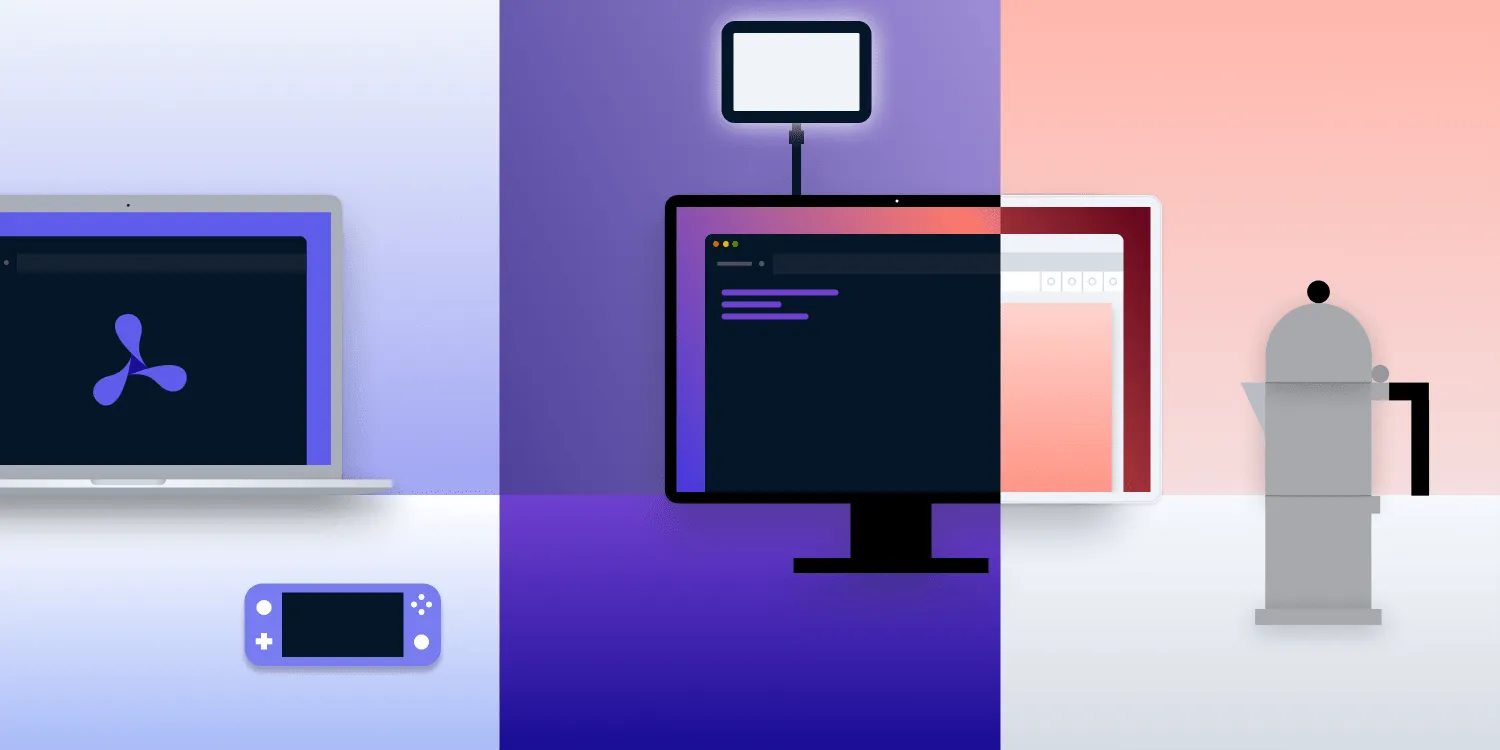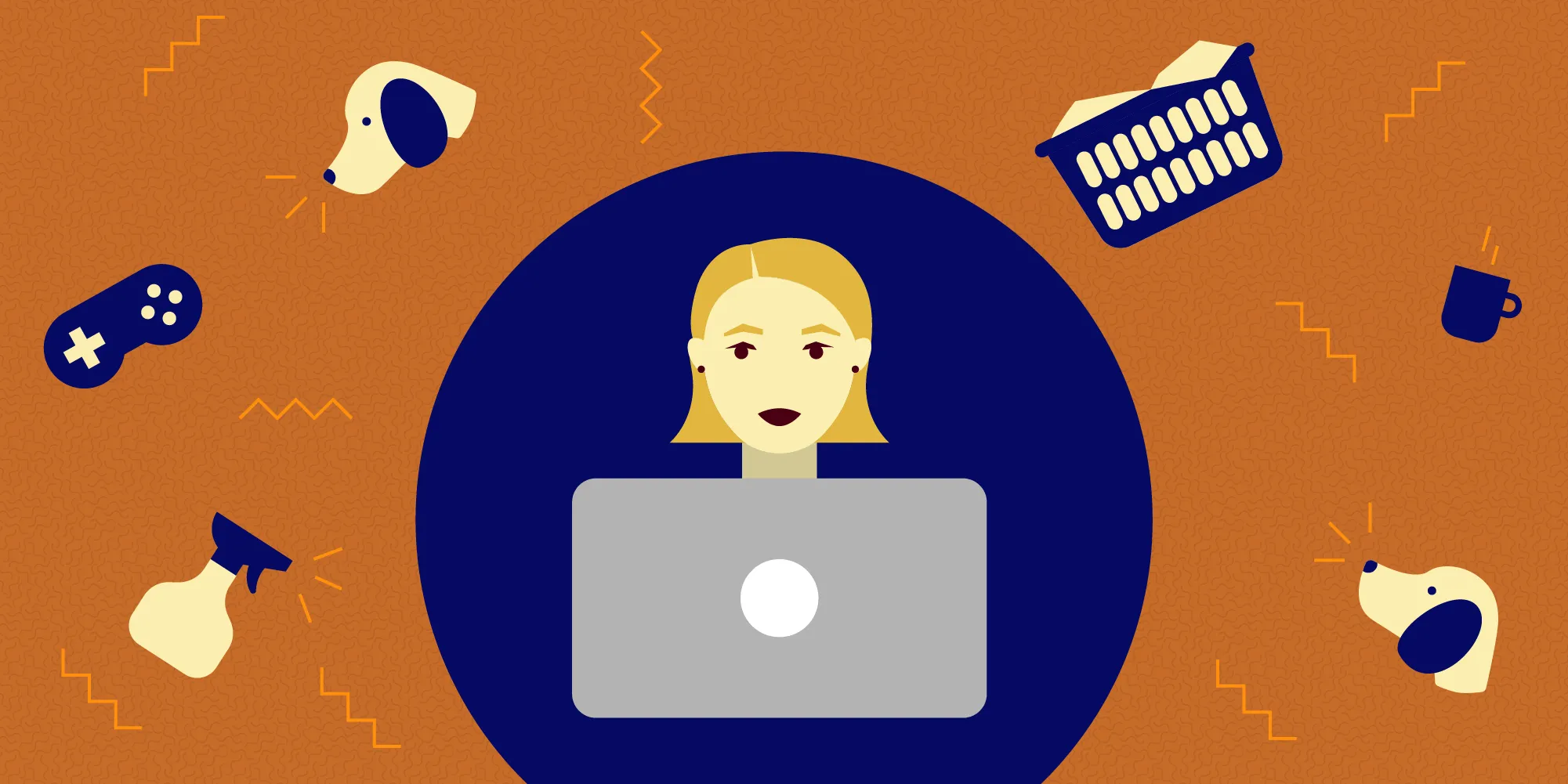Useful Mac Apps for Remote Workers
Table of contents
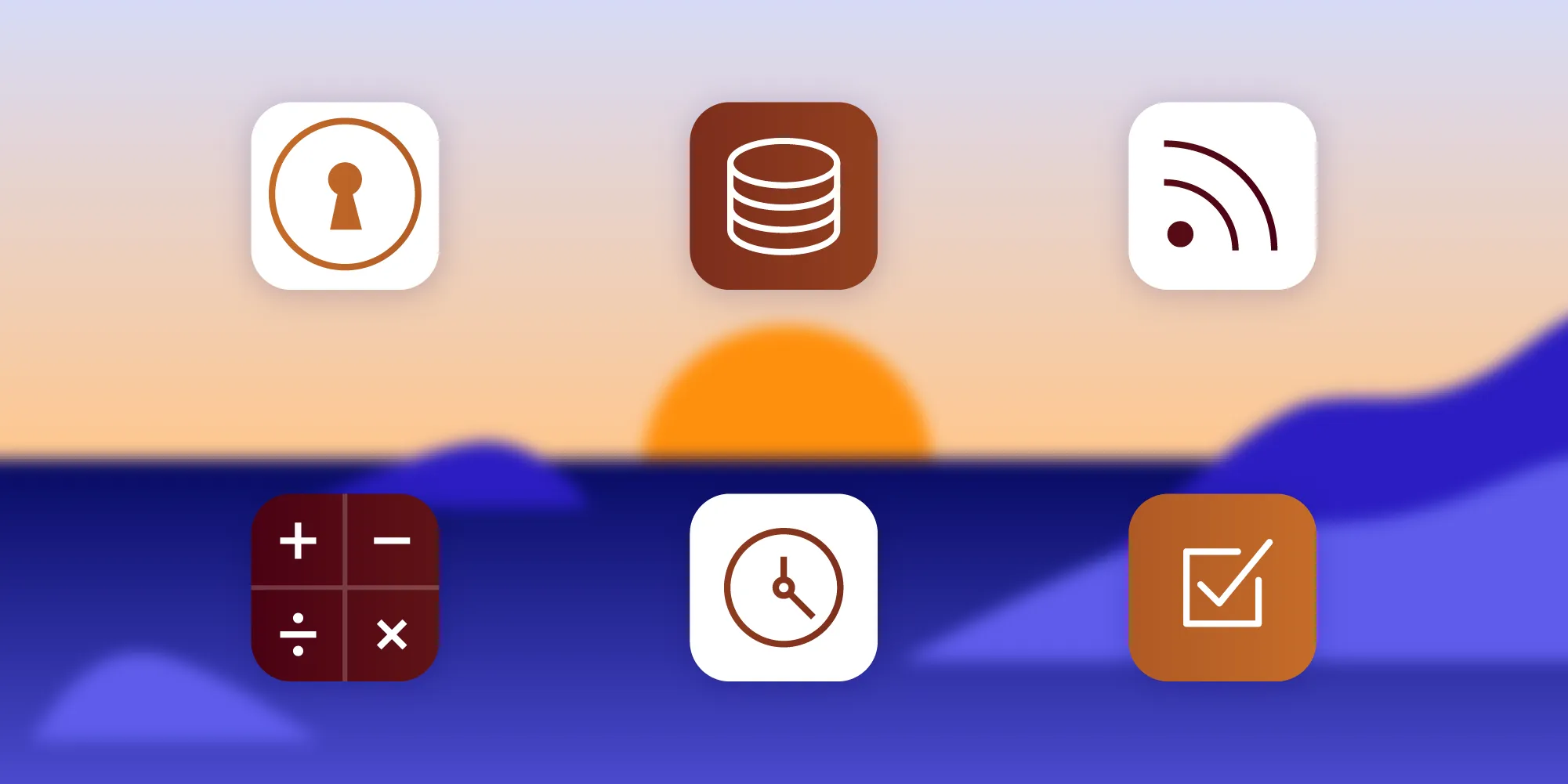
PSPDFKit is a remote-first company, which means everyone on the team has the flexibility to choose where they want to work from. And with the exception of a handful of people who work out of our small Vienna office, most of the team is distributed around the world.
We’ve talked extensively about the remote culture of our company on this blog. In fact, one of our colleagues, Matej(opens in a new tab), has even shared some lessons he’s learned as a long-time remote worker. In this blog post, I thought I’d get a bit more hands-on and share some applications you can download right now that will improve your life as a remote worker.
Password Manager: 1Password(opens in a new tab)

First of all, I’d like to acknowledge the fact that a password manager should in no way be considered a tool that’s only useful for remote workers. But I decided to kick off my list with a password manager because there’s not much I can say other than password managers are good, and you should use one.
If you’re in the Apple ecosystem, as I am, you might think iCloud Keychain is enough for you, and it perhaps is. I, however, find the iCloud Keychain UI to be cumbersome and not particularly user-friendly, which is why I recommend using a third-party one, even if alongside iCloud Keychain.
Any good third-party password manager will provide a much better experience out of the box, and it will even let you save all kinds of data to it so that you have a centralized, always-in-sync store of your most important information. It will also work on any platform, and not just the Apple ecosystem.
I’ve been a faithful 1Password user for many years now, and I have not had a single issue with it. I’m happy paying for the family plan for my personal needs, and PSPDFKit has a company license we use to share passwords and credentials that every team member needs to access.
It just works.
Backups: Backblaze(opens in a new tab) (and Arq(opens in a new tab))
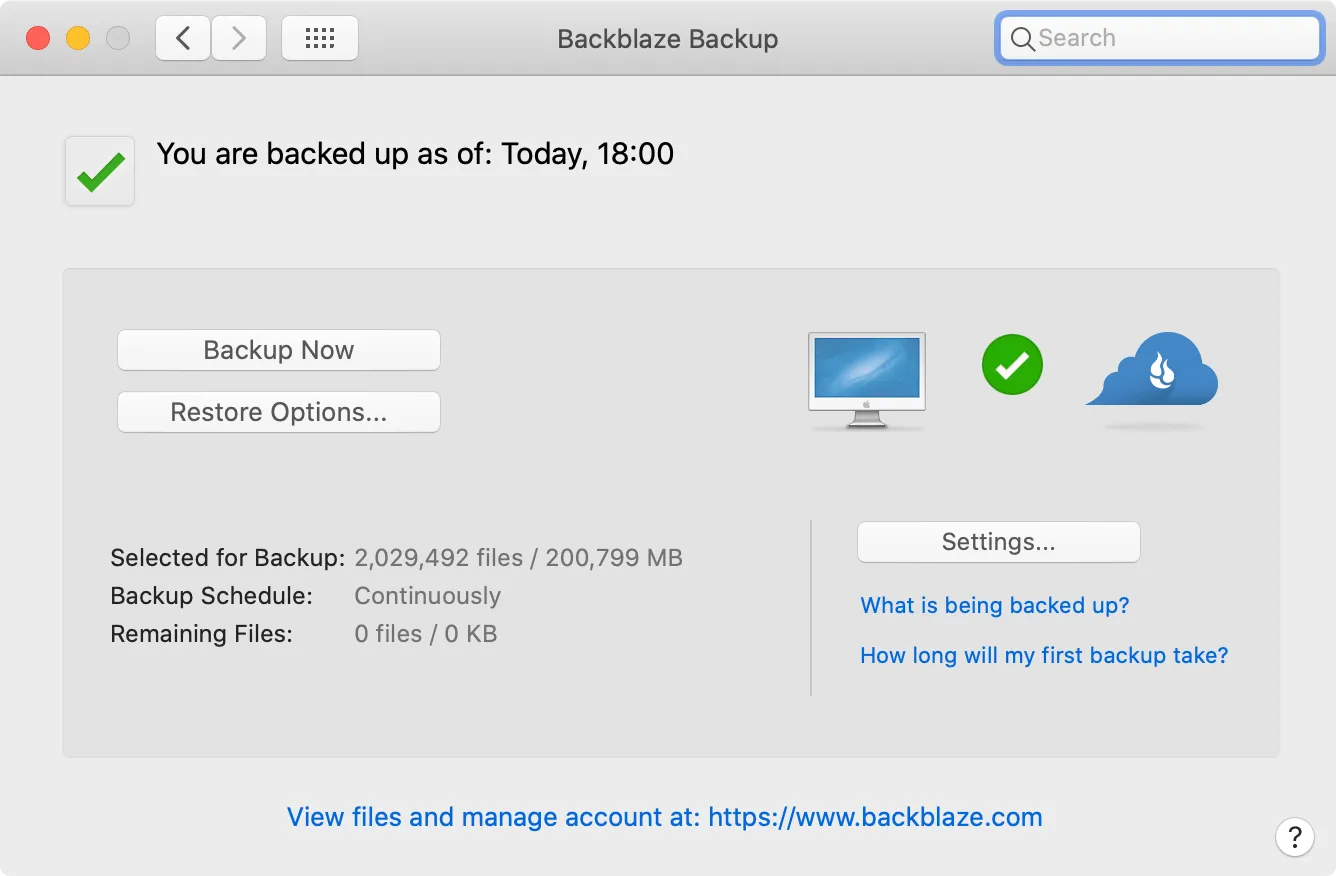
Working remotely often gives you the opportunity to schedule your day to be able to accomplish both your work and your personal life goals. But this sometimes means you’ll have to expose your equipment to unknown situations or risks.
Imagine being out and about enjoying the benefits of remote work by staying at a beach resort for the weekend (as I’m doing right now), and suddenly, your laptop falls into the pool.
Now your life is ruined. That is, unless you have a backup of your data, which Backblaze handles for you. In the background. Continuously.
Backblaze offers unlimited backups for your computer and connected hard drives for a small price of $6 USD/mo. This came in handy just about a month ago, when the 8 TB external hard drive I used to back up my computer decided to die a sudden death. Fortunately for me, I had a backup of my backup.
I stopped worrying long ago about losing data if my equipment gets damaged or stops working, because I know I have an offsite backup that I can access any time I want.
In case you’re looking for a more hands-on solution for backing up your data, you can check out Arq(opens in a new tab). Arq is both an app you can purchase and a service you can subscribe to. If you decide to just purchase the app, then you’ll need to point it to a location where it should send your backups — S3, Google Drive, Dropbox, or even Backblaze itself.
Using Arq as the client and Backblaze B2 as the backup storage site is a killer combo, and it has the added benefit that you’ll only pay Backblaze for the space your data is using, though it means you’ll have to purchase the Arq app up front, which is a bit costly.
As with the password manager above, the takeaway here should be that you need to be backing up your data, whichever way you choose to.
Connectivity: TripMode(opens in a new tab) (and iStat Menus(opens in a new tab))
| TripMode | iStat Menus |
|---|---|
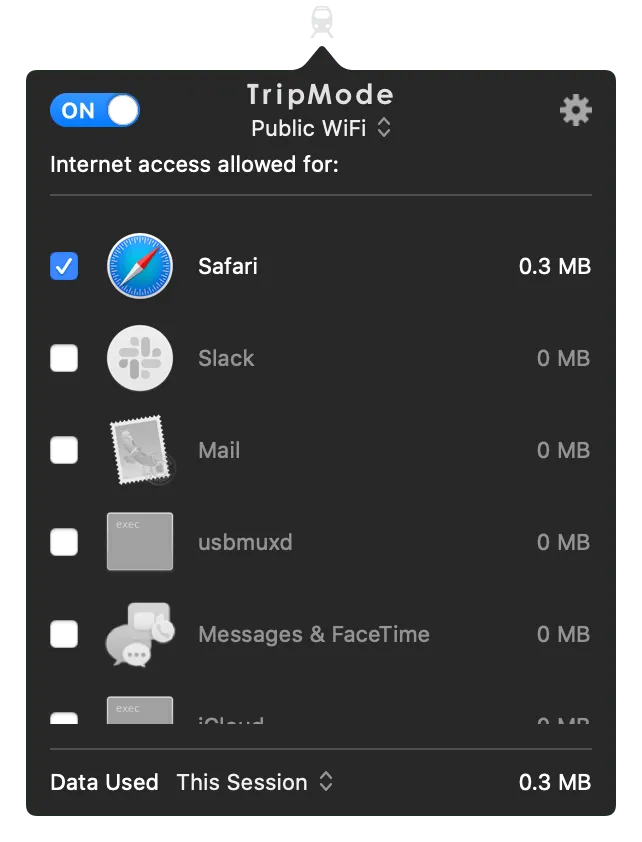 | 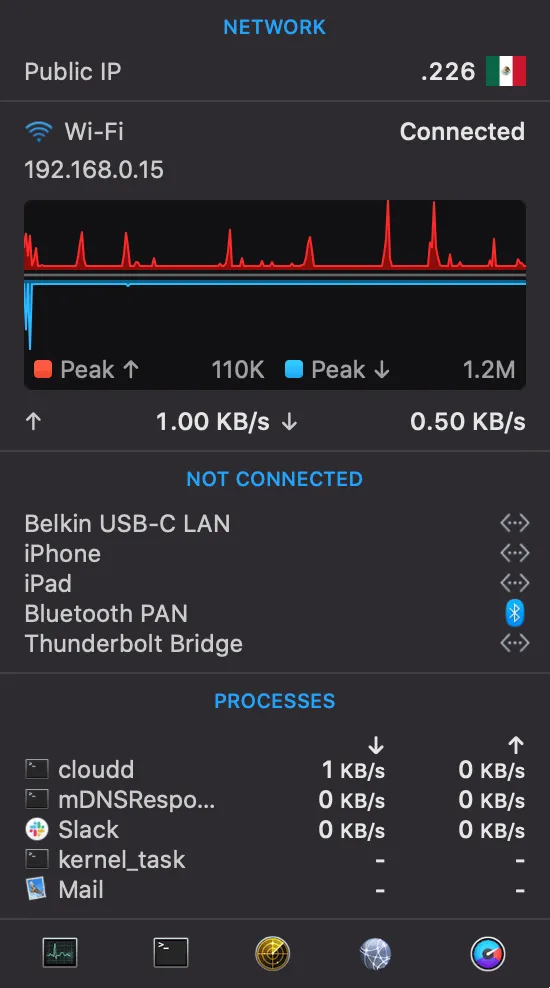 |
When you’re working remotely, there’s never a guarantee that the café or hotel lobby you choose to work from for the day will have reliable Wi-Fi, in which case you’ll most likely resort to using your cellular connection to grab what you need from the network to do your job.
If, like me, you don’t like the idea of burning through the megabytes in your data plan in 35 minutes (if you’re lucky), you’ll want to install TripMode.
TripMode is a little app that has the ability to block outbound connections on your Mac on a per-app basis, as well as create profiles for which apps can make network calls based on either a calendar or the network you’re connected to.
For example, with a simple click, you can select the Zoom call profile you’ve previously created in TripMode to prevent all applications except Zoom.us from using the network, and you’ll be able to talk to your coworkers without a problem.
I also pair TripMode with iStat Menus, which lets me put a network activity indicator in my menu bar that tells me if there’s anything being uploaded to or downloaded from my computer at any given time.
If you also happen to use an iPhone, you can check Low Data Mode(opens in a new tab) on iOS 13 to help ease the load you put on your data plan.
For us at PSPDFKit, TripMode has been a requirement for the team to have installed on some of our summer retreats — a couple of years back, we found ourselves in a villa with poor connectivity, and we had to share a handful of Wi-Fi hotspots among the whole team. TripMode proved to be essential for us to be able to do our work.
An alternative to TripMode is Little Snitch(opens in a new tab), which offers a bit more control over what apps can do, but at a higher price.
Working Things Out: Soulver(opens in a new tab)
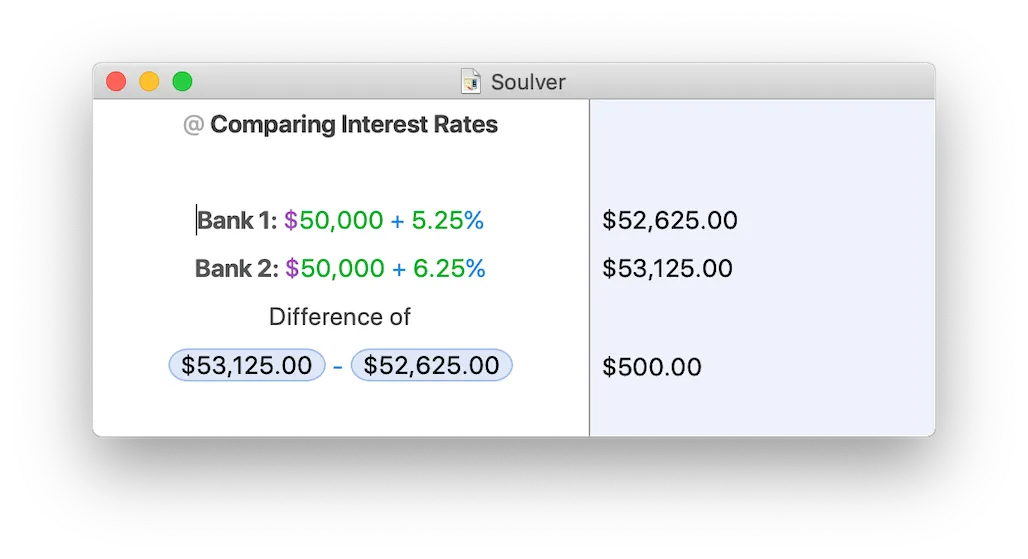
Sure, Calculator.app is really convenient and Numbers.app is really powerful. But what if there were a middle ground of an application that could be as convenient as a calculator but as powerful as a spreadsheet editor?
Enter Soulver.
This is always open on my computer. Either I’m trying to work out some math for a bug fix, or I’m listing all the things I need to buy before heading to the beach.
Rather than keeping all the calculation history in your brain and just focusing on the top of the stack (like with Calculator.app), and without overcomplicating stuff requiring you to first create an information system to work things out (like with Numbers.app or Excel), Soulver lets you just write down what you want, and with the help of special symbols and answer tokens, it’ll get you the answer right away.
Soulver is one of those applications that you open and it immediately has you marveling at its simple yet powerful interface. It feels right at home with other high-quality applications on the Mac, and, to be honest, it should be more expensive.
Productivity: FocusList(opens in a new tab)
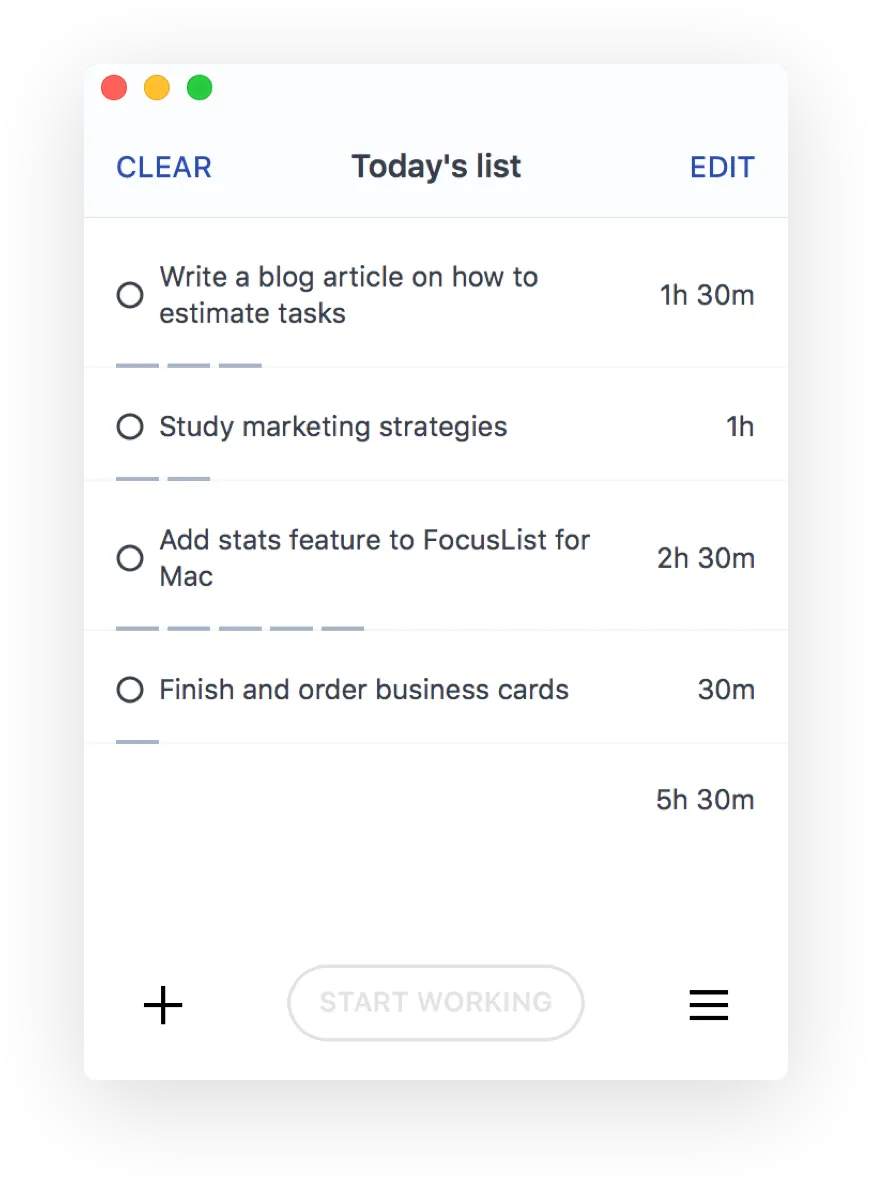
When you’re working a “regular” office job, the environment helps bring some structure to your day. For instance, it’s easier to know when it’s time to go to lunch or enter a meeting just by noticing the people around you. But when you’re working remotely, that structure needs to come from rules you set yourself, and you have to make sure you’re as effective as possible so you don’t end up having lunch at 5 p.m. or working until 1 a.m. every morning.
FocusList will help bring such a structure to your day.
If you’re familiar with the Pomodoro Technique(opens in a new tab), this application will fit right in with your productivity system. If you think I’m talking about a pizza ingredient right now, don’t worry, as this app will still be useful to you.
I’ve found FocusList to be really effective at making me hone in on what I actually need to do. I usually start my day by listing my main tasks for the day, such as “write blog post,” or “investigate bug #4882.” Then I go through each item in the list and assign a maximum time that I’m allowed to spend on that task: usually between two and four hours. Then I select the first task and click on Start Working.
FocusList will start a timer for 50 minutes (configurable in the app’s settings), which, upon completion, will show an alert telling me that I must rest for 10 minutes. After that time is up, it’ll start another 50-minute timer, and so on, until I run out of working sessions.
I know a lot has been said about the Pomodoro Technique, and I know I’ve tried it before a handful of times, but it never stuck with me. I don’t know what FocusList did to me, but I’ve found using it somehow makes it easier for me to approach my working schedule as time-boxed rushes of productivity. Perhaps it’s the fact that it syncs with an iOS app as well?
If you pair FocusList with TripMode to block all internet connections (or, you know, you could just turn off Wi-Fi), your productivity will increase in an immeasurable way.
Conclusion
Remote work can be productive, efficient, and fun when done correctly. I hope these applications remove some of the friction you’d otherwise encounter so that you can enjoy working remotely on your own terms.
If you have other apps you use on a daily basis as a remote worker, please share them with me on Twitter(opens in a new tab)!
If you want to read more on the topic of remote work, take a look at our blog posts below: