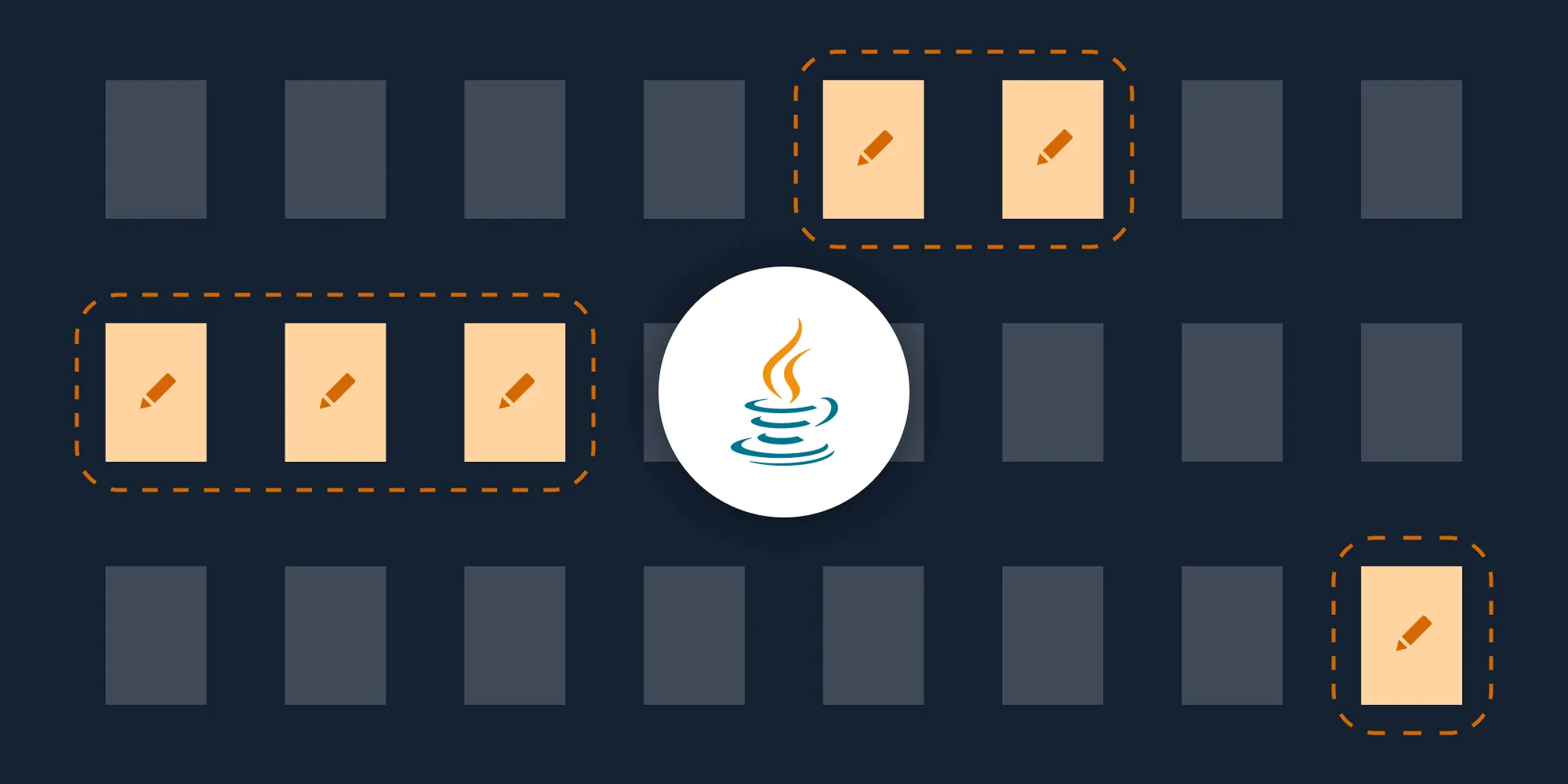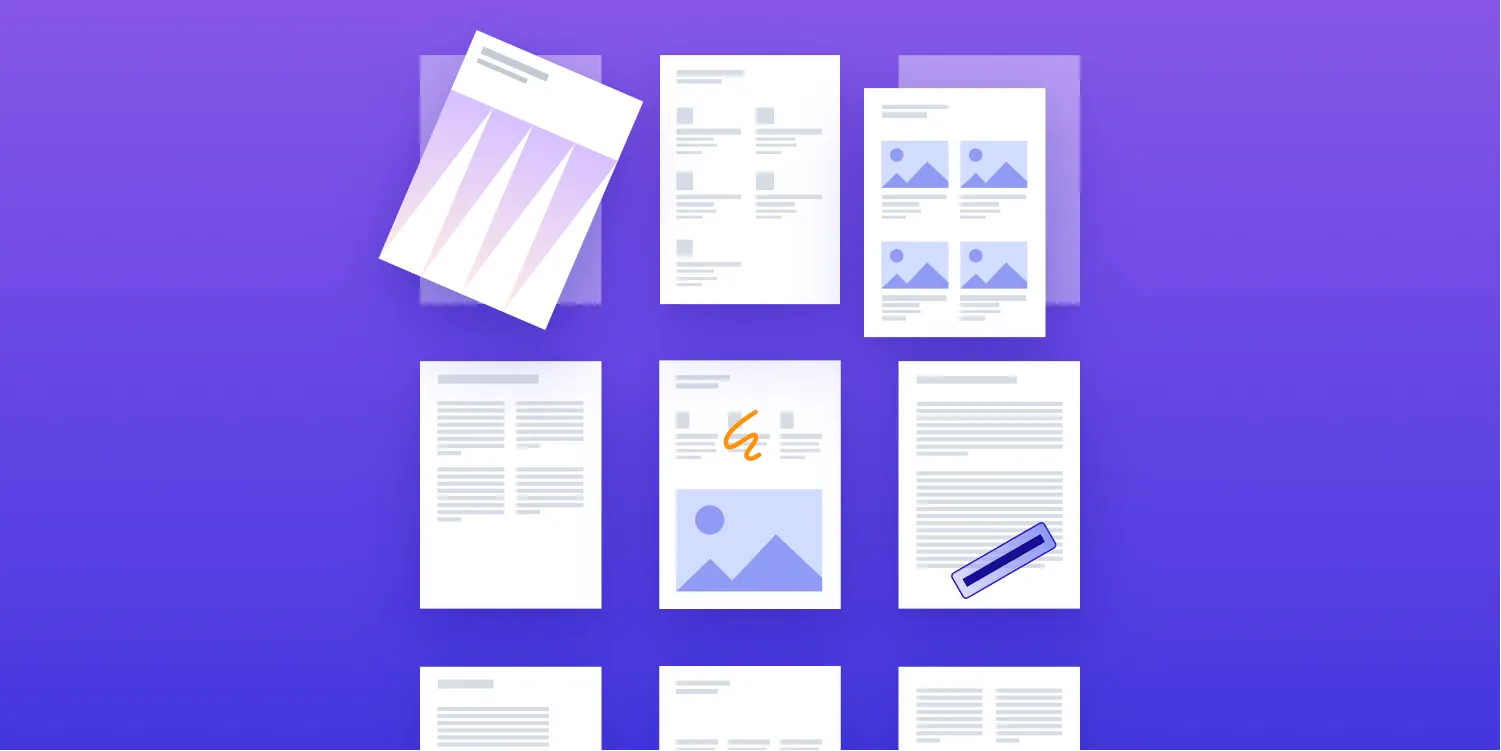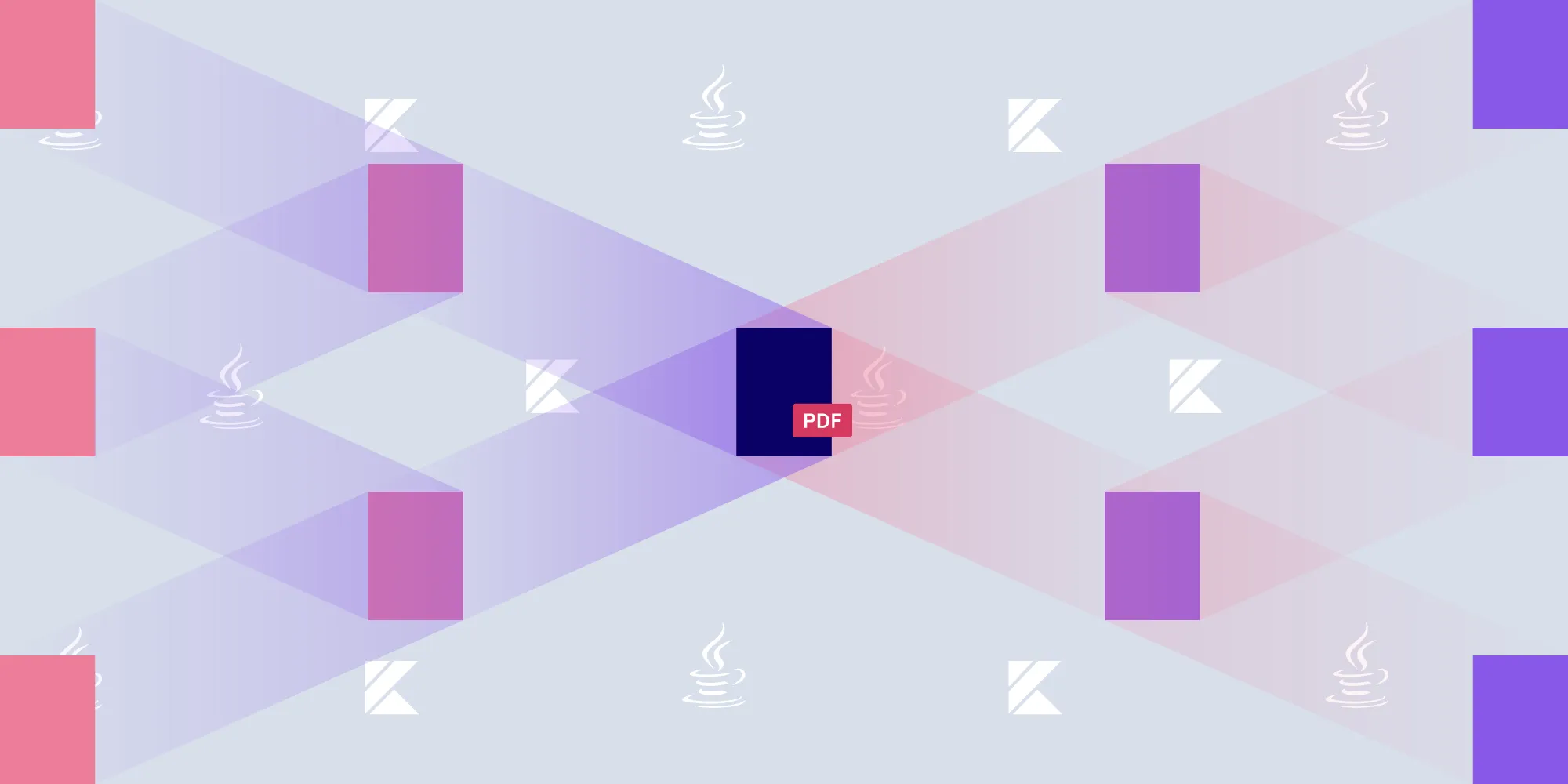Converting a PDF to an image in Java
Table of contents
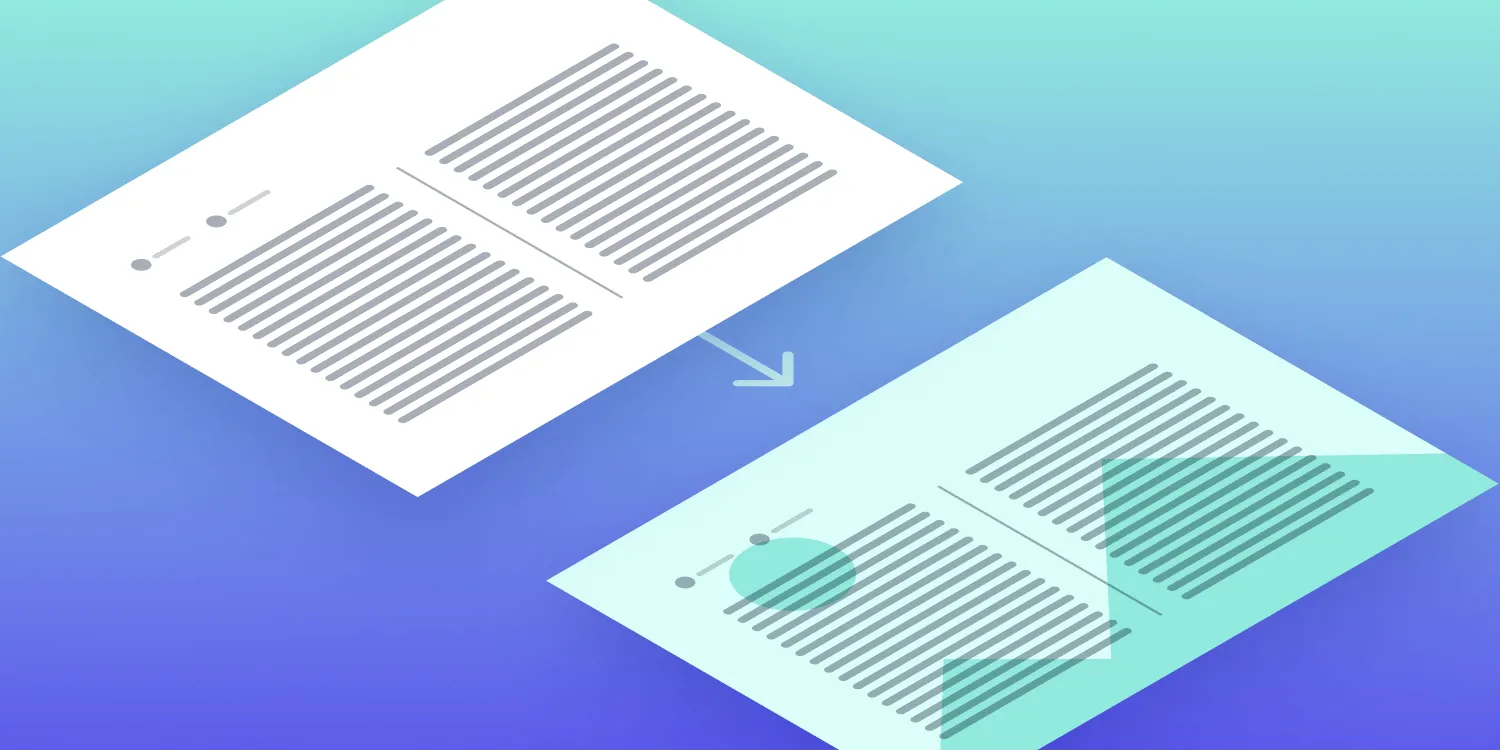
Discover how our Java PDF library enables seamless conversion of PDF pages to high-quality images with precise size control and format options. This practical guide demonstrates using PDFium-based rendering to create accurate page images in PNG or JPEG formats, with examples in both Java and Kotlin. Learn how to efficiently process single pages or entire documents while maintaining image fidelity using our intuitive API.
This blog post offers a step-by-step walkthrough of how to convert PDF pages to images in both Java and Kotlin. To create high-fidelity page renderings, you’ll be using Nutrient Java PDF library, because it has an accurate and reliable PDFium-based rendering engine under the hood.
Setup
You can integrate Nutrient Java PDF library into your Maven or Gradle project in just a few minutes. Optionally, you can also integrate the JAR file directly into your project. Check out the getting started guide for detailed instructions — no sign up is required.
Initializing Nutrient
You first need to initialize Nutrient before calling any other method of the SDK. If you’re just getting started and haven’t yet purchased a license, you can use the initializeTrial method to get going right away. Once you have a license key — or if you have one already — you can use the initialize method instead:
import com.pspdfkit.api.PSPDFKitInitializeException;import com.pspdfkit.api.PSPDFKit;
/** * Call this method at the beginning of your app to initialize Nutrient. */public void initializePSPDFKit() throws PSPDFKitInitializeException { PSPDFKit.initializeTrial(); // PSPDFKit.initialize("<License Key>")}import com.pspdfkit.api.PSPDFKitInitializeExceptionimport com.pspdfkit.api.PSPDFKit
/** * Call this method at the beginning of your app to initialize Nutrient. */ @Throws(PSPDFKitInitializeException::class)fun initializePSPDFKit() { PSPDFKit.initializeTrial() // PSPDFKit.initialize("<License Key>")}Rendering PDF pages
Before you can save PDF pages as JPEGs or PNGs, you first need to render them. To do so, load a PDF file, get a page, and render it with the renderPage method:
package com.my.app;
import com.pspdfkit.api.PSPDFKitInitializeException;import com.pspdfkit.api.PdfDocument;import com.pspdfkit.api.PdfPage;import com.pspdfkit.api.providers.FileDataProvider;
import java.io.File;import java.awt.image.BufferedImage;
public class App { public static void main(String[] args) throws PSPDFKitInitializeException { initializePSPDFKit();
final File file = new File("document.pdf"); final PdfDocument document = new PdfDocument(new FileDataProvider(file)); final PdfPage page = document.getPage(0); final BufferedImage image = page.renderPage(); }}package com.my.app
import com.pspdfkit.api.PSPDFKitInitializeExceptionimport com.pspdfkit.api.PdfDocumentimport com.pspdfkit.api.PdfPageimport com.pspdfkit.api.providers.FileDataProvider
import java.io.Fileimport java.awt.image.BufferedImage
@Throws(PSPDFKitInitializeException::class)fun main(args: Array<String>) { initializePSPDFKit()
val file = File("document.pdf") val document = PdfDocument.open(FileDataProvider(file)) val page = document.getPage(0) val image = page.renderPage()}Saving rendered pages as image files
The output of the renderPage method is a native Java BufferedImage(opens in a new tab) object, which can be saved as an image:
import javax.imageio.ImageIO;
final File imageFile = new File("page0.png");// Use "jpeg" to save as a JPEG image instead of a PNG.ImageIO.write(image, "png", image_file);import javax.imageio.ImageIO
val imageFile = File("page0.png")// Use "jpeg" to save as a JPEG image instead of a PNG.ImageIO.write(image, "png", imageFile)Controlling the image size
By passing two int arguments to the renderPage method, you can control the size of the rendered image. The first number specifies the image width, and the second number specifies the image height — both in pixels. This is how you can — for example — render 100×100-pixel thumbnails:
final File file = new File("document.pdf");final PdfDocument document = new PdfDocument(new FileDataProvider(file));final PdfPage page = document.getPage(0);final BufferedImage thumbnail = page.renderPage(100, 100);val file = File("document.pdf")val document = PdfDocument.open(FileDataProvider(file))val page = document.getPage(0)val thumbnail = page.renderPage(100, 100)Converting all pages
You can create thumbnails for all pages in a document by looping over the document pages and combining the code snippets you used earlier:
final int thumbnailWidth = 100;final int thumbnailHeight = 100;final String documentPath = "document.pdf";
// Load a PDF document.final File file = new File(documentPath);final PdfDocument document = new PdfDocument(new FileDataProvider(file));
// Loop over all pages in the document.for (int pageIndex = 0; pageIndex < document.getPageCount(); pageIndex++) { // Render a thumbnail for each page. final PdfPage page = document.getPage(pageIndex); final BufferedImage thumbnail = page.renderPage(thumbnailWidth, thumbnailHeight);
// Save the thumbnail as a JPEG. final File thumbnailFile = new File("page" + pageIndex + ".jpeg"); ImageIO.write(thumbnail, "jpeg", thumbnailFile);}val thumbnailWidth = 100val thumbnailHeight = 100val documentPath = "document.pdf"
// Load a PDF document.val file = File(documentPath)val document = PdfDocument.open(FileDataProvider(file))
// Loop over all pages in the document.for (pageIndex in 0 until document.getPageCount()) { // Render a thumbnail for each page. val page = document.getPage(pageIndex) val thumbnail = page.renderPage(thumbnailWidth, thumbnailHeight)
// Save the thumbnail as a JPEG. val thumbnailFile = File("page${pageIndex}.pdf") ImageIO.write(thumbnail, "jpeg", thumbnailFile)}Conclusion
In this post, you used Nutrient’s API to convert PDF pages to images in Java and Kotlin. With just a few lines of code, you were able to render document pages in various resolutions and save them in image formats like PNG or JPEG.
But this isn’t all you can do with Nutrient Java PDF library. You might want to programmatically add text, highlights, or other annotations to pages before rendering them. The SDK also supports redacting sensitive information in documents before converting them to images.
You can learn about everything Nutrient has to offer by visiting the developer guides. If you run into problems or have questions, you can talk to our developers by reaching out to our tech support.