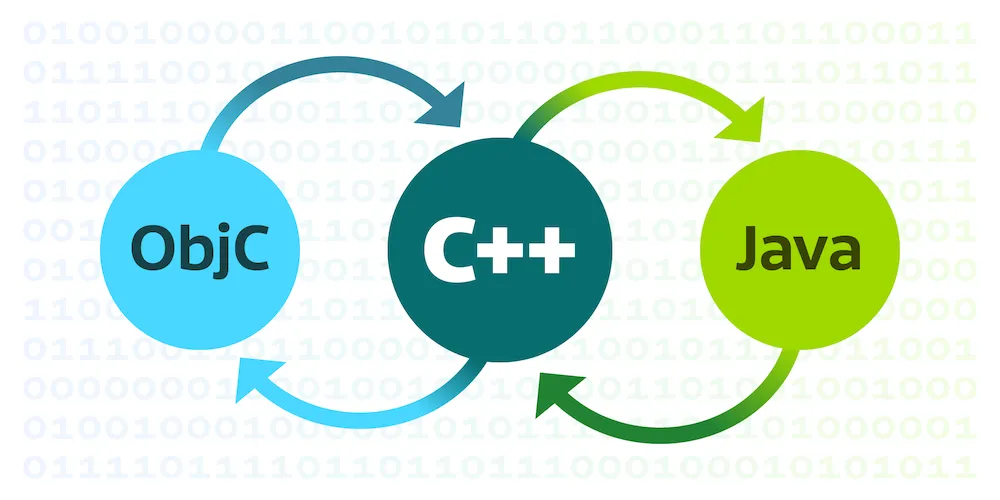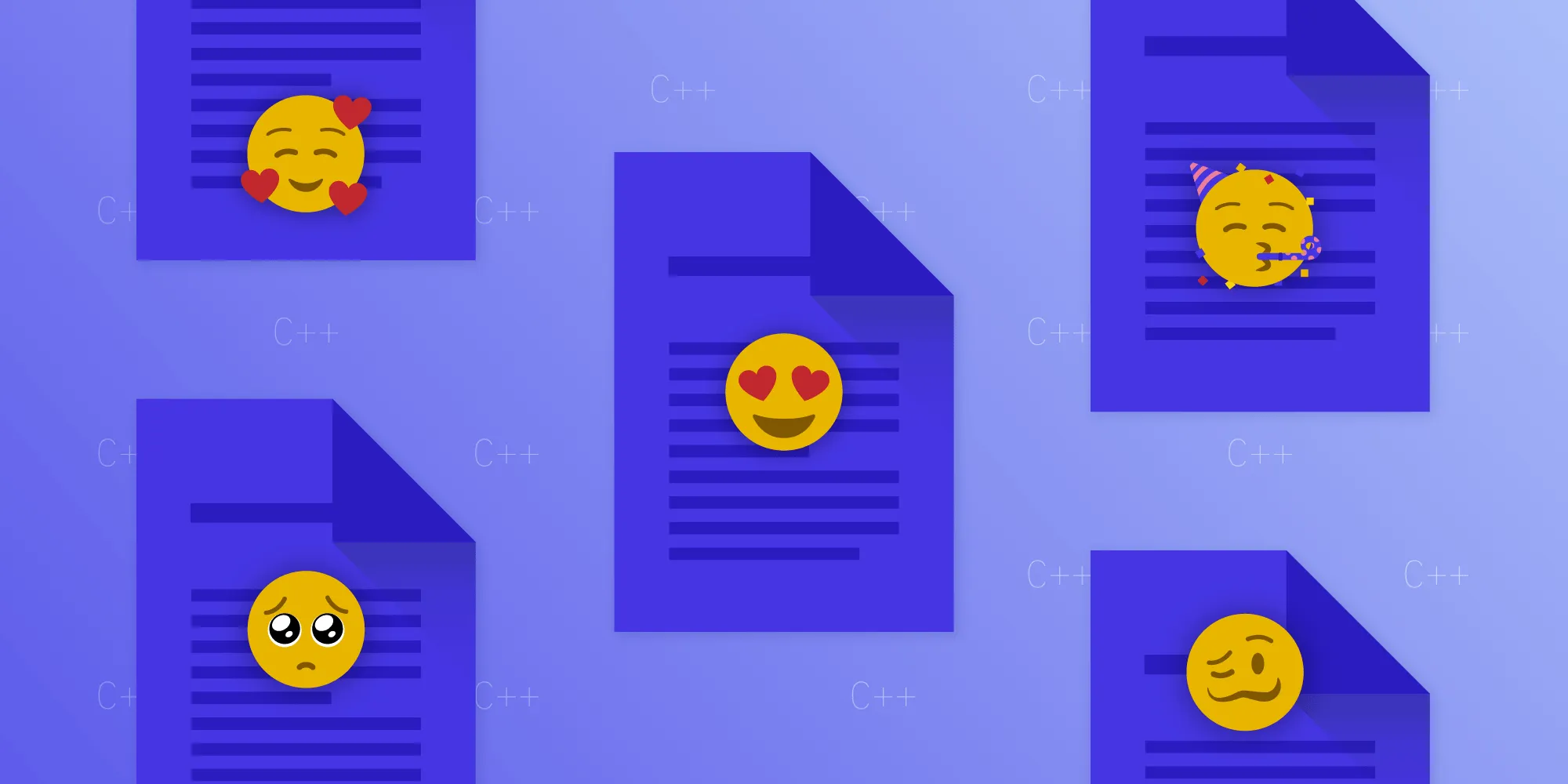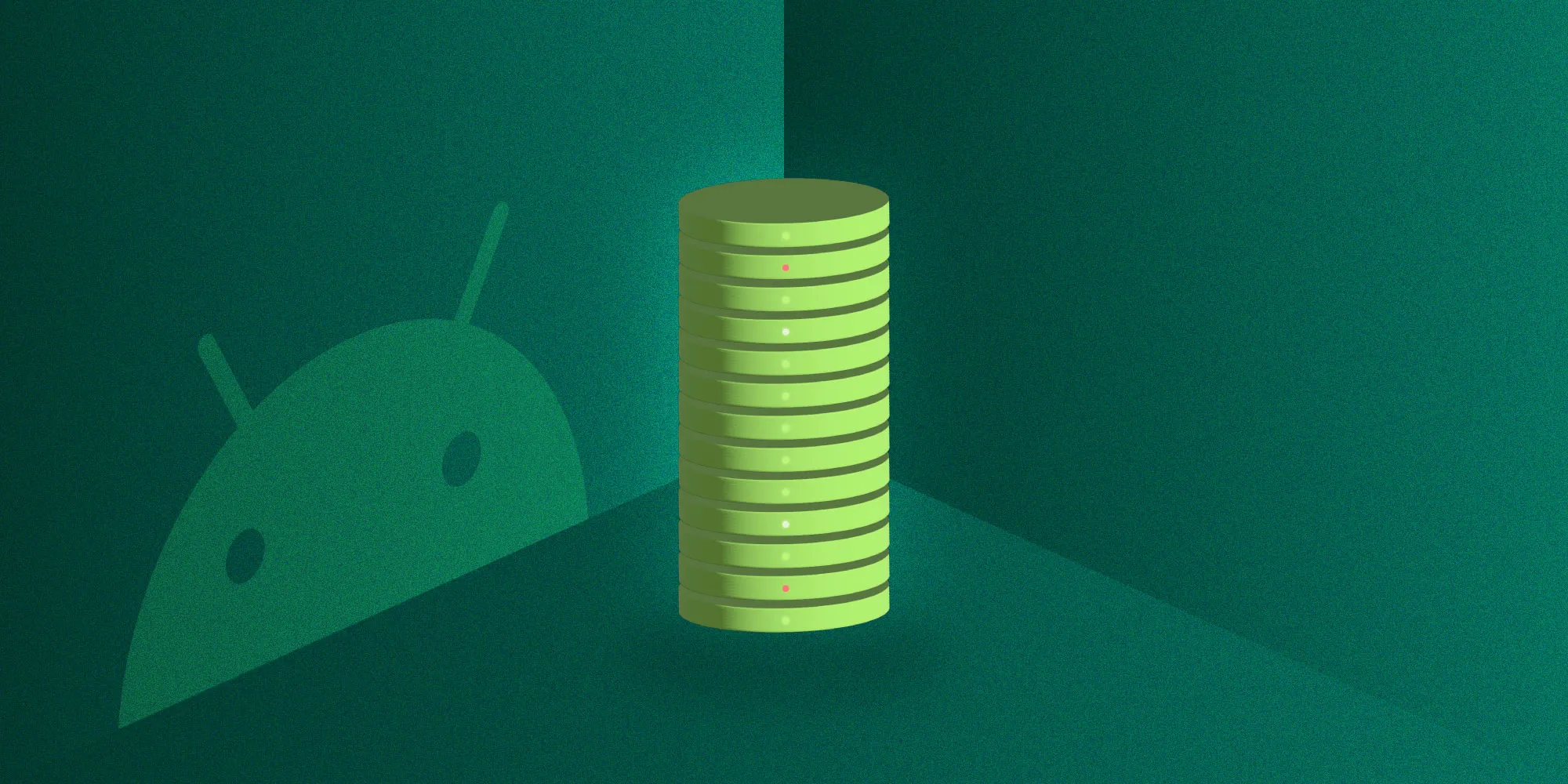Super Fast Builds Using distcc
Table of contents
At PSPDFKit, we continue to grow our product range, working hard to add new features and improve existing ones, all while handling the countless special cases the world of PDF contains. As a natural consequence of this, we have a large ever-growing codebase. But more code means longer build times, and nobody likes longer build times. So in this post, we’ll show how you can use the excellent tool distcc to distribute your build over many machines and cut your build times down to a fraction of their previous durations.
| Serial Compilation | Parallel Compilation |
|---|---|
 |  |
Preparation
First, let me draw your attention to ccache(opens in a new tab). We’ve had a lot of success using ccache, which we wrote about before in Using Ccache for Fun and Profit. I highly recommend you read that blog post first, as this post is written with the assumption you have ccache set up as described in that blog post. It’s absolutely possible to use distcc without ccache if you really need to, but we wouldn’t recommend it.
distcc
distcc(opens in a new tab) is a tool — in fact, a set of tools — that enables you to distribute the compilation of C, C++, Objective-C, and Objective-C++ files among a pool of servers (including your workstation) across a network. The only hard requirement for build servers in a pool is that they must have the same version of the compiler installed as the one you’re using on your primary machine. They don’t need direct access to the source code you’re building or the system headers. Think of them as simple appliances that are provided with all the input they need, and their result is either a successfully compiled unit or an error.
It’s worth pointing out that these build servers don’t have to be particularly fast machines and don’t need the fastest network connections. Of course, if they are fast, then all the better! Your primary machine can continue to compile as fast as it can while waiting for others to slowly compile something else. This all happens in parallel, so you always gain, as long as you have enough files to be compiled. If your project contains only a few dozen files, then this setup is probably not for you. Linking, on the other hand, must happen locally so that time will be the lower bound on any build time. Hello, Amdahl’s law(opens in a new tab)!
In addition, you may come across mentions of something called pump mode. In short, pump mode is an extra facility of distcc that can distribute the preprocessing of the compilation units to the build servers. Without pump mode, the preprocessing needs to be done on the main build machine prior to distribution. Remember, the build servers don’t need file-level access to headers or the source code. But a typical machine these days can keep 10 or 20 build servers busy with preprocessed compilation units. So unless you intend to set up a build farm with at least that many servers, it’s of no benefit to you.
Xcode
Prior to Xcode 4.3, support for distcc was built in. For reasons unknown, Apple decided to remove support for distributed builds. There have been some efforts to fill that gap(opens in a new tab). However, since Xcode 8 introduced code signing, plugins are effectively forbidden — although there are workarounds(opens in a new tab). Despite all this, it’s possible to set up distributed builds without relying on plugins or meddling with Xcode.
Currently, distcc has a few small issues when it comes to working with the Xcode build of clang. Because distcc is a frontend for the compiler, clang, and clang++, it must take all the arguments you’d pass to clang and handle them appropriately, e.g. rewriting paths. As of the current version of distcc, it’s missing support for several options that are unique to Xcode’s build of clang. Fortunately, it’s not too difficult to patch distcc and build it yourself. We’ve provided a copy of the patched source(opens in a new tab) as an open source project.
Setting It Up
Here’s one way to set it all up:
- Install the latest version using
brew install distcc. (Use Homebrew(opens in a new tab) and make sureautotoolsandautomakeare installed.) - Build the patched version by cloning the repository and following these build steps.
./autogen.sh./configure --without-libiberty --disable-WerrormakeThere’s also a similar fork(opens in a new tab) for reference — quite a few people have worked on that problem.
- Replace the binaries installed by
brewin/usr/local/Cellar/distcc/with the ones you just built.
To ensure everything is working fine, only use your workstation as a build server at first. This eliminates possible network issues from hiding any other problems. Once you know that distcc is working locally, you can set up other build servers.
Ensure distcc and the other binaries it comes with (distccd and distccmon-text) are in your path. Run distcc once and it’ll initialize configuration files at ~/.distcc/. The next step is to create a file, ~/.distcc/hosts, within which you need to specify the addresses of the build servers. For now, just this workstation will be in the build server pool, so your file should have this one line in it:
127.0.0.1I prefer the address 127.0.0.1 instead of localhost. If you use localhost, you may encounter issues with IPv6, unless, of course, you’re using IPv6 exclusively.
In a terminal window, start a distcc daemon with the following command:
distccd --no-detach --daemon --allow 192.168.0.0/16 --allow 127.0.0.1 --log-stderr --verboseThe switches have the following purposes:
--no-detach— Don’t detach from the shell you started it in. This enables you to end the daemon with Control+C, etc. Alternatively, usekillall -9 distccdto kill all daemons.--daemon— Listen on a socket.--allow— The address rangedistccdshould accept connections from. The example above allows all connections from addresses starting with192.168.The second one also allows connections from the specific address127.0.0.1, which we want too.--log-stderr— Output a log to the console.--verbose— Use this initially to debug issues until you’re satisfied it’s working.
Before you start distccd, you should check the tools you expect are in your path with which clang and which as, for example.
Now that a distcc daemon is up and running, you’ll test it.
Testing It
In a temporary directory on another terminal, create a simple C or C++ file with a Hello World main in it. Now, compile it, but place the command distcc in front of clang:
export DISTCC_FALLBACK=0distcc clang++ -c main.cppThis should produce an executable binary, and in addition, in the console for the daemon, you should see a lot of output. If it doesn’t work, you should get helpful output from distcc where you tried to compile and also from the daemon’s output. Any code errors and warnings are reported as usual where you invoked distcc. Note that we set DISTCC_FALLBACK to 0 to prevent falling back to local compilation. In other words, we enforce distributed compilation, and if it doesn’t work, it shouldn’t continue.
Now that we know we have a working setup, we need to extend our little scripts we added for ccache to call distcc as described in Using Ccache for Fun and Profit. I prefer to only call distcc if the hosts file exists. If it doesn’t, it should fall back to local compilation, but I find it useful to be able to enable and disable by renaming my ~/.distcc/hosts files. ccache checks a special environment variable, CCACHE_PREFIX, and if it’s set, then it places whatever it’s set to in front of the call to the compiler. Add the following to the script before the call to ccache:
# Does the hosts file exist and is distcc in the path?if test -f ~/.distcc/hosts && type -p distcc >/dev/null 2>&1then # Tell ccache to prefix calls to the compiler with 'distcc' export CCACHE_PREFIX="distcc"fiShould you decide not to use ccache, you just need to prefix the call to clang with distcc.
Now we should be ready to build from Xcode via distcc! While you’re setting this all up for the first time, don’t forget to clear your cache with ccache -C or else you’ll be building from your cache, bypassing distcc entirely. That’s obviously desirable later, but for now, we want to know if everything is working nicely together.
Now that you know you have distcc integrated into your build, it’s time to set up some servers to speed things up!
Setting Up Servers
On your other machines, install distcc as described above. Don’t forget to replace the binaries with the patched ones you built yourself.
Note their IP addresses or address names and add them to the ~/.distcc/hosts file on your workstation.
Here’s an example file:
alice-mbp.localbob-mbp.localmacmini-office.local127.0.0.1With this configuration, we have four build servers, including this workstation. However, we still need to do one more thing to get Xcode to generate enough work for all the machines.
By default, Xcode will try and compile enough files in parallel to keep only your workstation reasonably busy. It has no idea we have this much power available now, so we need to tell it how many parallel compile jobs it can start.
Exit Xcode and set the following default:
defaults write com.apple.dt.Xcode IDEBuildOperationMaxNumberOfConcurrentCompileTasks 24Next time you start Xcode, it’ll take this value. It only reads it on startup, so each time you change it, you need to restart Xcode.
I set it to 24 here, with 6 per build server. You’ll need to experiment with your setup to find the optimal setting.
A word of warning, don’t forget to unset it when you aren’t using distcc or your machine will grind to a halt. Additionally, remember the Xcode version (in fact the clang version) on all servers must be the same or you’ll get undefined behavior.
Now, sit back, hit Build, and feel the power!
If you wish to monitor where the build jobs are being handled, you can use the following in the terminal:
distccmon-textCombined with the watch utility (brew install watch), you can have a nice little monitor running in a terminal window:
watch distccmon-textAndroid NDK
Setting up distcc for NDK builds is somewhat more complicated. It isn’t necessary to build a patched version of distcc, as the official release works just fine. However, due to the NDK having different toolchains for each ABI(opens in a new tab), we’re effectively working with multiple versions of the compiler — and as previously mentioned, this leads to undefined behavior in the worst case, and build errors in the best case if they get mixed during compilation. Perhaps one day the NDK will come with a completely unified toolchain that can target all ABIs, but this isn’t the case right now. So the problem we have is this: How do we get distcc to use the correct compiler for each ABI?
Our solution for this problem is to run a separate instance of the daemon distccd for each ABI we’re targeting. For example, if you’re targeting arm64-v8a, armv7-a, and x86, you’d start three separate instances of distcc on each build server: instance 1 of distccd in an environment where it has only the arm64-v8a toolchain in its path, listening on a specific port reserved for that ABI; instance 2 in an environment where it has the armv7-a toolchain in its path, and again its own port; and, logically, instance 3 in an environment where it has the x86 toolchain in its path and yet again its own port.
Generating a Toolchain
To keep things easy to manage, I found it useful to generate a standalone NDK toolchain for each of the ABIs we target. The NDK comes with a handy script to do this for us.
We need to generate one toolchain for each ABI:
./build/tools/make_standalone_toolchain.py --arch arm64 --api 22 --install-dir ~/arm64-toolchain./build/tools/make_standalone_toolchain.py --arch arm --api 22 --install-dir ~/arm-toolchain./build/tools/make_standalone_toolchain.py --arch x86 --api 22 --install-dir ~/x86-toolchainNext, we want to start a distccd daemon for each ABI, perhaps in a separate terminal window each at first. This helps us diagnose any issues with --verbose should we need to.
You first need to bring the correct compiler and tools into your PATH before starting the daemon. For example, in ~/arm-toolchain/arm-linux-androideabi/bin, do the following:
export PATH=~/arm-toolchain/bin:~/arm-toolchain/arm-linux-androideabi/bin:$PATHdistccd --no-detach --daemon --allow 192.168.0.0/16 --allow 127.0.0.1 --log-stderr -p [port number]As mentioned before, the switches have the following purposes:
--no-detach— Don’t detach from the shell you started it in. This enables you to end the daemon with Control+C, etc.--daemon— Listen on a socket.--allow— The address rangedistccdshould accept connections from. The example above allows all connections from addresses starting with192.168.The second one also allows connections from the specific address127.0.0.1, which we want too.--log-stderr— Output a log to the console.--verbose— Use this initially to debug issues until you’re satisfied it’s working.
Before you start distccd, you should check the tools you expect are in your path with which clang and which as, for example.
The crucial part here is the last argument specifying a different port for each daemon. The default port is 3632, so I used ports after that to prevent accidentally offering up a daemon for non-NDK builds. I used 3633 for armv7-a, 3634 for x86, and 3635 for arm64-v8a.
Distributing the Instance
Now that we have a daemon running for each ABI and listening on its own port, we need to be able to direct our builds to distribute to the correct instance.
By default, distcc tries to read the list of build servers from a file located at ~/.distcc/hosts. What we can do is set an environment variable instructing distcc to look in a different directory for the hosts file. This variable is named DISTCC_DIR.
For example, we could have three files, each containing the address and port number of a distccd instance:
/Users/james/distccconf/Arm7/hosts containing 192.168.1.123:3633 /Users/james/distccconf/Arm64/hosts containing 192.168.1.123:3635 /Users/james/distccconf/x86/hosts containing 192.168.1.123:3634
Note in this example that they’re all on the same machine listening on different port numbers. As you set up extra build servers, you’d add the address and port of each instance to each of these files.
Your build environment will differ from ours but the basic changes should look something like the following.
We use a custom Gradle task that runs cmake and ninja. In our Gradle task, before launching the compiler, we set two environment variables. The path to the specific distcc hosts the directory for the current ABI, and since we use ccache, we need to tell it to prefix calls to the compiler with distcc:
environment "DISTCC_DIR", "/Users/james/distccconf/" + currentABIenvironment "CCACHE_PREFIX", "/usr/local/bin/distcc"❗Important: We don’t set these when calling CMake. We only do this when starting
makeorninjato perform the compilation. CMake will choke when trying to test compiler features if you try and distribute that.
That should be enough to get your build up and running on a single machine. Once you have success there, add new build servers, and don’t forget to ensure they all have the same version of the NDK.
Because distcc will almost silently fall back to local compilation when things aren’t set up correctly, you might not notice you have issues with your setup. Therefore, I suggest you also set DISTCC_FALLBACK to 0, which will stop the build if it fails to distribute build tasks — at least until you’re confident in your setup. This will help you diagnose issues much earlier. The man page for distcc has good documentation for several other environment variables that can assist you, such as DISTCC_LOG.
Since this is a relatively complex build environment, I strongly recommend setting things up slowly, step by step, and testing each part so you know that it works.
Happy building!