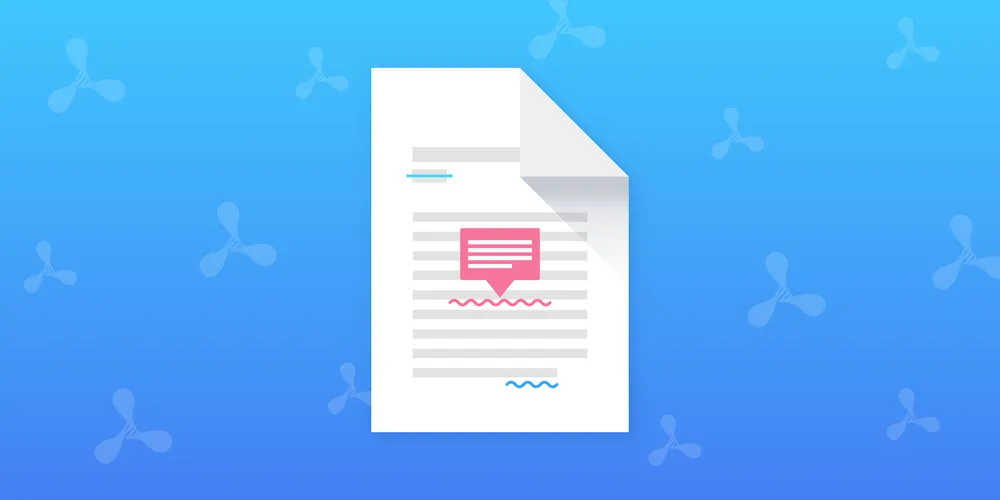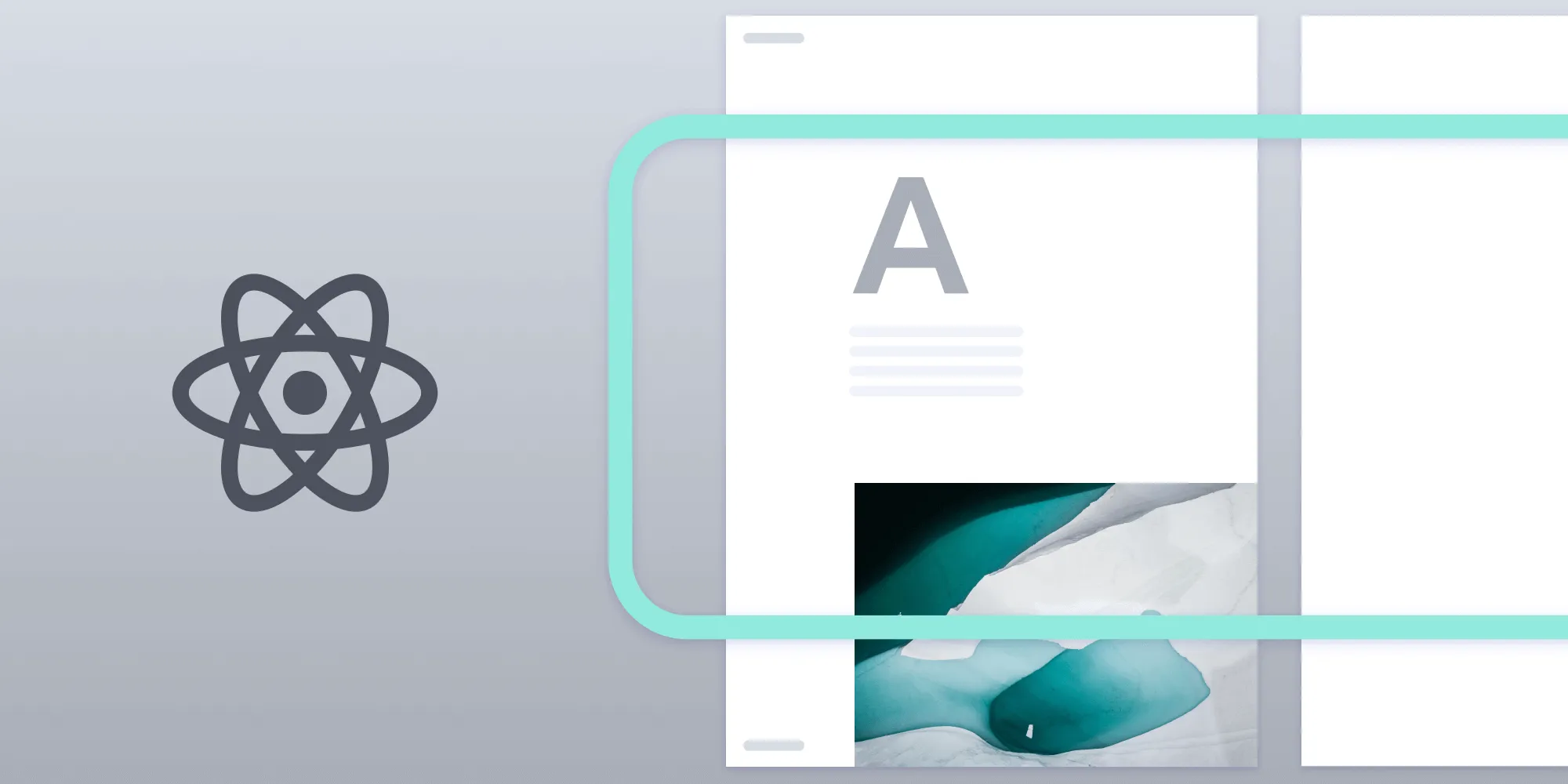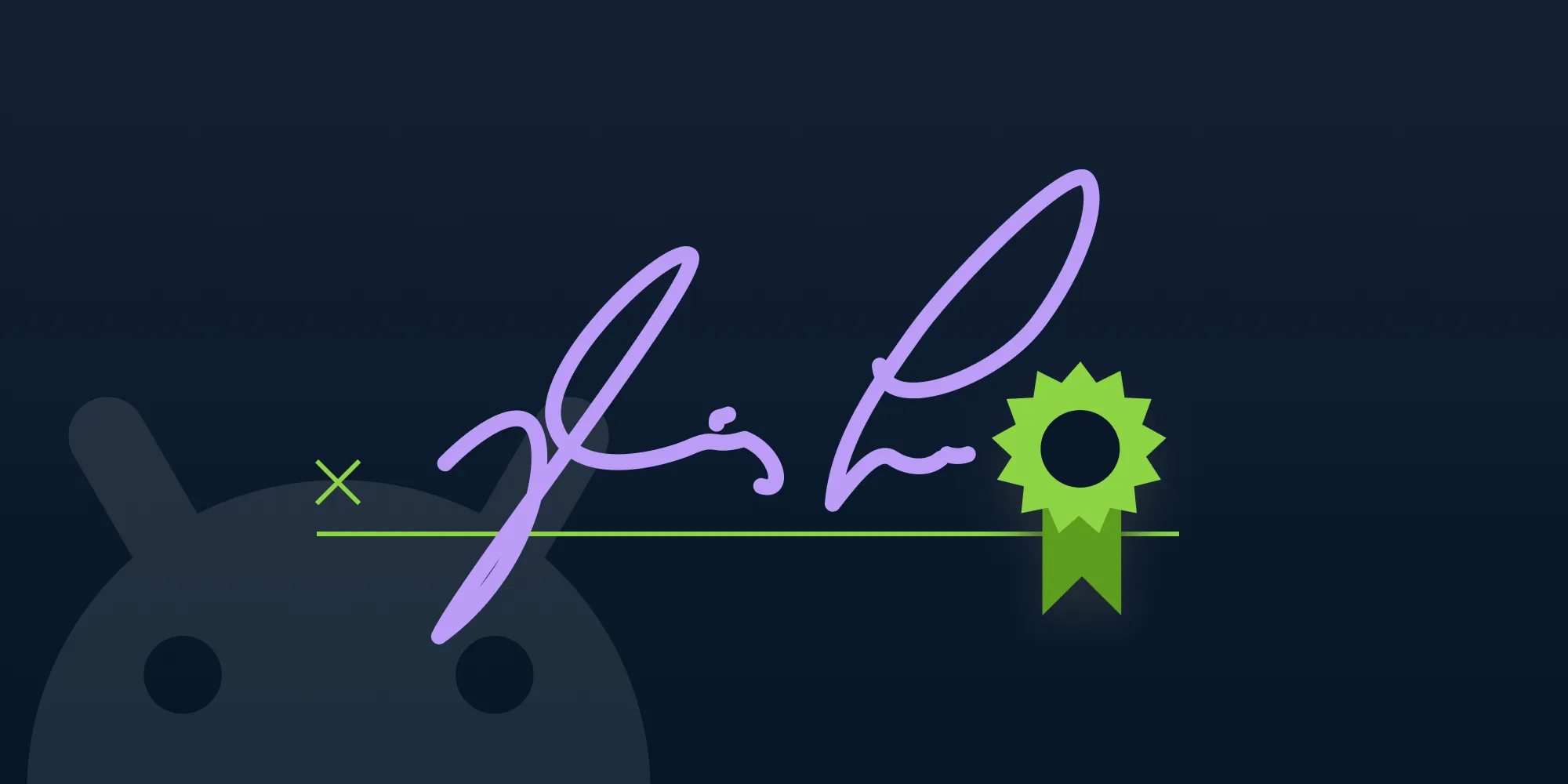How to Build a Cordova PDF Viewer
Table of contents
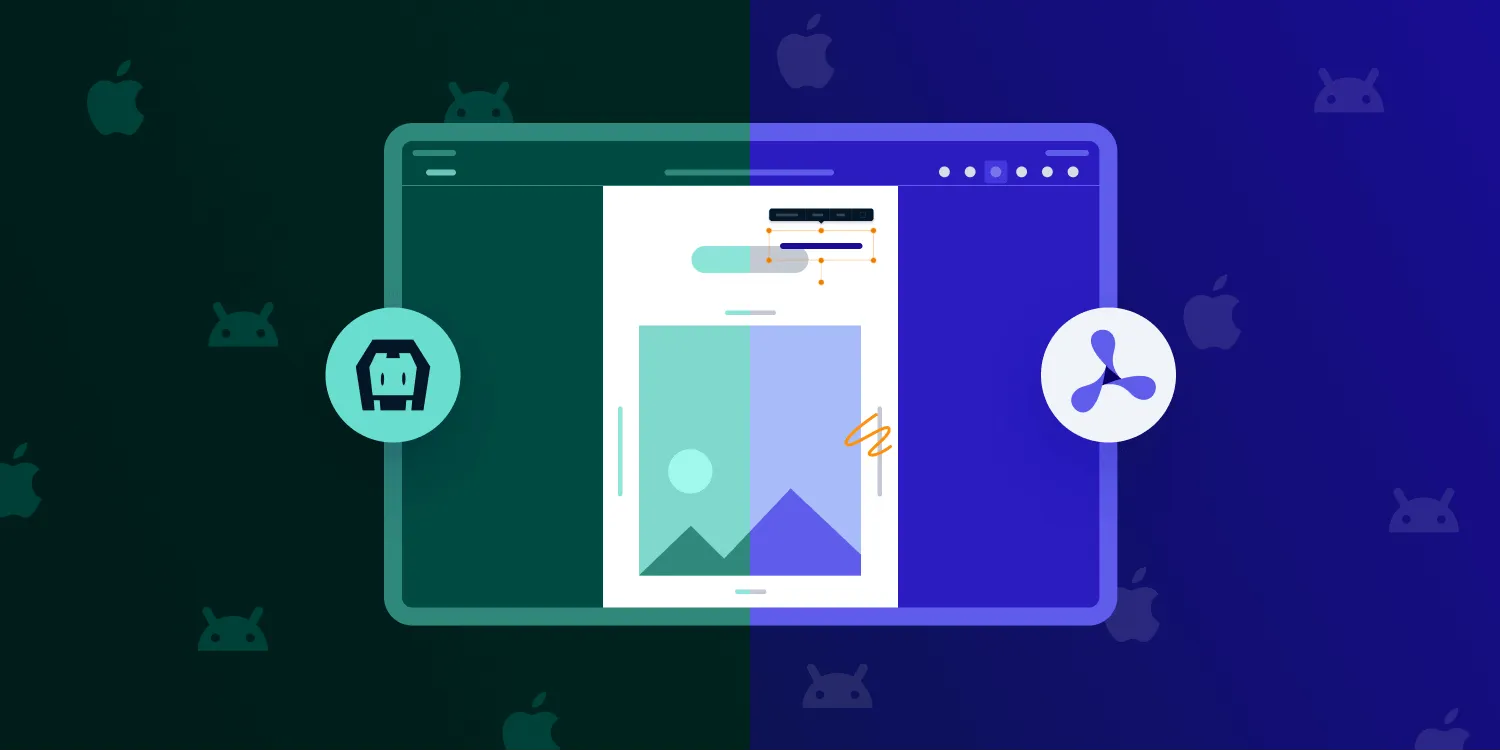
Cordova(opens in a new tab) is a hybrid technology that allows you to create cross-platform apps using a single codebase in JavaScript. In this article, we’ll use Cordova and a few plugins to add support for creating a new PDF viewer application that allows opening and showing PDFs directly in your Android or iOS app.
First, we’ll look at using the open source File Opener Plugin(opens in a new tab). It can open different file types, including PDFs, and show them onscreen.
Later, we’ll dive into using PSPDFKit(opens in a new tab) as an alternative approach to adding more PDF features — like the ability to annotate and edit documents — for more advanced use cases and increased functionality.
Step 1 — Installing the Prerequisites
Using Cordova requires a few tools to be installed before we can start creating a new app. Here are instructions on what tools you need and how to install them:
- A development environment set up(opens in a new tab) for running Cordova projects
- The latest stable version of cordova-lib(opens in a new tab)
Additional tools vary depending on if you want to run the app on Android, iOS, or both.
Find and follow the instructions for installing tools for running on Android here:
- The latest stable version of cordova-android(opens in a new tab)
- The Java Development Kit 8(opens in a new tab)
- The latest stable version of Android Studio(opens in a new tab)
- The Android NDK(opens in a new tab)
- The latest stable version of Gradle(opens in a new tab)
- An Android Virtual Device(opens in a new tab) or a hardware device
Find and follow the instructions for installing tools for running on iOS here:
- The latest stable version of cordova-ios(opens in a new tab)
- The latest stable version of Xcode(opens in a new tab)
- The latest stable version of CocoaPods(opens in a new tab)
Step 2 — Creating a New Cordova App
To create our PDF viewer in Cordova, we first need to create a new Cordova project using the following command:
cordova create CordovaPDFViewer com.cordovapdfviewer.app CordovaPDFViewerFor the rest of the tutorial, we’ll work inside the CordovaPDFViewer directory:
cd CordovaPDFViewerStep 3 — Setting Up Dependencies
Next, we’ll set up the dependencies that we’ll use for our PDF viewer application. Open config.xml to enable AndroidX and change the deployment target to iOS 14 or later:
... <platform name="android">+ <preference name="AndroidXEnabled" value="true" /> <allow-intent href="market:*" /> </platform> <platform name="ios"> <allow-intent href="itms:*" /> <allow-intent href="itms-apps:*" />+ <preference name="deployment-target" value="14.0" /> ... </platform>...Then, add the Android and iOS platforms to the project:
cordova platform add androidcordova platform add iosAfter, add the File Opener Plugin(opens in a new tab), along with a plugin for easier support for handling file paths:
cordova plugin add cordova-plugin-file-opener2cordova plugin add cordova-plugin-fileFinally, add the PDF document you want to display in your project’s www directory. You can use this magazine document as an example:
cp ~/Downloads/Document.pdf www/Document.pdfStep 4 — Writing the App
Now that our project is set up and everything is configured correctly, we can start writing code to implement the PDF viewer.
Loading Documents
Open the index.js file, which is used as the main entry point of the app:
open www/js/index.jsNext, specify the document path, and open the PDF using the File Opener Plugin. Modify the onDeviceReady function, like so:
onDeviceReady: function() { this.receivedEvent('deviceready'); const documentPath = cordova.file.applicationDirectory + "www/Document.pdf" cordova.plugins.fileOpener2.open( documentPath, 'application/pdf', { error: function(e) { console.log('Error status: ' + e.status + ' - Error message: ' + e.message); }, success: function() { console.log('file opened successfully'); } } );}Now, run the app. You can deploy the app to the Android or iOS simulator using the following commands.
For running on Android:
cordova emulate androidFor launching the app in the iOS simulator:
cordova emulate iosThis results in the app opening and the PDF being presented, as shown here in the iOS simulator:
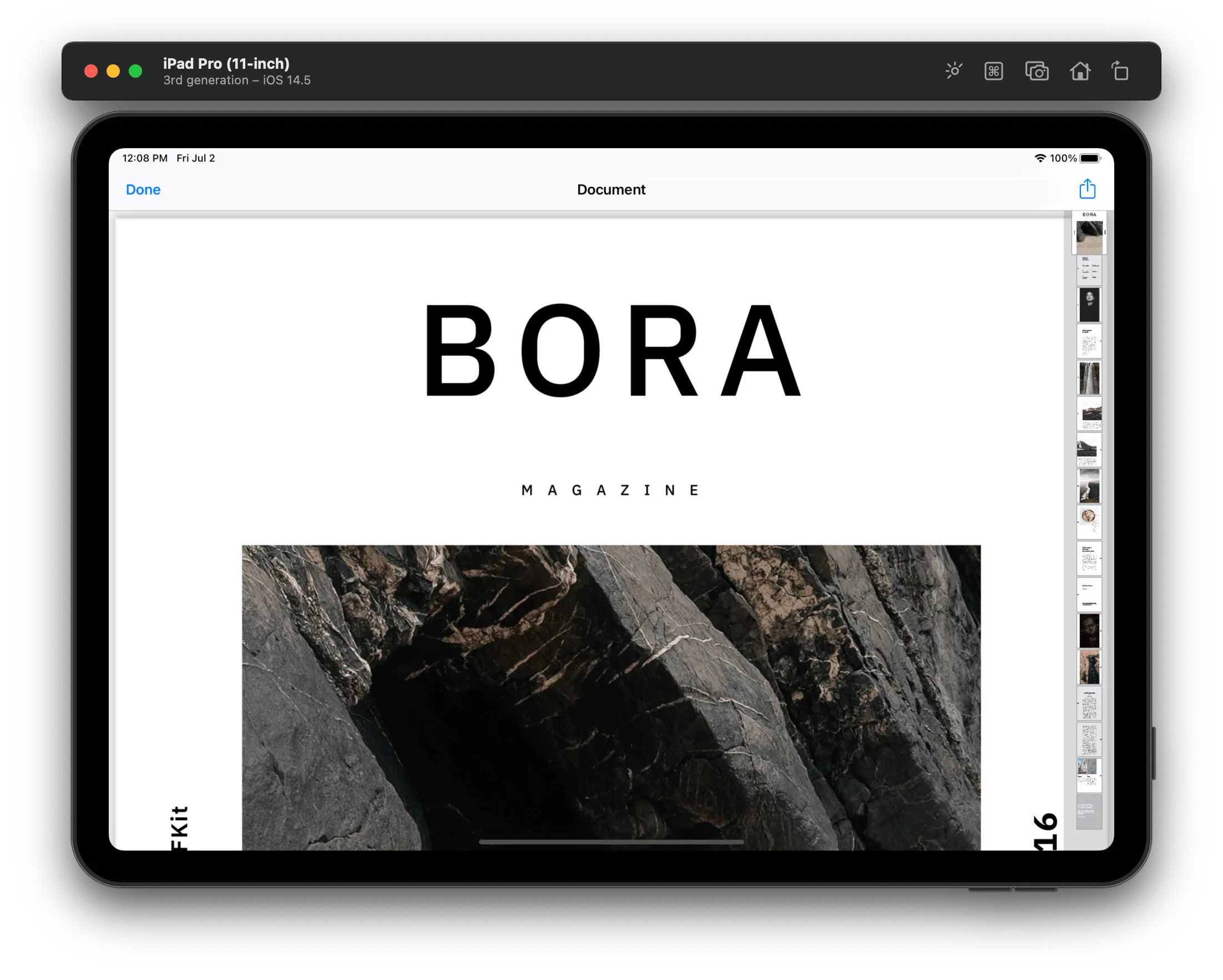
As you can see, there are some limitations to this approach, namely that the File Opener Plugin only supports the ability to show PDFs, and you can’t edit, search, or programmatically process them.
That said, this solution is a good idea if you want to have simple support for showing PDFs, without any functionality beyond displaying documents.
Opening a PDF with PSPDFKit
To offer a more feature-rich PDF experience in your app, you can also use PSPDFKit.
To do this, remove all the platforms from your project to properly propagate the new plugin addition throughout the project, add the PSPDFKit Cordova plugin(opens in a new tab), and re-add the platforms, like so:
cordova platform remove androidcordova platform remove ios
cordova plugin add https://github.com/PSPDFKit/PSPDFKit-Cordova.git
cordova platform add androidcordova platform add iosThen, modify the onDeviceReady function in the index.js file to replace the File Opener Plugin with PSPDFKit:
onDeviceReady: function() { this.receivedEvent('deviceready'); const documentPath = cordova.file.applicationDirectory + "www/Document.pdf" PSPDFKit.present(documentPath);}This will change the PDF presentation method to use PSPDFKit, which already comes with more features — like annotating and table of contents support — out of the box:
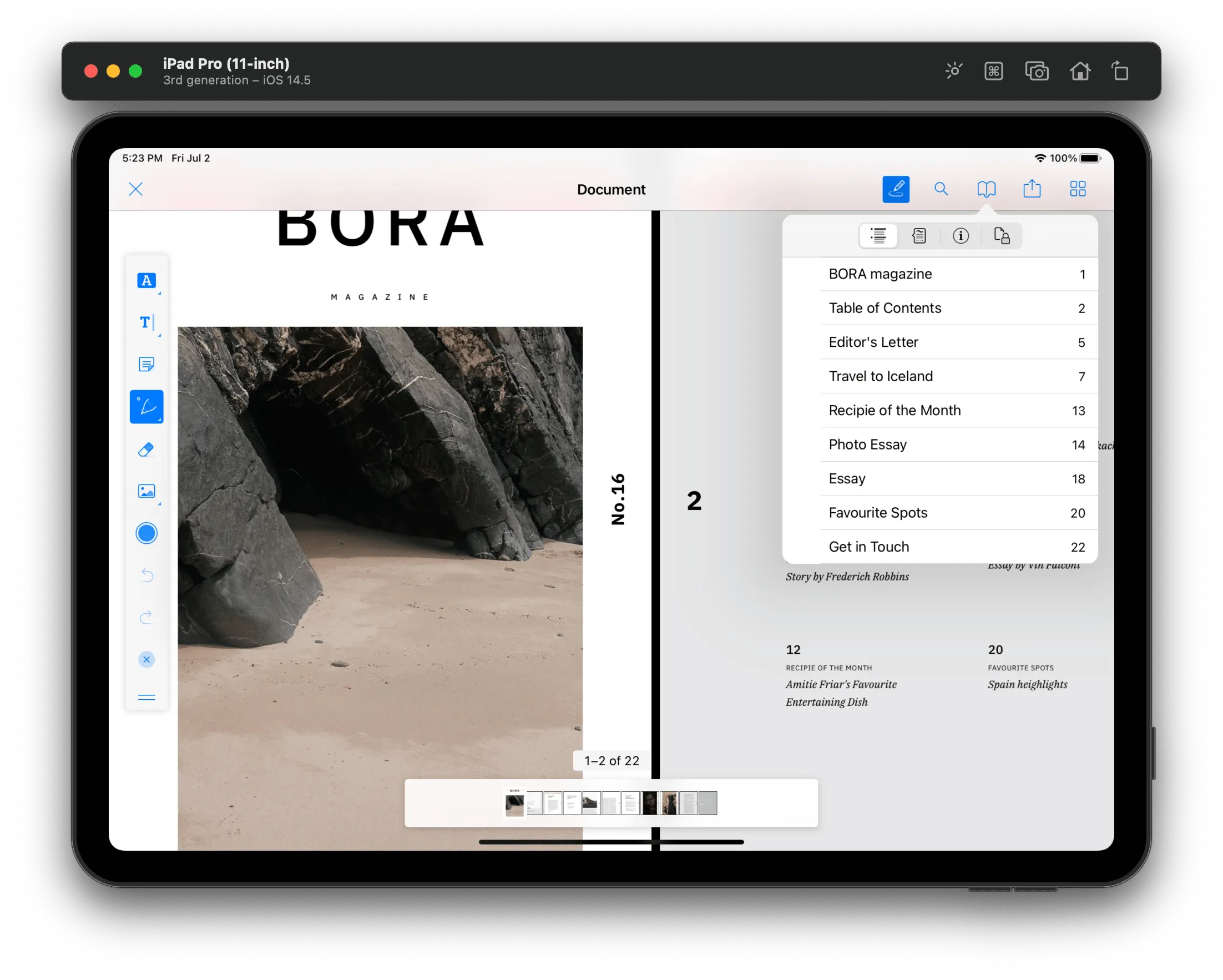
The Cordova library for PSPDFKit also supports additional customization options, like changing the page transition mode and changing the background color:
PSPDFKit.present(documentPath, { pageTransition: 'scrollContinuous', backgroundColor: 'black',});It’s also possible to programmatically switch pages by setting a specific page index:
PSPDFKit.setPage(3, true);Conclusion
As you saw, adding PDF support to your app using the File Opener Plugin isn’t difficult. However, in doing so, you’re missing out on a lot of functionality. Meanwhile, PSPDFKit ships with many features out of the box, providing your users with a better user experience. PSPDFKit also comes with great customer support, so please reach out to us(opens in a new tab) if you have any questions about our Cordova integration.
Feel free to download and explore the source code for the entire project. To run the project, you’ll need to enable the Android or iOS platform, or both, which is done with the cordova platform add command shown earlier in the post.
FAQ
You can create a PDF viewer using Cordova by installing the necessary plugins like cordova-plugin-file-opener2 to display PDFs.
The File Opener Plugin allows for basic PDF viewing, while PSPDFKit provides advanced features like annotations, searching, and more.
Yes, PSPDFKit supports both Android and iOS in Cordova apps.
You can use PSPDFKit.present(documentPath) to open a PDF with PSPDFKit.
You'll need Cordova, platform-specific tools like Android Studio or Xcode, and the necessary Cordova plugins.