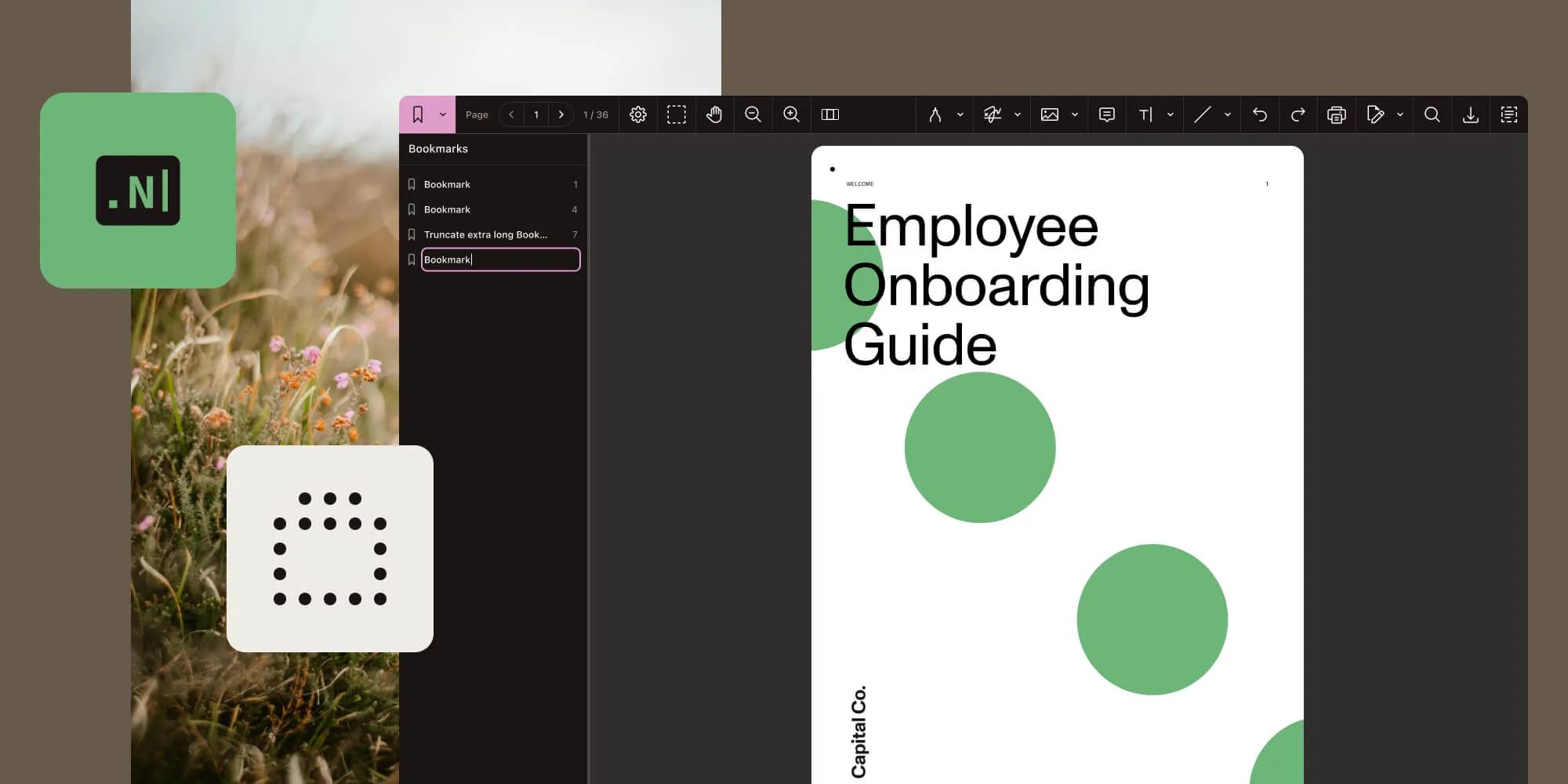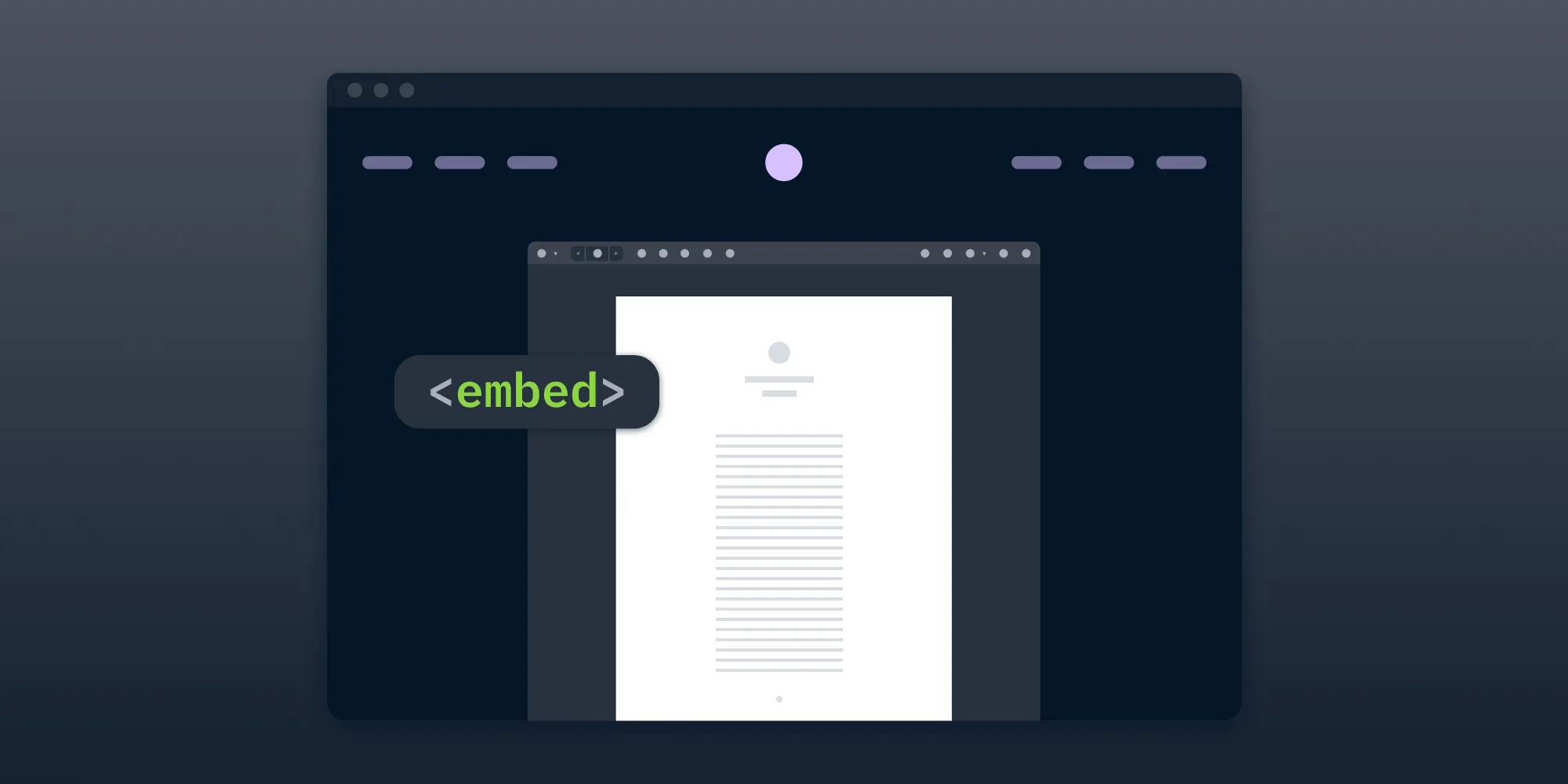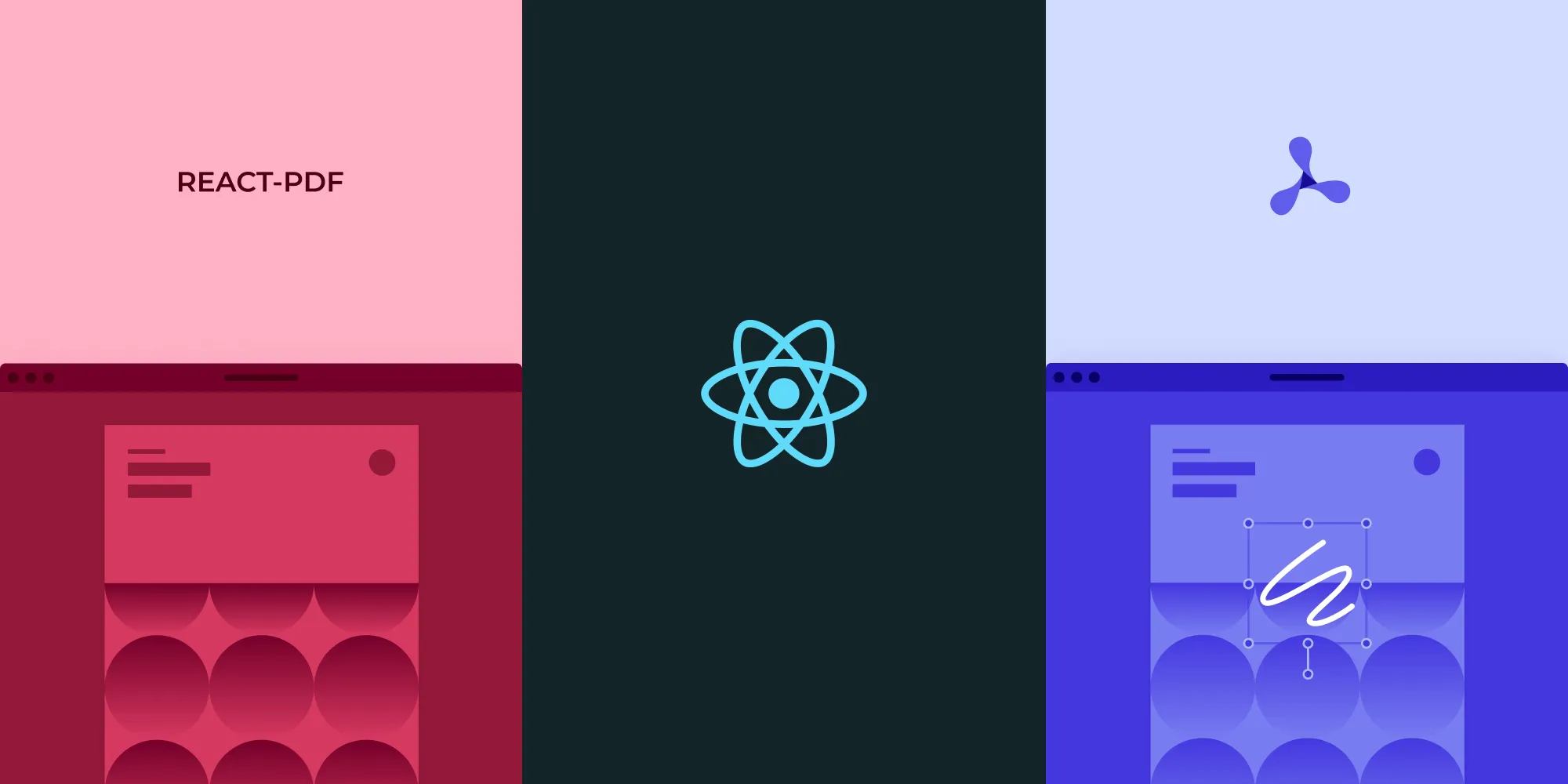How to Build a .NET MAUI PDF Viewer with the PSPDFKit SDK
Table of contents
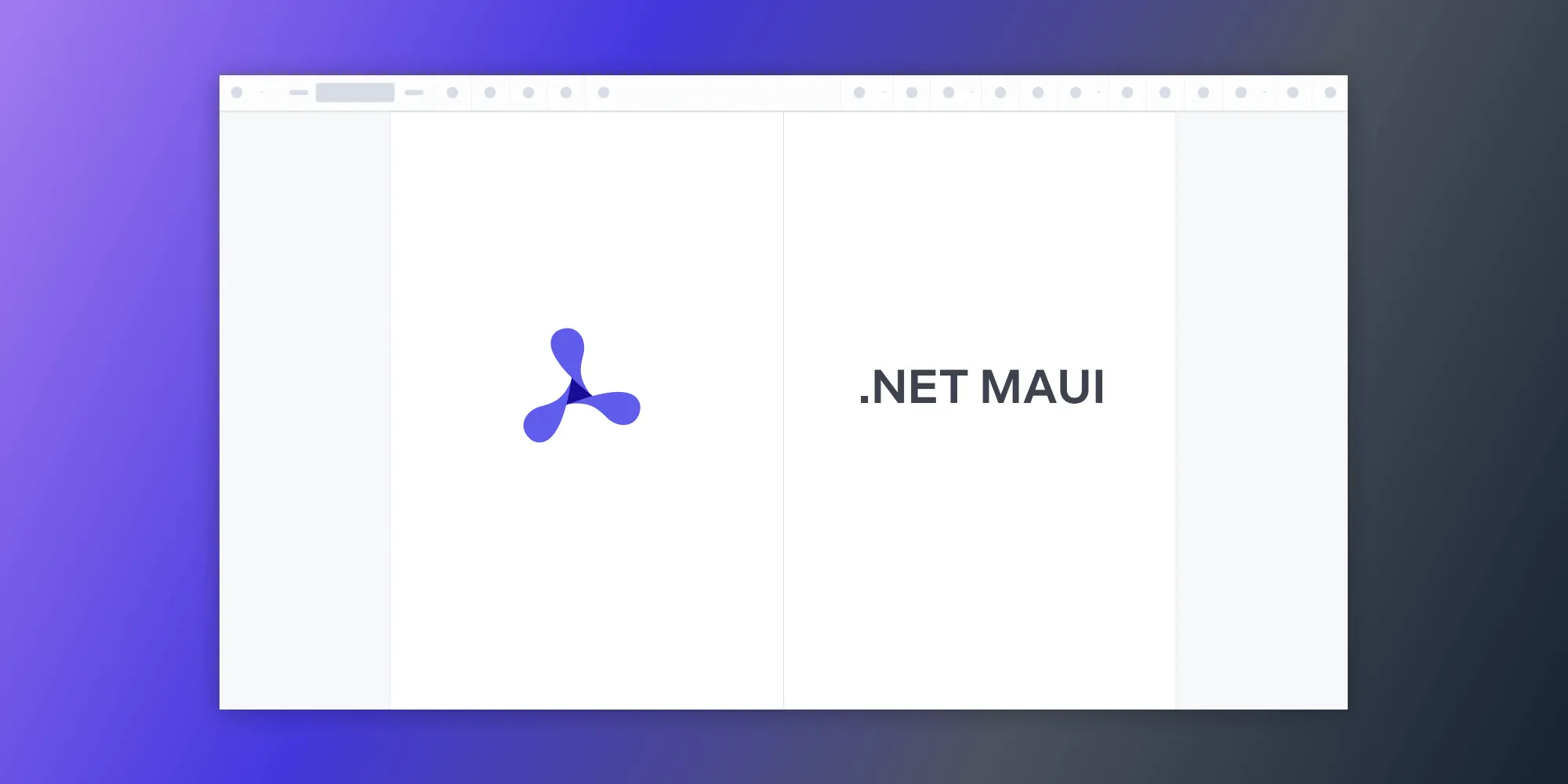
Our MAUI SDK is now live, offering seamless integration and enhanced features. With PSPDFKit for MAUI, you can easily integrate our viewer using XAML. If you’re still interested in integrating the Web SDK on your own with the Blazor hybrid approach outlined in this post, let us know.
In this post, you’ll learn how to build a .NET MAUI PDF viewer with the PSPDFKit for Web SDK using the release candidate version of .NET 7(opens in a new tab).
.NET MAUI(opens in a new tab) stands for .NET Multi-platform App User Interface, and it’s a new framework from Microsoft for creating native cross-platform mobile and desktop applications from a single codebase using .NET.
Architecture and Features
.NET MAUI is a successor to Microsoft’s now-deprecated Xamarin project, which was made for cross-platform mobile application development for Android, iOS, and Windows.
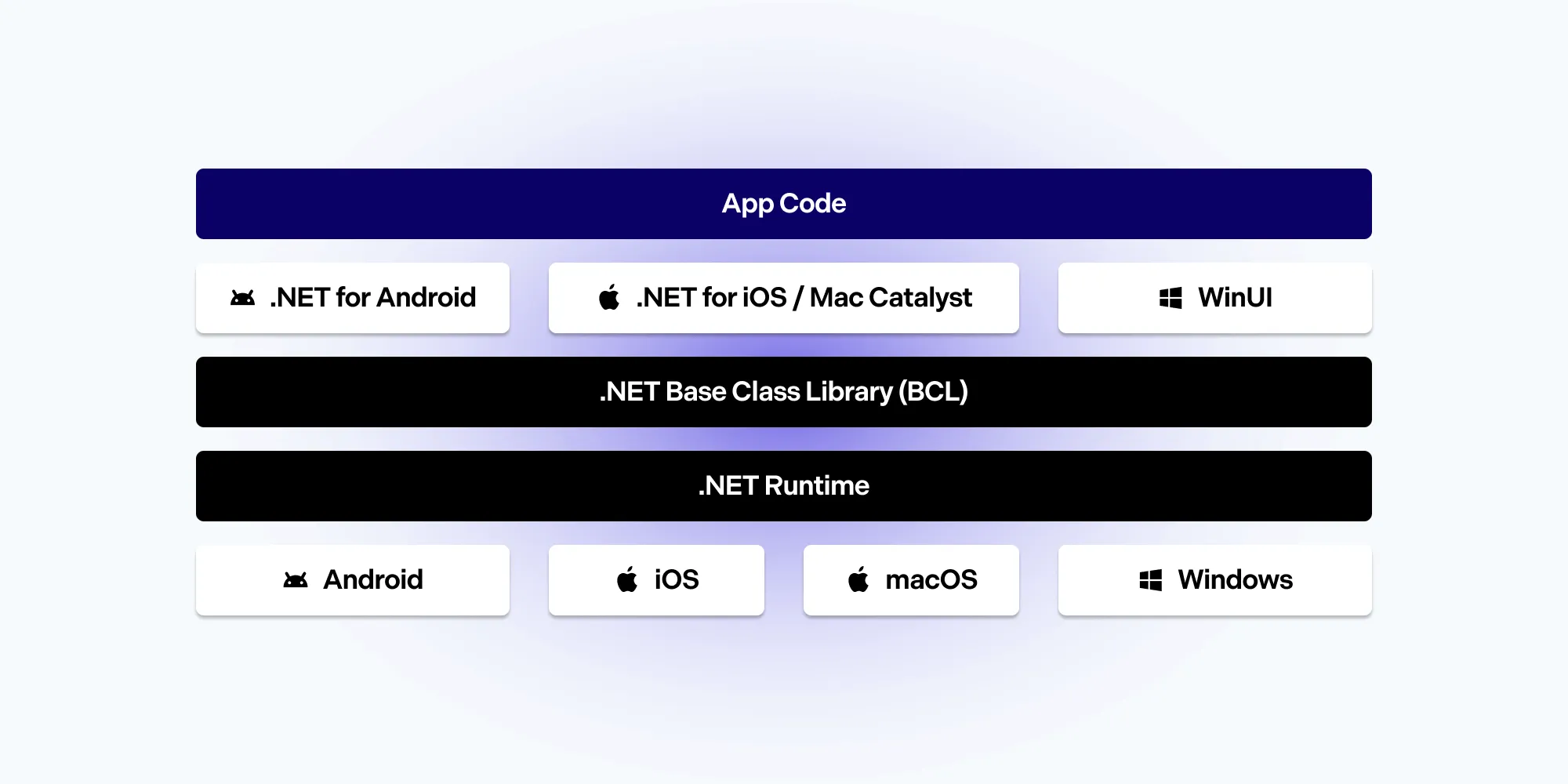
It’s a multi-year project that was architected from ground up, resulting in a framework that offers:
- Unification of projects — Out of the box, you get a single multi-targeted setup.
- Truly native MAUI applications — They run on the native infrastructure of each supported platform.
- Optimized compilation — .NET for iOS does full ahead-of-time (AOT) compilation to produce ARM binaries for Apple’s App Store, while .NET for Android takes advantage of just-in-time (JIT) and AOT compilation on an Android device.
- Creation of native applications that host a web view, using Blazor.
- Speed — It’s 68 percent faster than Xamarin.Android and 44 percent faster than Xamarin.Forms.
It also offers:
- MVVM and XAML support
- 7 different layouts
- 44 views
- More than 50 controls
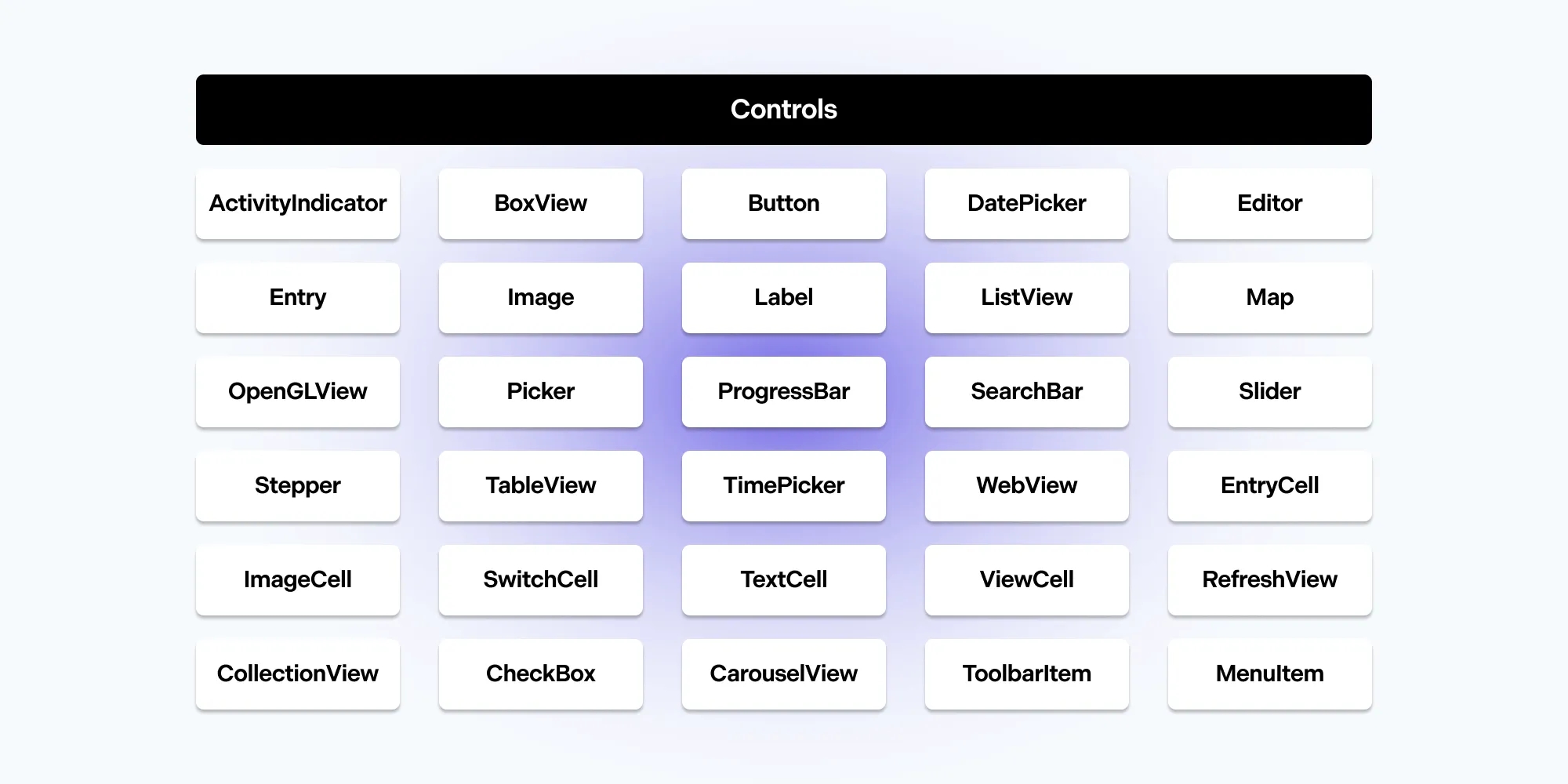
Release and Versioning
.NET MAUI has been available since May 2022. It ships with .NET with the same cadence, lifecycle, and support cycle as .NET. In November 2022, during the three-day .NET Conf 2022(opens in a new tab) event, .NET 7 will be launched and become the first .NET release shipped together with MAUI. It’ll also be the current release of .NET, while .NET 6 will become the long-term support (LTS) version.
Building a .NET MAUI PDF Viewer with the PSPDFKit Web SDK
When using .NET MAUI, you can create either a standalone MAUI app or a MAUI Blazor application. However, in the next sections, you’ll create a MAUI Blazor application using a Windows machine.
React Application
- First, create a React application using the PSPDFKit for Web SDK by following the instructions on the Getting Started on Web page. Or, use (clone) the already created one from our GitHub repository(opens in a new tab). The application will be located in the
pspdfkit-react-examplefolder (orpspdfkit-web-example-reactif you cloned the GitHub repository). - Within that folder, use one of the following commands:
- If you created an application, run
yarn build(ornpm run build), which will result in a newpspdfkit-react-example/buildfolder. - If you cloned the repository, run
yarnandyarn build(ornpm installandnpm run build), which will result in a newpspdfkit-web-example-react/buildfolder.
Installing Visual Studio 2022 Preview
- To build this example, you’ll need Visual Studio 2022 Preview (version 17.4.0 Preview 2.1 at the time of writing). You can download it here(opens in a new tab).
- Within the Visual Studio 2022 installer, make sure the .NET Multi-platform App UI development checkbox is checked.
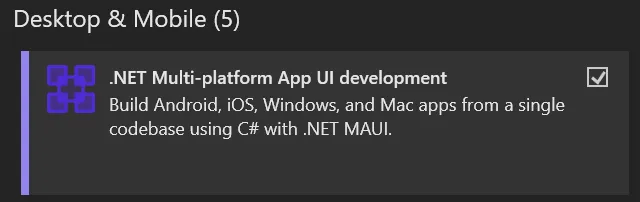
Using Visual Studio 2022 Preview
- Open Visual Studio 2022 Preview.
- Choose Create New Project.
- At the top, where it says Search for templates, enter MAUI Blazor.
- Choose .NET MAUI Blazor App from the top of the resulting list.

- Click Next.
- Under Project name, enter
PSPDFKitMAUI7Example. Then, press Next. - Choose the .NET 7.0 (Preview) framework from the combo box and press Create.
- Once the new solution is created, the project tree will look like what’s shown in the following image.
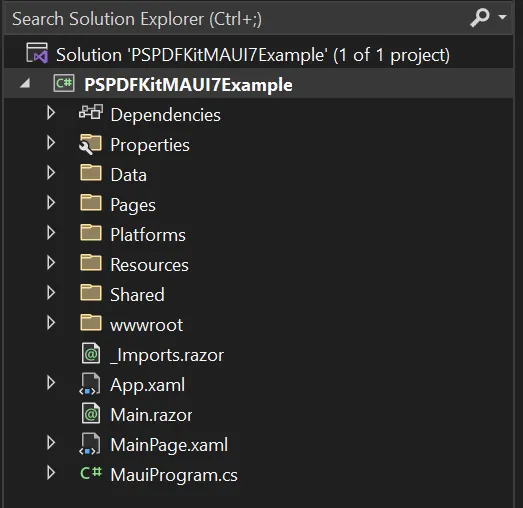
- Under the Manage NuGet Packages context menu item, make sure the Package source is set to nuget.org. If it doesn’t exist, create one using this source(opens in a new tab).
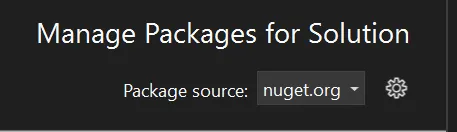
- Remove the
Shared,Data, andPagesfolders, as they contain samples from the initial template that you won’t need for this example. - Remove the contents of the
Main.razorfile and leave the file empty in the project tree. - In the
Imports.razorfile, remove the last line (@using PSPDFKitMAUI7Example.Shared). - In
MainProgram.cs, remove the following, which aren’t needed for this example:
- Line 2 (
using PSPDFKitMAUI7Example.Data;) - Line 25 (
builder.Services.AddSingleton<WeatherForecastService>();)
- Remove all the files and folders from the
wwwrootfolder. - Copy all the files and folders from the above-mentioned
pspdfkit-react-example/buildfolder (or thepspdfkit-web-example-react/buildfolder) to thewwwrootfolder.
WinUI 3
- From the Debug menu, choose Start Debugging.
- The application will start as a WinUI 3(opens in a new tab) Windows application and look like what’s shown below.
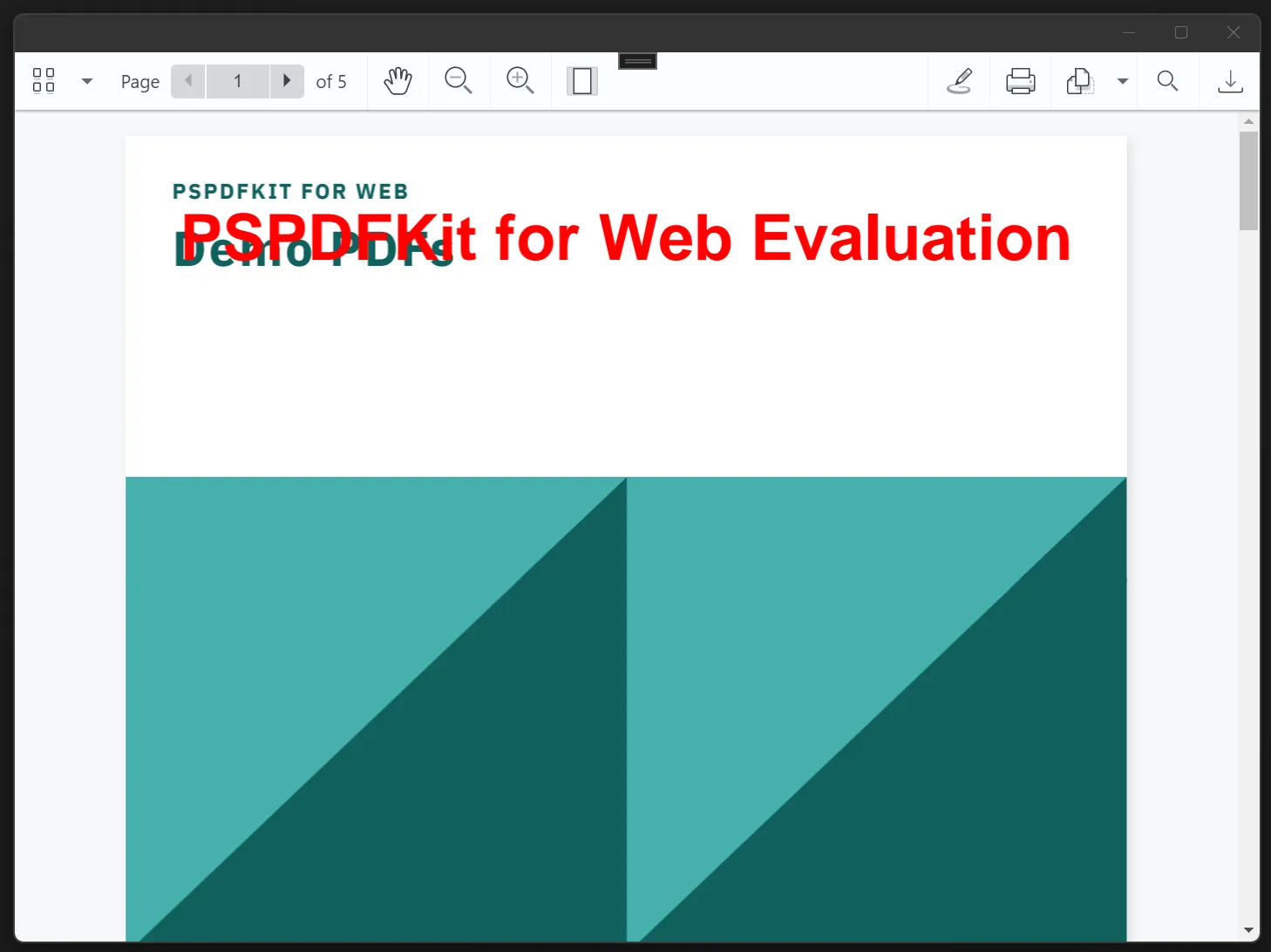
Android
- To start the application as an Android app, choose Tools > Android > Android Device Manager.
- Make sure to have at least one Android Virtual Device (AVD) ready. Start it.
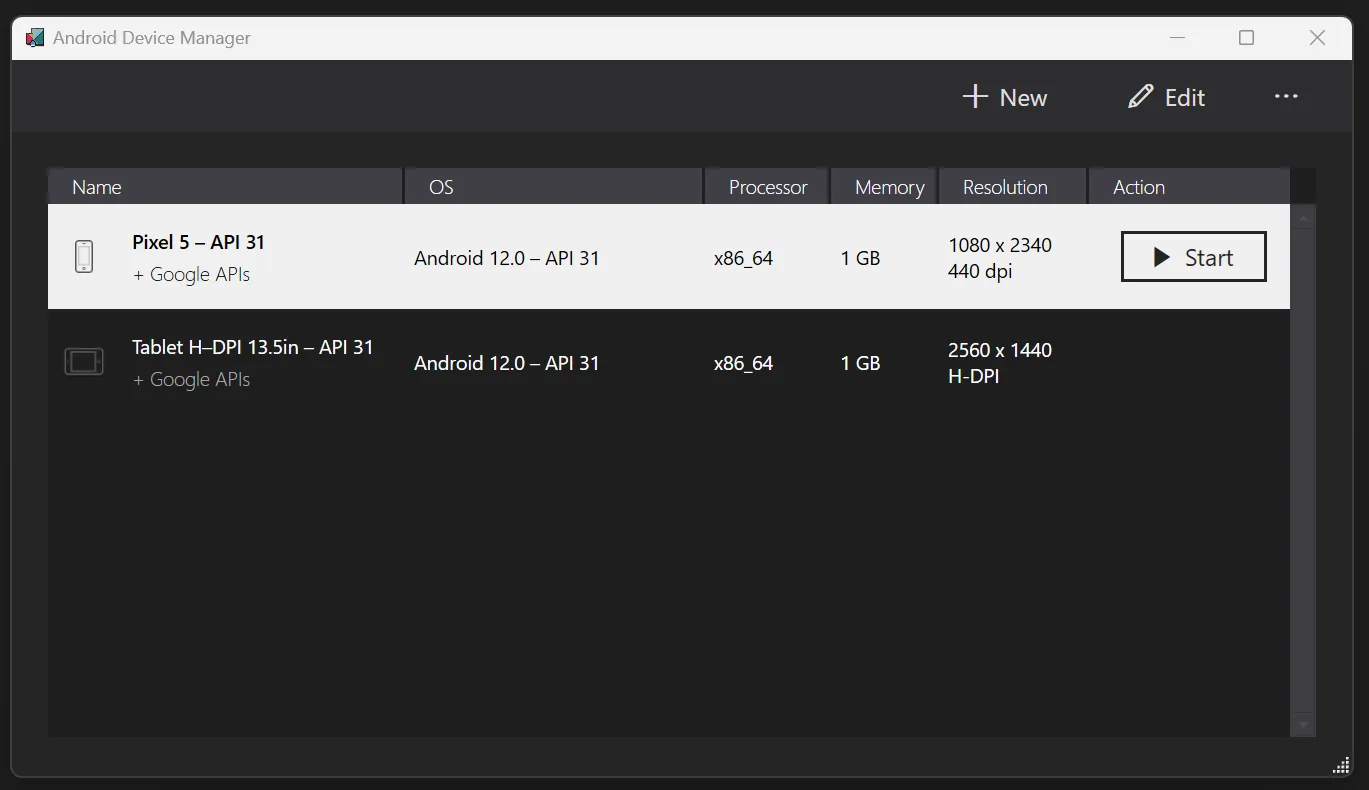
- Windows Machine will be shown.
 Instead of using that, choose the available AVD from the combo box.
Instead of using that, choose the available AVD from the combo box. 
- From the Debug menu, choose Start Debugging.
- The first run will take couple minutes, and you’ll see something like this (depending on the appearance of your AVD).
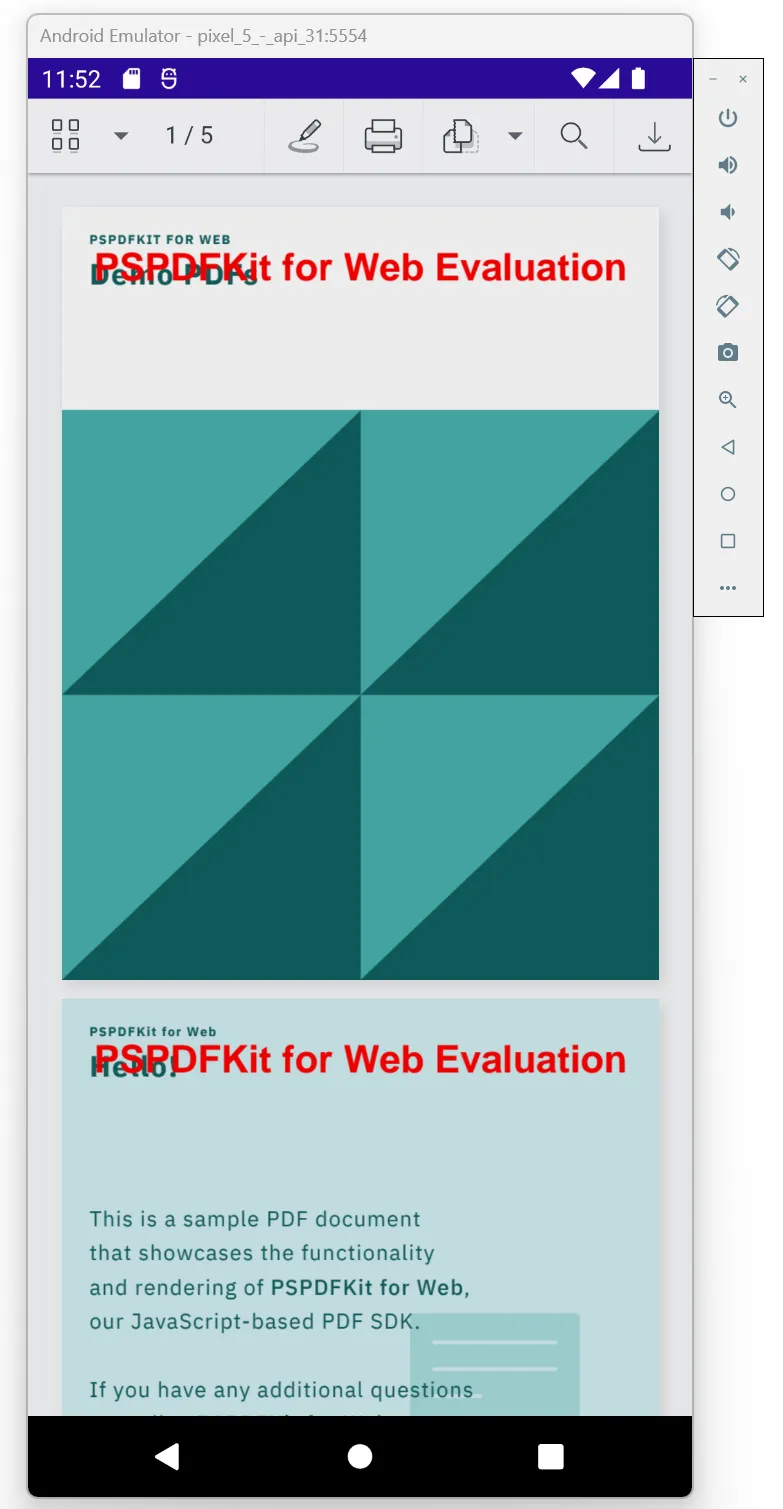
iOS
- To start the application as an iOS app, choose Tools > iOS > Pair to Mac, and pair your Windows machine with a machine running macOS.
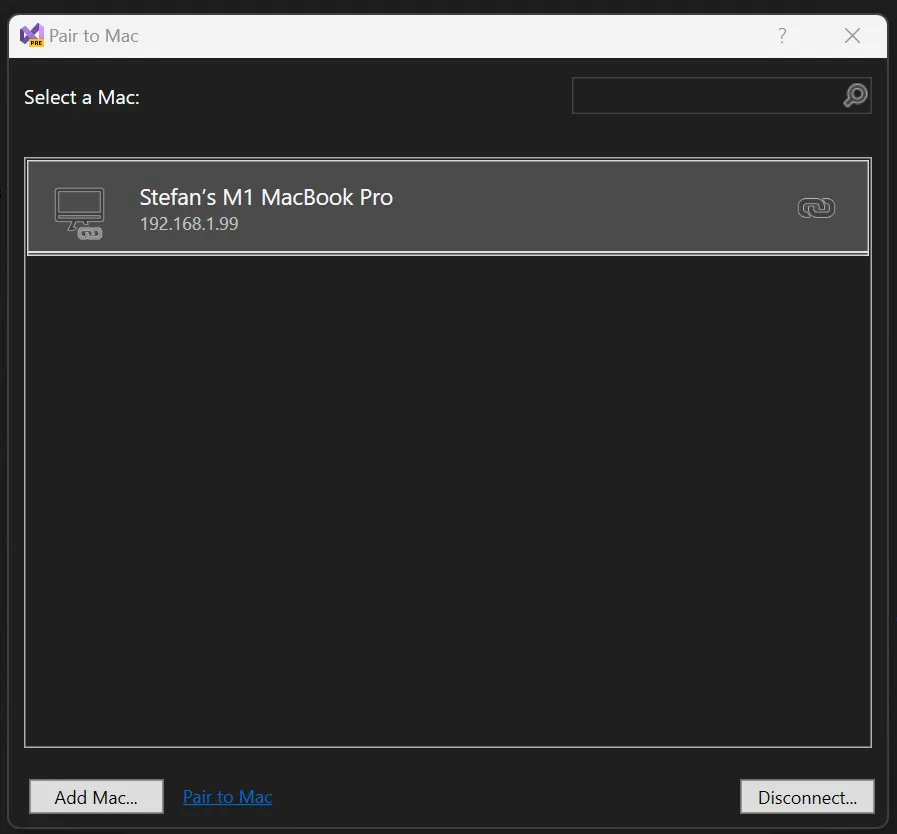
- Pick one of the iOS simulators from the menu.
- From the Debug menu, choose Start Debugging.
- The first run will take couple minutes, and you’ll see something like this on your macOS machine.
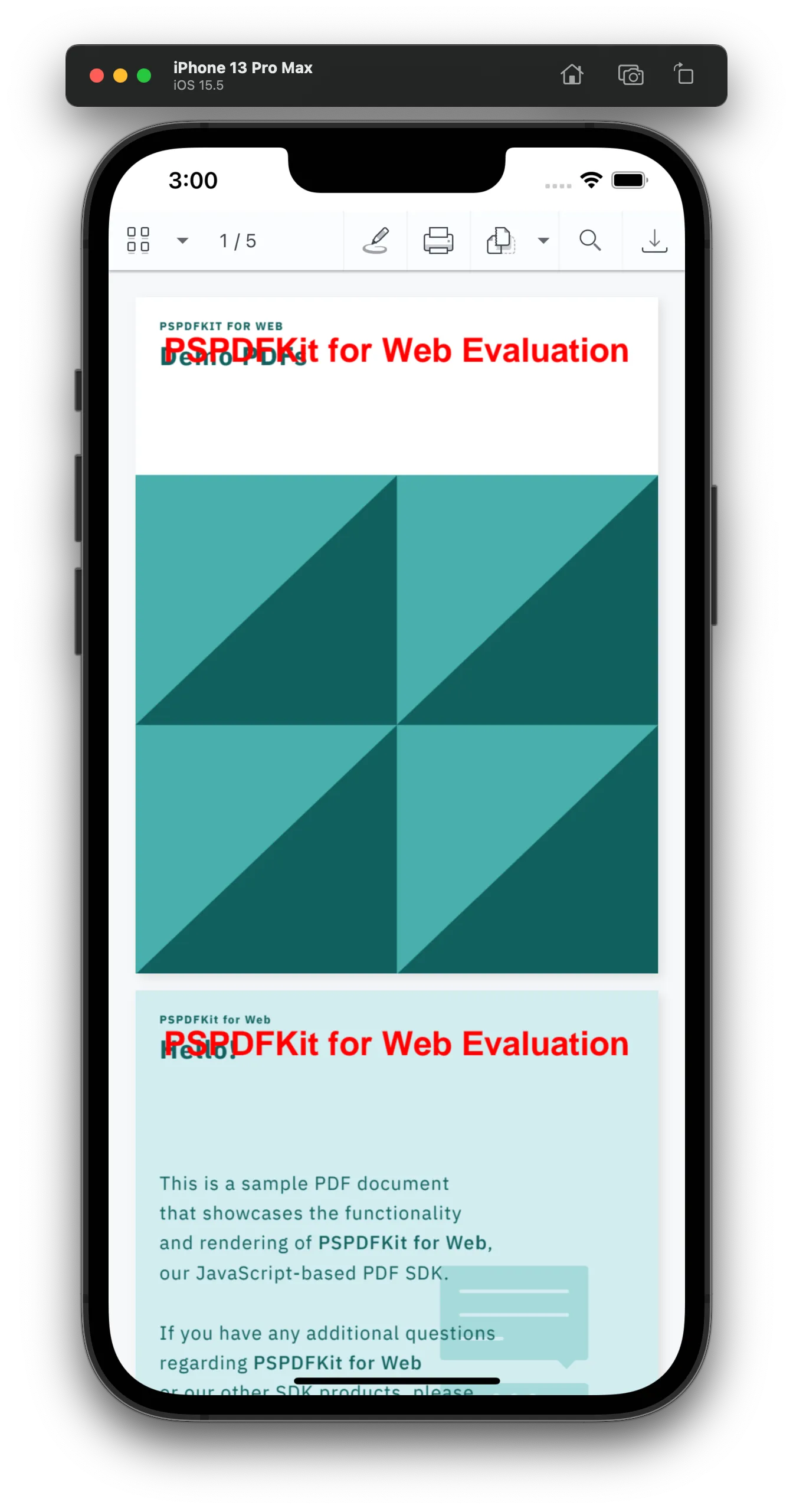
Conclusion
With .NET MAUI, you can build native applications for Android, iOS, macOS, and Windows from a single codebase. With more than 5 million .NET developers, it’ll be interesting to see how fast it’s adopted.
The code for the example in this post can be found in our PSPDFKit-labs github repository(opens in a new tab).
Links
Here are some additional links worth checking out:
- .NET MAUI on GitHub(opens in a new tab)
- .NET MAUI Community Toolkit(opens in a new tab)
- Build mobile and desktop apps with .NET MAUI(opens in a new tab)
- Build a .NET MAUI Blazor app(opens in a new tab)
- Learn .NET MAUI - Full Course for Beginners(opens in a new tab)
FAQ
You can use PSPDFKit for Web SDK to integrate a PDF viewer into a .NET MAUI application.
Yes, PSPDFKit supports .NET MAUI, allowing you to develop applications for Android, iOS, macOS, and Windows.
You'll need Visual Studio 2022 and .NET 7 (or higher) to develop a .NET MAUI app with PSPDFKit.
Yes, you can easily build the UI with XAML when using PSPDFKit for .NET MAUI.
Yes, you can integrate PSPDFKit for Web SDK into a MAUI Blazor app, enabling hybrid web views in your application.