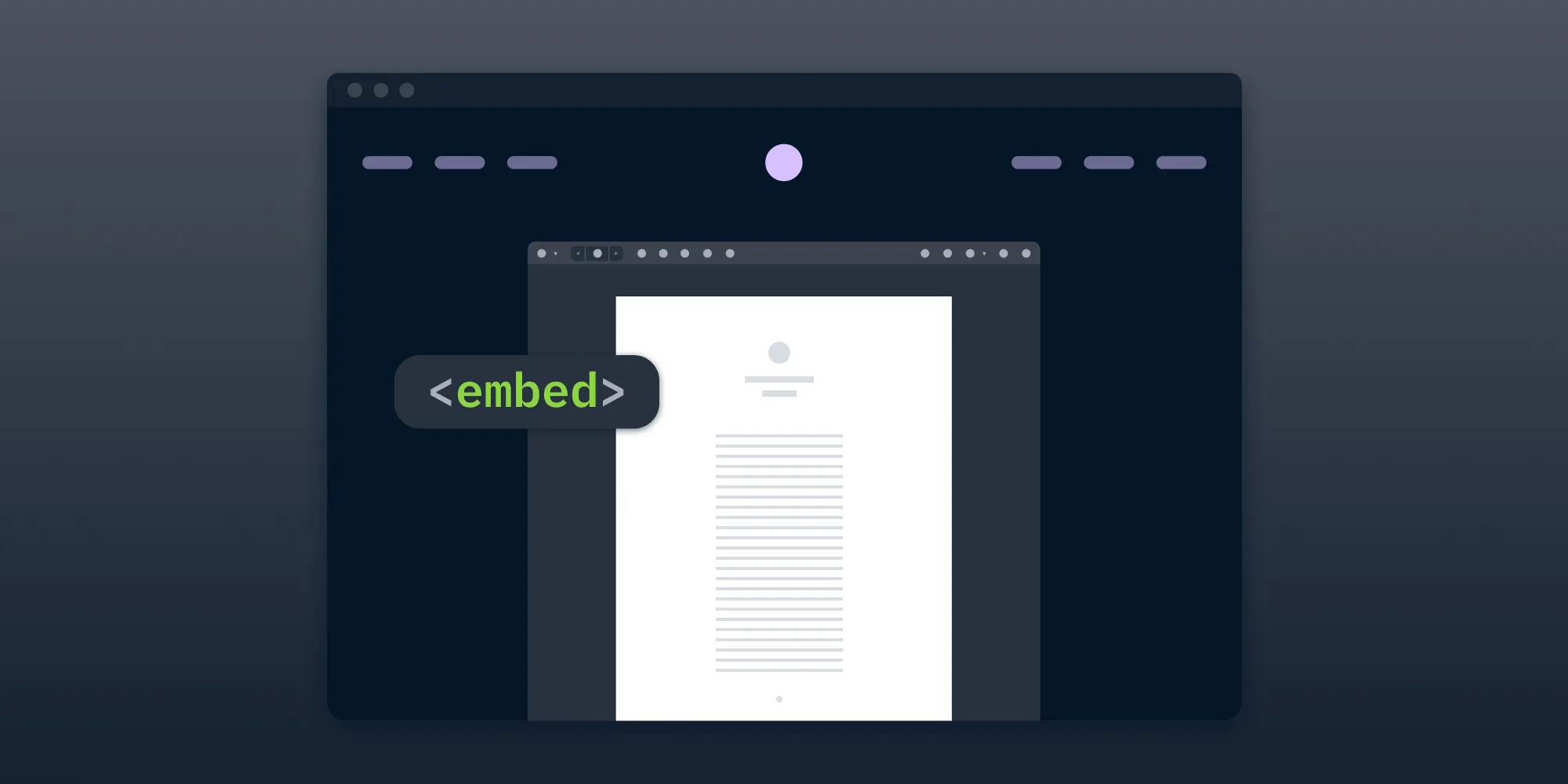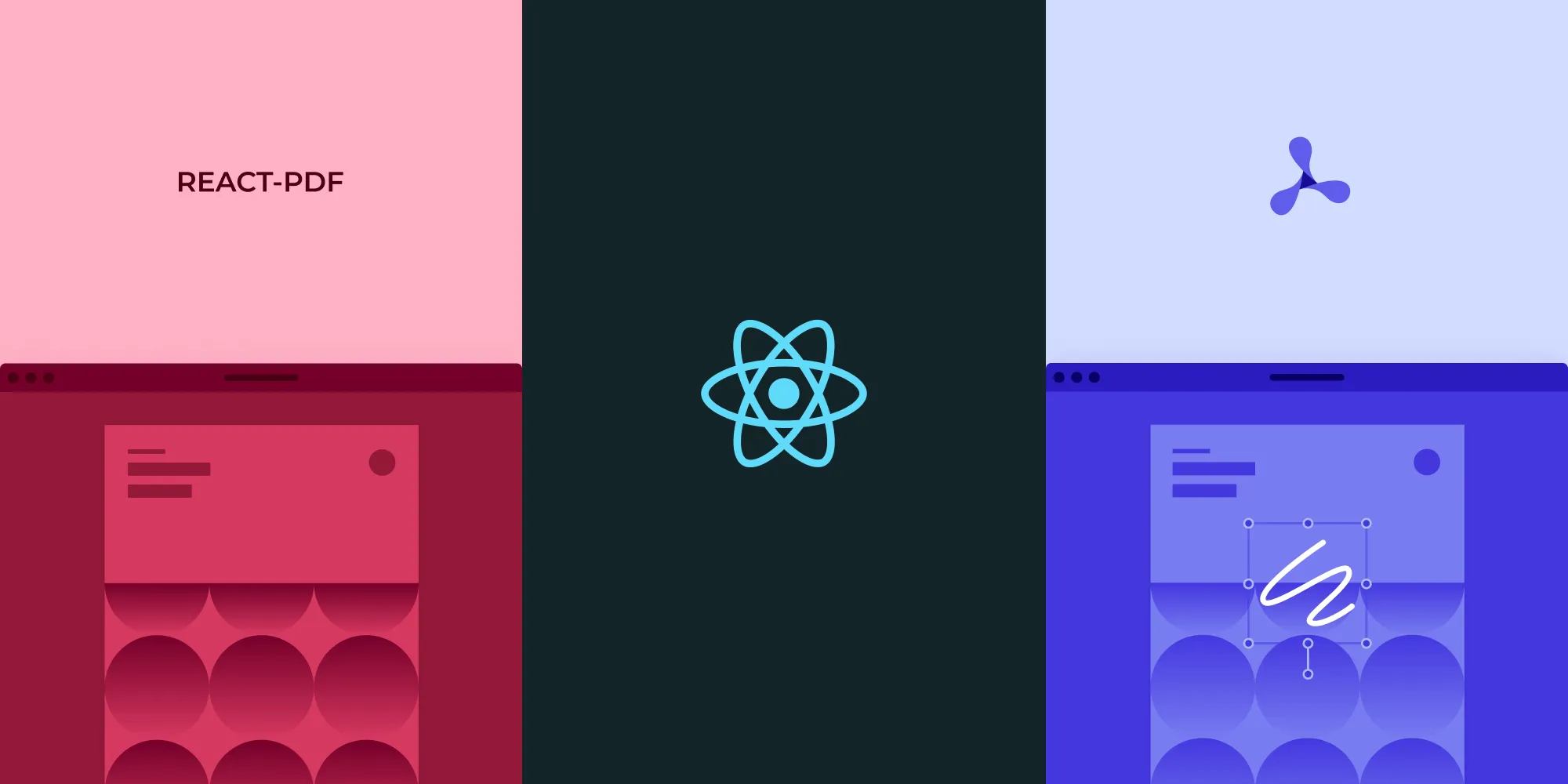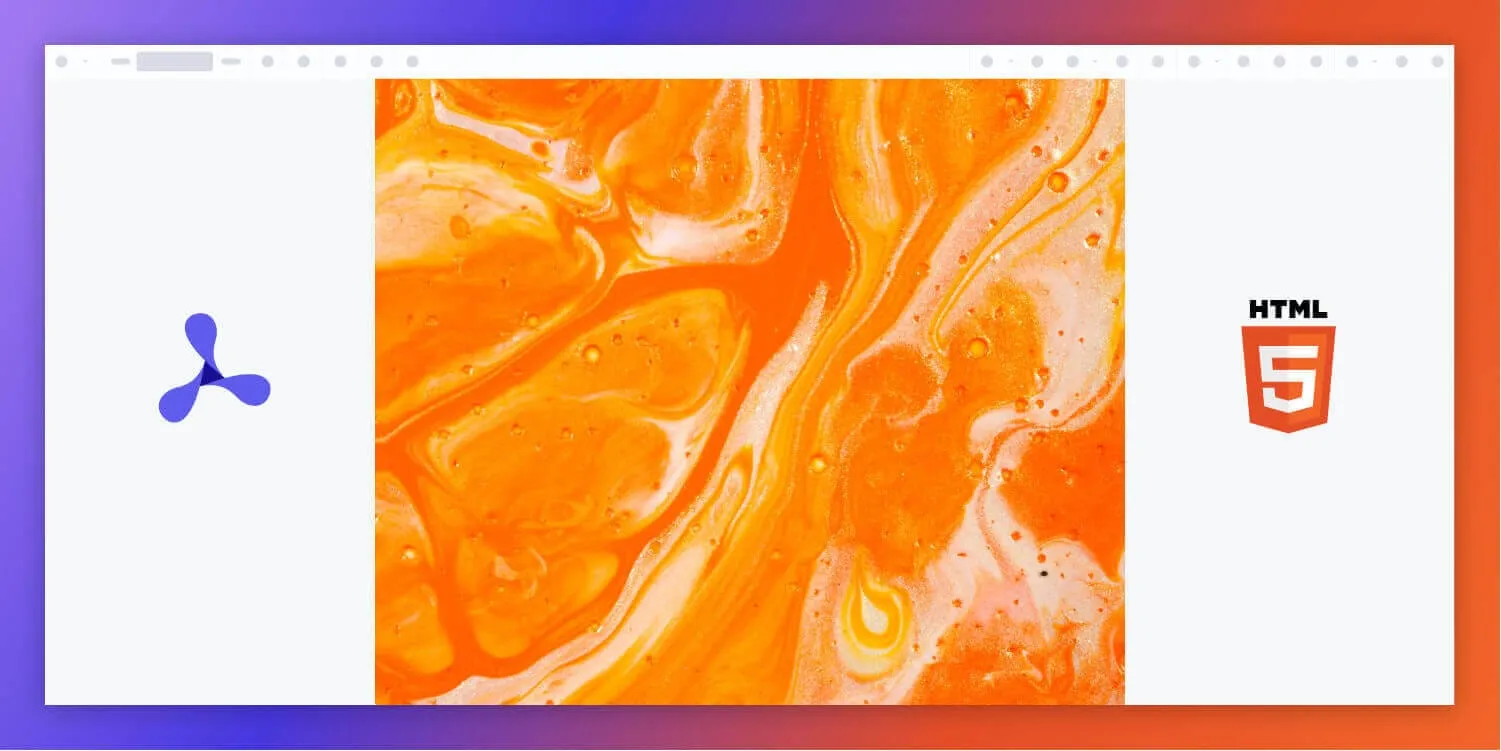Flutter PDF viewer: How to build and integrate a PDF viewer in Flutter
Table of contents
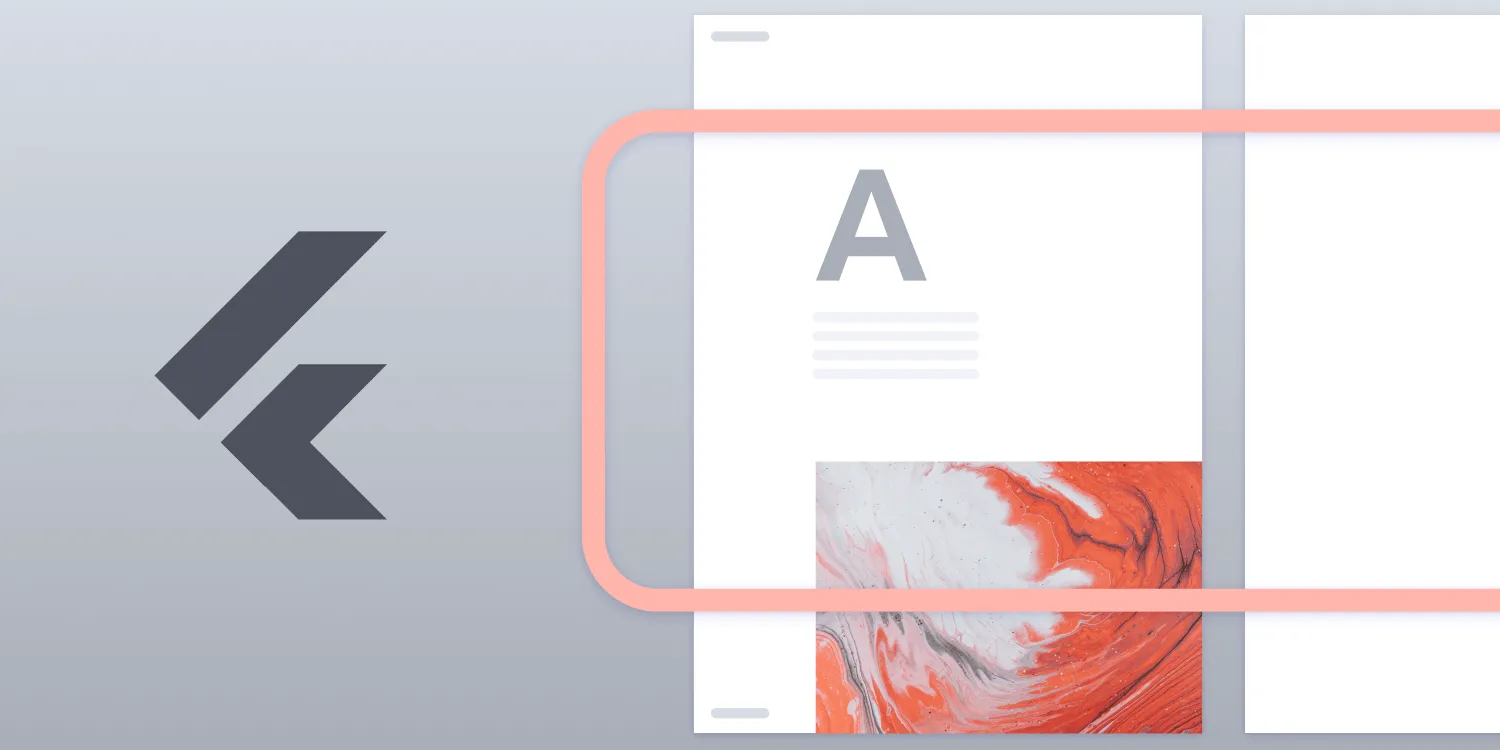
This comprehensive guide demonstrates how to build a Flutter PDF viewer from scratch, comparing open source packages like flutter_pdfview, and explaining integration steps, including dependencies, configurations, and widget creation. The tutorial covers essential features like page navigation, zooming, and dragging, while also discussing advanced options available through Nutrient’s Flutter PDF editor for more sophisticated PDF viewing needs.
This post will walk you through the process of setting up a basic PDF viewer in Flutter to handle single-page documents.
Flutter(opens in a new tab) is an open source framework developed by Google that allows for creating natively compiled applications for mobile, web, and desktop from a single codebase in Dart.
The post will start by exploring how to choose the right package for PDF viewing from a range of open source options. Then, you’ll proceed to integrate the selected package into a Flutter project, resulting in a functional PDF viewer app.
Choosing the right PDF package for Flutter
When selecting a PDF library for Flutter, it’s essential to evaluate your requirements and consider factors like package quality and functionality. For simple use cases, exploring open source libraries is a great starting point. For more advanced needs, Nutrient offers a robust Flutter PDF editor with comprehensive features.
To find suitable packages, searching for pdf(opens in a new tab) on pub.dev(opens in a new tab) reveals a plethora of options. Key factors to consider include:
- Pub points — Reflects the quality of the package based on static analysis, including support for null safety and adherence to Dart conventions.
- Popularity — Indicates the number of developers using the package.
- Update frequency — A recent update date often signifies an actively maintained project.
- Verified publisher — Some packages come from verified publishers, adding an extra layer of trust.
Among the search results, the following packages are noteworthy:
flutter_pdfview(opens in a new tab) — A Flutter plugin that provides aPDFViewwidget on Android and iOS.native_pdf_view(opens in a new tab) — A Flutter plugin for rendering PDF files on web, macOS, Windows, Android, and iOS.advance_pdf_viewer(opens in a new tab) — A Flutter plugin for handling PDF files.
After a quick assessment of the three packages, flutter_pdfview proved to be the most suitable for the goal of the experiment of implementing a simple PDF viewer. It has an example included in the GitHub repository(opens in a new tab), the configuration steps are easy to follow, and under its hood, it’s based on a Google library called PDFium(opens in a new tab) — and here at Nutrient, we love PDFium! ❤️
Building a PDF viewer with flutter_pdfview
flutter_pdfview is a Flutter package that allows you to render PDFs on both Android and iOS platforms. It provides a seamless way to display PDF files within your Flutter app, offering features such as page navigation, zooming, and more. It exposes some configuration options(opens in a new tab) to provide a customized experience, and there’s an example app(opens in a new tab) included in the GitHub repository(opens in a new tab).
To keep the use case simple, this post will use flutter_pdfview to show a single-page PDF document on an Android device with API 30(opens in a new tab).
The main layout of the app will be a widget showing the rendered PDF document, and it’ll allow simple gestures like pinch-to-zoom and dragging the zoomed page.
Getting started
To get started, ensure you have Flutter installed and set up on your development machine. You can check this by running the following command:
flutter doctorThis command will verify if you have everything in place to start developing with Flutter.
Step 1 — Creating a new Flutter project
Begin by creating a new Flutter project. Open your terminal and run:
flutter create pdf_viewer_appNavigate to your project directory:
cd pdf_viewer_appStep 2 — Adding the flutter_pdfview dependency
Next, add the flutter_pdfview package to your pubspec.yaml file under dependencies:
...dependencies: flutter: sdk: flutter flutter_pdfview: ^1.2.7...Be careful with the above, as spaces matter in YAML files.
Run flutter pub get to install the package.
Step 3 — Updating the Android and iOS configurations
For Android, ensure your minSdkVersion is at least 21 in android/app/build.gradle:
defaultConfig { ... minSdkVersion 21 ...}For iOS, enable Swift support by adding the following to your ios/Podfile:
platform :ios, '11.0'Then, install the dependencies:
cd iospod installcd ..Step 4 — Creating the PDF viewer widget
Now you’ll create the PDF viewer widget. Open lib/main.dart and replace its content with the following code:
import 'package:flutter/material.dart';import 'package:flutter_pdfview/flutter_pdfview.dart';import 'package:path_provider/path_provider.dart';import 'dart:io';import 'dart:async';import 'package:flutter/services.dart';
void main() => runApp(MyApp());
class MyApp extends StatelessWidget { @override Widget build(BuildContext context) { return MaterialApp( home: PDFScreen(), ); }}
class PDFScreen extends StatefulWidget { @override _PDFScreenState createState() => _PDFScreenState();}
class _PDFScreenState extends State<PDFScreen> { String? _localPath; int? _totalPages = 0; int? _currentPage = 0; bool pdfReady = false; late PDFViewController _pdfViewController;
@override void initState() { super.initState(); fromAsset('assets/sample.pdf', 'sample.pdf').then((file) { setState(() { _localPath = file.path; pdfReady = true; }); }); }
Future<File> fromAsset(String asset, String fileName) async { final byteData = await rootBundle.load(asset); final file = File('${(await getTemporaryDirectory()).path}/$fileName'); await file.writeAsBytes(byteData.buffer.asUint8List(byteData.offsetInBytes, byteData.lengthInBytes)); return file; }
@override Widget build(BuildContext context) { return Scaffold( appBar: AppBar( title: Text('PDF Viewer'), actions: _totalPages != null ? <Widget>[ Center(child: Text('${_currentPage! + 1} / $_totalPages')), IconButton( icon: Icon(Icons.chevron_left), onPressed: () { setState(() { _currentPage = (_currentPage! - 1).clamp(0, _totalPages! - 1); }); _pdfViewController.setPage(_currentPage!); }, ), IconButton( icon: Icon(Icons.chevron_right), onPressed: () { setState(() { _currentPage = (_currentPage! + 1).clamp(0, _totalPages! - 1); }); _pdfViewController.setPage(_currentPage!); }, ), ] : null, ), body: pdfReady ? PDFView( filePath: _localPath, enableSwipe: true, swipeHorizontal: true, autoSpacing: false, pageFling: false, onRender: (_pages) { setState(() { _totalPages = _pages; }); }, onViewCreated: (PDFViewController vc) { _pdfViewController = vc; }, onPageChanged: (page, total) { setState(() { _currentPage = page; }); }, onError: (error) { print(error.toString()); }, onPageError: (page, error) { print('$page: ${error.toString()}'); }, ) : Center(child: CircularProgressIndicator()), ); }}Step 5 — Adding a sample PDF
Add a sample PDF document named sample.pdf to your assets folder. If the folder doesn’t exist, create it in the root directory of your project. Then, update your pubspec.yaml file to include the assets:
flutter: assets: - assets/sample.pdfStep 6 — Running the app
To run the PDF viewer, make sure to connect a physical Android device or open an emulator from the Android Virtual Device Manager(opens in a new tab). Then from the command line, type:
flutter runAfter a short building process, the PDF viewer app will be ready to use on the Android device. 🎉
Troubleshooting and error handling
The following sections outline errors you may encounter and how to deal with them.
flutter_pdfview is not displaying the PDF
- Ensure the
flutter_pdfviewdependency is installed by running:
flutter pub get- Confirm the PDF file is correctly located in the
assetsfolder and properly referenced inpubspec.yaml. - For Android, check that
minSdkVersionis set to21or higher.
iOS: Podfile issues
- Run
pod installinside theiosdirectory if you’re encountering issues with missing dependencies. - Ensure
platform :ios, '11.0'is set inios/Podfile.
App crashes when loading PDF
- Confirm you have granted necessary storage permissions on Android.
- Use
try-catchblocks around file loading logic to handle potential errors.
Cons of flutter_pdfview for advanced features
While flutter_pdfview is a solid package for rendering PDFs in Flutter, it does have certain limitations when it comes to advanced features.
- Lack of pinch-to-zoom
flutter_pdfview doesn’t support pinch-to-zoom out of the box. While you can enable basic zooming and scrolling through swipe gestures, more advanced zooming behavior — like pinch-to-zoom — will require custom gesture handling or integration with other packages, such as pdf_flutter.
- Limited page navigation
While basic page navigation (like swiping between pages) is supported, there’s no built-in support for more advanced navigation controls like a page slider, page jump, or navigation bar. You need to implement custom controls for these features manually.
- No native support for annotations or form filling
flutter_pdfview doesn’t have built-in support for adding annotations or filling out forms within the PDF. You can use additional packages such as pdf_render or pdf_text to manipulate the content, but combining them with flutter_pdfview to render the updated content requires additional development work.
- No text selection or search functionality
Text selection and search aren’t natively supported in flutter_pdfview. To enable text search and selection, you’ll need to extract the text using packages like pdf_text and build a custom search and selection system. This adds complexity to the implementation.
These limitations mean that flutter_pdfview might not be the best fit if you require these advanced features for your Flutter PDF viewer. You may need to consider other solutions or integrate additional libraries for a full-featured experience.
Conclusion
This post covered some factors to look at when selecting a PDF package from a set of open source packages, and it showed how to build a PDF viewer using the open source Flutter PDF library, flutter_pdfview(opens in a new tab), which is good for solving simple use cases without too much hassle. However, AndroidPdfViewer(opens in a new tab) — the library flutter_pdfview(opens in a new tab) is based on — hasn’t received an update in a few years, and it’s still published to JCenter(opens in a new tab), an artifact repository that’s now read-only.
For more complex customizations, Nutrient offers its own Flutter PDF library with a detailed getting started guide. Nutrient ships with many features out of the box, including:
- A customizable UI that’s simple and easy to use.
- Embeddable prebuilt tools to easily add functionality like annotating documents, adding digital signatures to a PDF form, and much more.
- Multiple file type support — from image files (JPG, PNG, TIFF) to PDF documents.
It also features active development cycles with constant improvements and bug fixes. To get started with Nutrient Flutter SDK, check out our free trial. If you have any questions about our Flutter PDF library, please don’t hesitate to reach out to us. We’re happy to help!
Recommended reading: Start with Flutter PDF creation, explore React Native alternatives, or learn about advanced PDF features.
FAQ
When selecting a PDF package, consider factors like pub points, popularity, update frequency, and whether the package supports your required features. Popular packages for Flutter include flutter_pdfview, native_pdf_view, and advance_pdf_viewer.
To integrate flutter_pdfview, add it to your pubspec.yaml dependencies, include path_provider for file management, and ensure you have the jcenter() repository in your Android build script. Follow the setup instructions and add your PDF document to the project’s assets.
flutter_pdfview provides a widget for rendering PDFs in Flutter applications. It supports basic functionalities like viewing PDF documents with pinch-to-zoom and page navigation. It uses the AndroidPdfViewer library under the hood for rendering.
flutter_pdfview offers some configuration options to customize the viewing experience, such as setting up page zoom and scrolling. For more extensive customization, consider using more advanced libraries or integrating with tools like Nutrient.
If you face issues with flutter_pdfview, check the GitHub repository(opens in a new tab) for troubleshooting tips and open issues. For more complex needs, consider alternative solutions like Nutrient Flutter SDK(opens in a new tab), which offers additional support and features.