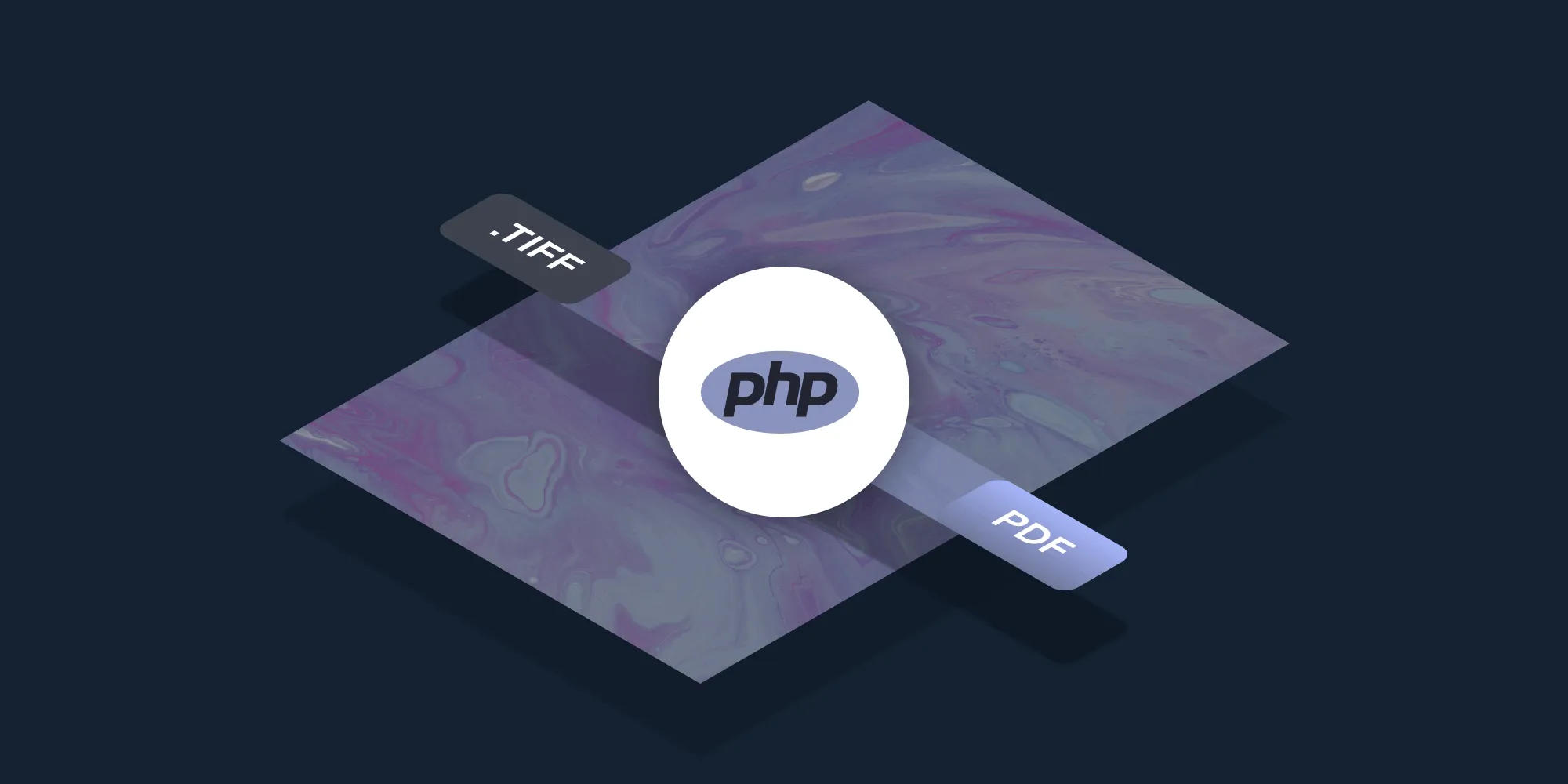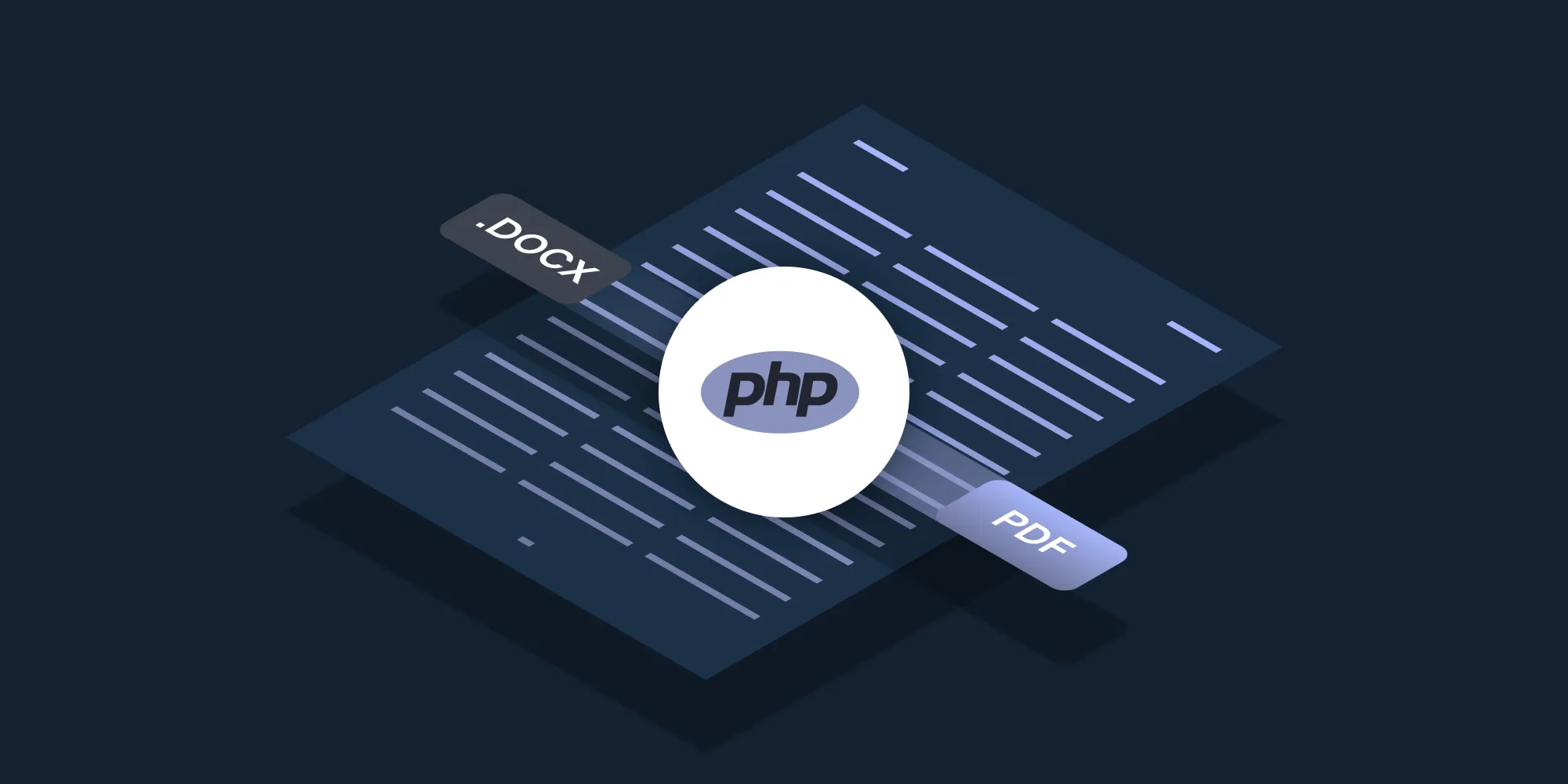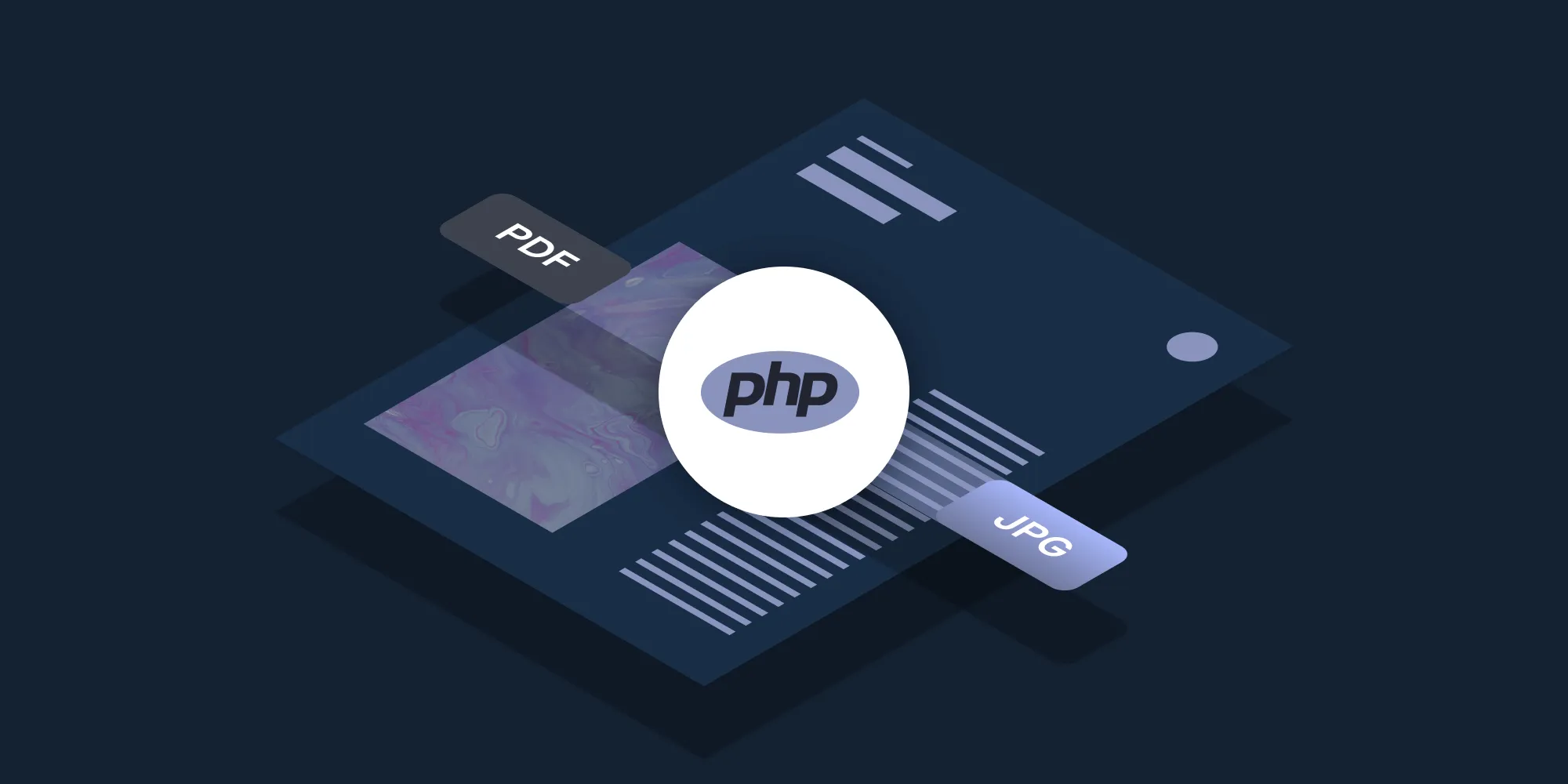How to Convert Excel to PDF Using PHP

In this post, you’ll learn how to convert Excel files to PDFs using PSPDFKit’s XLSX to PDF PHP API(opens in a new tab). With our API, you receive 100 credits with the free plan. Different operations on a document consume different amounts of credits, so the number of PDF documents you can generate may vary. All you need to do is create a free account(opens in a new tab) to get access to your API key.
PSPDFKit API
Document conversion is just one of our 30+ PDF API tools(opens in a new tab). You can combine our conversion tool with other tools to create complex document processing workflows. You’ll be able to convert various file formats(opens in a new tab) into PDFs and then:
- Merge several resulting PDFs into one
- OCR, watermark, or flatten PDFs
- Remove or duplicate specific PDF pages
Once you create your account, you’ll be able to access all our PDF API tools.
Step 1 — Creating a Free Account on PSPDFKit
Go to our website(opens in a new tab), where you’ll see the page below, prompting you to create your free account.
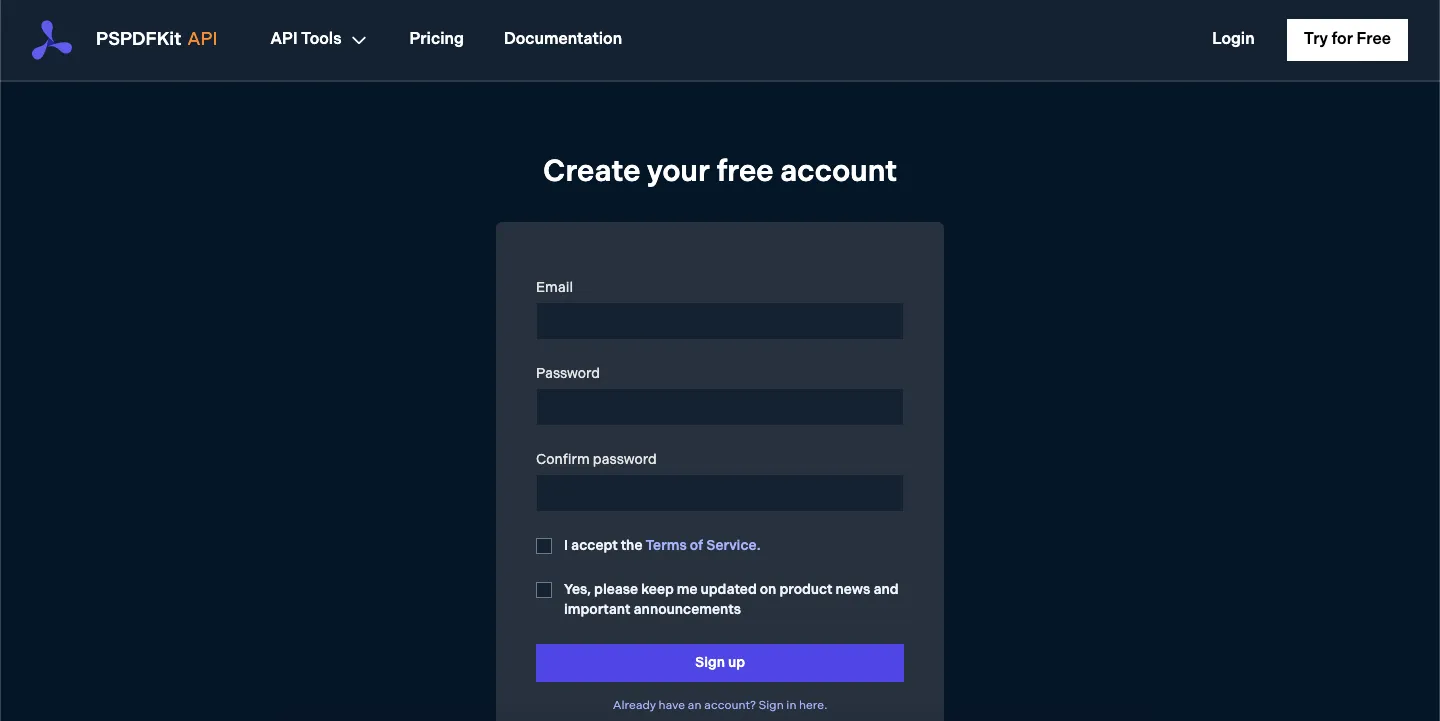
Once you’ve created your account, you’ll be welcomed by the page below, which shows an overview of your plan details.
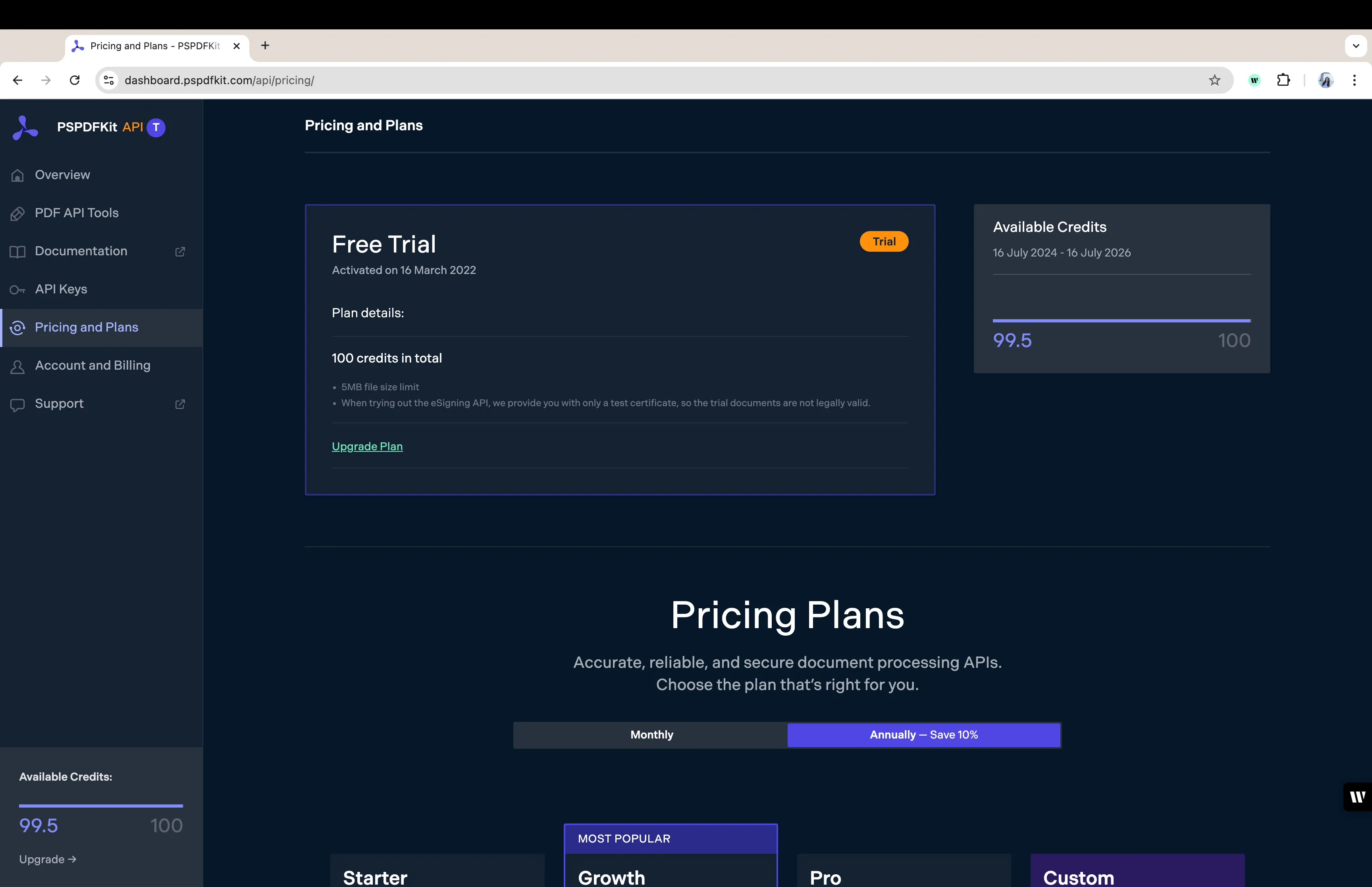
As you can see in the bottom-left corner, you’ll start with 100 credits to process, and you’ll be able to access all our PDF API tools.
Step 2 — Obtaining the API Key
After you’ve verified your email, you can get your API key from the dashboard. In the menu on the left, click API Keys. You’ll see the following page, which is an overview of your keys:
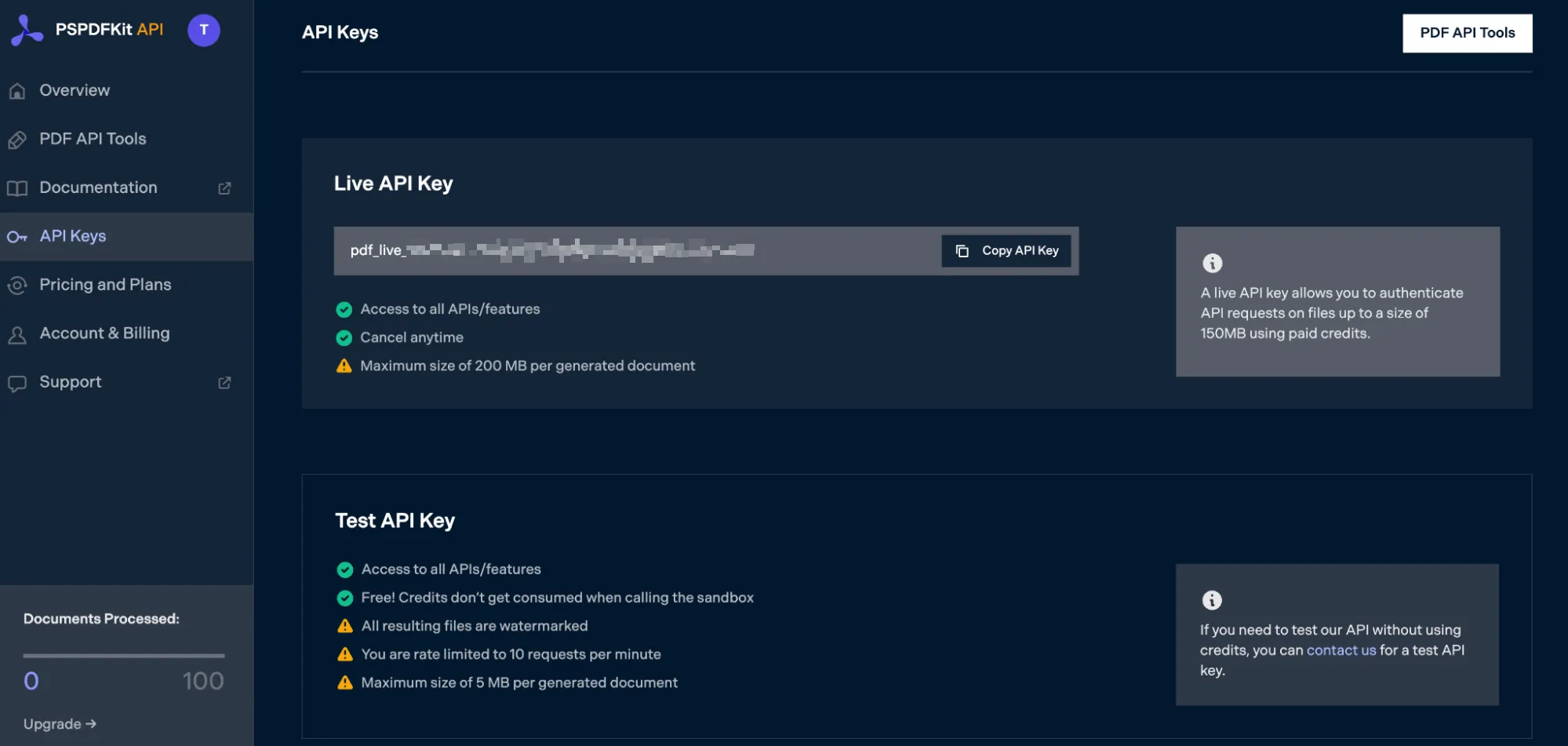
Copy the Live API Key, because you’ll need this for the Excel to PDF API.
Step 3 — Setting Up Folders and Files
Now, create a folder called excel_to_pdf and open it in a code editor. For this tutorial, you’ll use VS Code as your primary code editor. Next, create two folders inside excel_to_pdf and name them input_documents and processed_documents.
Now, copy your Excel file to the input_documents folder and rename it to document.xlsx. You can use our demo document(opens in a new tab) as an example.
Then, in the root folder, excel_to_pdf, create a file called processor.php. This is the file where you’ll keep your code.
Your folder structure will look like this:
excel_to_pdf├── input_documents| └── document.xlsx├── processed_documents└── processor.phpStep 4 — Writing the Code
Open the processor.php file and paste the code below into it:
<?php
$FileHandle = fopen('processed_documents/result.pdf', 'w+');
$curl = curl_init();
$instructions = '{ "parts": [ { "file": "document" } ]}';
curl_setopt_array($curl, array( CURLOPT_URL => 'https://api.pspdfkit.com/build', CURLOPT_CUSTOMREQUEST => 'POST', CURLOPT_RETURNTRANSFER => true, CURLOPT_ENCODING => '', CURLOPT_POSTFIELDS => array( 'instructions' => $instructions, 'document' => new CURLFILE('input_documents/document.xlsx') ), CURLOPT_HTTPHEADER => array( 'Authorization: Bearer YOUR API KEY HERE ' ), CURLOPT_FILE => $FileHandle,));
$response = curl_exec($curl);
curl_close($curl);
fclose($FileHandle);ℹ️ Note: Make sure to replace
YOUR_API_KEY_HEREwith your API key.
Code Explanation
In the code above, you first create a FileHandle variable that will allow you to save the file in the processed_documents folder.
Then, you create the instructions variable, where all the instructions for the API will be stored in the form of a JSON string. Finally, you make a CURL request.
Output
To execute the code, run the command below:
php processor.phpOn successful execution, you’ll see a new processed file, result.pdf, located in the processed_documents folder.
The folder structure will look like this:
excel_to_pdf├── input_documents| └── document.xlsx├── processed_documents| └── result.pdf└── processor.phpFinal Words
In this post, you learned how to easily and seamlessly convert Excel files to PDF documents for your PHP application using our Excel to PDF PHP API.
You can integrate all of these functions into your existing applications. With the same API token, you can also perform other operations, such as merging several documents into a single PDF, adding watermarks, and more. To get started with a free trial, sign up(opens in a new tab) here.