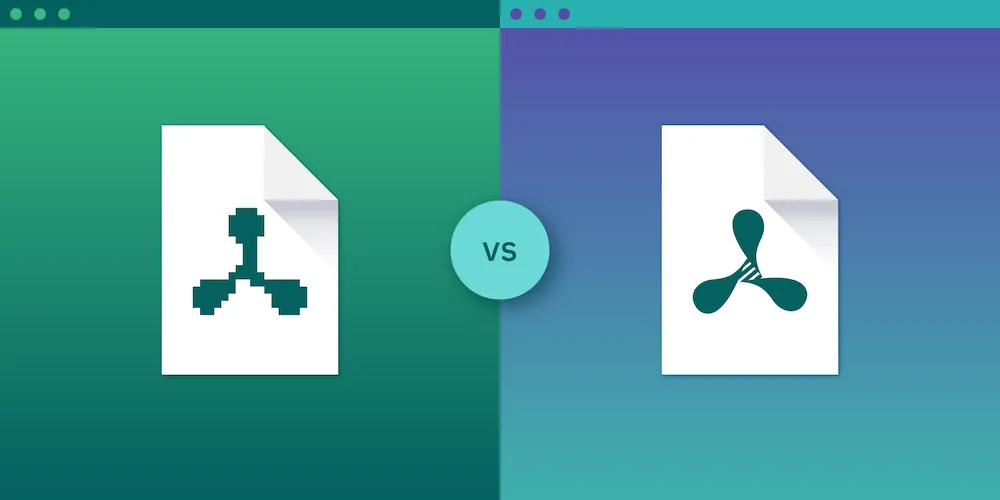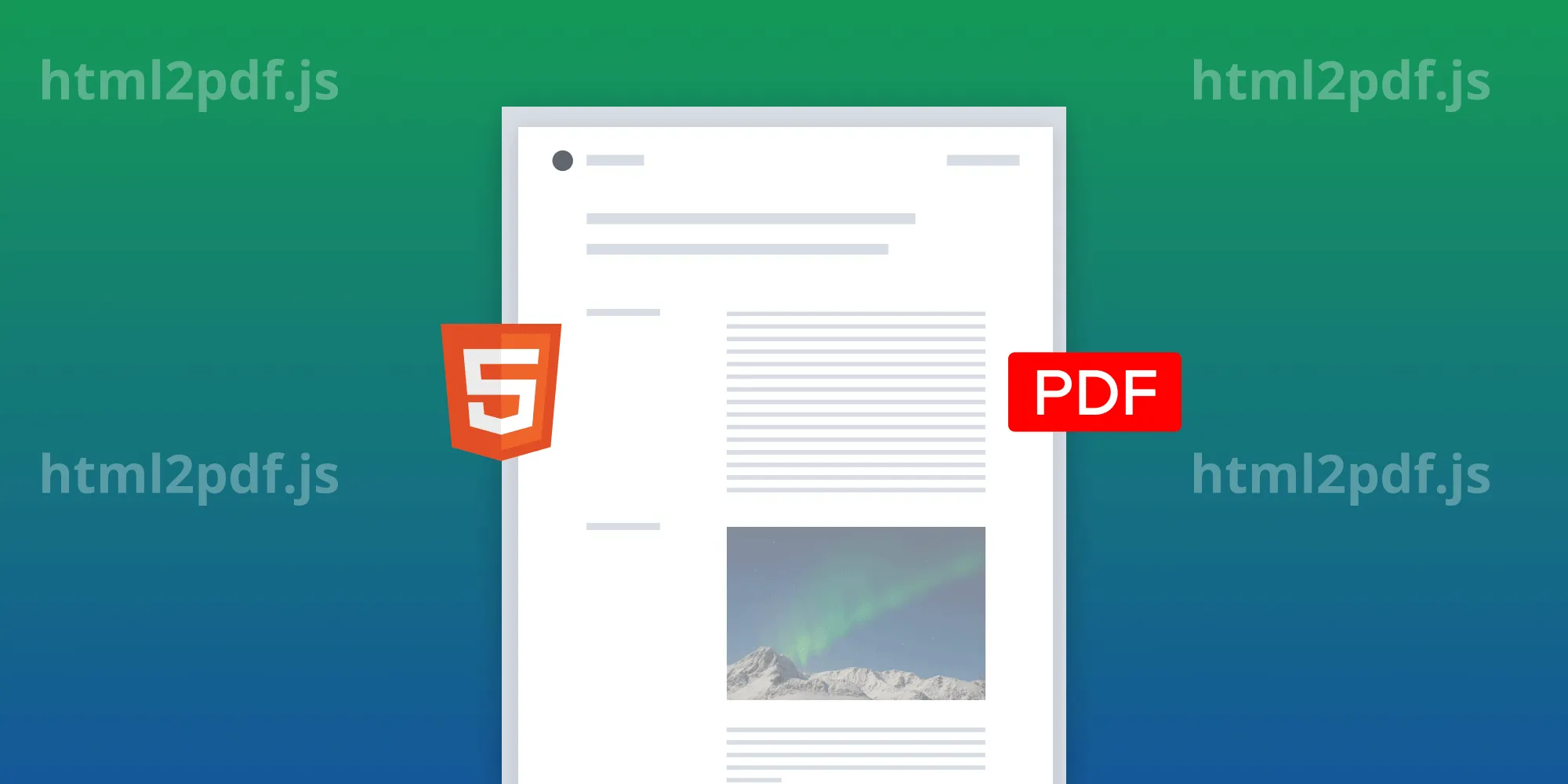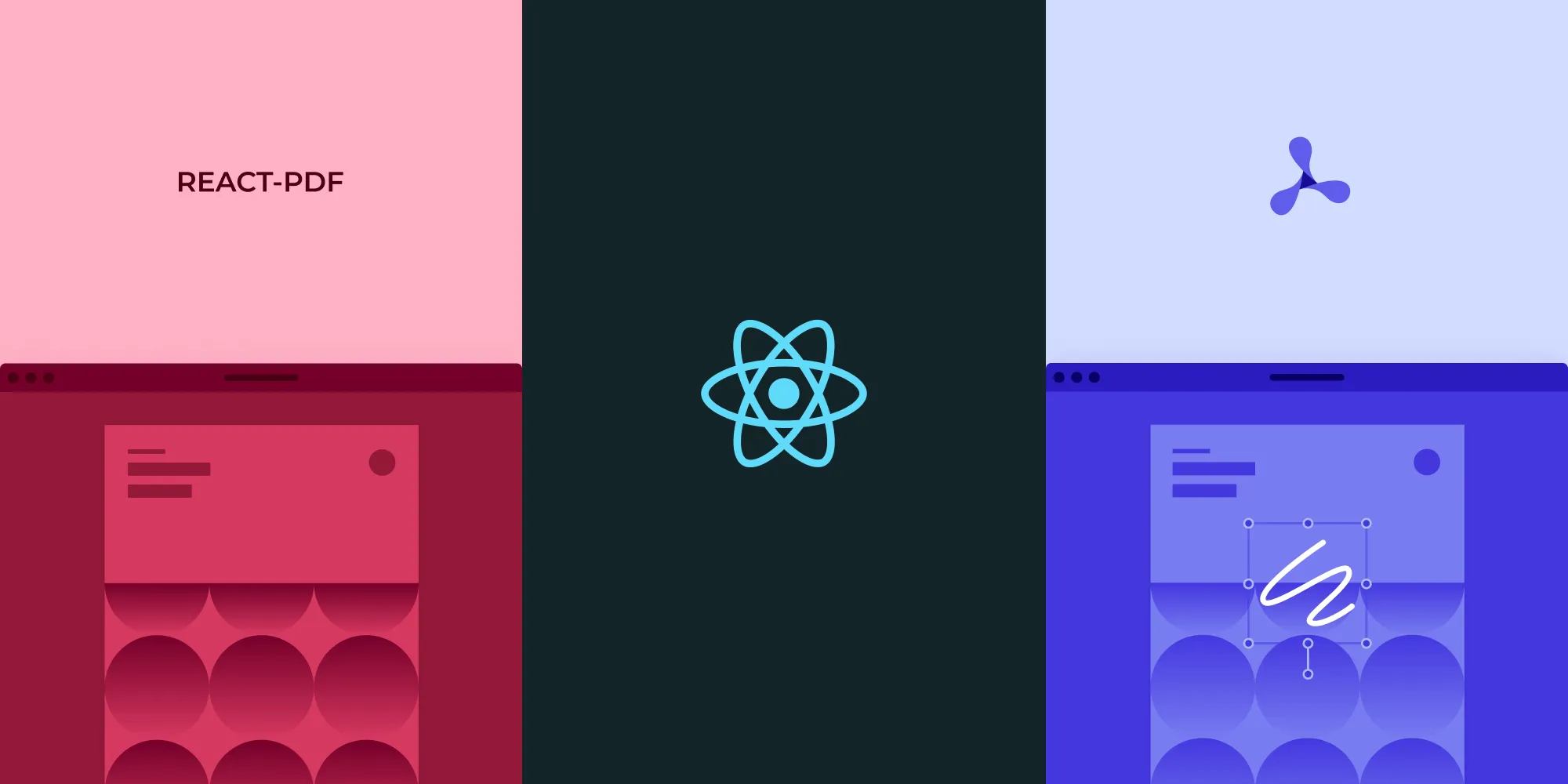HTML to PDF in React: Convert HTML to PDF using html2pdf.js
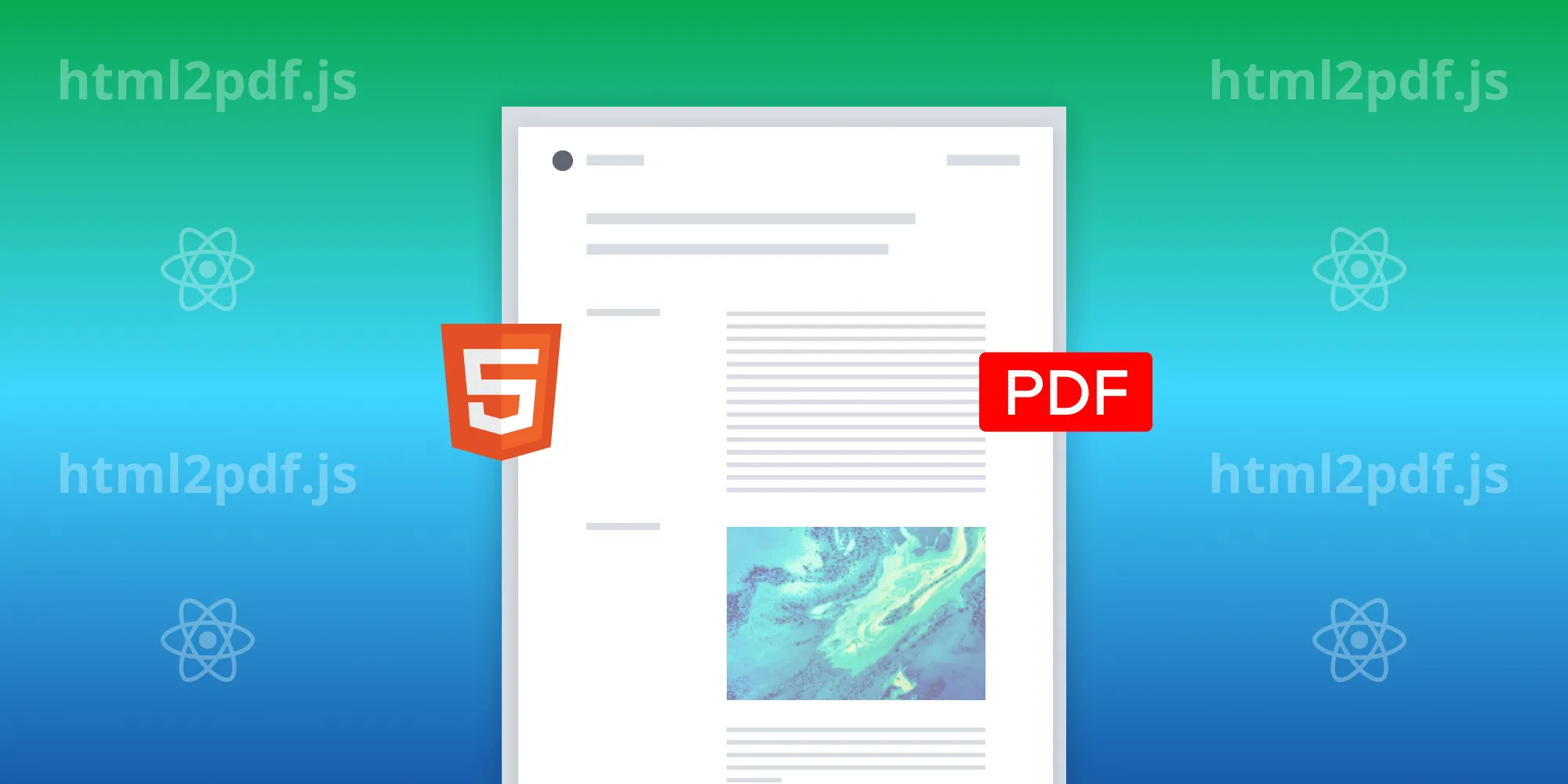
In this tutorial, you’ll build a PDF converter in React using html2pdf.js. You’ll create a reusable component, apply conversion options, and enable users to generate downloadable PDFs from HTML content. For more complex or enterprise-grade workflows, we also showcase alternatives like Nutrient’s HTML-to-PDF API and Nutrient PDF generation SDK.
Why convert HTML to PDF in React?
Generating downloadable PDFs from dynamic content like invoices, quotes, reports, and documentation is a common use case in modern web apps. While server-side tools exist, a client-side approach like html2pdf.js allows you to deliver this feature without backend dependencies.
If you’re building a React app and need to convert HTML to PDF, this tutorial will show you exactly how to do it using html2pdf.js(opens in a new tab), a lightweight JavaScript library that enables HTML-to-PDF generation in the browser.
Prerequisites
Before starting, make sure you have the following prerequisites:
- Node.js(opens in a new tab) and npm(opens in a new tab) (Node Package Manager) installed on your computer.
Setting up a React application
Begin by creating a new React application if you don’t already have one. You’ll use Create React App(opens in a new tab) to set up your project:
npx create-react-app html2pdf-react-appcd html2pdf-react-appInstalling html2pdf.js
html2pdf.js(opens in a new tab) is a powerful JavaScript library that simplifies the process of converting HTML content to a PDF document. To install it, run the following command inside your project directory:
npm install html2pdf.jsWith html2pdf.js in place, you can start building your PDF converter.
Creating the PDF converter component
In your React application, you’ll create a component named PdfConverter, which is responsible for converting HTML content to PDF.
- Start by importing the
useRefhook from the React library, which will help you reference the HTML content you want to convert. Additionally, import the html2pdf library, which enables HTML-to-PDF conversion:
import { useRef } from 'react';import html2pdf from 'html2pdf.js';- To customize the PDF conversion process, define an
optionsobject. This object will hold various settings that affect how the PDF is generated. You have the flexibility to specify options such as the PDF file name, margins, image quality, paper size, and more.
Here’s an example of defining the options object:
const options = { filename: 'my-document.pdf', margin: 1, image: { type: 'jpeg', quality: 0.98 }, html2canvas: { scale: 2 }, jsPDF: { unit: 'in', format: 'letter', orientation: 'portrait' },};In this example, you set the file name to 'my-document.pdf', use JPEG images with 98 percent quality to generate the PDF, and configure other settings like margins and paper size. However, feel free to adjust these options according to your requirements.
html2pdf.js provides many more configuration options(opens in a new tab) and customization features you can explore in its documentation.
- Now, define a function named
convertToPdf. This function will be responsible for converting the HTML content to a PDF when triggered by a button click. Inside this function, you’ll retrieve the HTML content you want to convert using theuseRefhook:
const contentRef = useRef(null);
const convertToPdf = () => { const content = contentRef.current;};contentRef is a reference to the HTML content you want to convert, and content contains that content.
- Use the
html2pdflibrary to initiate and configure the PDF conversion process within theconvertToPdffunction. Call thehtml2pdf()function, chain it with the.set(options)method to apply the conversion options, specify the HTML content to convert using.from(content), and then trigger the conversion and save the PDF using.save():
const contentRef = useRef(null);
const convertToPdf = () => { const content = contentRef.current;
html2pdf().set(options).from(content).save();};This function takes care of setting up the conversion, specifying the content, and generating the PDF.
- Return the JSX structure for your component. Include the HTML content you wish to convert and a button labeled Convert to PDF, and set up an
onClickevent handler to call theconvertToPdffunction when the button is clicked:
return ( <div> <div ref={contentRef}> {/* Your HTML content that you want to convert to PDF */} <h1>Hello, PDF!</h1> <p> This is a simple example of HTML-to-PDF conversion using React and html2pdf. </p> </div> <button onClick={convertToPdf}>Convert to PDF</button> </div>);Here’s the full code:
import { useRef } from 'react';import html2pdf from 'html2pdf.js';
const PdfConverter = () => { const contentRef = useRef(null);
const convertToPdf = () => { const content = contentRef.current;
const options = { filename: 'my-document.pdf', margin: 1, image: { type: 'jpeg', quality: 0.98 }, html2canvas: { scale: 2 }, jsPDF: { unit: 'in', format: 'letter', orientation: 'portrait', }, };
html2pdf().set(options).from(content).save(); };
return ( <div> <div ref={contentRef}> {/* Your HTML content that you want to convert to PDF */} <h1>Hello, PDF!</h1> <p> This is a simple example of HTML-to-PDF conversion using React and html2pdf. </p> </div> <button onClick={convertToPdf}>Convert to PDF</button> </div> );};
export default PdfConverter;Integrating the PDF converter component
To use the PdfConverter component in your React application, import and render it in your main component (src/App.js):
import './App.css';import PdfConverter from './PdfConverter';
function App() { return ( <div> <header> <h1>HTML-to-PDF Conversion with React</h1> </header> <main> <PdfConverter /> </main> </div> );}
export default App;Running your React application
You’re now ready to run your React application:
npm startOpen your browser, and you’ll see your HTML content, along with a Convert to PDF button. Clicking this button will generate a PDF version of the content and open it in a new browser window, and it’ll be ready for download or printing.
Pros and cons of using html2pdf for converting HTML to PDF
As with anything, there are both pros and cons to this conversion solution.
Pros
- Easy to use — html2pdf is a straightforward library that allows you to convert HTML to PDF using a few lines of JavaScript code.
- No server-side processing required — Since html2pdf is entirely client-side, you don’t need to rely on any server-side processing or dependencies. This makes it a great option if you don’t have access to server-side resources or you want to reduce server load.
- Customizable options — html2pdf provides many customization options, such as paper size, page orientation, margins, image quality, and more. This allows you to generate PDFs that meet your specific needs.
- Open source — html2pdf is an open source library, which means you can use it for free and contribute to its development if you wish.
Cons
- Limited support for advanced PDF features — html2pdf may not support some advanced PDF features, such as embedded fonts, annotations, or form fields. For more complex PDF generation tasks, a server-side library like wkhtmltopdf(opens in a new tab) or a more powerful client-side library like pdfmake(opens in a new tab) might be more suitable.
- Performance issues — Since html2pdf relies on html2canvas to take screenshots of webpages and convert them to a canvas, the conversion process can be slow and resource-intensive, especially for large or complex documents.
- Dependence on external libraries — html2pdf relies on other libraries (html2canvas and jsPDF) for its functionality. While this approach simplifies the code and reduces maintenance, it can also introduce potential compatibility issues or limitations from the underlying libraries.
- Incomplete support for CSS and JavaScript — html2pdf may not render certain CSS styles or JavaScript-driven content accurately. This limitation can be problematic if your HTML content relies heavily on advanced CSS or dynamic content generated through JavaScript.
Alternatives to html2pdf.js
While html2pdf.js is a popular option for converting HTML to PDF, there are several other libraries and tools available for this purpose. Below are some of the alternatives to consider.
wkhtmltopdf — This is a command-line tool that uses the WebKit rendering engine to convert HTML to PDF. It supports advanced features such as headers and footers, tables of contents, and page numbering. However, it requires server-side processing and may not be as customizable as html2pdf.js.
Puppeteer — This is a Node.js library that provides a high-level API for controlling headless Chrome or Chromium browsers. It can be used to generate PDFs from HTML content, and it supports advanced features such as page breaks, headers and footers, and tables of contents. However, it requires server-side processing and may not be as lightweight as html2pdf.js.
Nutrient products for HTML-to-PDF conversion
We offer a couple of options for converting HTML to PDF.
HTML-to-PDF API
Our HTML-to-PDF API is a REST API and hosted solution that provides 100 free conversions per month and offers additional packages for a per-document fee. This option allows you to integrate HTML-to-PDF conversion into your applications without the need for self-hosting or a server setup.
Nutrient PDF generation SDK
The Nutrient PDF generation SDK enables developers to create high-quality PDFs from scratch using HTML and CSS. It’s ideal for building custom, context-aware PDF documents across a wide range of platforms.
Key features
- Programmatic HTML-to-PDF generation using clean, maintainable templates
- Full support for style sheets, responsive layout, dynamic content, and embedded fonts
- Native SDKs for seamless integration in mobile and web environments
- Optimized for use cases like invoices, reports, exportable forms, and styled documents
Platform-specific guides
Use it when your application demands precision layout, mobile-native control, or production-grade PDF creation.
If you’re interested in Nutrient, contact our Sales team.
Conclusion
Overall, html2pdf.js is a useful client-side library for generating PDFs from HTML content, offering simplicity and customization. However, for advanced features and a more comprehensive solution, consider Nutrient as a robust alternative. Nutrient offers server-side and hosted options, flexible PDF generation, and API integrations.
To get started, you can:
- Start your free trial to test the library and see how it works in your application.
- Launch our demo to see the viewer in action.
FAQ
How can I convert HTML to PDF in a React application using html2pdf?
Install html2pdf.js, import it into your React component, and use html2pdf().from(element).save() to convert HTML content into a PDF.
What are the steps to install and use html2pdf in a React project?
- Install with
npm install html2pdf.js. - Import using
import html2pdf from 'html2pdf.js';. - Use
html2pdf().from(element).save()to convert and download the PDF.
How can I customize the layout and styling of the PDF with html2pdf in React?
Style your HTML content with CSS. html2pdf will apply these styles in the generated PDF. You can also configure PDF options like margins and paper size.
What are common uses for converting HTML to PDF in React applications?
Typical uses include generating invoices, reports, user manuals, and downloadable content.
What are the benefits of using html2pdf for PDF conversion in React?
html2pdf is easy to use, operates client-side, supports various customizations, and is open source.