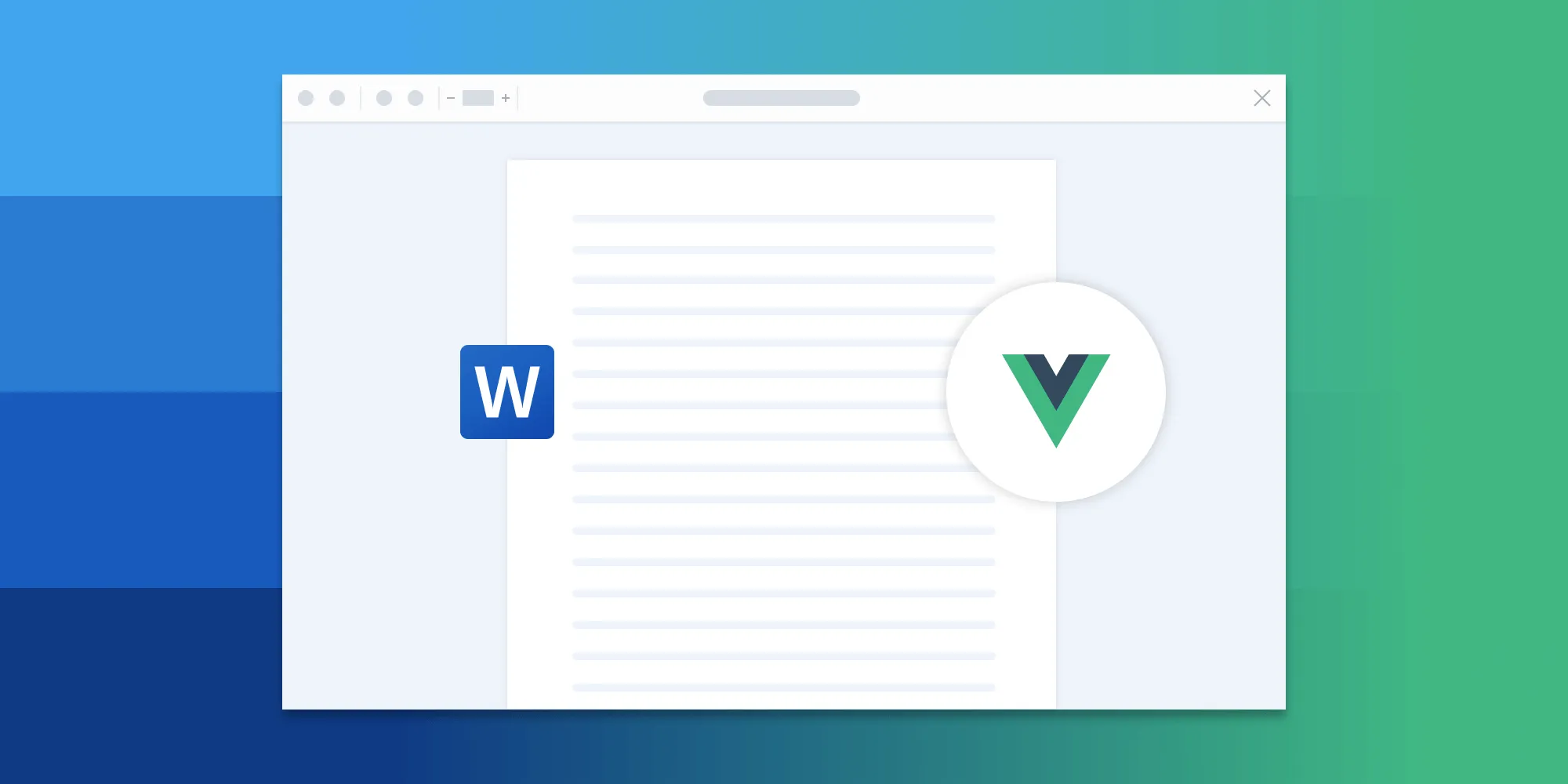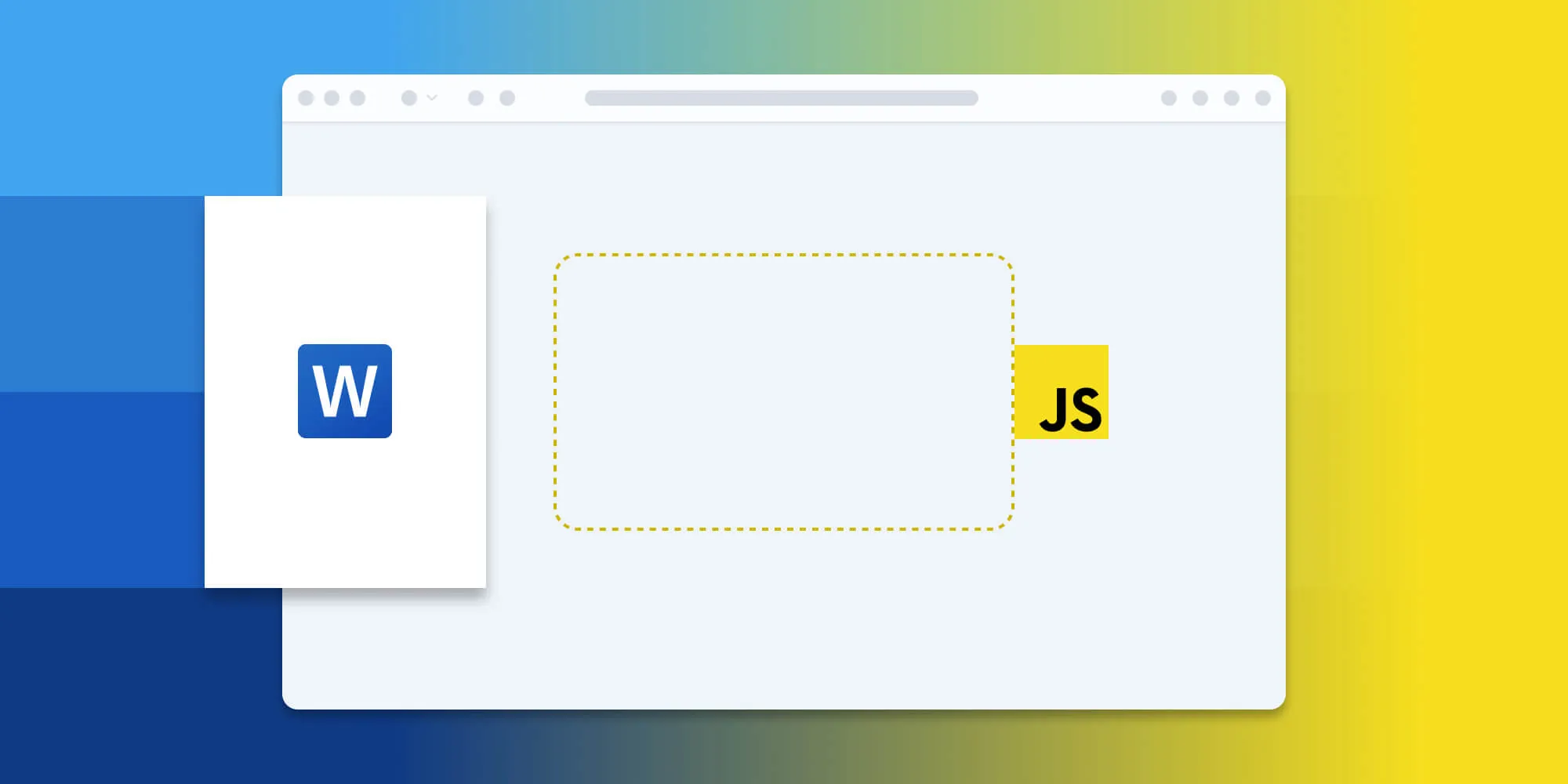How to convert Word (DOC/DOCX) to PDF in JavaScript

Convert Word documents (DOC/DOCX) to PDF directly in the browser using Nutrient Web SDK with no server-side processing or third-party dependencies. Install the SDK via npm, initialize it with your Word document, and use the exportPDF() method to generate and download the PDF. The SDK handles font substitution automatically and supports PDF/A output formats for archival purposes. This client-side approach enables additional capabilities like text editing, annotations, and digital signatures.
In this blog post, you’ll learn how to convert Word (DOC and DOCX) to PDF using JavaScript and Nutrient. Both DOC and DOCX files are converted to PDF in the client and don’t require any server-side processing.
Client-side Word-to-PDF conversion
To convert Office documents such as DOC or DOCX files to PDF, Nutrient Web SDK relies entirely on its own technology built from the ground up, and it doesn’t depend on third-party tools such as Microsoft Office. With Nutrient Web SDK, Word documents can be converted into PDF headlessly without a visual interface, or automatically as the document is loaded in the viewer.
- Easily integrate client-side Word-to-PDF conversion in your app or workflow.
- Open Word files in the viewer or convert directly in your workflow.
- No MS interop or license required.
- Doesn’t rely on third-party tools like LibreOffice.
- We work directly with you to refine and improve conversion results.
For both manual and npm installations, it’s important to note that the assets must be copied to a public folder. Make sure your server has the Content-Type: application/wasm MIME type set, as explained in our troubleshooting guide.
To serve the files, you need to use an npm package like serve(opens in a new tab) as a simple HTTP server.
Unlocking more capabilities with our Word viewer
By combining client-side Word-to-PDF conversion with our standalone viewer, you unlock all the document processing capabilities available with Nutrient Web SDK. Users can now view, collaborate on, edit, and sign Office files directly in the web browser.
Text editing — Edit text directly in the displayed Word document.
Page manipulation — Organize documents by adding, removing, or rearranging pages.
Annotations — Boost collaboration by adding text highlights, comments, or stamps.
Adding signatures — Draw, type, or upload a signature directly to a Word document.
Requirements to get started
To get started, you’ll need:
- The latest stable version of Node.js(opens in a new tab).
- A package manager compatible with npm(opens in a new tab). This guide contains usage examples for the npm client(opens in a new tab) (installed with Node.js by default).
Adding Nutrient to your project
- Install the
pspdfkitpackage fromnpm. If you prefer, you can also download Nutrient Web SDK manually:
npm install pspdfkit- For Nutrient Web SDK to work, it’s necessary to copy the directory containing all the required library files (artifacts) to the
assetsfolder. Use the following command to do this:
cp -R ./node_modules/pspdfkit/dist/ ./assets/Make sure your assets directory contains the pspdfkit.js file and a pspdfkit-lib directory with the library assets.
Integrating into your project
Add the DOC or DOCX document you want to display to your project’s directory. You can use our demo document as an example.
Add an empty
<div>element with a defined width and height to where Nutrient will be mounted:
<div id="pspdfkit" style="width:100%; height: 100vh;"></div>- Include
pspdfkit.jsin your HTML page:
<script src="assets/pspdfkit.js"></script>- Initialize Nutrient Web SDK in JavaScript by calling the
load()method.
This method takes a configuration object as its parameter. The configuration object specifies the location of the document on the page, the path to the source document, and the optional license key:
<script> PSPDFKit.load({ container: "#pspdfkit", document: "document.docx" // Add the path to your document here. licenseKey: "YOUR_LICENSE_KEY" // Remove this line if you're using the free trial. })</script>This code will load document.docx into the element with the ID pspdfkit.
- Convert the source document to a PDF with the
exportPDFmethod:
<script> PSPDFKit.load({ container: '#pspdfkit', document: 'document.docx', // Add the path to your document here. }) .then(function (instance) { return instance.exportPDF(); }) .catch(function (error) { console.error(error.message); });</script>- Optionally, you can use the
outputFormatflag to generate a PDF/A document. For more details, refer to the guide on converting PDF to PDF/A:
// The `PSPDFKit.load()` call is omitted for brevity..then(function(instance) { return instance.exportPDF({ outputFormat: { conformance: PSPDFKit.Conformance.PDFA_4F } }) })- Next, save the resulting document. The
exportPDFmethod returns aPromisethat resolves into anArrayBuffercontaining the output PDF document. You can use this array buffer to download the PDF or store it:
.then(function (buffer) { const blob = new Blob([buffer], { type: "application/pdf" }); const objectUrl = window.URL.createObjectURL(blob); downloadPdf(objectUrl); window.URL.revokeObjectURL(objectUrl); })
function downloadPdf(blob) { const a = document.createElement("a"); a.href = blob; a.style.display = "none"; a.download = "output.pdf"; a.setAttribute("download", "output.pdf"); document.body.appendChild(a); a.click(); document.body.removeChild(a);}You can see the full index.html file below:
<!DOCTYPE html><html> <head> <title>My App</title> <!-- Provide proper viewport information so that the layout works on mobile devices. --> <meta name="viewport" content="width=device-width, initial-scale=1.0, minimum-scale=1.0, maximum-scale=1.0, user-scalable=no" /> </head> <body> <!-- Element where PSPDFKit will be mounted. --> <div id="pspdfkit" style="width:100%; height: 100vh"></div>
<script src="assets/pspdfkit.js"></script> <script> PSPDFKit.load({ container: '#pspdfkit', document: 'document.docx', // Add the path to your document here. }) .then(function (instance) { return instance.exportPDF({ outputFormat: { conformance: PSPDFKit.Conformance.PDFA_4F, }, }); }) .then(function (buffer) { const blob = new Blob([buffer], { type: 'application/pdf', }); const objectUrl = window.URL.createObjectURL(blob); downloadPdf(objectUrl); window.URL.revokeObjectURL(objectUrl); }) .catch(function (error) { console.error(error.message); });
function downloadPdf(blob) { const a = document.createElement('a'); a.href = blob; a.style.display = 'none'; a.download = 'output.pdf'; a.setAttribute('download', 'output.pdf'); document.body.appendChild(a); a.click(); document.body.removeChild(a); } </script> </body></html>Serving your website
You’ll use the npm serve package to serve your project.
- Install the
servepackage:
npm install --global serve- Serve the contents of the current directory:
serve -l 8080 .- Navigate to http://localhost:8080 to view the website. The
output.pdffile will be downloaded automatically.
A note about fonts
When you convert an Office document with custom fonts to a PDF, Nutrient Web SDK might not have access to these fonts due to licensing constraints. In this case, Nutrient typically replaces unavailable fonts with their equivalents — like Arial with Noto.
Adding even more capabilities
Once you’ve deployed your viewer, you can start customizing it to meet your specific requirements or easily add more capabilities. To help you get started, here are some of our most popular JavaScript guides:
- Adding annotations
- Editing documents
- Filling PDF forms
- Adding signatures to documents
- Real-time collaboration
- Redaction
- UI customization
Conclusion
In this blog post, you learned how to convert Word (DOC and DOCX) to PDF using JavaScript with the Nutrient SDK. It also discussed the benefits of using Nutrient Web SDK to render Office documents in the browser. We hope you found this information helpful.
If you’re looking for a way to render Office documents in your web application, then Nutrient Web SDK is a great option. It’s a powerful and flexible library that can help you provide your users with a seamless and enjoyable experience.
To get started, you can either:
- Start your free trial to test out the library and see how it works in your application.
- Launch our demo to see the viewer in action.
FAQ
Here are a few frequently asked questions about converting Word to PDF.
What is Nutrient Web SDK, and why is it beneficial for converting Word documents to PDF?
Nutrient Web SDK is a powerful JavaScript library that allows you to convert Word (DOC and DOCX) documents to PDF entirely on the client side. It provides a standalone solution, meaning it doesn’t require third-party tools like Microsoft Office or server-side processing. This makes it easy to integrate into web applications, offering features like viewing, editing, and annotating documents directly in the browser.
How can I integrate Nutrient into my project to convert Word (DOC/DOCX) documents to PDF using JavaScript?
To integrate Nutrient into your project, follow these steps:
- Install the
pspdfkitpackage vianpm. - Copy the necessary library files to your project’s assets folder.
- Include the
pspdfkit.jsscript in your HTML. - Initialize Nutrient in your JavaScript code with the
load()method, specifying the Word document and other configurations. - Use the
exportPDFmethod to convert the Word document to PDF and handle the resulting file.
Does the Word-to-PDF conversion process require any server-side processing or third-party tools like Microsoft Office?
No, the conversion process is completely client-side and does not require server-side processing or third-party tools such as Microsoft Office or LibreOffice. Nutrient Web SDK is built to handle the conversion independently, making it a self-contained solution.
How do I customize and save the output PDF after converting a Word document?
You can customize the output PDF using the exportPDF method in Nutrient. For example, you can specify the PDF/A conformance level for archival purposes. The method returns an ArrayBuffer, which you can use to create a Blob and download the PDF. The process involves creating a link element, setting the Blob as its href, and triggering a click event to download the file.