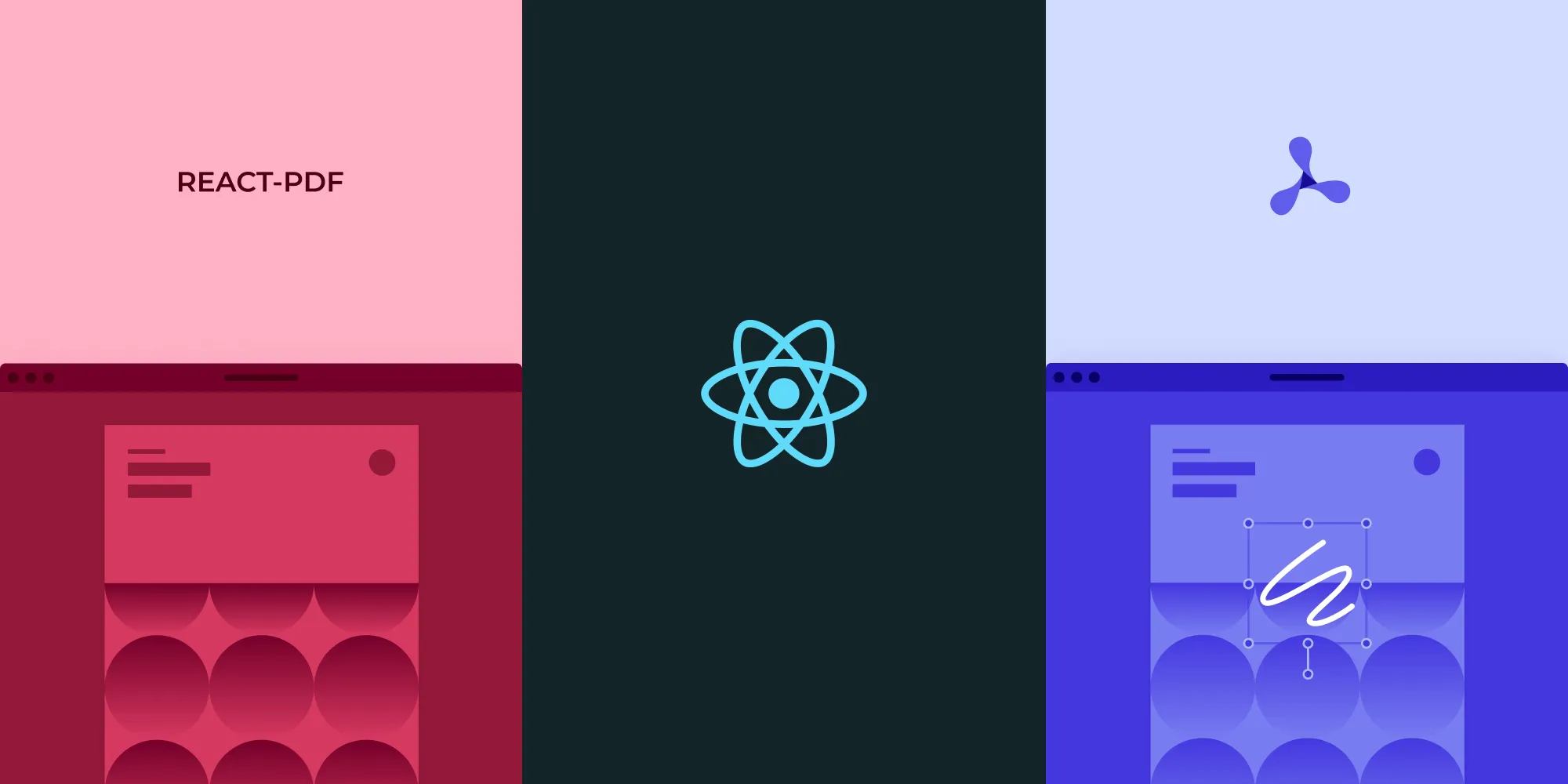How to fill a PDF form in React
Table of contents
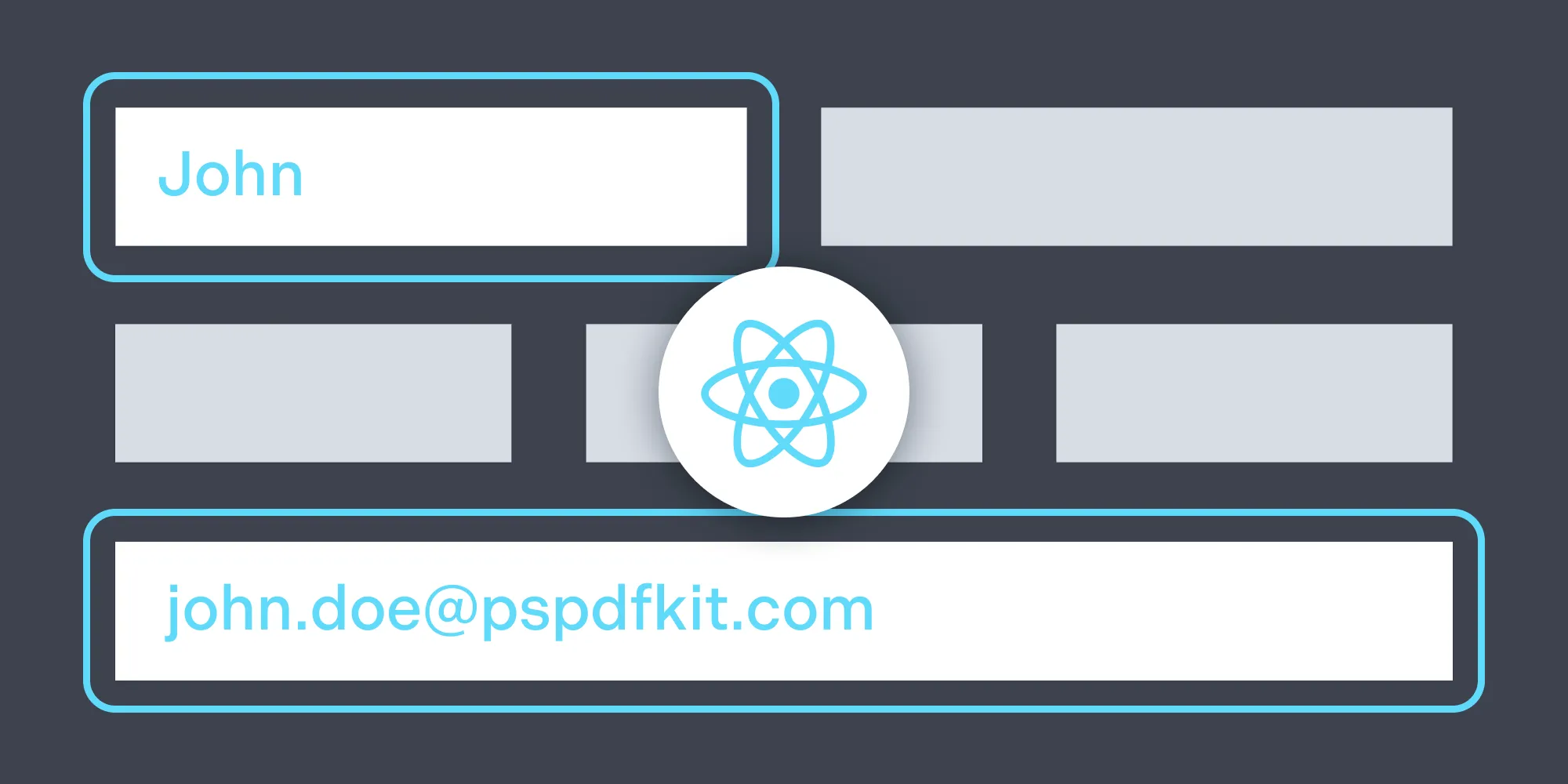
This tutorial demonstrates two approaches to filling PDF forms in React: using the open source pdf-lib library for basic programmatic form filling, and using Nutrient’s PDF form filler SDK for advanced features. The guide covers React project setup, form field manipulation, and PDF generation with pdf-lib, while highlighting Nutrient’s comprehensive solution that offers both UI-based and programmatic form filling capabilities, real-time updates, and form creation tools.
Filling out PDF forms programmatically can be a useful feature in many applications. In this tutorial, you’ll learn how to fill a PDF form using the pdf-lib(opens in a new tab) library within a React project. The pdf-lib library provides a straightforward way to create, modify, and save PDF documents.
Prerequisites
Before beginning, make sure you have the following installed:
- Node.js(opens in a new tab) and npm(opens in a new tab) (Node Package Manager)
- A text editor of your choice
Setting up the project
- Create a new React project by running the following command in your terminal:
npx create-react-app pdf-form-filler- Change into the project directory:
cd pdf-form-filler- Install the pdf-lib library by running the following command:
npm install pdf-libLoading and filling the PDF form
In this step, you’ll load the PDF form and fill it with the desired values. Open the src/App.js file in your text editor and replace its content with the following code:
import { PDFDocument } from "pdf-lib";
const App = () => { const fillForm = async () => { // Step 1: Load the PDF form. const formUrl = "https://pdf-lib.js.org/assets/dod_character.pdf"; const formPdfBytes = await fetch(formUrl).then((res) => res.arrayBuffer()); const pdfDoc = await PDFDocument.load(formPdfBytes);
// Step 2: Retrieve the form fields. const form = pdfDoc.getForm(); const nameField = form.getTextField("CharacterName 2"); const ageField = form.getTextField("Age"); const heightField = form.getTextField("Height"); const weightField = form.getTextField("Weight"); const eyesField = form.getTextField("Eyes"); const skinField = form.getTextField("Skin"); const hairField = form.getTextField("Hair");
// Step 3: Set values for the form fields. nameField.setText("Mario"); ageField.setText("24 years"); heightField.setText(`5' 1"`); weightField.setText("196 lbs"); eyesField.setText("blue"); skinField.setText("white"); hairField.setText("brown");
// Step 4: Save the modified PDF. const pdfBytes = await pdfDoc.save();
// Step 5: Create a `Blob` from the PDF bytes, const blob = new Blob([pdfBytes], { type: "application/pdf" });
// Step 6: Create a download URL for the `Blob`. const url = URL.createObjectURL(blob);
// Step 7: Create a link element and simulate a click event to trigger the download. const link = document.createElement("a"); link.href = url; link.download = "filled_form.pdf"; link.click(); };
return ( <div> <h1>PDF Form Filler</h1> <button onClick={fillForm}>Fill Form</button> </div> );};
export default App;Let’s break down the steps involved:
- Load the PDF form — You start by fetching the PDF form using its URL and loading it into a PDF document using the
PDFDocument.loadmethod. - Retrieve the form fields— Next, you get a reference to the form within the PDF document using
pdfDoc.getForm(). You then retrieve individual form fields using their field names. - Set values for the form fields — After obtaining references to the form fields, you can set the desired values using the
setTextmethod provided by each form field. - Save the modified PDF — Once the form fields are filled, you save the modified PDF using
pdfDoc.save()to generate the updated PDF document with the filled form fields. - Create a
Blobfrom the PDF bytes — You create aBlobobject from the generated PDF bytes using theBlobconstructor. TheBlobrepresents the PDF data as a file-like object. - Create a download URL for the
Blob— You create a download URL for theBlobusingURL.createObjectURL. This URL allows you to download the PDF file. - Trigger the download — Finally, you create a link element (
<a>) dynamically, set its href attribute to the download URL, specify the desired file name in the download attribute, and simulate a click event on the link to trigger the download of the filled PDF form.
Running the application
To run the application, execute the following command in the project directory:
npm startThis will start the development server and open the application in your browser. Clicking the Fill Form button will initiate the form filling process, and the filled PDF form will be downloaded as filled_form.pdf.
Downsides of using pdf-lib
While the pdf-lib library is a powerful tool for working with PDF documents, it does have a few downsides and limitations:
- Limited UI interactivity — The pdf-lib library primarily focuses on programmatic manipulation of PDF documents. It doesn’t provide built-in user interface (UI) components or interactivity for form filling. As a result, users cannot directly type into the form fields within the application’s UI; the form fields need to be programmatically filled using code, as demonstrated in the example.
- Lack of real-time updates — Since the form fields are filled programmatically on the server or within the application code, there’s no real-time update or synchronization with the UI. If the user wants to see their input reflected in the filled form fields, they need to generate and download the updated PDF file.
Form filling with Nutrient
Nutrient offers comprehensive form filling capabilities, providing both a user-friendly interface and programmable options.
- UI form filling — Nutrient’s prebuilt UI components allow users to easily navigate and interact with PDF forms. They can fill in text fields, select options from dropdown menus, and interact with checkboxes and radio buttons. Check out the demo to see it in action.
- Programmatic form filling — Nutrient Web SDK offers versatile programmatic form filling options:
- Document Engine — Easily persist, restore, and synchronize form field values across devices without building this ability yourself.
- XFDF — Exchange form field data with other PDF readers and editors seamlessly.
- Instant JSON — Efficiently export and import changes made to form fields.
- Manual API — Have full control over extracting, saving, and manipulating form field values.
In addition, Nutrient also provides an option for creating PDF forms:
- PDF Form Creator — Simplify PDF form creation with a point-and-click UI. You can create PDF forms from scratch using an intuitive UI or via the API. Convert static forms into fillable forms, or modify existing forms by letting your users create, edit, and remove form fields in a PDF.
By combining UI-based form filling with programmatic controls, Nutrient caters to various use cases, offering a seamless user experience and empowering developers to customize form filling workflows.
Conclusion
In this tutorial, you learned how to fill a PDF form in a React project using the pdf-lib library. It covered the steps required to load a PDF form, retrieve form fields, set values for the fields, save the modified PDF, and trigger the download of the filled form. You also read about the limitations of using pdf-lib for form filling and learned how Nutrient offers a better alternative.
To learn more about Nutrient Web SDK, start your free trial. Or, launch our demo to see our viewer in action.
FAQ
Filling a PDF form programmatically allows developers to automate the completion of documents, which can save time and reduce errors.
Libraries like pdf-lib and Nutrient are popular for working with PDF forms in React projects.
With pdf-lib, form fields are filled programmatically, so real-time input isn’t visible in the UI; you need to generate and download a PDF to see changes.
Yes, Nutrient offers a more robust suite of features, including UI-based form filling and additional programmatic controls.
Yes, Document Engine allows you to persist and sync form data across devices, which can be useful for collaborative workflows.