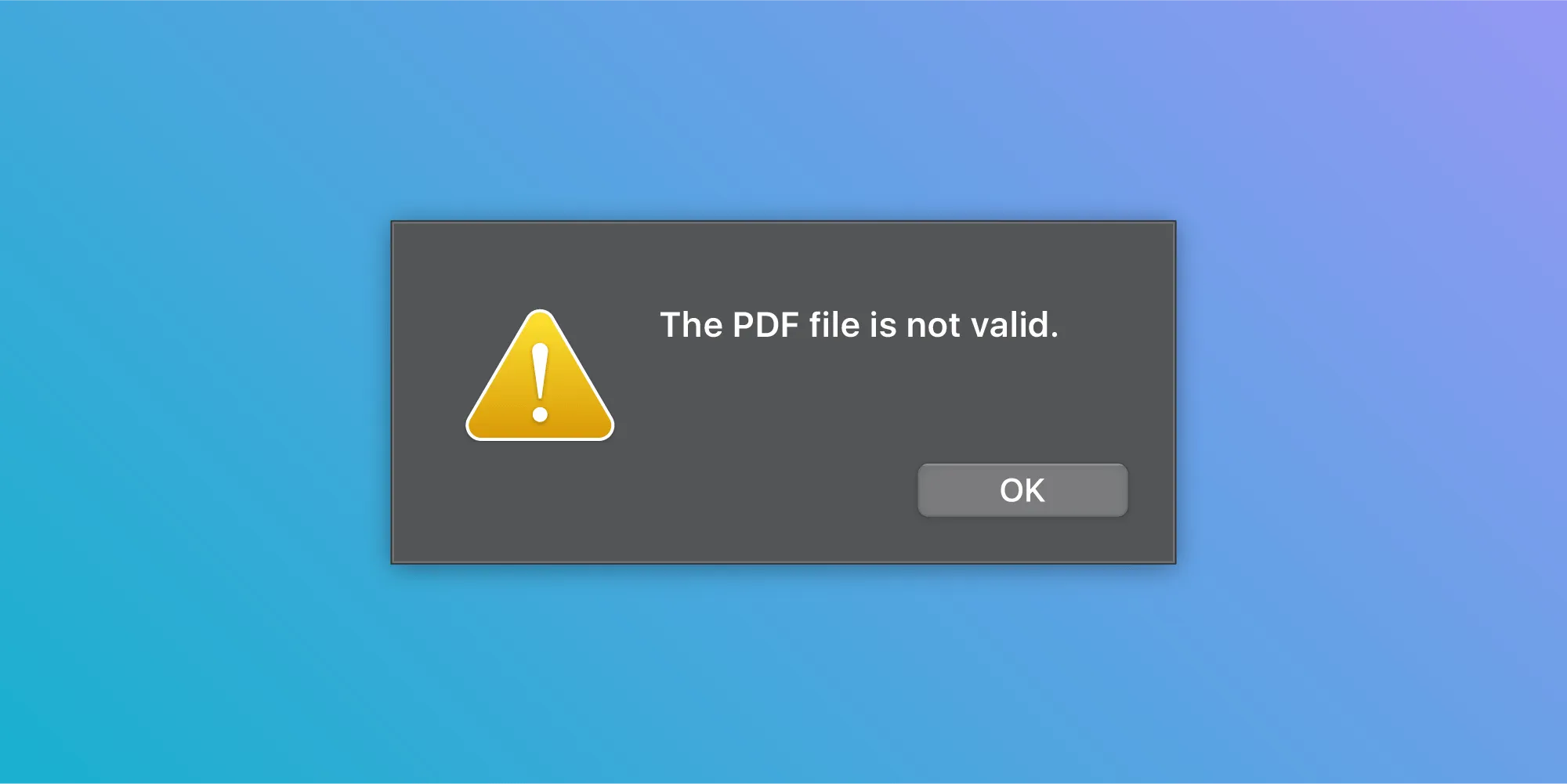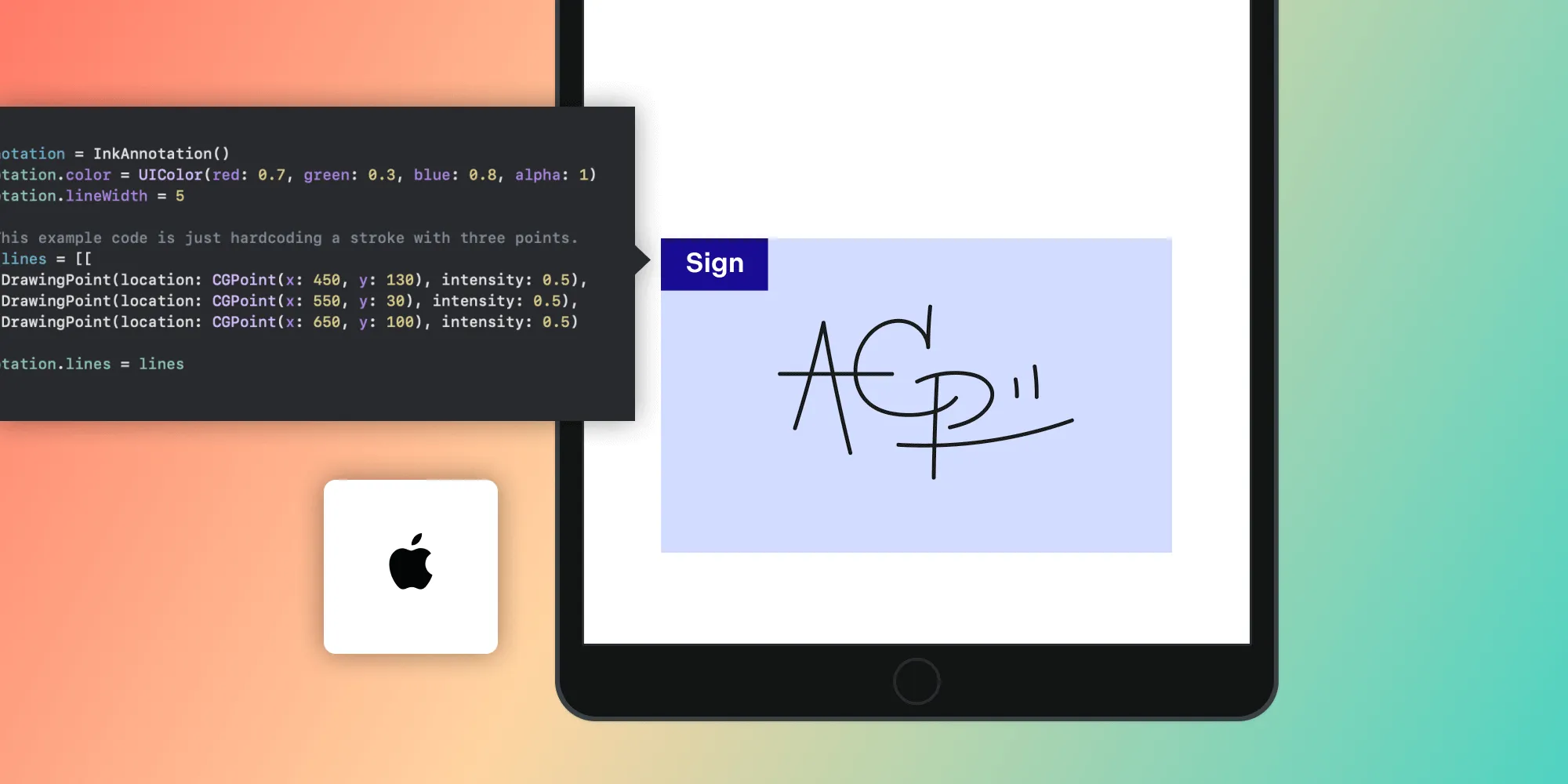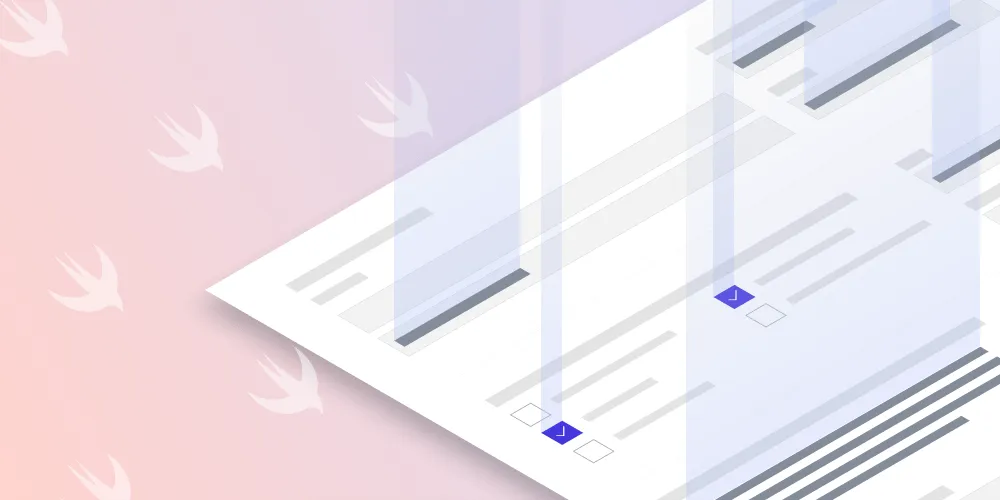How to show a PDF in SwiftUI
Table of contents
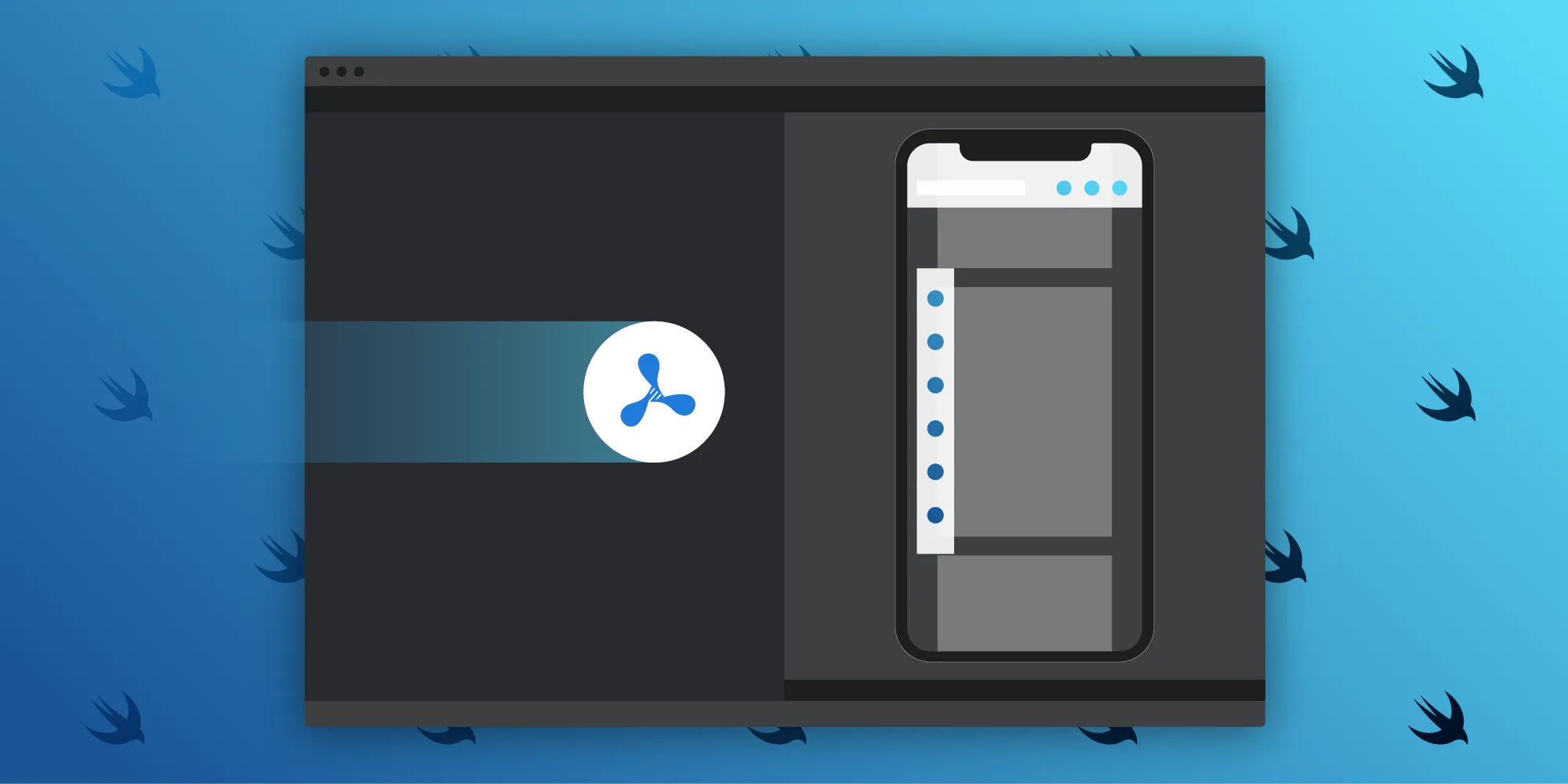
Apple announced SwiftUI at WWDC19(opens in a new tab) last week, and we’re very excited about it. SwiftUI is Apple’s declarative framework for quickly creating user interfaces in Swift on all Apple platforms.
We immediately got started with Apple SwiftUI tutorials(opens in a new tab): We bridged Apple’s PDFKit PDFView(opens in a new tab) and PSPDFViewController from Nutrient to SwiftUI, and we saw great results within an hour!
In this article, we’ll discuss how to show a PDF document in SwiftUI. In the first part, we’ll cover how we can use Apple’s PDFKit(opens in a new tab) API to display a PDF in SwiftUI. In the second part, we’ll see how our iOS PDF Library can be used to render a PDF in SwiftUI in a few simple steps.

Prerequisites
- Xcode 11
- iOS device running iOS 13 or the iOS Simulator
- Nutrient iOS SDK
Getting started
- Download the sample project here.
- If you’re an existing customer, download our iOS PDF library from the Nutrient Portal(opens in a new tab) . Otherwise, if you don’t already have Nutrient, get our free trial.
- Copy
PSPDFKit.xcframeworkandPSPDFKitUI.xcframeworkintoPSPDFKitSwiftUI/PSPDFKitin the sample project directory. - Open
PSPDFKitSwiftUI.xcodeprojin Xcode 11 and run it.
The rest of this post will walk you through the steps we went through to create the sample project.
Showing a PDF using Apple’s PDFKit
Let’s first discuss how to show a PDF in SwiftUI using Apple’s PDFKit(opens in a new tab).
Bridging PDFView to SwiftUI
We begin by declaring the PDFKitRepresentedView struct, which conforms to the UIViewRepresentable(opens in a new tab) protocol, so that we can bridge from UIKit to SwiftUI. After that, we add a property of type URL and implement the protocols as seen below:
struct PDFKitRepresentedView: UIViewRepresentable { let url: URL
init(_ url: URL) { self.url = url }
func makeUIView(context: UIViewRepresentableContext<PDFKitRepresentedView>) -> PDFKitRepresentedView.UIViewType { // Create a `PDFView` and set its `PDFDocument`. let pdfView = PDFView() pdfView.document = PDFDocument(url: self.url) return pdfView }
func updateUIView(_ uiView: UIView, context: UIViewRepresentableContext<PDFKitRepresentedView>) { // Update the view. }}Creating the SwiftUI view
As the next step, we declare PDFKitView (the SwiftUI view) with the URL property, like so:
struct PDFKitView: View { var url: URL
var body: some View { PDFKitRepresentedView(url) }}Using PDFKitView in SwiftUI
We can now use PDFKitView in our SwiftUI content view:
struct ContentView: View { let documentURL = Bundle.main.url(forResource: "PSPDFKit 9 QuickStart Guide", withExtension: "pdf")! var body: some View { VStack(alignment: .leading) { Text("PSPDFKit SwiftUI") .font(.largeTitle) HStack(alignment: .top) { Text("Made with ❤ at WWDC19") .font(.title) } PDFKitView(url: documentURL) } }}Showing a PDF using Nutrient iOS SDK
Apple’s PDFKit provides a great starting point for integrating PDF support into your iOS app. Nutrient, on the other hand, is a cross-platform PDF framework with more advanced features, fine-grained control over various aspects of PDF handling, and plenty of customization options. Nutrient also provides tools to display and manipulate PDF documents within applications. Take a look at our iOS guides for more details.
Now, let’s talk about how to show a PDF in SwiftUI using Nutrient iOS SDK.
Bridging PSPDFViewController to SwiftUI
First, declare the PDFViewController struct — which conforms to the UIViewControllerRepresentable(opens in a new tab) protocol — so that you can bridge from UIKit to SwiftUI. After that, add a property of type PSPDFConfiguration and implement the protocols as seen below:
struct PDFViewController: UIViewControllerRepresentable { let url: URL let configuration: PSPDFConfiguration?
init(_ url: URL, configuration: PSPDFConfiguration?) { self.url = url self.configuration = configuration }
func makeUIViewController(context: UIViewControllerRepresentableContext<PDFViewController>) -> UINavigationController { // Create a `PSPDFDocument`. let document = PSPDFDocument(url: url)
// Create the `PSPDFViewController`. let pdfController = PSPDFViewController(document: document, configuration: configuration) return UINavigationController(rootViewController: pdfController) }
func updateUIViewController(_ uiViewController: UINavigationController, context: UIViewControllerRepresentableContext<PDFViewController>) { // Update the view controller. }}Creating the SwiftUI view
In the following step, declare PDFView (the SwiftUI view) with the URL and the optional PSPDFConfiguration properties, like so:
struct PSPDFKitView: View { var url: URL var configuration: PSPDFConfiguration?
var body: some View { PDFViewController(url, configuration: configuration) }}Using PSPDFKitView in SwiftUI
And finally, use PSPDFKitView in your SwiftUI content view:
struct ContentView: View { let documentURL = Bundle.main.url(forResource: "PSPDFKit 9 QuickStart Guide", withExtension: "pdf")! let configuration = PSPDFConfiguration { $0.pageTransition = .scrollContinuous $0.pageMode = .single $0.scrollDirection = .vertical $0.backgroundColor = .white } var body: some View { VStack(alignment: .leading) { Text("PSPDFKit SwiftUI") .font(.largeTitle) HStack(alignment: .top) { Text("Made with ❤ at WWDC19") .font(.title) } PSPDFKitView(url: documentURL, configuration: configuration) } }}That’s all! Here it is in action:
Conclusion
We were very impressed with how quickly we could implement user interfaces with SwiftUI. We plan to officially support SwiftUI in Nutrient in the fall.
Update: We added support for SwiftUI in Nutrient iOS SDK 9 and enhanced our support for it in Nutrient iOS SDK 10.1. See our SwiftUI guide for more information.
We saw in this post that using SwiftUI and Apple’s PDFKit is a good starting point for displaying a PDF in your iOS app and is a great solution for many use cases. However, sometimes your business requires more advanced features, such as PDF annotations, digital signatures, or PDF form filling.
If your business relies on the above or other advanced use cases, consider looking at commercial alternatives. At Nutrient, we offer a feature-rich and completely customizable iOS PDF SDK with well-documented APIs to handle complex use cases. Try out our PDF library using our free trial, and check out our demos to see what’s possible.
FAQ
You can use Apple's PDFKit by bridging PDFView to SwiftUI using UIViewRepresentable.
Yes, Nutrient can be integrated into SwiftUI by bridging PSPDFViewController with UIViewControllerRepresentable.
Nutrient provides advanced features like annotations, form filling, and digital signatures, which are not available in PDFKit.
For basic PDF viewing, PDFKit is sufficient. Nutrient is useful for more complex use cases.
Yes, Nutrient supports iOS devices running the required iOS versions.