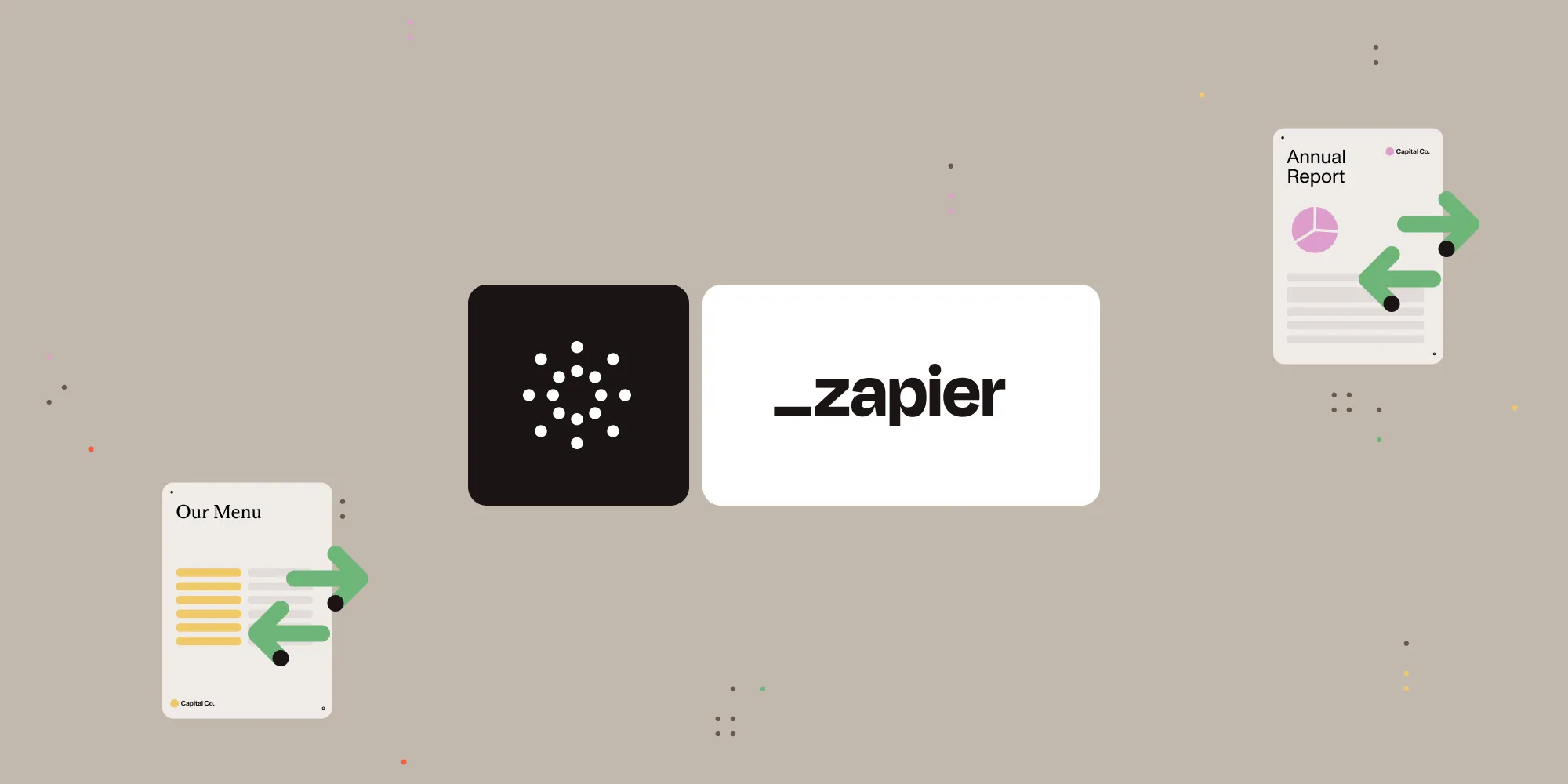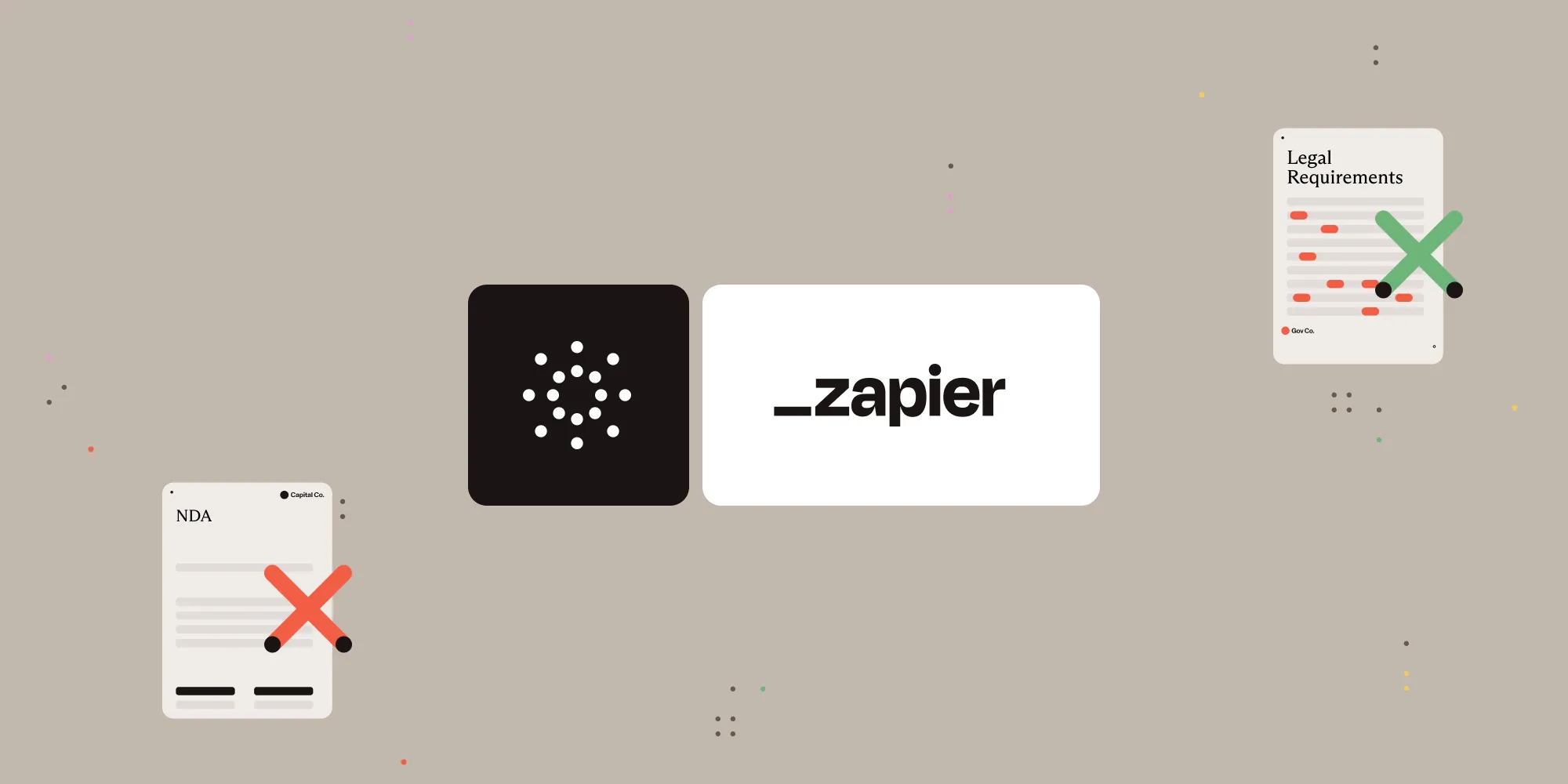Fill PDF forms automatically with Nutrient Document Web Services API on Zapier
Table of contents
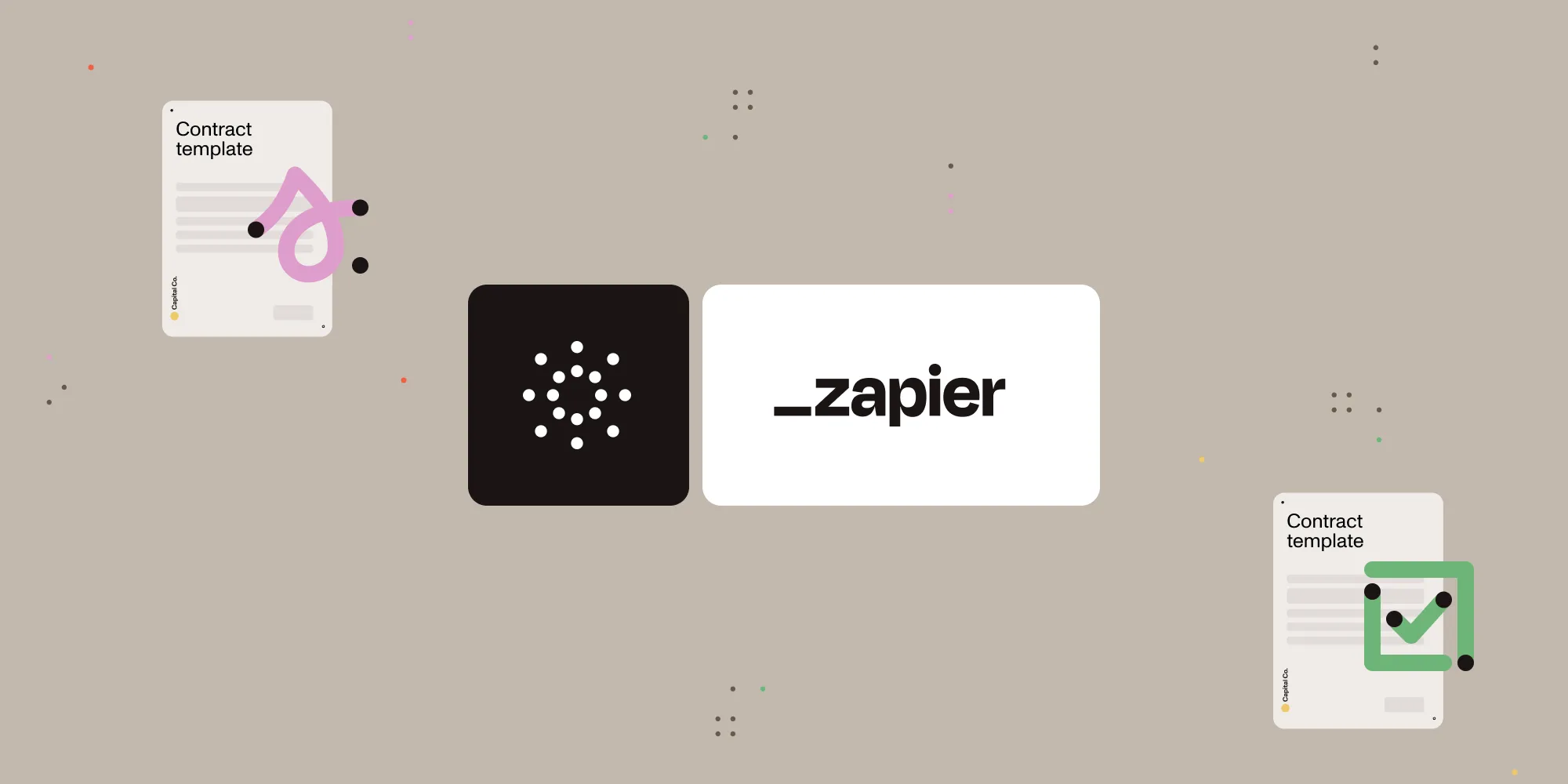
What is Zapier?
Zapier(opens in a new tab) is an automation platform that connects your favorite apps and services with no code required. You can build “Zaps” to automate repetitive tasks by setting up triggers and actions between apps like Google Drive, Slack, Gmail, and more.
In this tutorial, you’ll use Zapier to detect when a new PDF and its corresponding form data arrive and automatically fill that form using Nutrient DWS Processor API.
What is Nutrient DWS Processor API?
Nutrient Document Web Services API lets you perform 30+ document operations using a single unified API. With a free account(opens in a new tab), you get 200 credits to try out form filling, PDF conversion, redaction, flattening, and more.
You can use this API to:
- Fill PDF forms using JSON.
- Import Instant JSON or XFDF annotations.
- Automatically generate contracts, applications, and more.
What you’ll need
- A Zapier(opens in a new tab) account (a pro plan is necessary for multistep Zaps)
- A Google Drive account
- A fillable PDF and a JSON file with form data uploaded to Drive
- A Nutrient DWS Processor API key — sign up here(opens in a new tab)
Step 1 — Trigger a new file in a Google Drive folder
- Select Google Drive as the trigger app.

- Choose the New File in Folder trigger event.
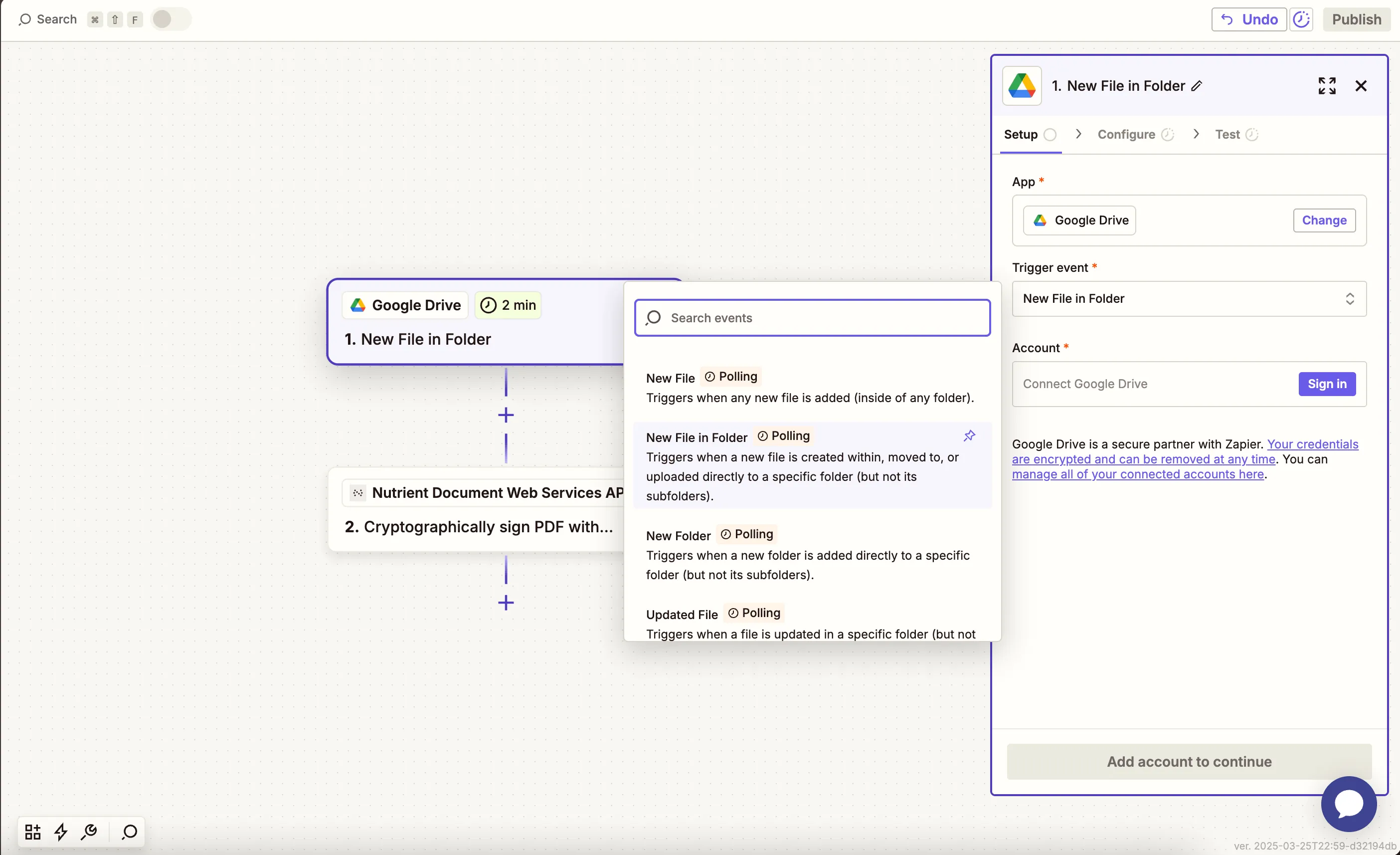
- Connect your Google Drive account and select the folder containing your fillable PDFs.
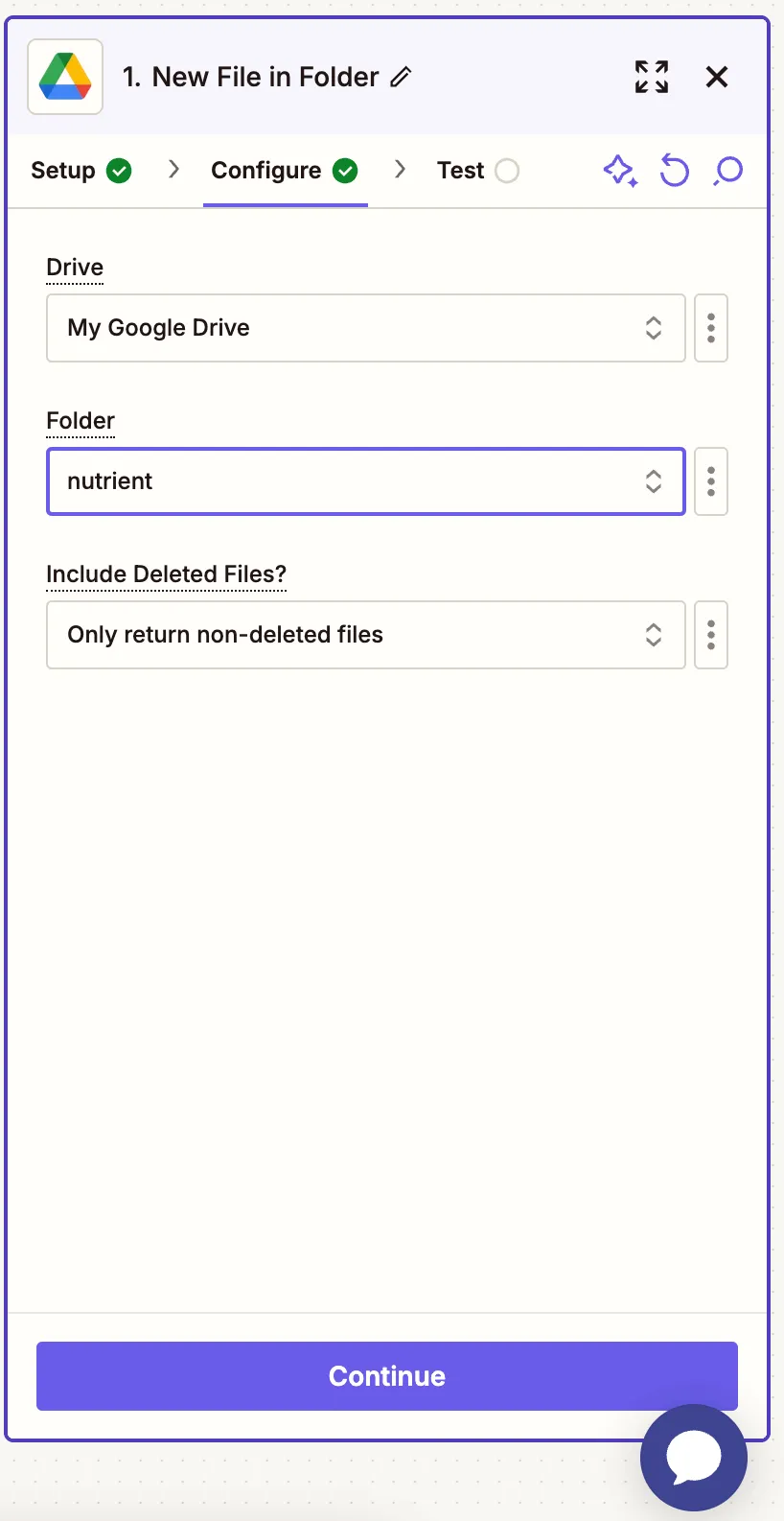
- Test the trigger to confirm it finds a sample PDF file.
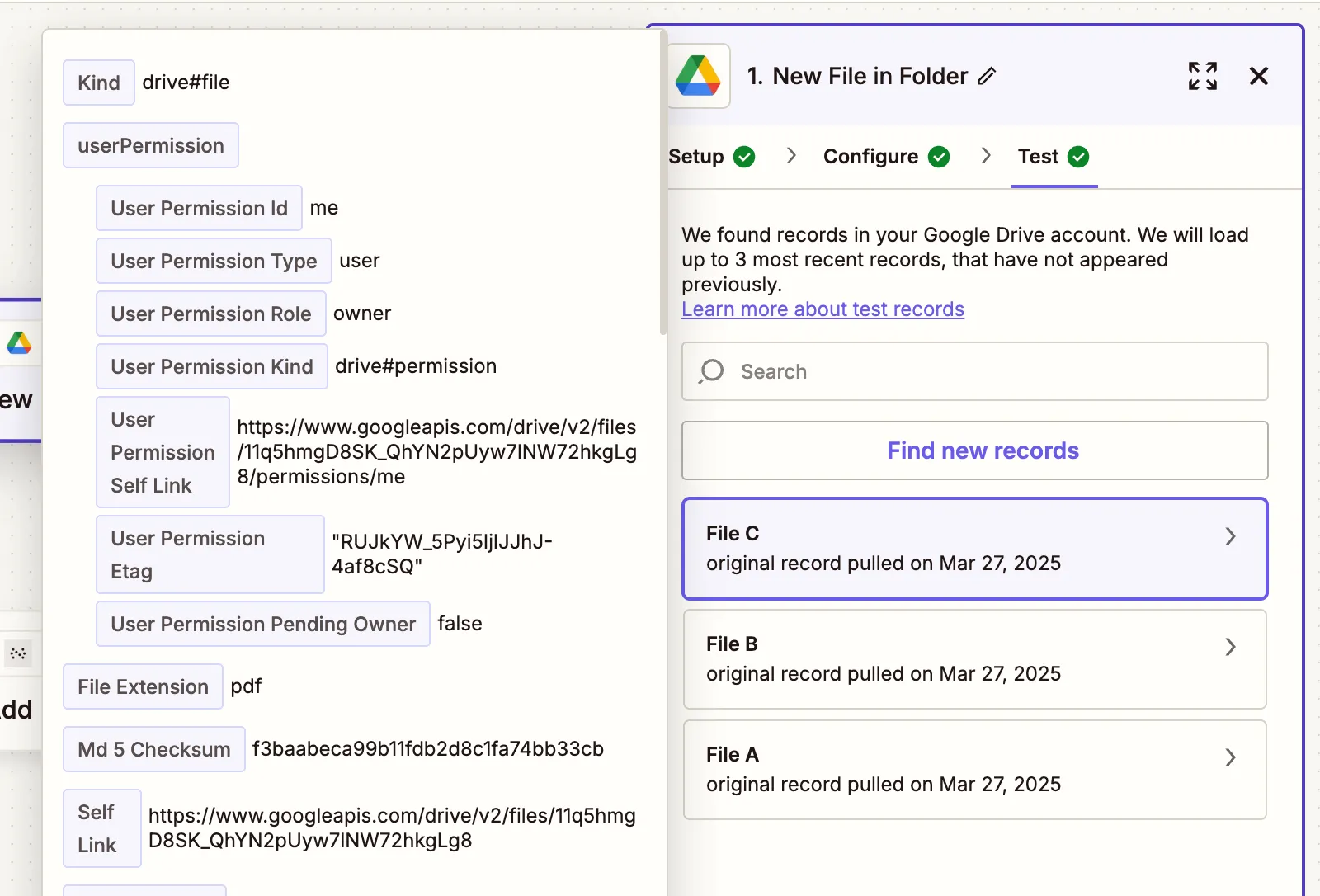
Step 2 — Find the matching form data file
- Select Google Drive as the app and Find a File as the action event. Connect your Google Drive account if needed.
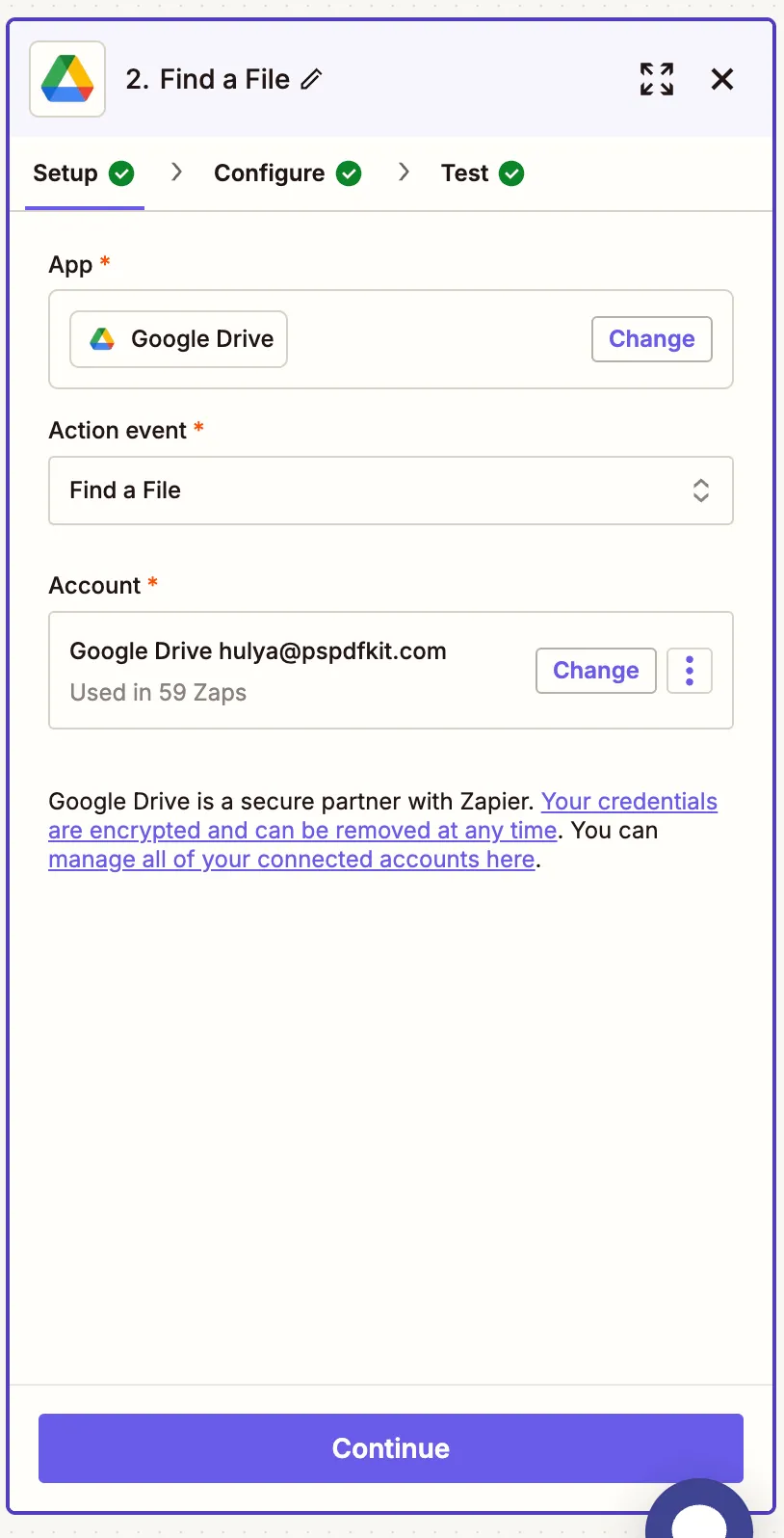
- Configure the fields:
- Filename — Your JSON file name (e.g.
annotations.json) - Search Type — Filename contains
- Drive — Your connected Google Drive
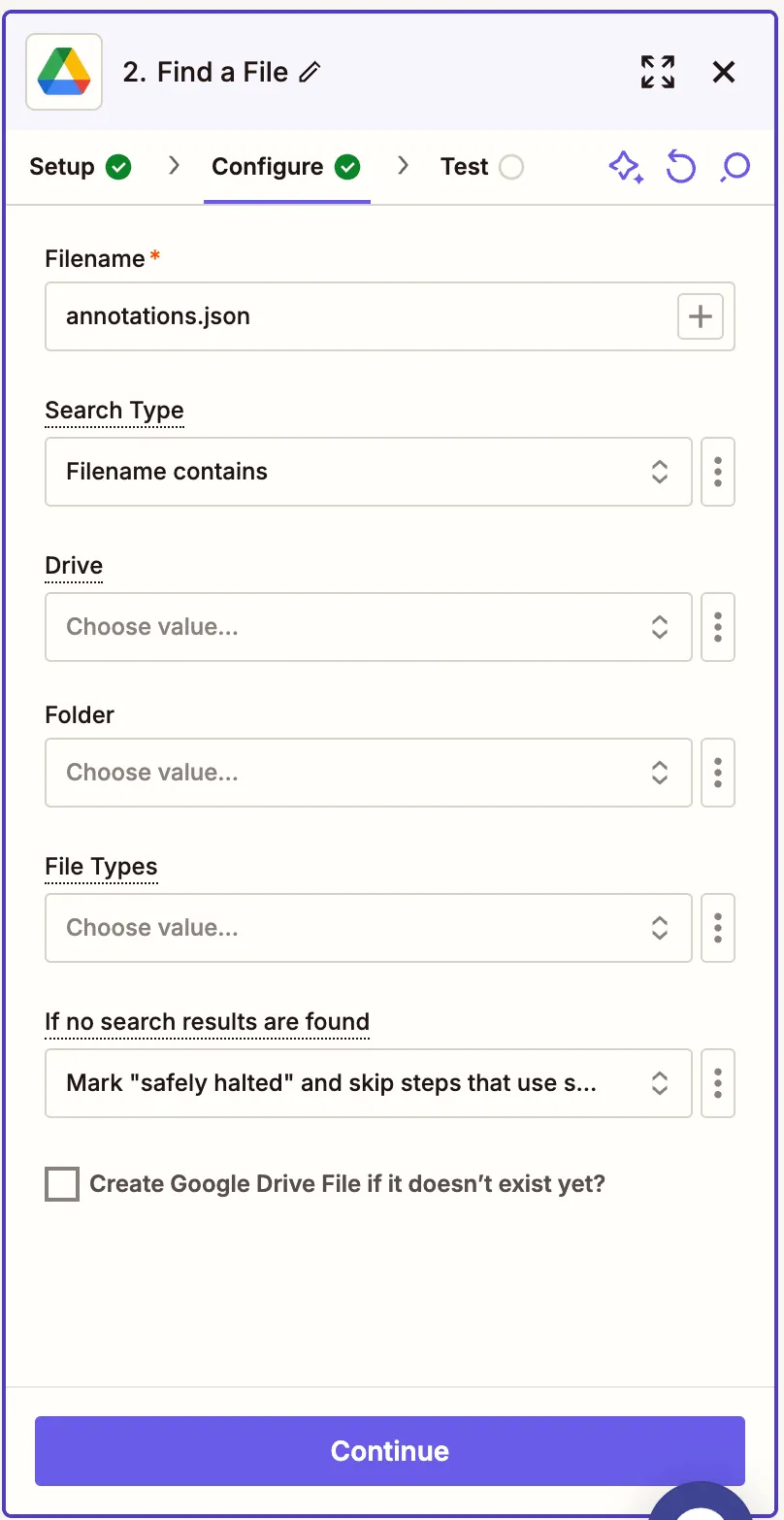
- Ensure the JSON file is accessible via link sharing.
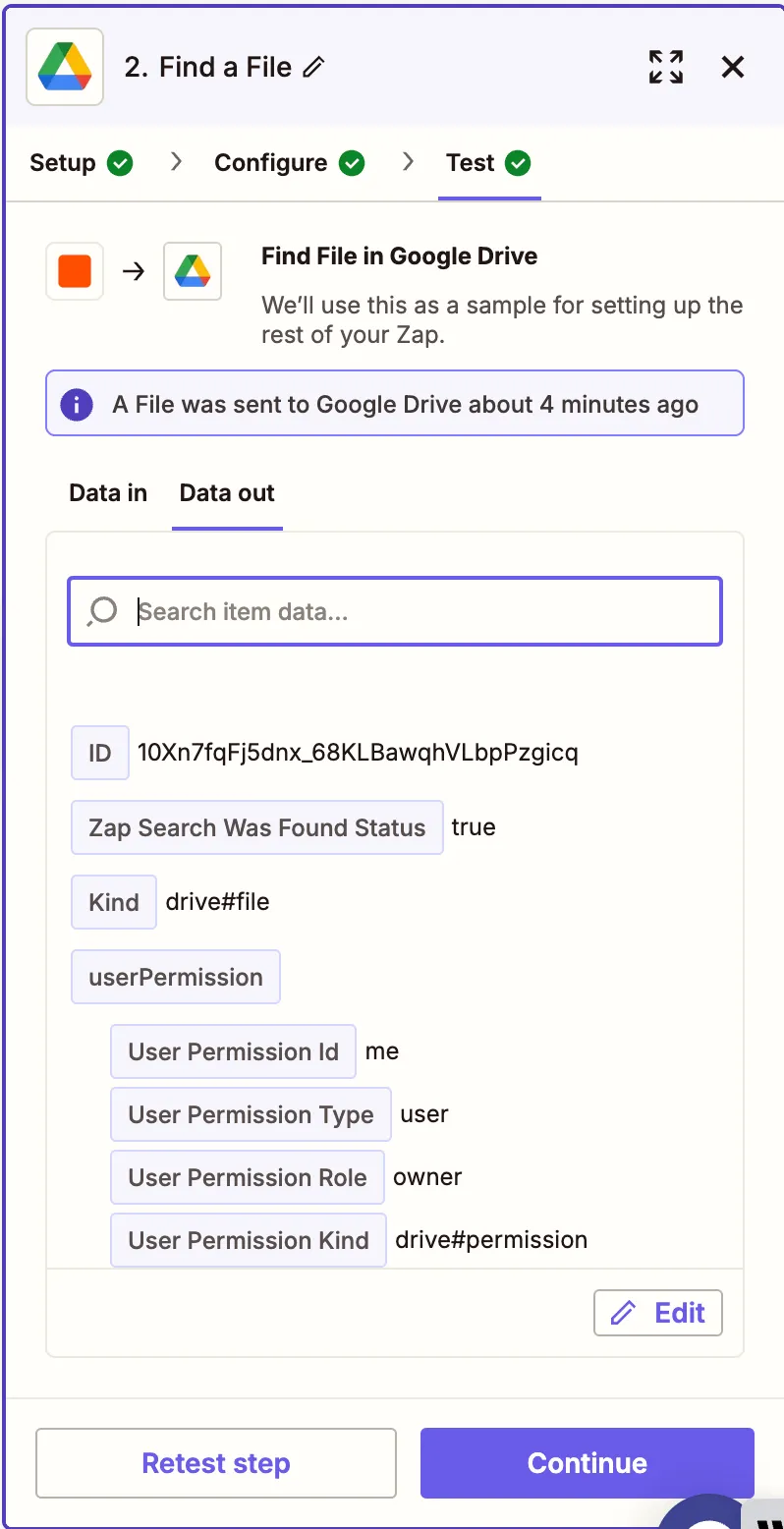
Step 3 — Fill PDF form action (Nutrient DWS Processor API)
- Select Nutrient Document Web Services API as the action app.
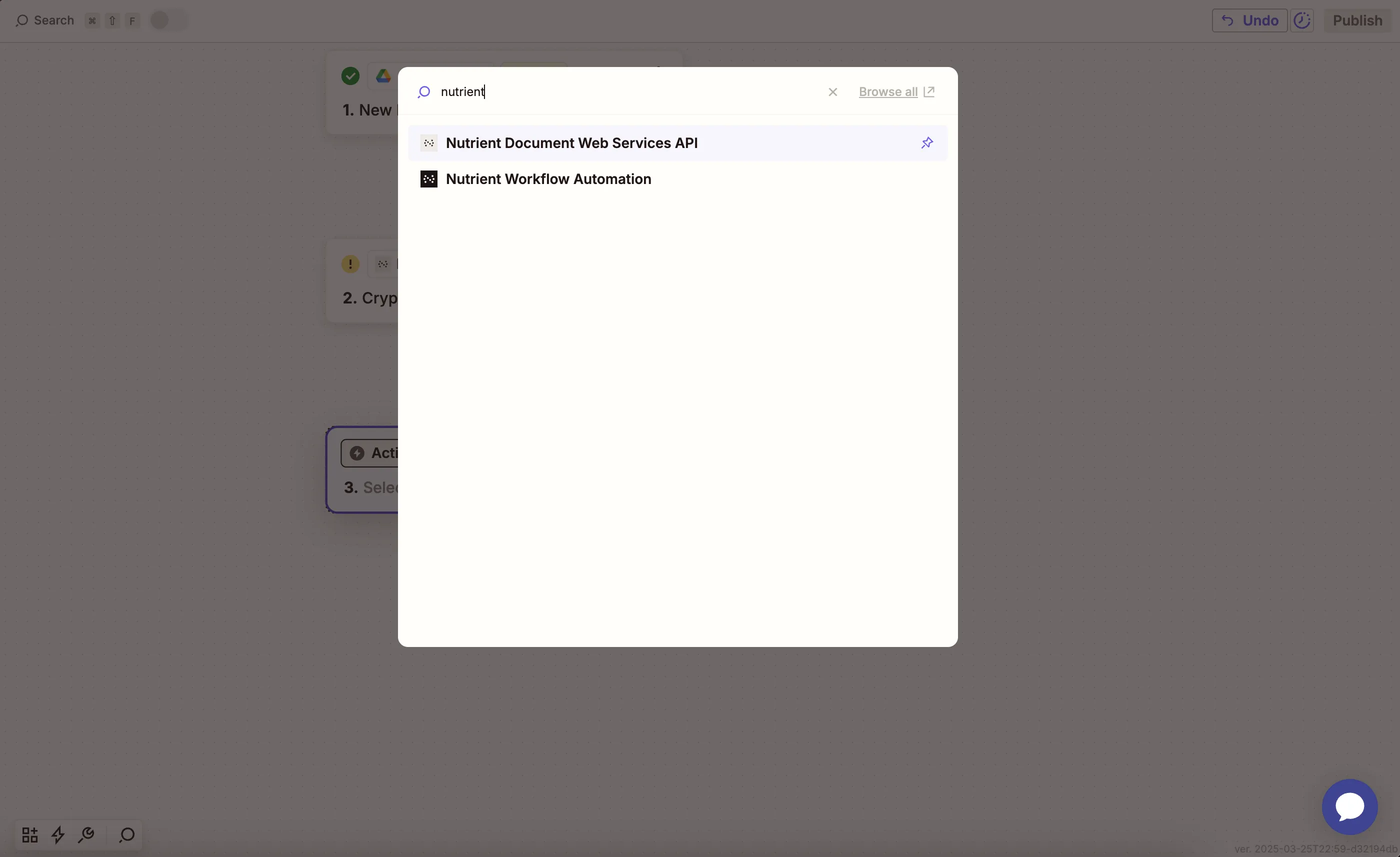
- Choose the Fill PDF Form action.
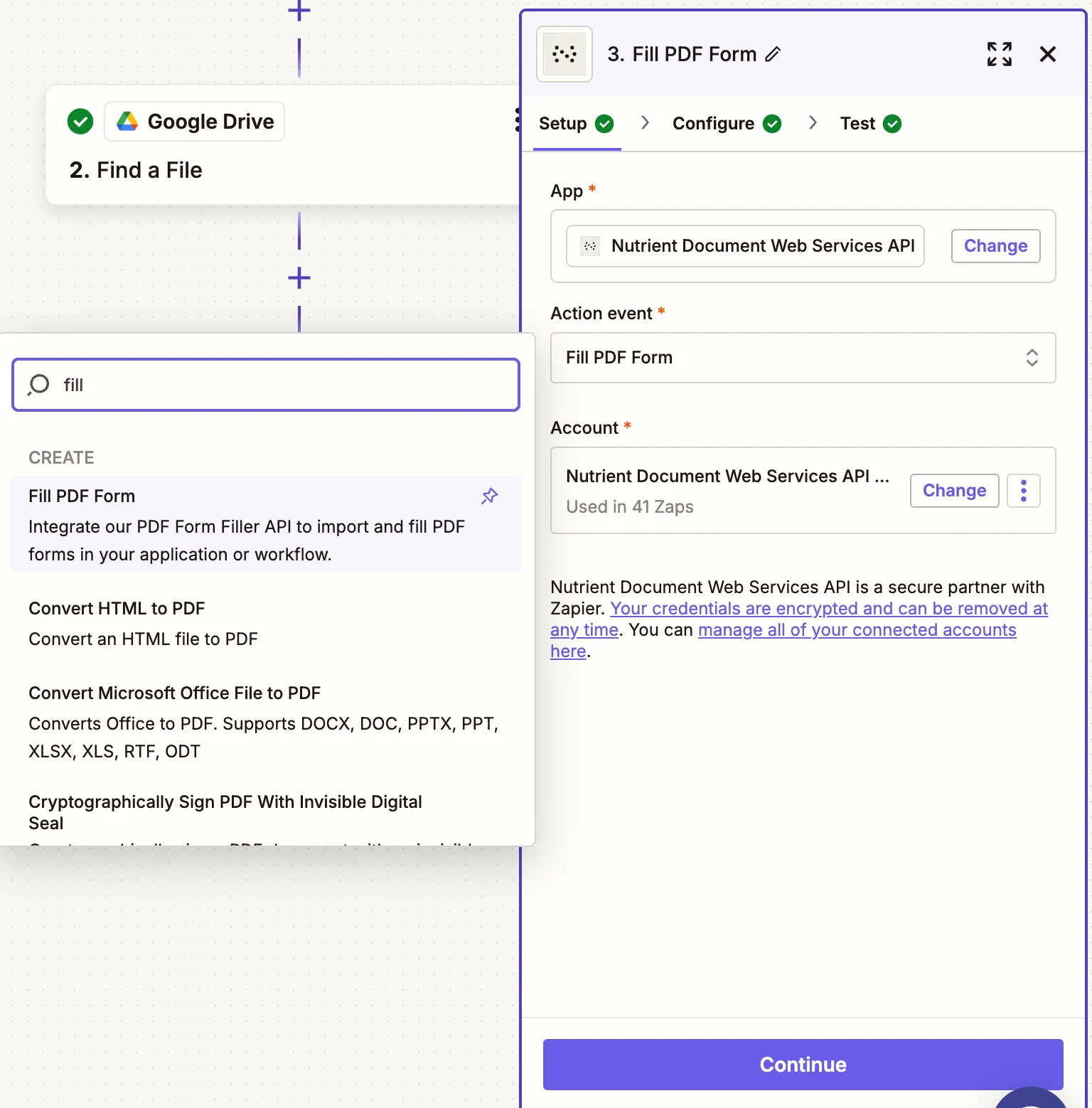
- Connect your Nutrient DWS Processor API account using your API key.
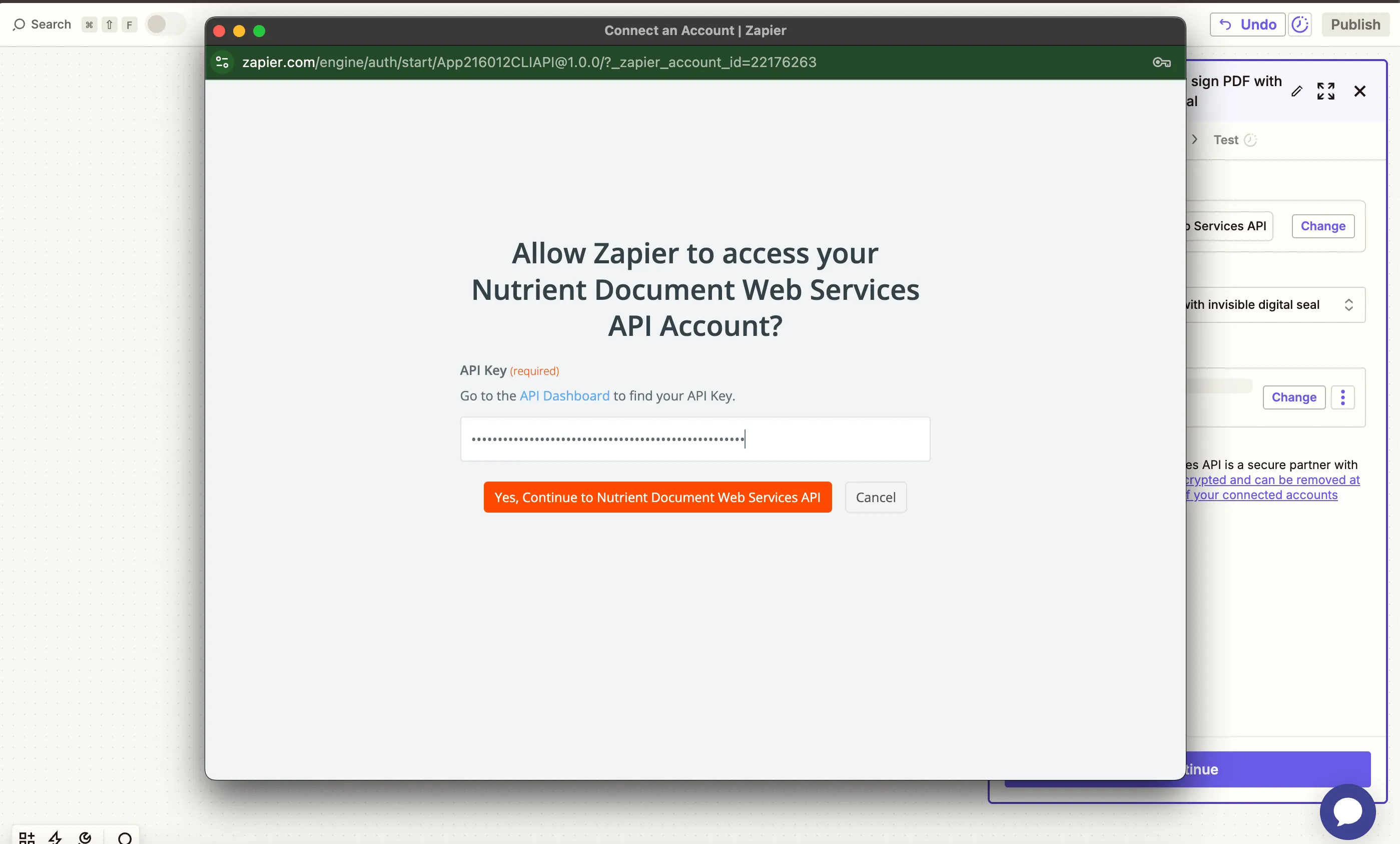
You can find your key in the Nutrient dashboard(opens in a new tab).
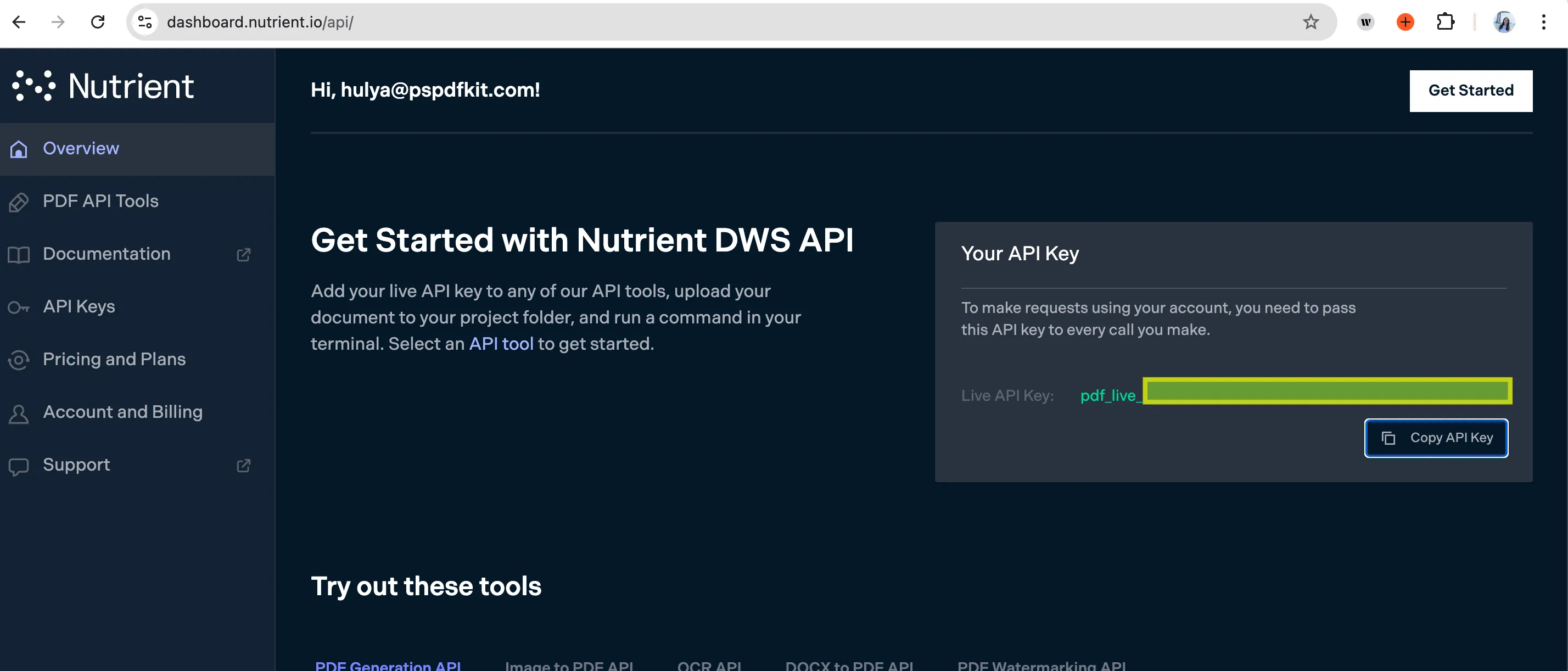
- Configure the fields:
- PDF File URL — Use the file URL from step 1.
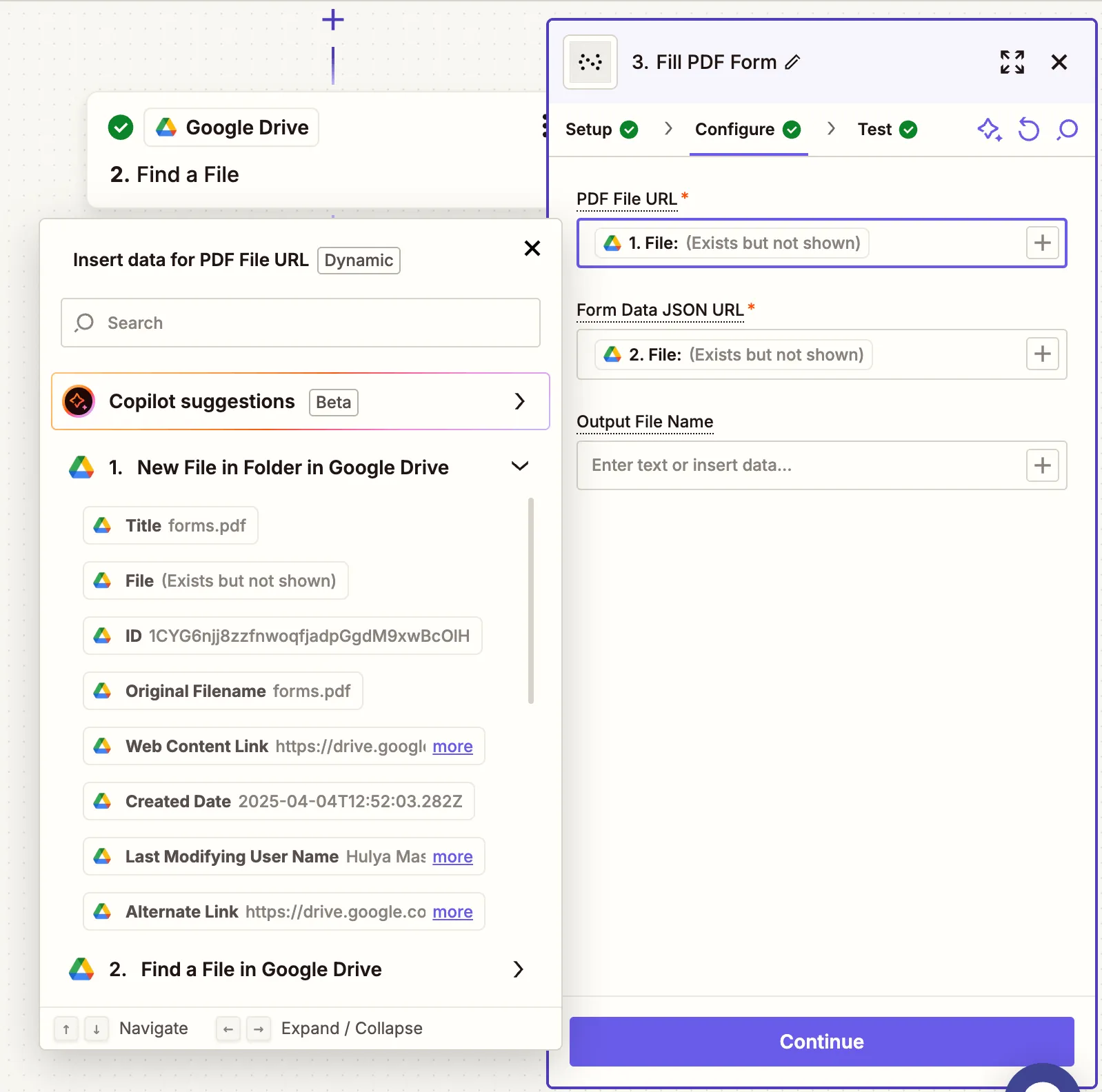
- Form Data JSON URL — Use the file found in Step 2.
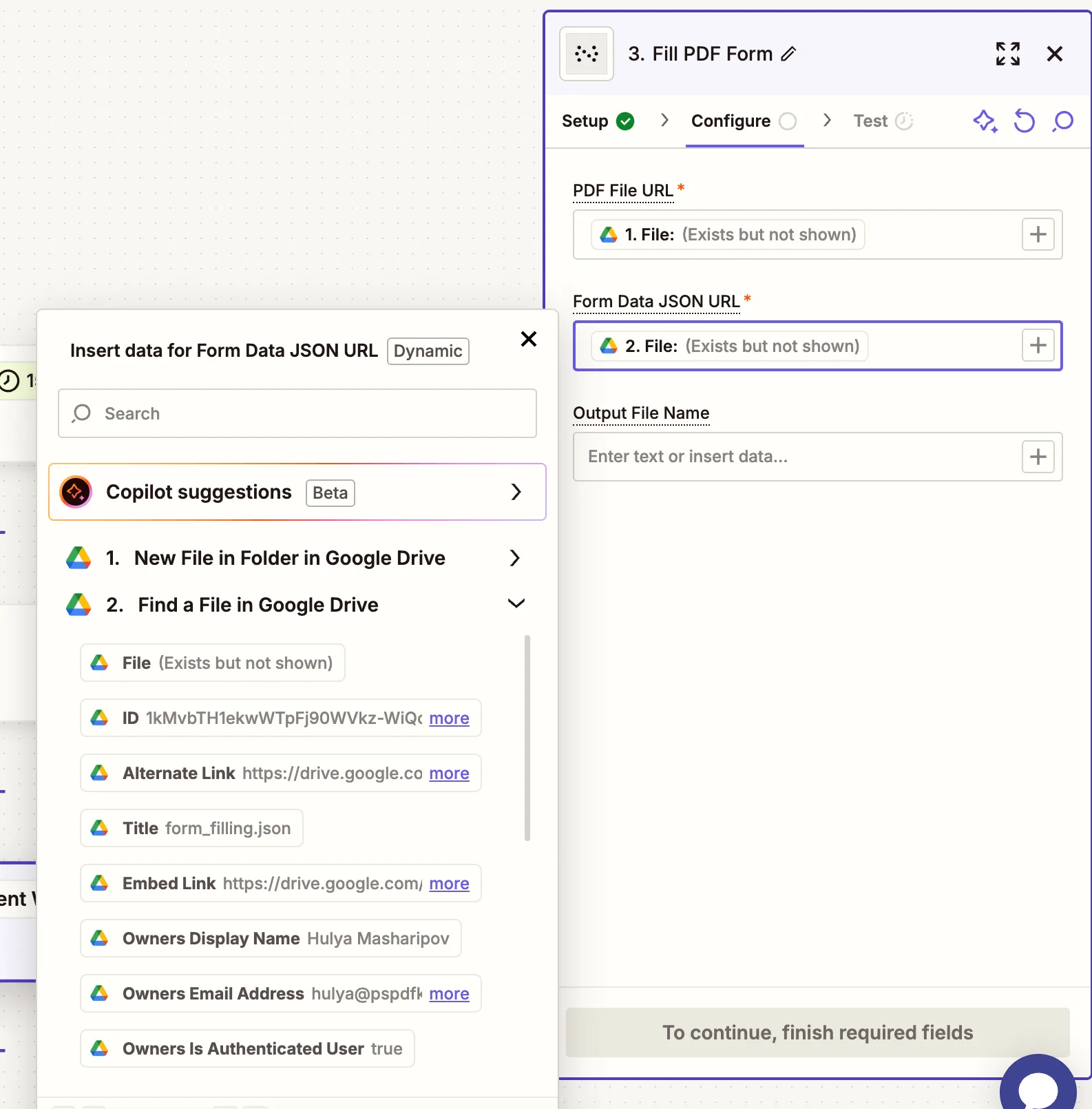
- Output File Name — Optional — e.g.
filled_contract.pdf
Make sure both files are public or shared with anyone who has the link.
- Test the action to confirm the form is correctly filled.
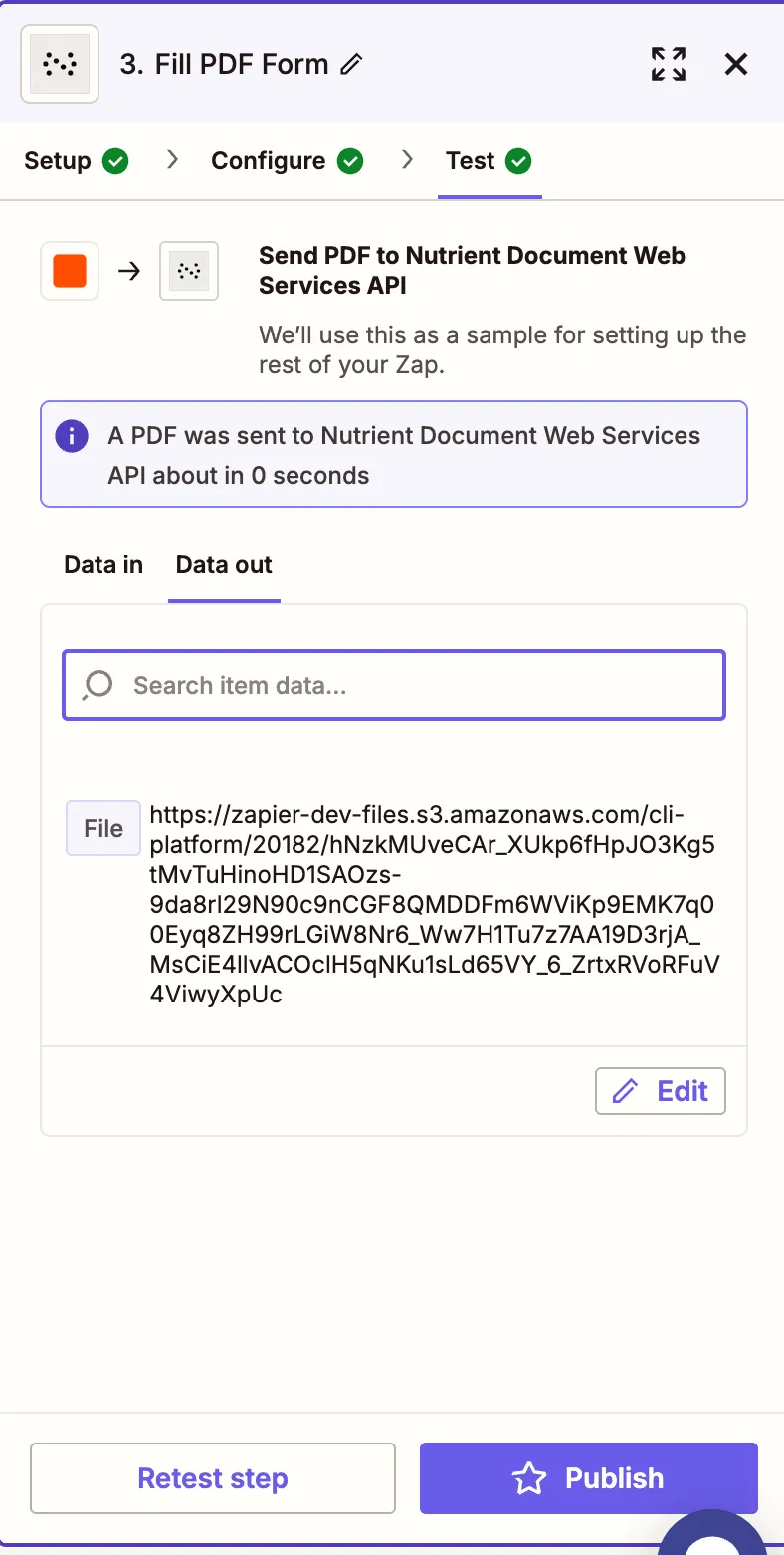
Step 4 — Upload the filled PDF to Google Drive
- Add Google Drive as the app and choose the Upload File action.
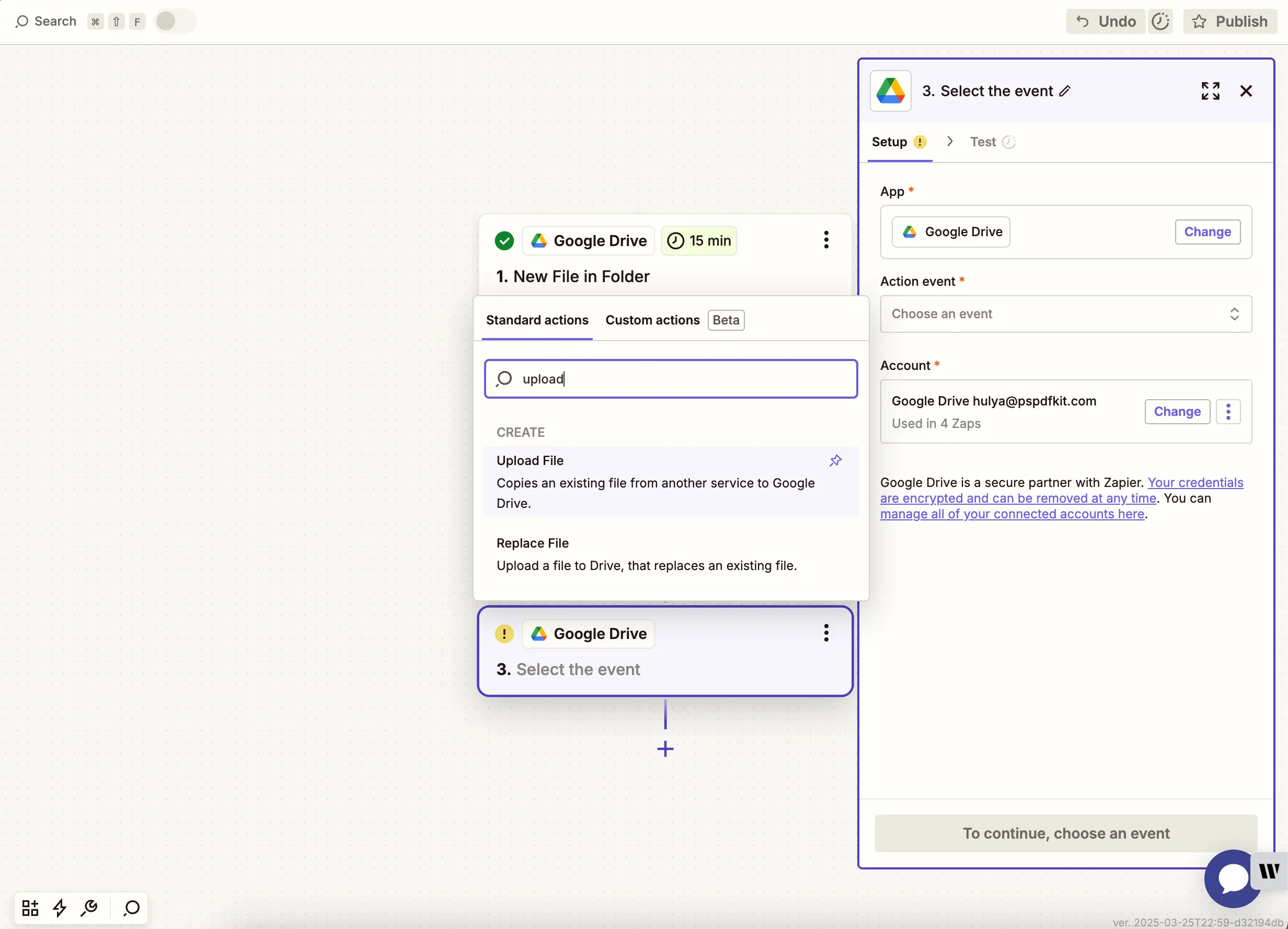
- Select the folder where the filled PDFs should be saved.
- In the File field, use the output from step 3.
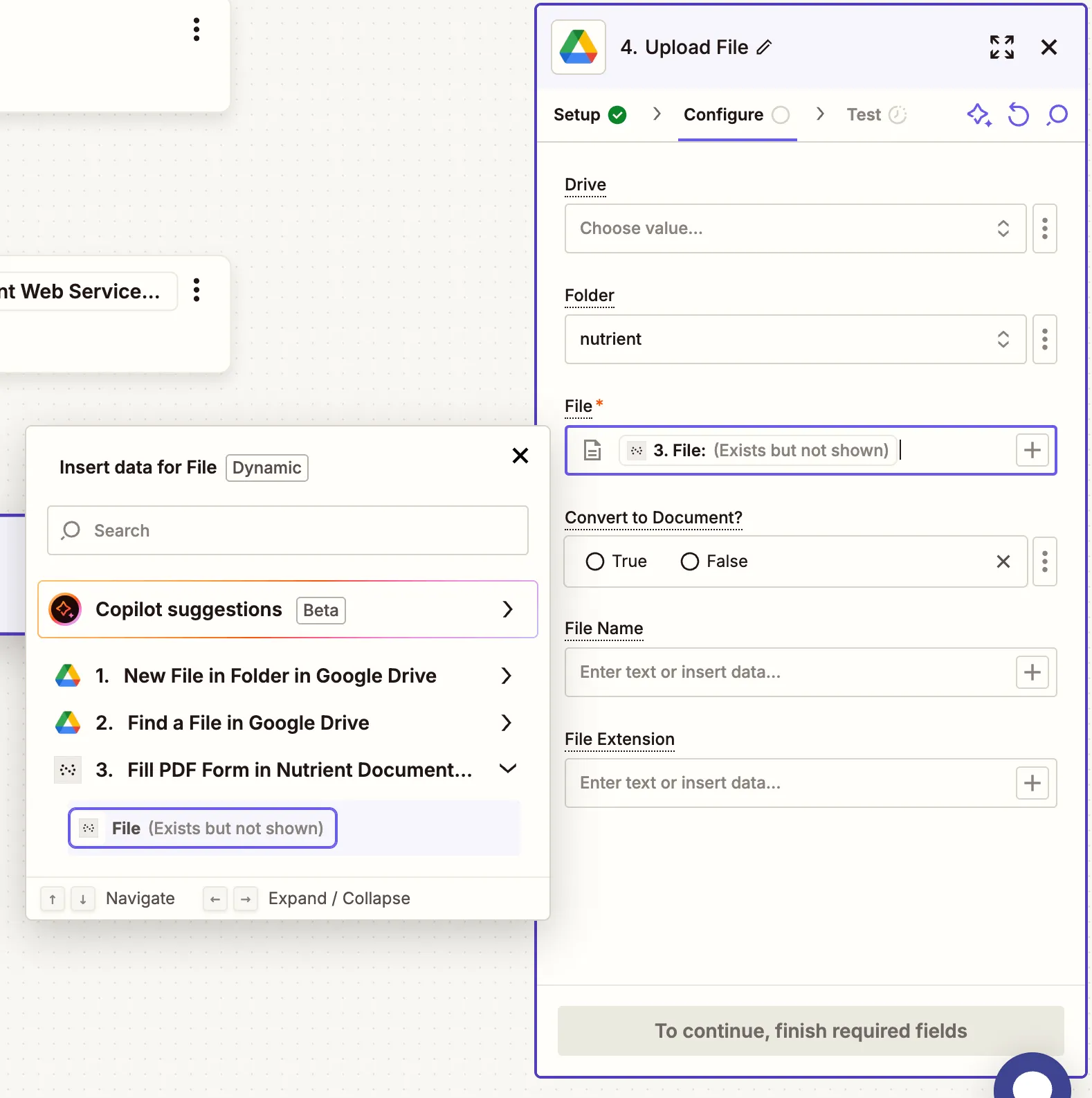
- Test the step to make sure everything works.
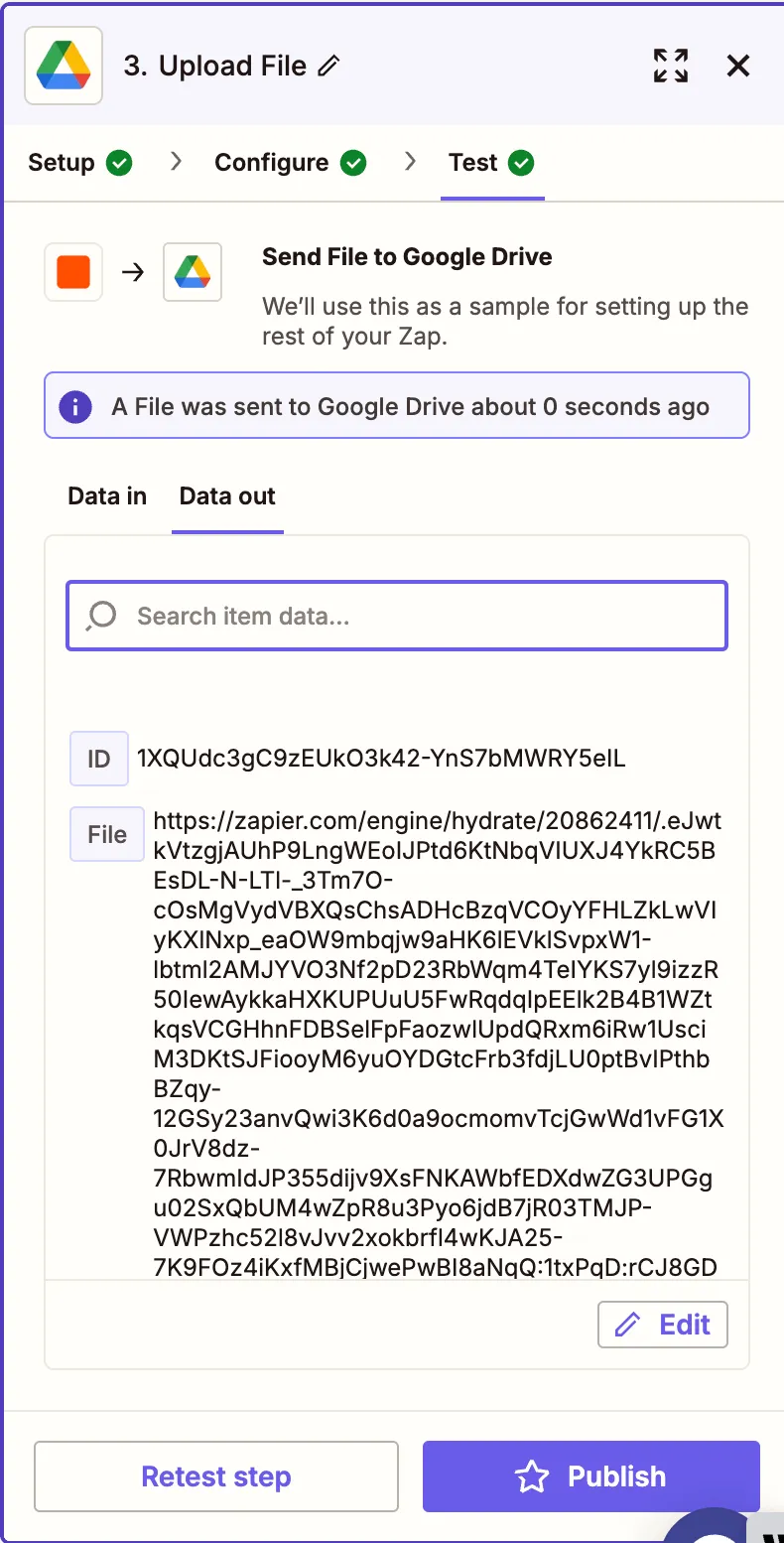
Sample files
You can try this workflow using our prebuilt files:
Conclusion
You’ve just automated the process of filling PDF forms using Nutrient DWS Processor API and Zapier(opens in a new tab). This is perfect for auto-generating applications, contracts, or personalized documents using structured data. You can extend this flow by combining it with signing, annotation, or flattening steps for a complete document automation pipeline.