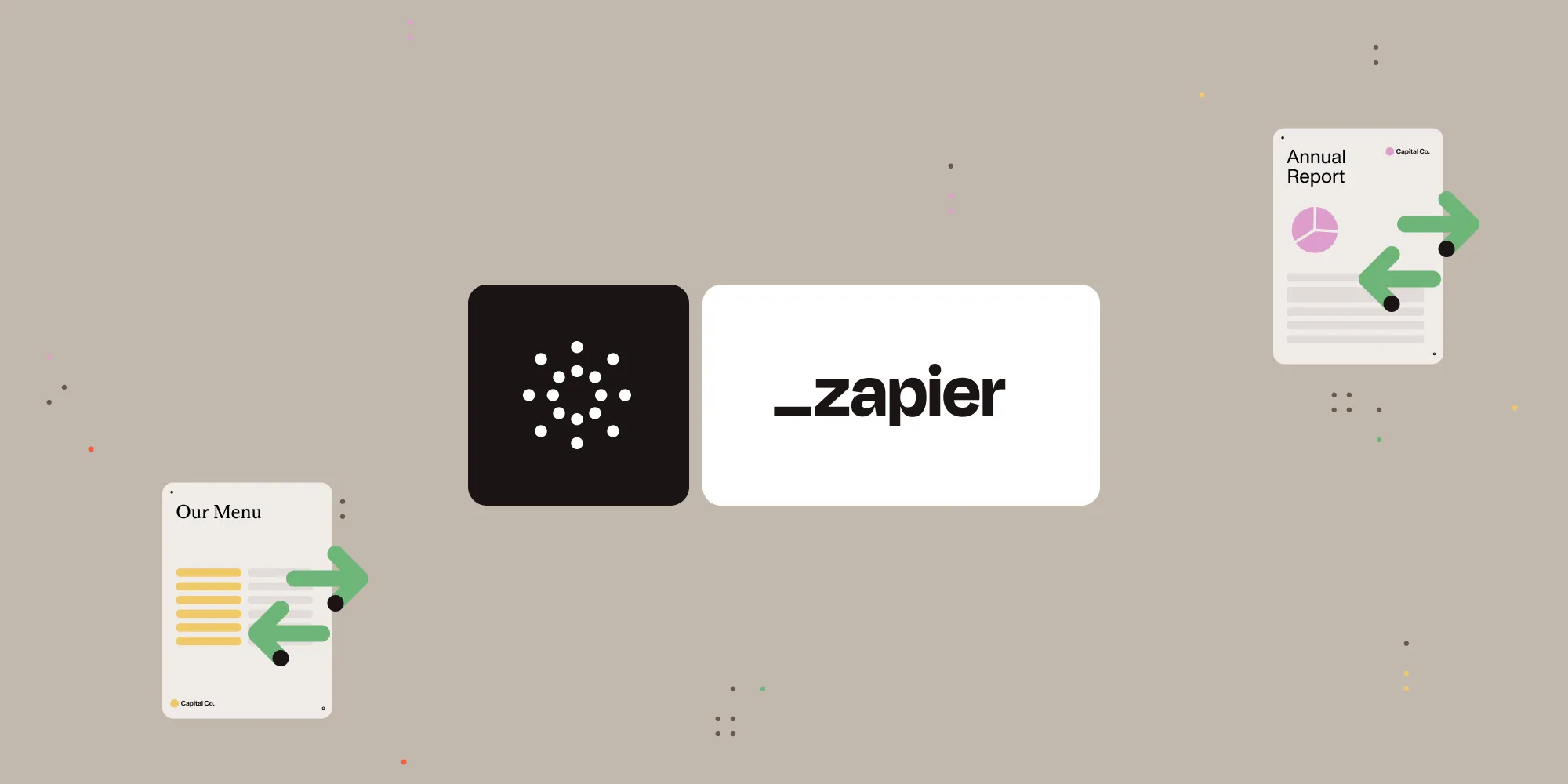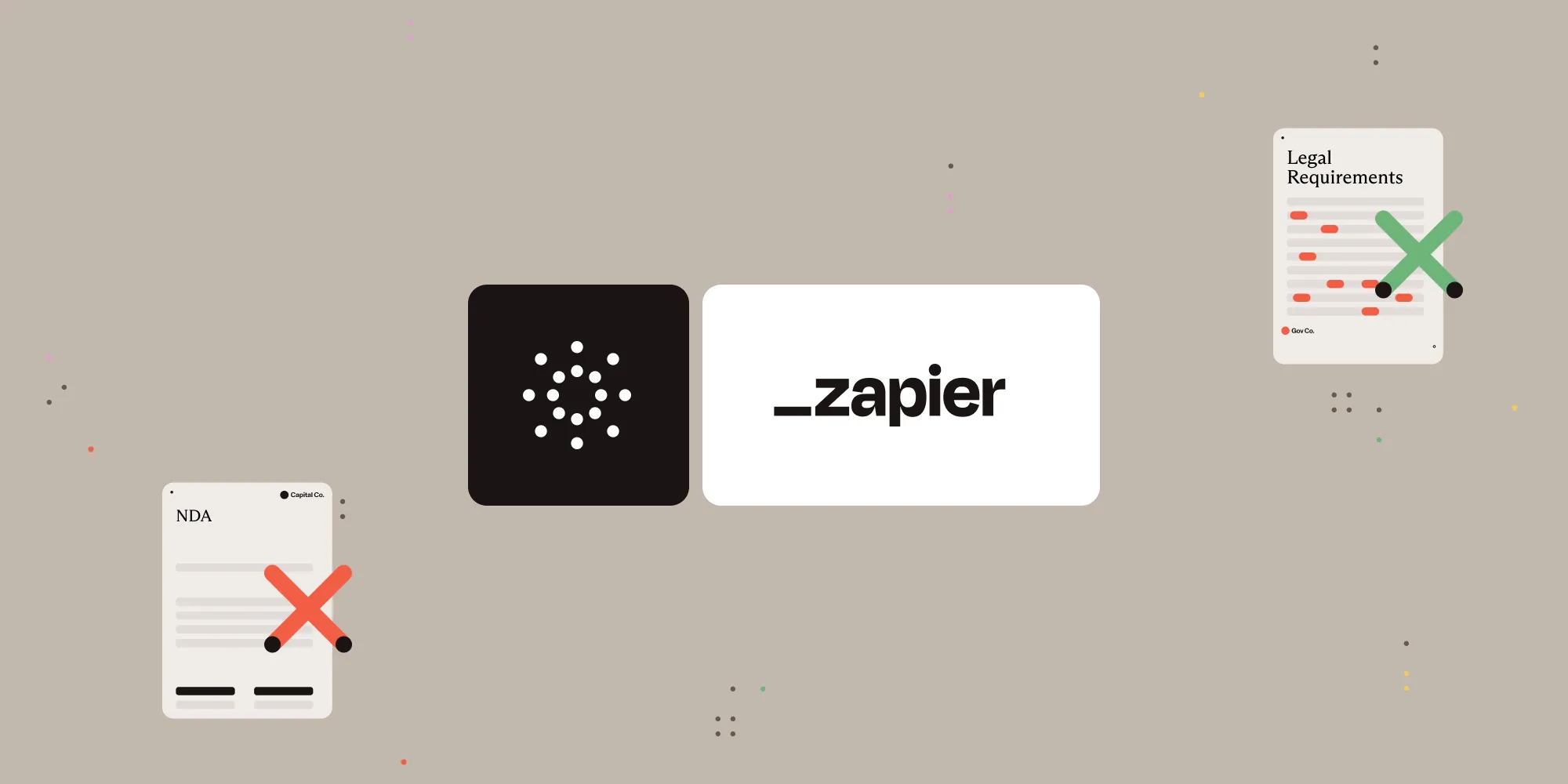Extract key-value pairs from documents with Nutrient Document Web Services API on Zapier
Table of contents
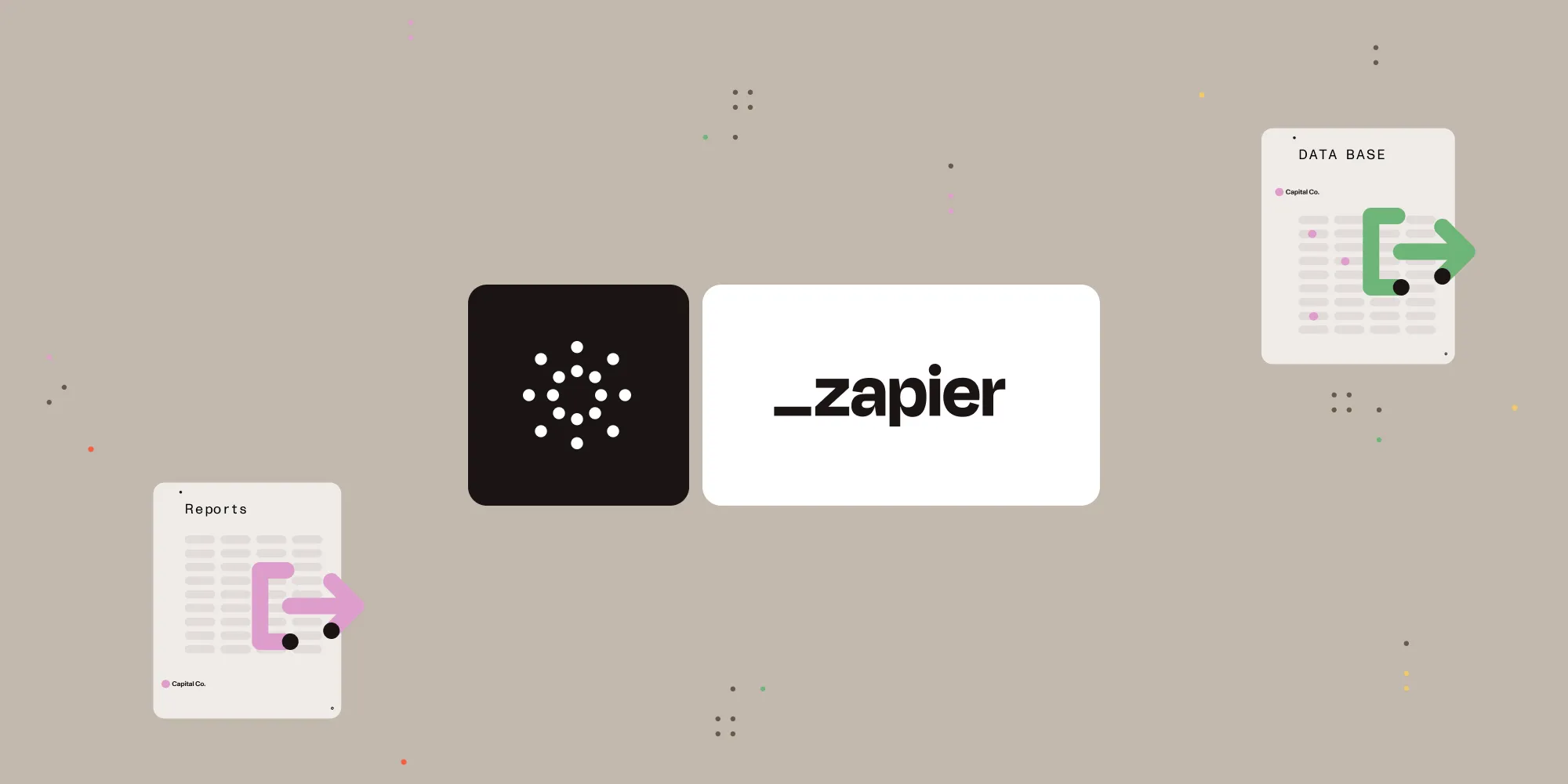
What is Zapier?
Zapier(opens in a new tab) is an automation platform that connects your favorite apps and services with no code required. You can build “Zaps” to automate repetitive tasks by setting up triggers and actions between apps like Google Drive, Slack, Gmail, and more.
In this tutorial, you’ll learn how to use Zapier to automatically extract plain and structured text from PDF documents using Nutrient DWS Processor API.
What is Nutrient DWS Processor API?
Nutrient Document Web Services API is a powerful platform for document automation. With your free account(opens in a new tab), you get 200 credits, which you can use to perform various document operations. Each tool (e.g. conversion, signing, flattening) consumes a different amount of credits depending on complexity.
Nutrient offers more than 30 tools with the ability to:
- Convert images and documents to PDF
- Merge, split, or reorder pages
- Add digital signatures, watermarks, or annotations
- Run OCR, redact, flatten, and more
What you’ll need
- A Zapier(opens in a new tab) account (a pro plan is necessary for multi-step Zaps)
- A Google Drive account
- A scanned image or PDF file stored in Google Drive
- A Nutrient DWS Processor API key — sign up here(opens in a new tab)
Step 1 — Trigger a new file in a Google Drive folder
- Select Google Drive as the trigger app.

- Choose the New File in Folder trigger event.
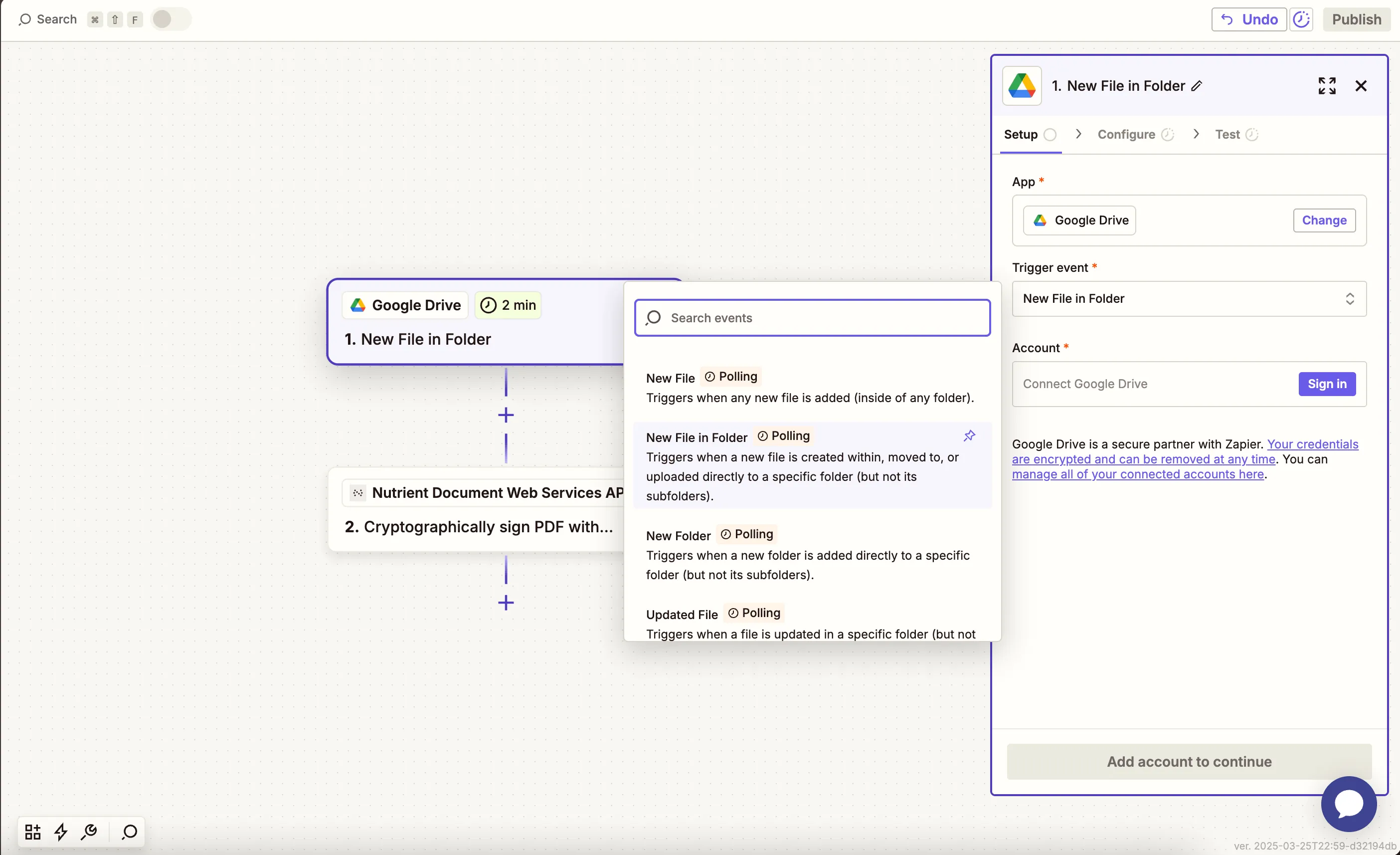
- Connect your Google Drive account.
- Configure the trigger:
- In the Drive field, select your Google Drive.
- In the Folder field, select or create a folder (e.g.
kvp-input).
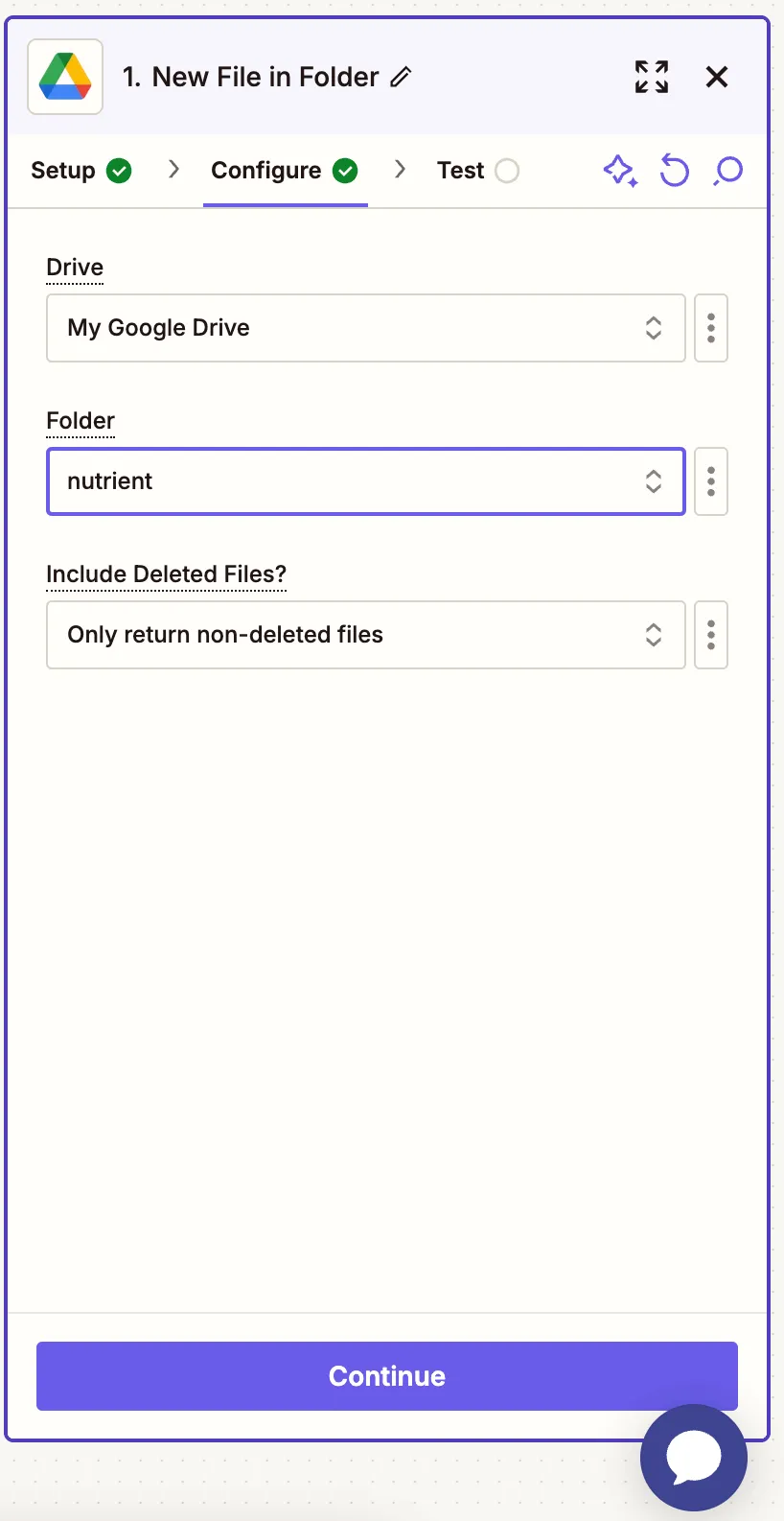
- Test the trigger with a sample PDF or image file.
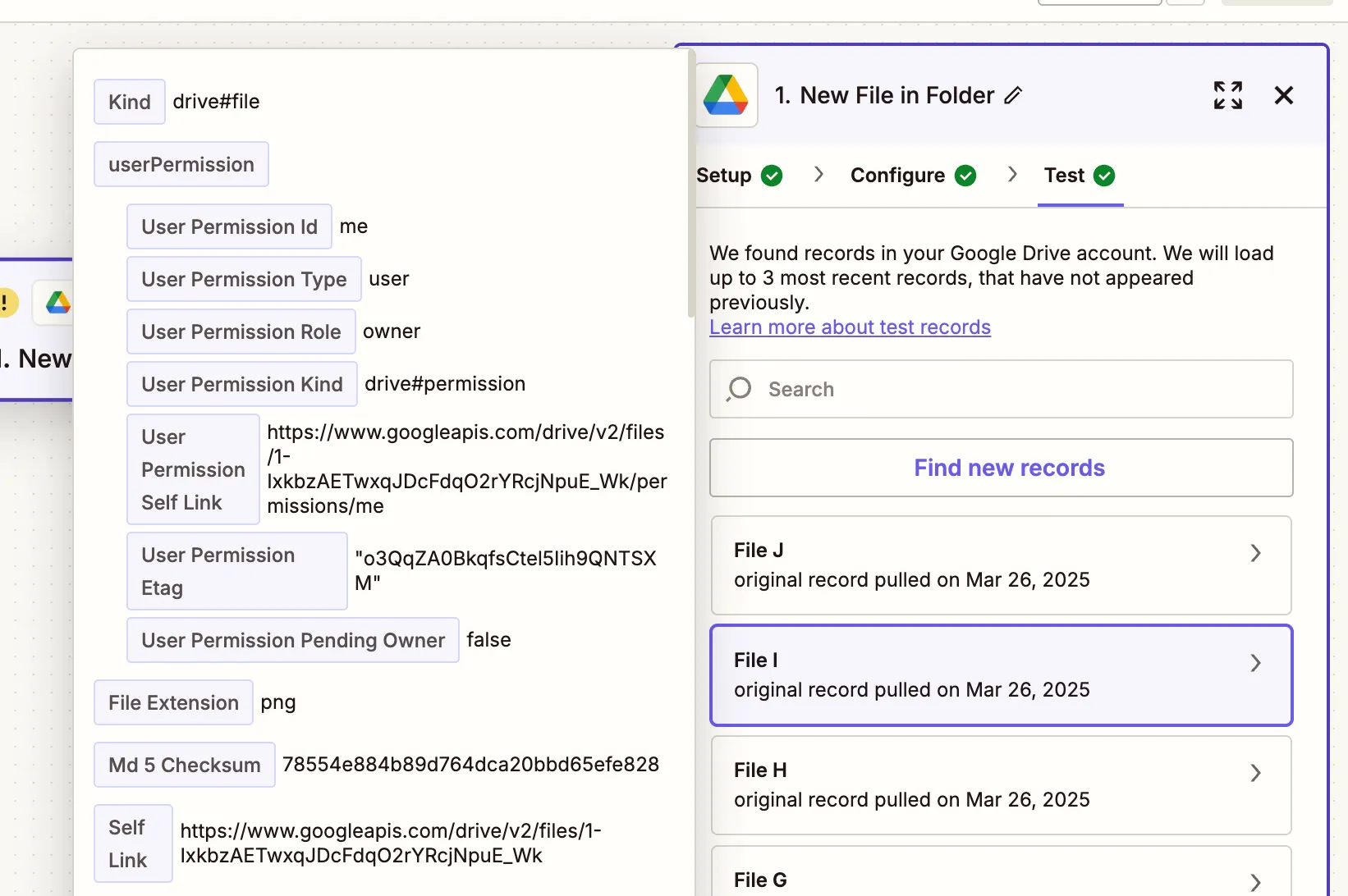
Step 2 — Extract key-value pairs action (Nutrient DWS Processor API)
- Select Nutrient Document Web Services API as the action app.
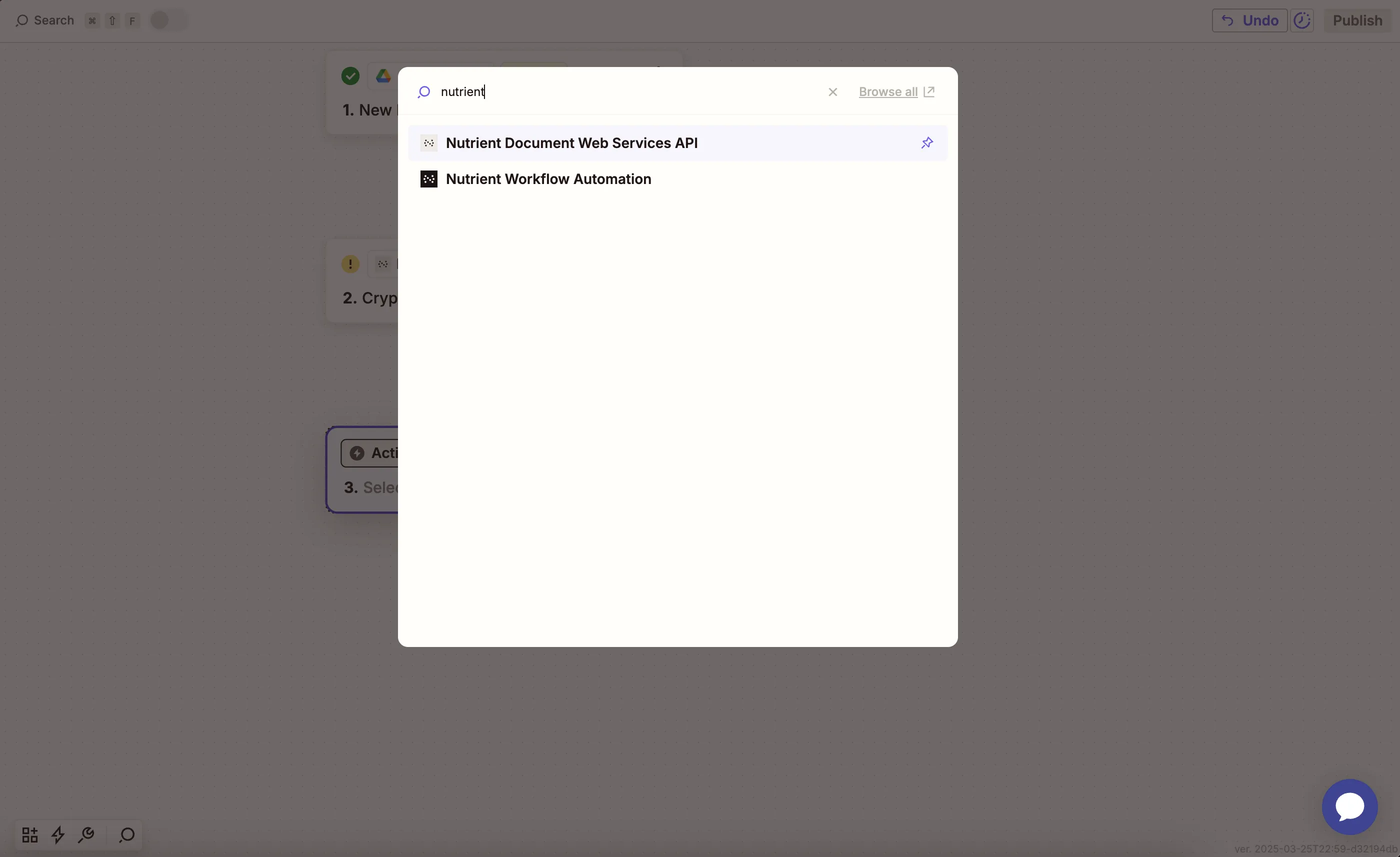
- Choose the Extract Key-Value Pairs From PDF action.

- Connect your Nutrient account using your API key.
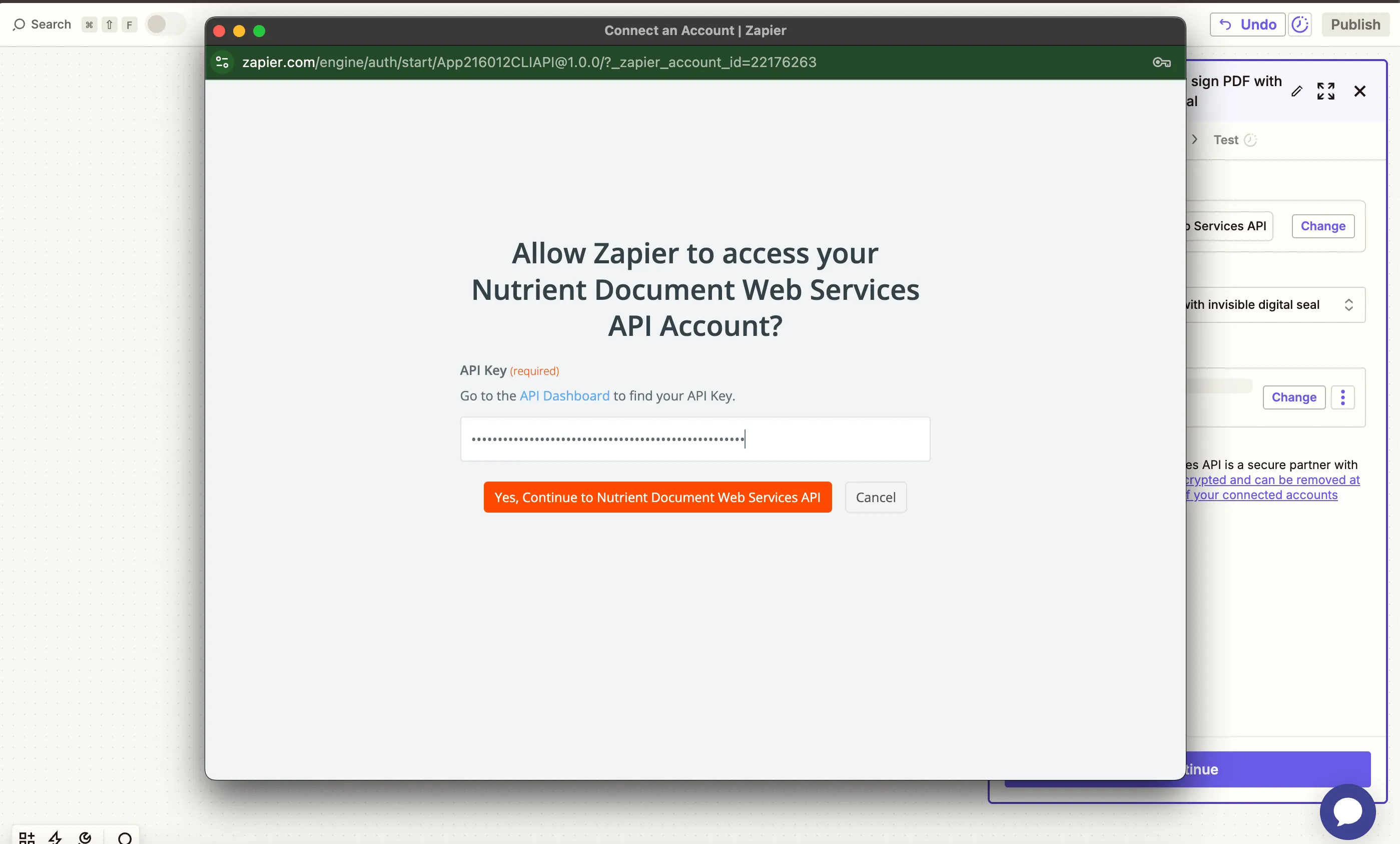
You can find your API key in the Nutrient dashboard(opens in a new tab).
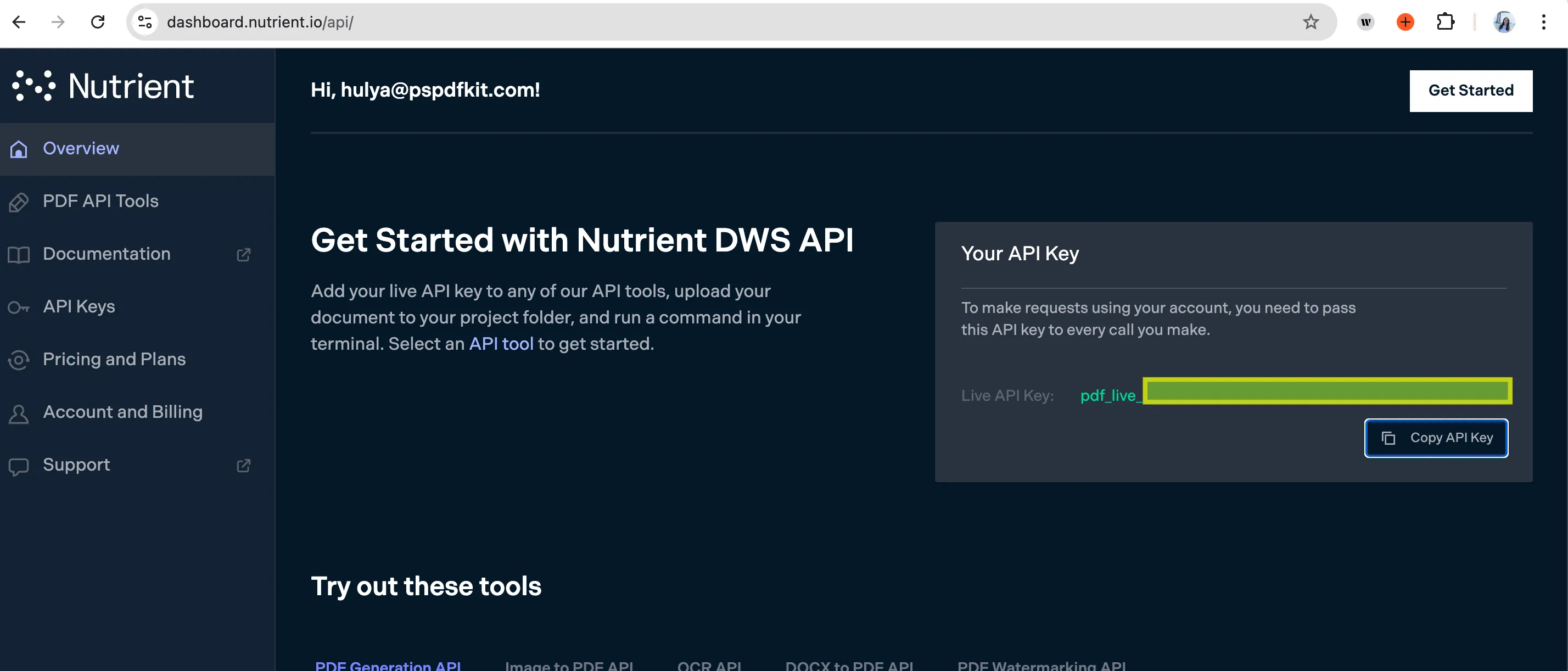
- Configure the fields:
- Image File — Use the file from step 1.
- File Name — Optional, e.g.
extracted_kvp.json.
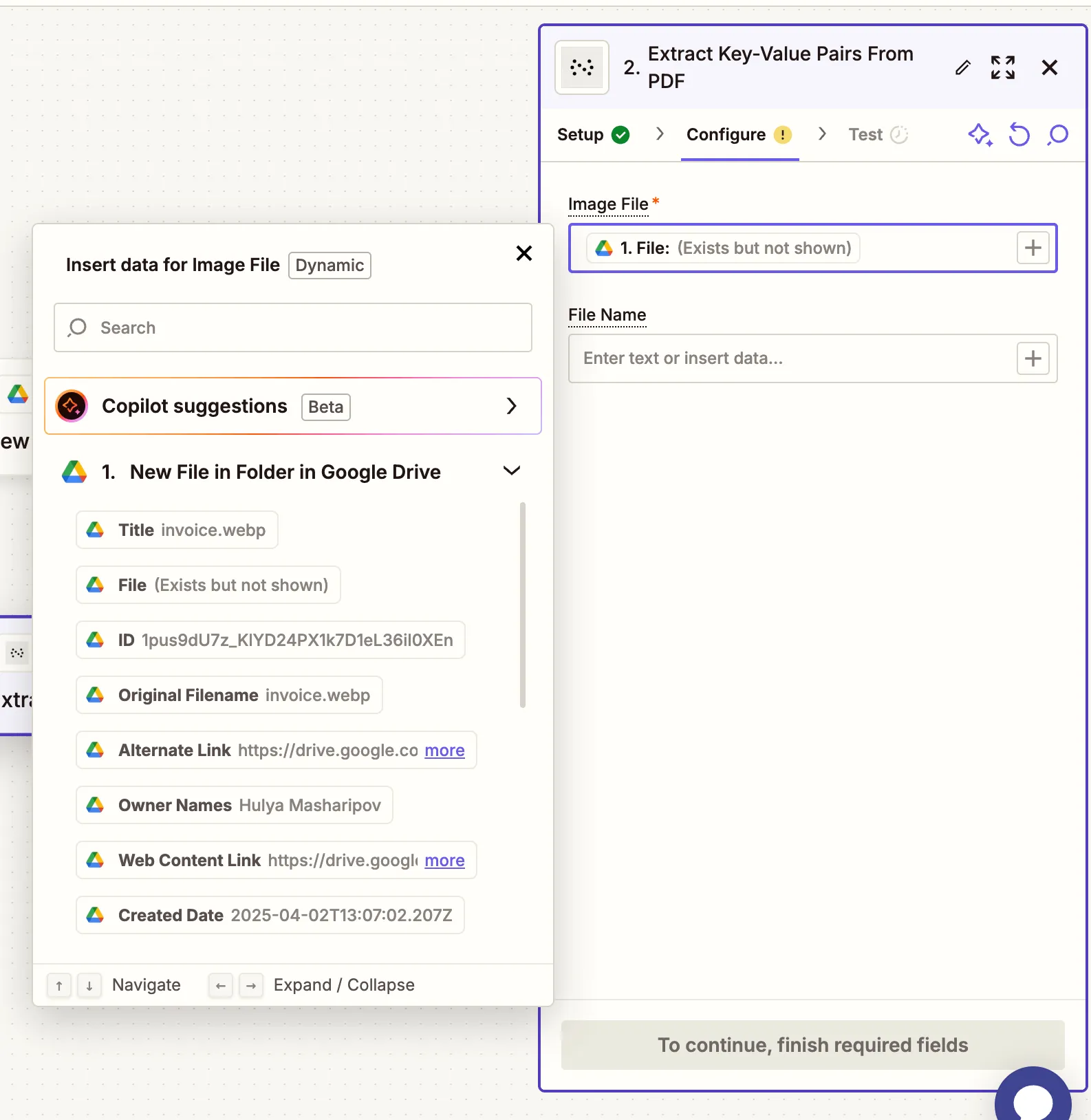
Make sure the files are publicly accessible or uploaded through a supported trigger like Google Drive.
- Run a test to confirm the key-value pairs are extracted.
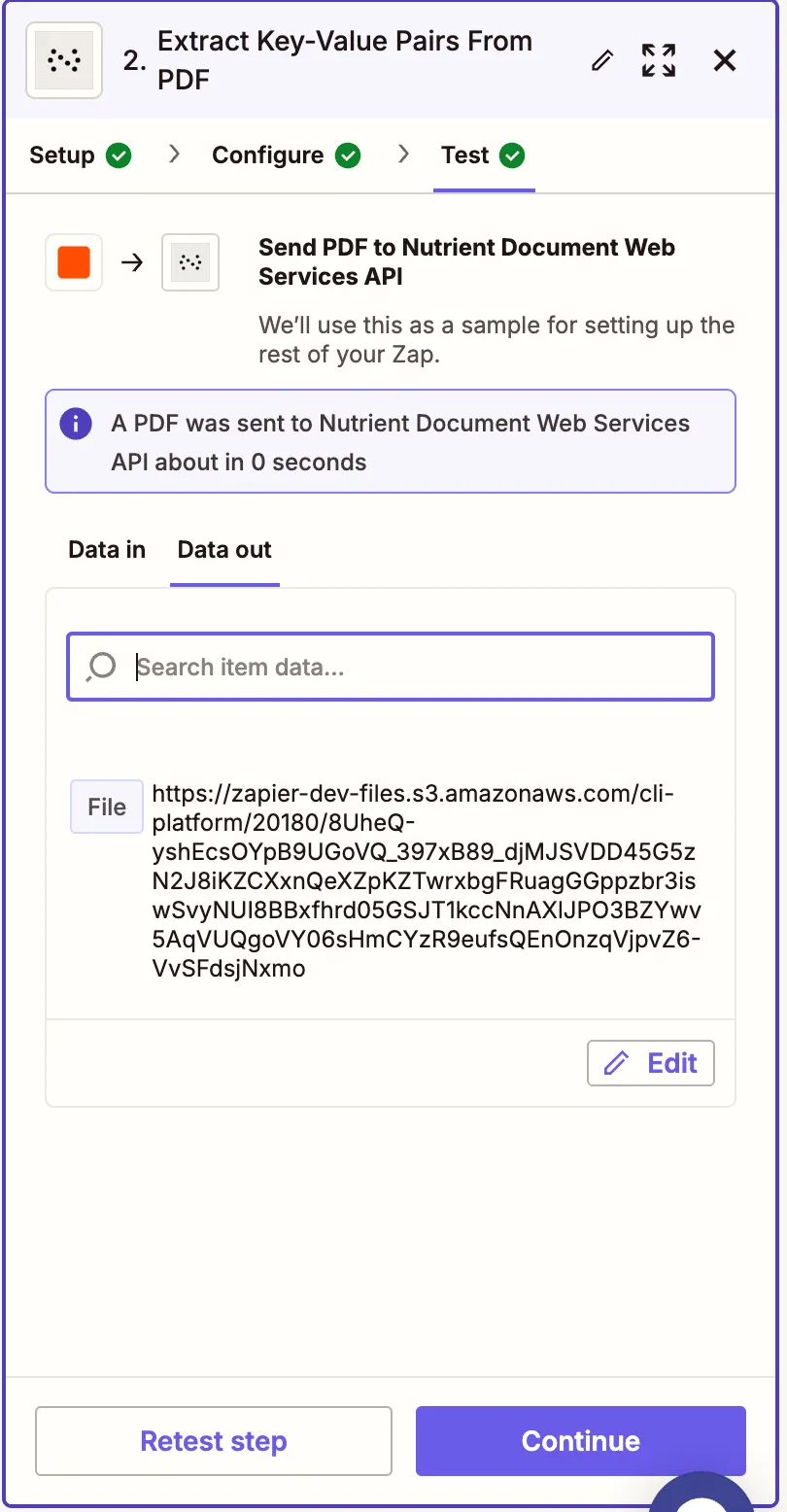
Step 3 — Upload the JSON result to Google Drive
- Now, add another step by selecting Google Drive as the app and Upload File as the action event. Connect your Google Drive account if needed.
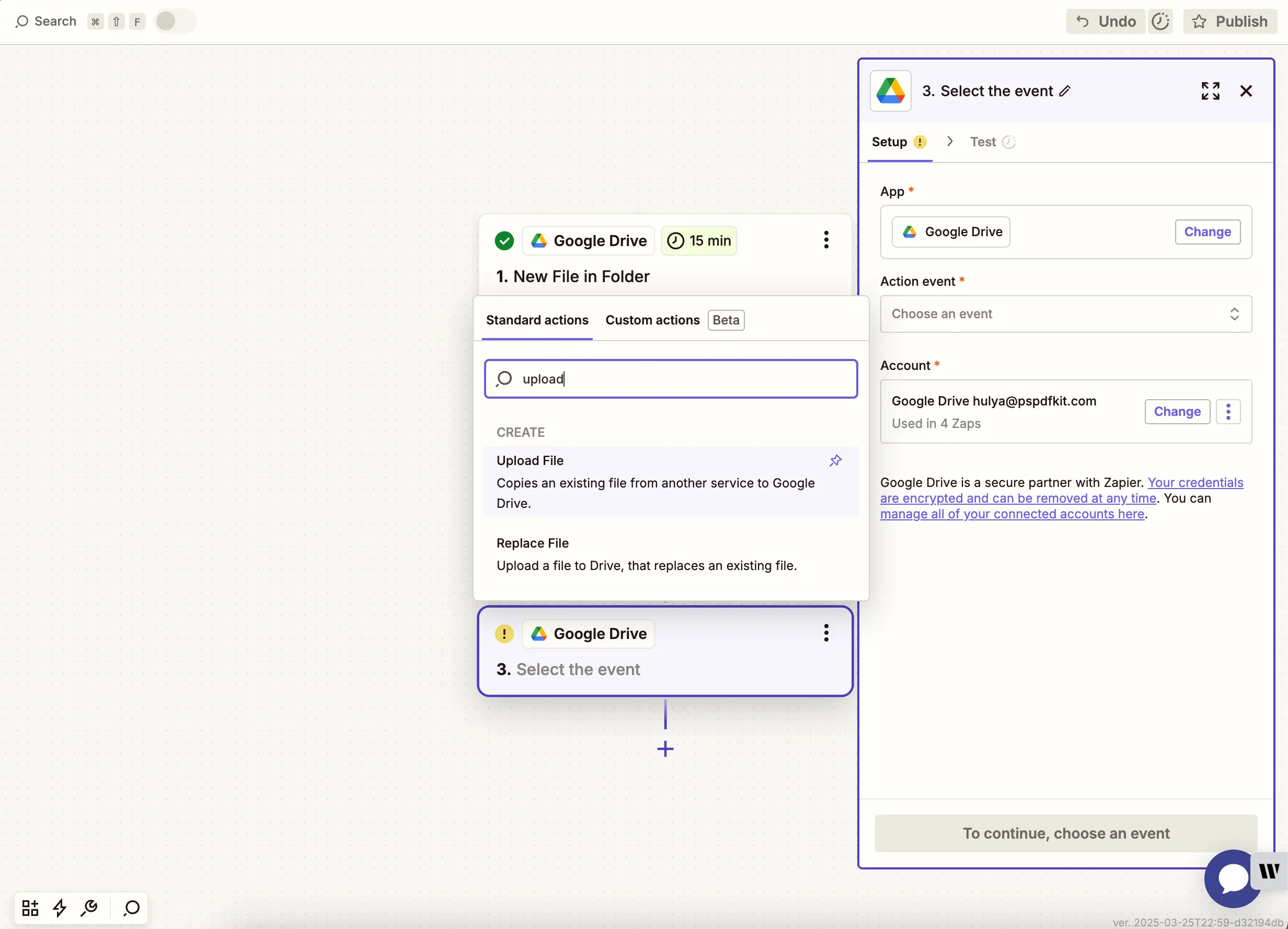
- Configure the following:
- In the Drive and Folder fields — Choose where to store the extracted data (e.g.
kvp-output). - In the File field — Map the output from the Nutrient DWS Processor API step.
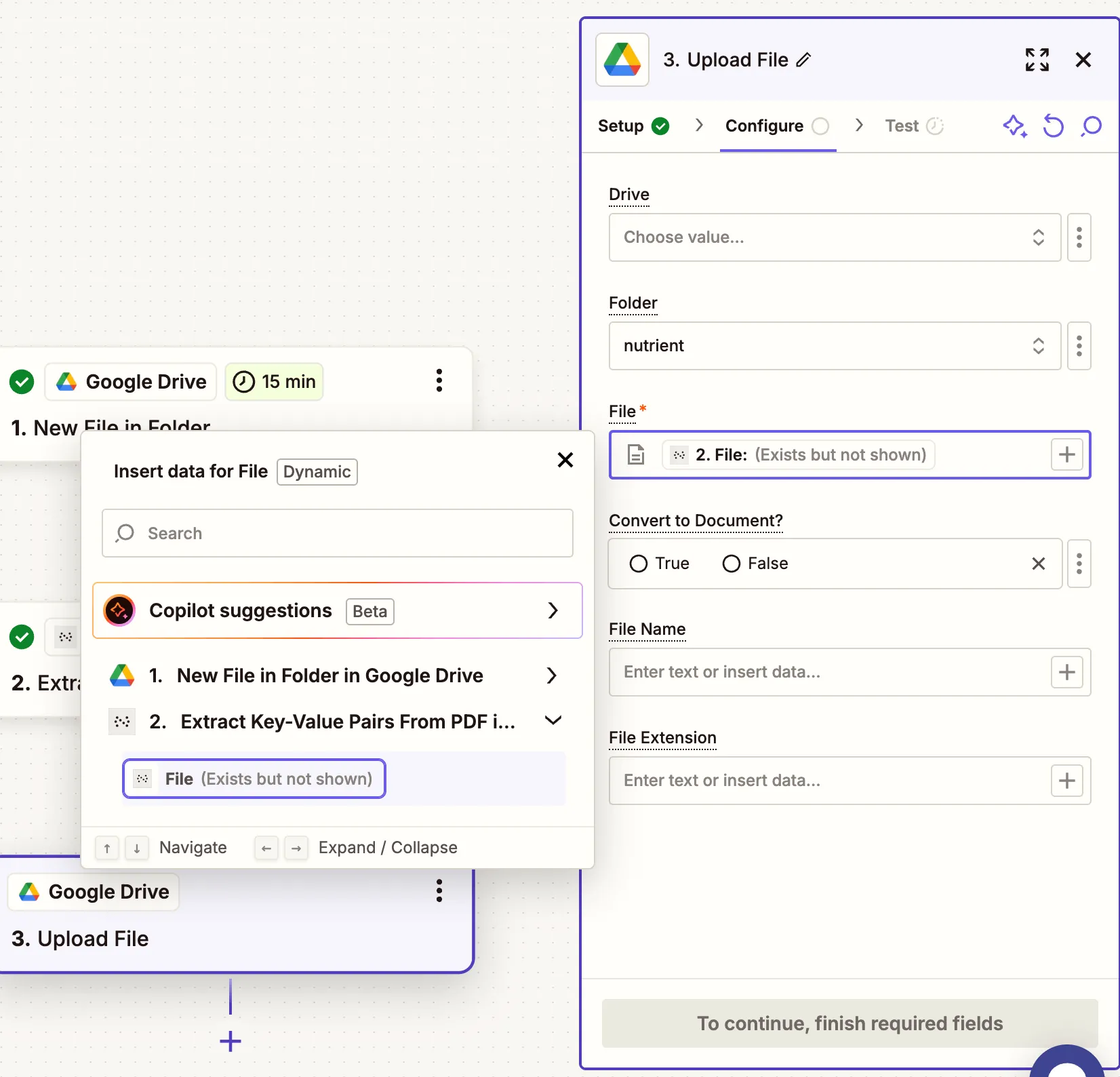
To avoid Zap loops, use different folders for input and output.
- Run a test to verify the JSON file is uploaded successfully.
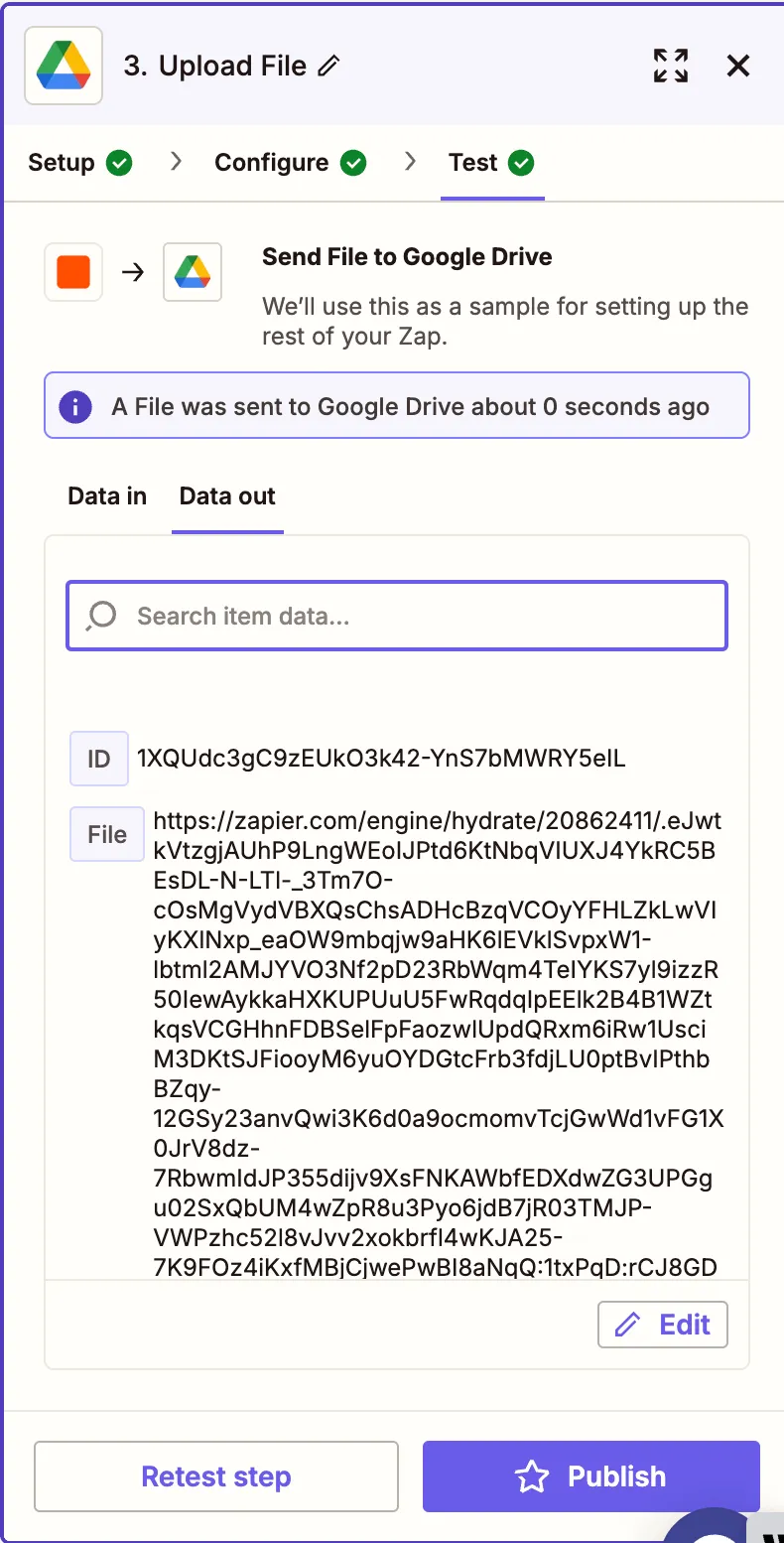
Conclusion
You’ve just built a Zap that automatically extracts structured key-value pairs from PDFs or scanned image files. With Nutrient DWS Processor API(opens in a new tab), you can expand this flow to include OCR scanning, table extraction, annotations, and more.