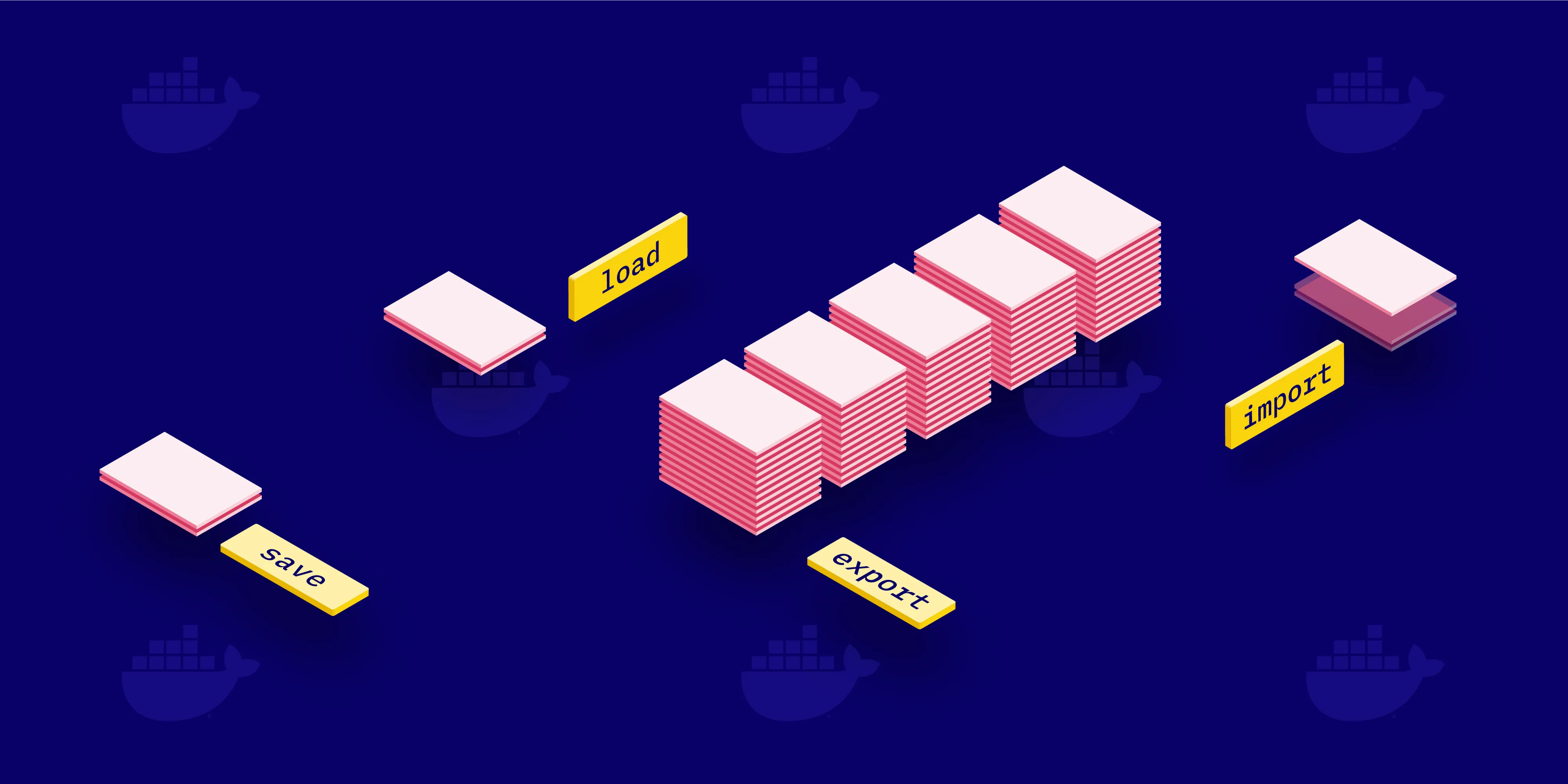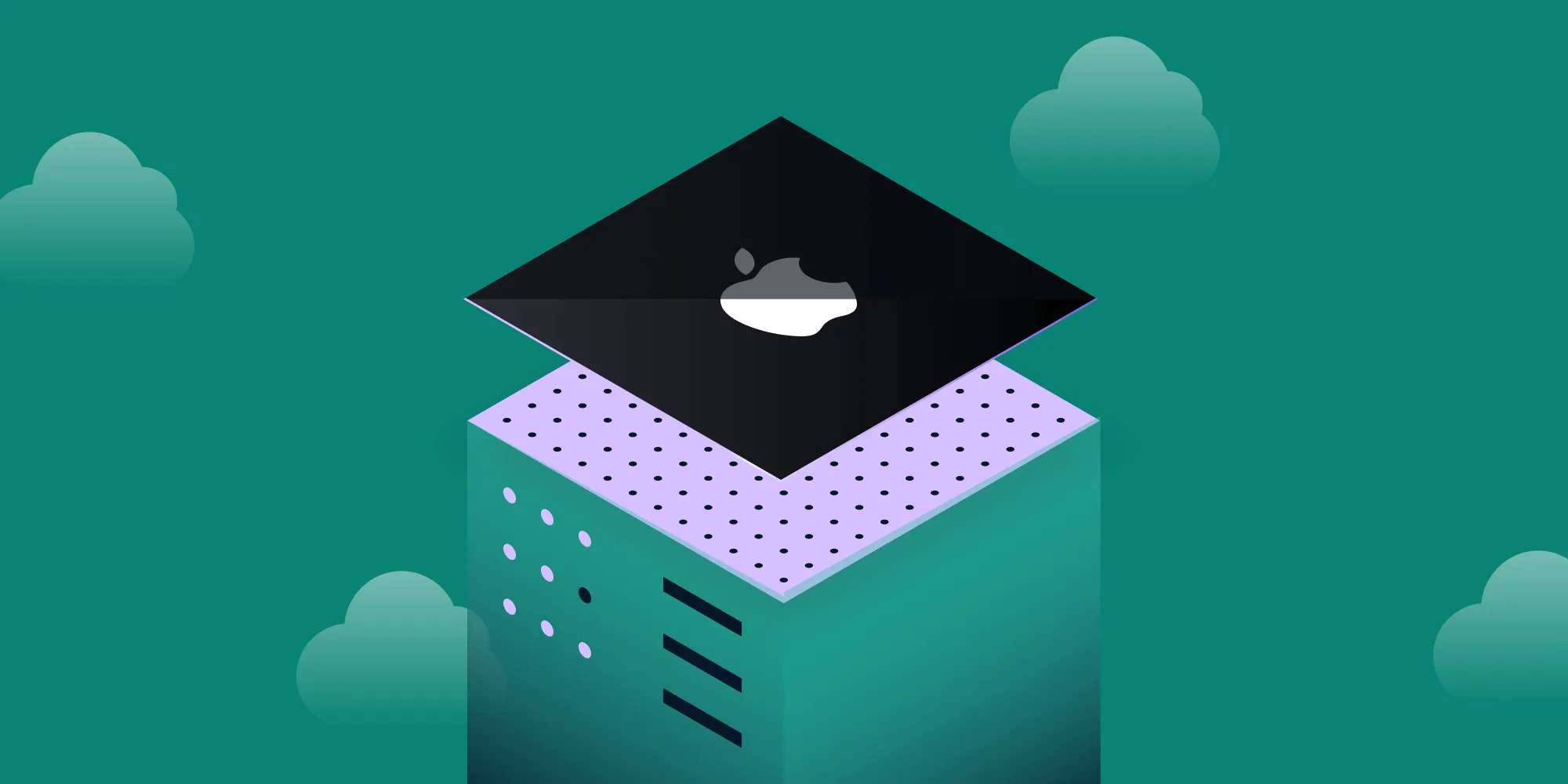Preparing My Tax Return with Apache PDFBox, Docker, and Make
Table of contents
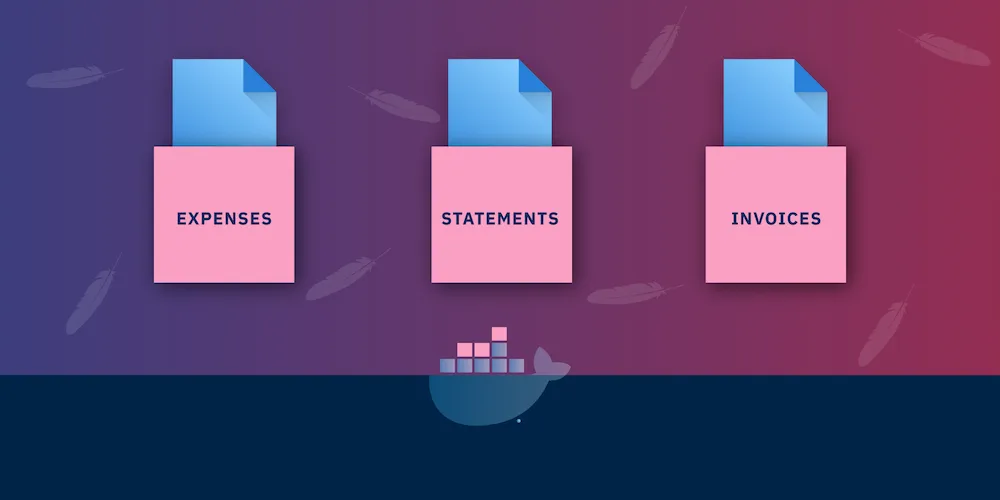
I recently had to complete my tax return, which involves collecting receipts and invoices and sending them to my accountant.
While this is achievable with graphical tools (e.g. Preview on Mac), I decided to take some time to investigate if I could find a way to do this in a more automated fashion, i.e. by creating and running a script designed for this exact purpose.
I have all of my source documents for the relevant tax year (2017–2018) in categorized folders: expenses, invoices, and statements. Each folder contains a chronologically ordered list of PDF files.
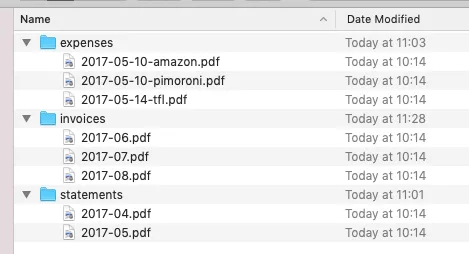
After running my script, I’d like to have three new master files inside 2017–2018: expenses.pdf, invoices.pdf, and statements.pdf.
It would also be useful to be able to:
- make this setup portable, as I often jump between two different computers. All my data is synced automatically, but I want to make sure I can regenerate these files at any time.
- make the script lazy. If I don’t add, remove, or modify one of the source files, the program should skip the generation of the relevant master file.
After some investigation, I decided to try Apache PDFBox(opens in a new tab), a Java-based library that allows manipulation of PDF files. What really piqued my interest is that it also exposes a fairly straightforward command line API, which is perfect for my scripting needs.
To make it portable, I’ll be using Docker(opens in a new tab) and this Docker image(opens in a new tab), as this way I won’t have to worry about having the correct Java version installed on my machine.
Finally, I’m going to wrap everything into a Makefile(opens in a new tab), which, by default, uses a lazy approach.
Step 1 — Running Apache PDFBox via Docker
The Apache PDFBox Docker image suggests using this approach:
docker run -it -v $PWD:/home crochik/pdfbox <command>This means that:
- All files in the current directory (
$PWD) will be mounted inside /home in the running container. For example, if we run this command from inside 2017–2018, theinvoices/2017-08.pdffile will be available as/home/invoices/2017-08.pdf. - We can pass any of the commands listed on the Apache PDFBox Command-Line Tools(opens in a new tab) reference page.
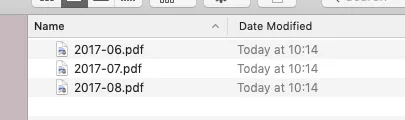
For example, I can try to merge two invoices:
docker run -it -v $PWD:/home crochik/pdfbox PDFMerger invoices/2017-06.pdf invoices/2017-07.pdf invoices/merged.pdfThis successfully generates a new invoices/merged.pdf file. We’re on the right track!
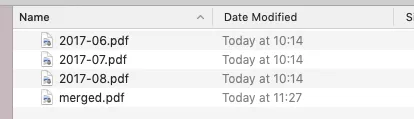
Step 2 — Writing a Makefile
We can create a Makefile inside the 2017–2018 directory and populate it with the following content:
PDFBOX=docker run -it -v $(CURDIR):/home crochik/pdfbox
expenses.pdf: expenses/*.pdf $(PDFBOX) PDFMerger $? $@First of all, we define a PDFBOX variable to abstract the Docker usage details and simplify the rest of the file. Note that while on the shell, we can use $PWD, but inside a Makefile, we need to switch to $(CURDIR) to have the exact same effect.
After that, we can define our first target, expenses.pdf. Its prerequisite (expenses/*.pdf) instructs Make to run the target every time a PDF file inside the expenses folder has changed.
The rule itself uses two variables that Make provides out of the box: $? gets replaced with the list of all prerequisites, which, in our case, ends up being all files contained in expenses/*.pdf. The other variable ($@) gets replaced by the target itself (expenses.pdf).
When I run make, it generates and runs the following command:
docker run -it -v /Users/cloud/Dropbox/tax/2017-2018:/home crochik/pdfbox PDFMerger expenses/2017-05-10-amazon.pdf expenses/2017-05-10-pimoroni.pdf expenses/2017-05-14-tfl.pdf expenses.pdfThe generated file, expenses.pdf is exactly what we want!
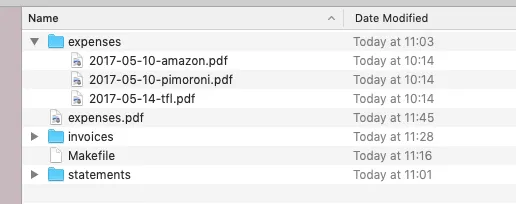
Next, we only need to expand the Makefile to generate all the other targets:
PDFBOX=docker run -it -v $(CURDIR):/home crochik/pdfbox
all: expenses.pdf invoices.pdf statements.pdf
expenses.pdf: expenses/*.pdf $(PDFBOX) PDFMerger $? $@
statements.pdf: statements/*.pdf $(PDFBOX) PDFMerger $? $@
invoices.pdf: invoices/*.pdf $(PDFBOX) PDFMerger $? $@Running make with this file will default to the all target, which in turn will invoke all the other targets.

Note that if you try to run make twice, it will stop straight away, as all the master files will already be up to date.
Conclusion
I’m quite pleased with the setup I’ve described, as it does exactly what I needed it to do in order to make my accountant happy.
I hope you found this helpful. In the meantime, if you find yourself in need of more powerful PDF editing capabilities (especially for batches of files), please check out PSPDFKit for Web(opens in a new tab) with Server integration, which provides a server-to-server API that can be used to operate on large collections of documents.