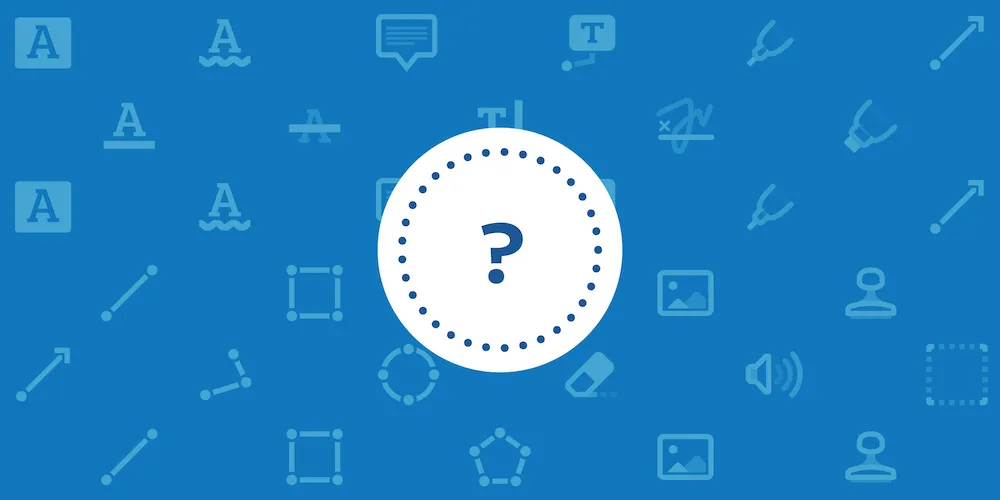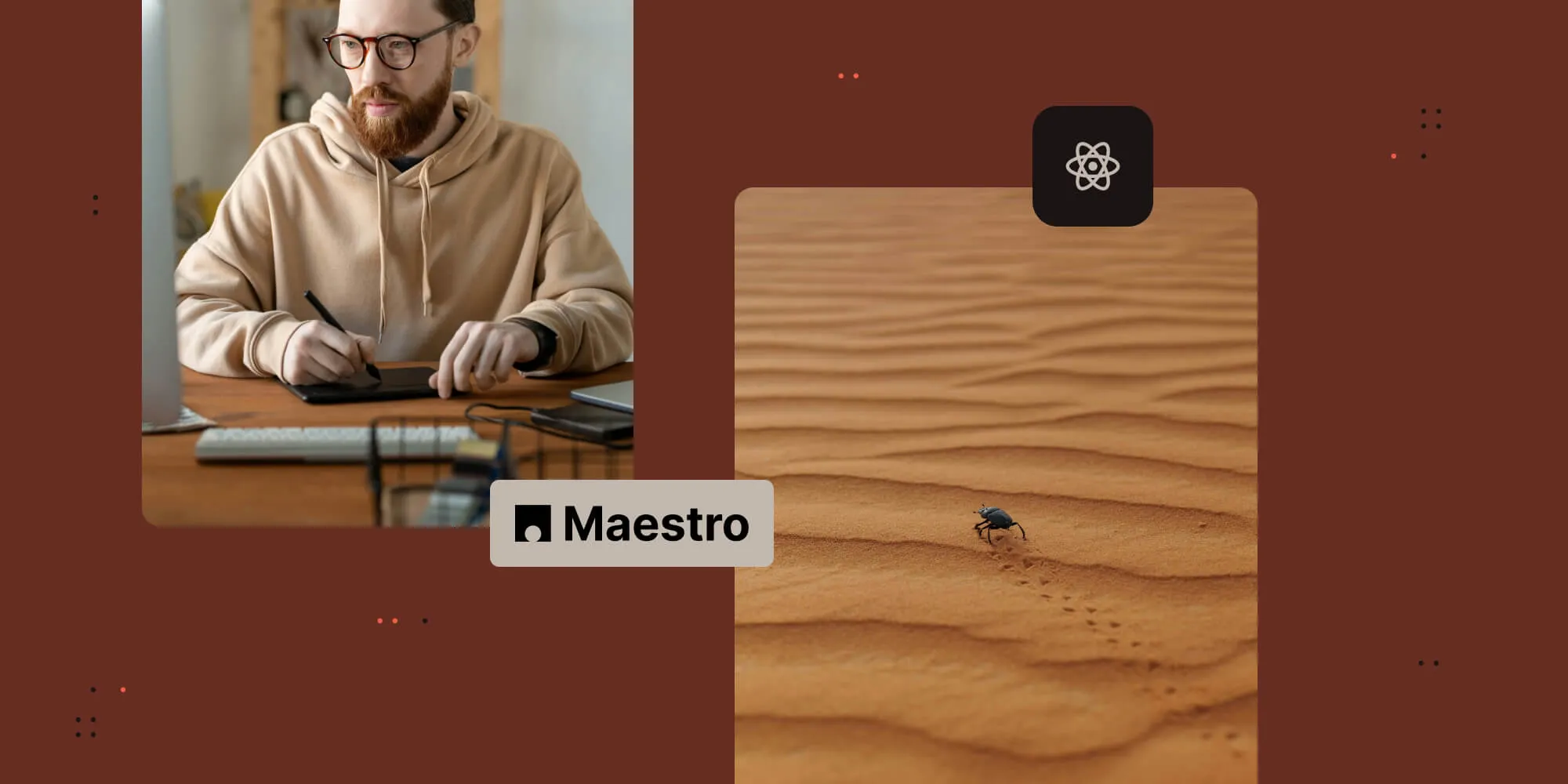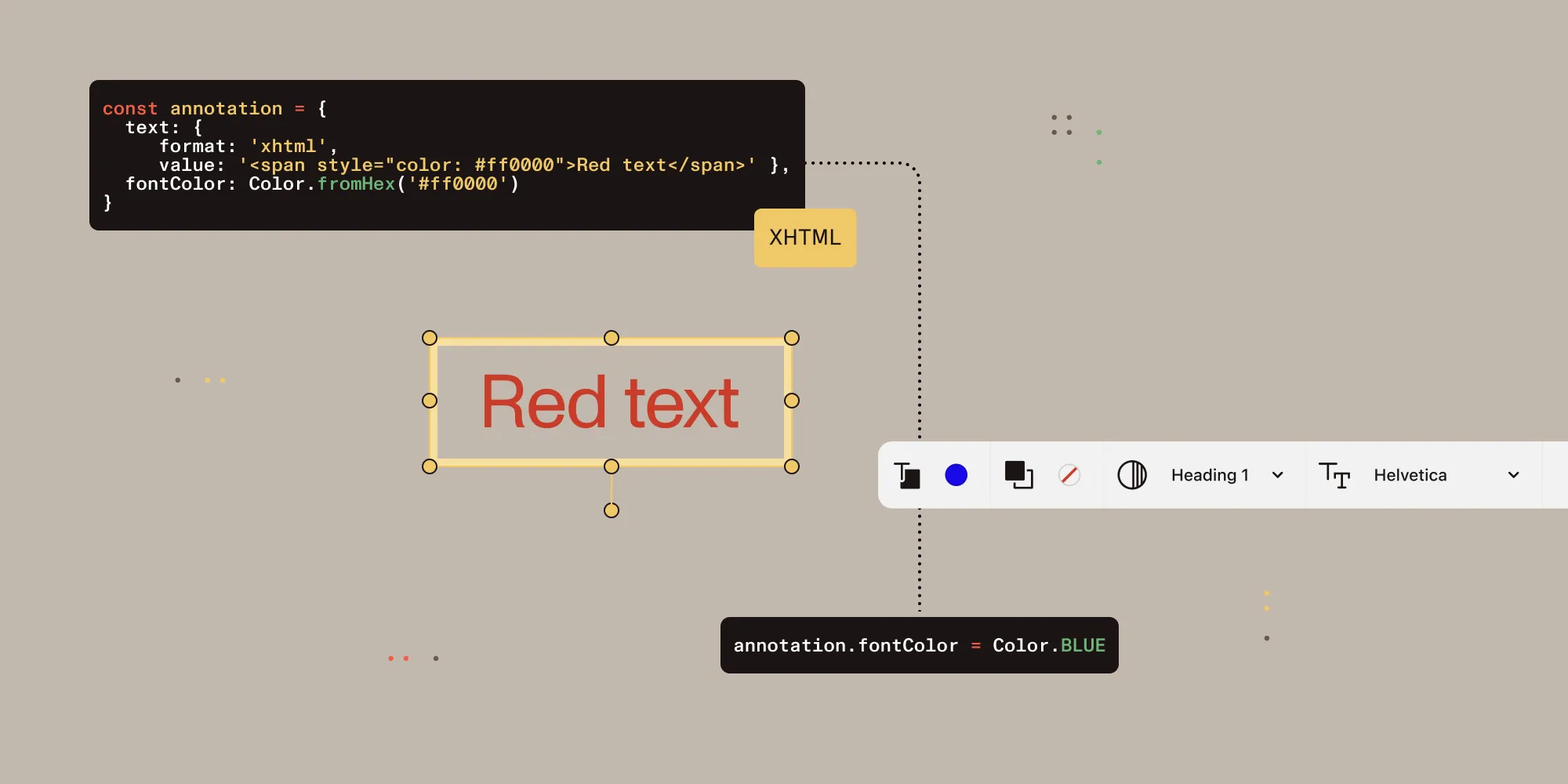How to add annotations to a PDF using React Native
Table of contents
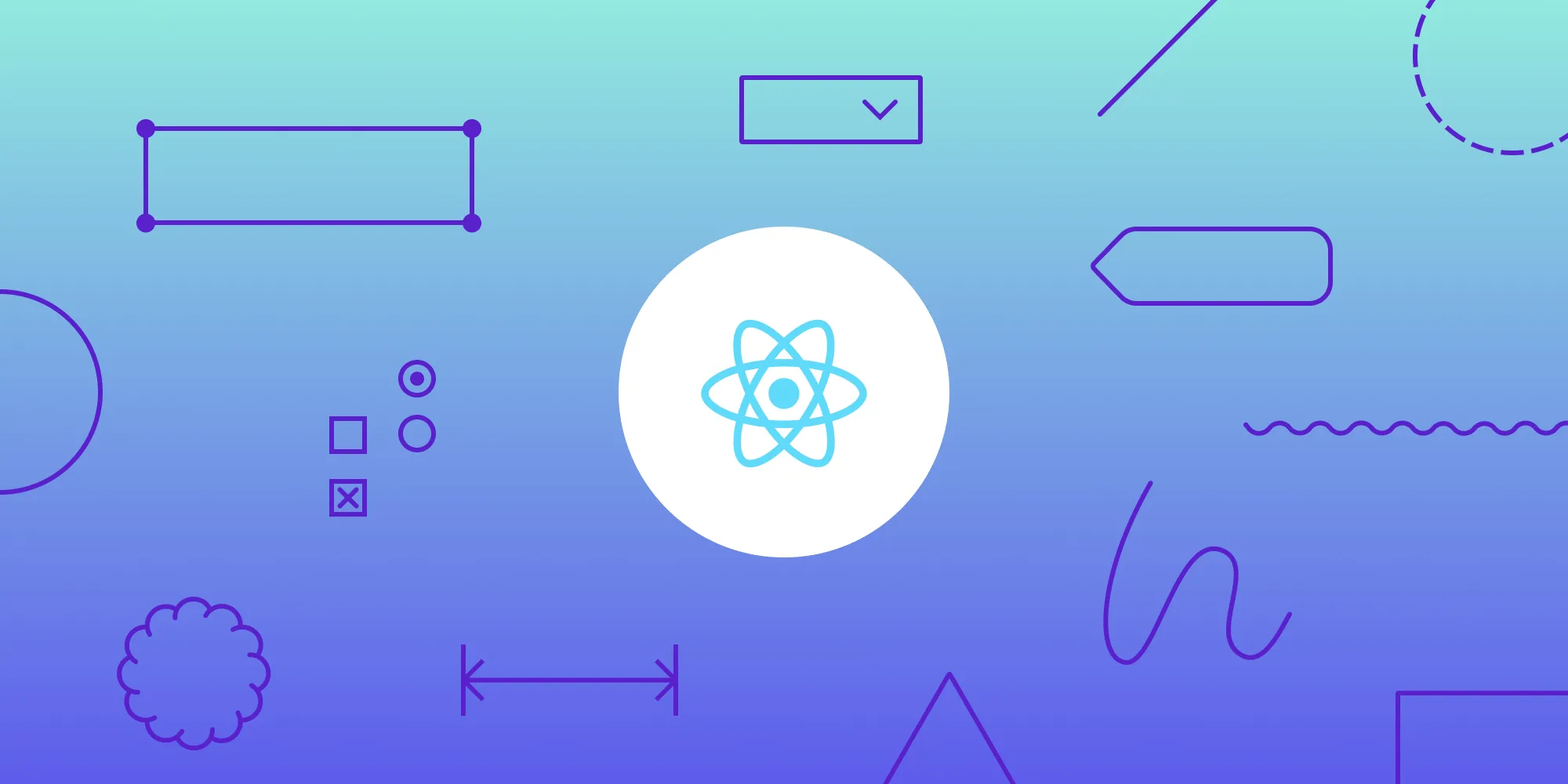
In this post, you’ll learn how to use React Native to add annotations to PDF documents.
PSPDFKit lets you easily add document annotation functionality to your React Native application. This tutorial will explore how to add ink and text annotations, how to set an annotation author, and how to embed annotations into PDFs.
PSPDFKit React Native PDF library
PSPDFKit offers a commercial React Native PDF library for viewing, generating, annotating, and editing PDFs. You can use it to quickly add PDF functionality to your React Native applications.
It offers a variety of additional features and capabilities, including:
- 15+ out-of-the-box annotations to mark up, draw on, and add comments to documents.
- PDF editing to merge, split, rotate, and crop documents.
- PDF forms to create, fill, and capture PDF form data.
- Digital signatures to validate the authenticity and integrity of a PDF.
Requirements
For this tutorial, you’ll need a React Native development environment(opens in a new tab) for running React Native projects using the React Native command-line interface (CLI) — not the Expo CLI — and configured for the platforms you want to build (Android, iOS, or both).
Dependencies
There are two dependencies you’ll need:
Getting started
Here’s an overview of the steps you’ll follow:
- Installing the necessary dependencies
- Displaying a PDF document
- Creating ink annotations
- Adding text annotations
- Setting an annotation author
- Embedding annotations into a PDF
Installing the necessary dependencies
Create a fresh React Native project:
Terminal window npx react-native init PSPDFKitAnnotationsChange to the project directory and add the PSPDFKit plugin(opens in a new tab):
cd PSPDFKitAnnotationsyarn add @nutrient-sdk/react-nativeAdd the react-native-fs(opens in a new tab) dependency:
yarn add react-native-fsNow, install all the dependencies for the project:
yarn installOpen your project’s
android/build.gradlefile and add the PSPDFKit repository to download the PSPDFKit library:
... allprojects { repositories { mavenLocal() + maven { + url 'https://my.nutrient.io/maven/' + }...
6. Open your project’s `ios/Podfile` in a text editor to update the platform to iOS 14, and add the PSPDFKit Podspec:
```diffrequire_relative '../node_modules/react-native/scripts/react_native_pods'require_relative '../node_modules/@react-native-community/cli-platform-ios/native_modules'
platform :ios, '11.0' platform :ios, '14.0'
target 'NutrientDemo' do config = use_native_modules!
use_react_native!( :path => config[:reactNativePath], # To enable Hermes on iOS, change `false` to `true` and then install pods. :hermes_enabled => false )
target 'NutrientDemoTests' do inherit! :complete # Pods for testing end pod 'PSPDFKit', podspec: 'https://my.nutrient.io/pspdfkit-ios/latest.podspec' # Enables Flipper. # # Note that if you have `use_frameworks!` enabled, Flipper won't work and # you should disable the next line. use_flipper!()
post_install do |installer| react_native_post_install(installer) endendFor PSPDFKit for iOS SDK version 12.1.0 and above, it’s necessary to set the license key in the
AppDelegateobject before initializing PSPDFKit for the first time. Open theios/PSPDFKitAnnotations/AppDelegate.mmfile and add the following:// Add the import statement.#import <PSPDFKit/PSPDFKit.h>@implementation AppDelegate- (BOOL)application:(UIApplication *)application didFinishLaunchingWithOptions:(NSDictionary *)launchOptions{// Set the license key. Use an empty string when using a trial version.[PSPDFKitGlobal setLicenseKey:@""];Change to the
iosdirectory and install the CocoaPods dependencies:cd iospod installOpen your project’s Workspace in Xcode:
open NutrientDemo.xcworkspaceMake sure the deployment target is set to 14.0 or higher.
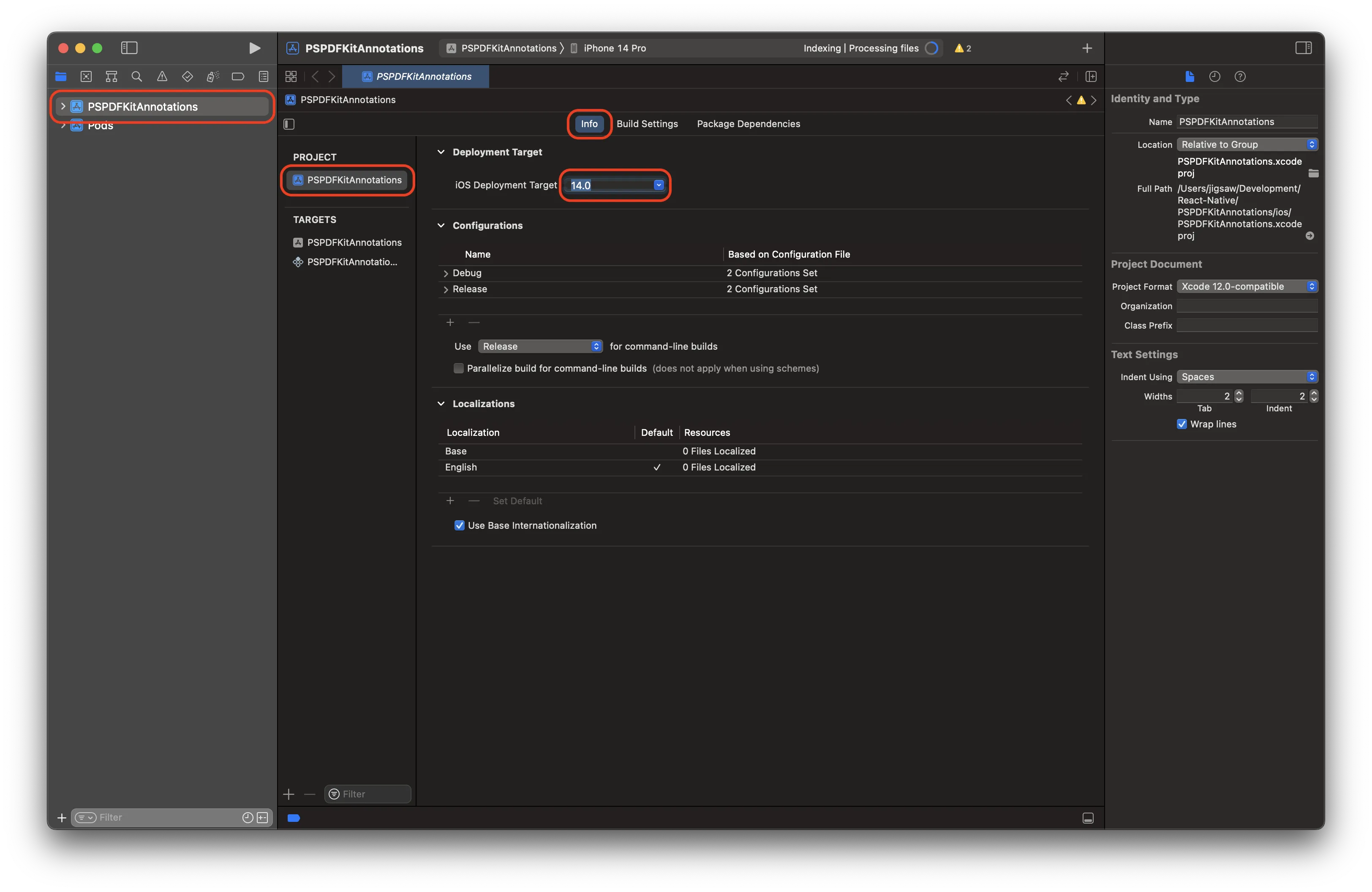
- Change
View controller-based status bar appearancetoYESin your project’sInfo.plist.
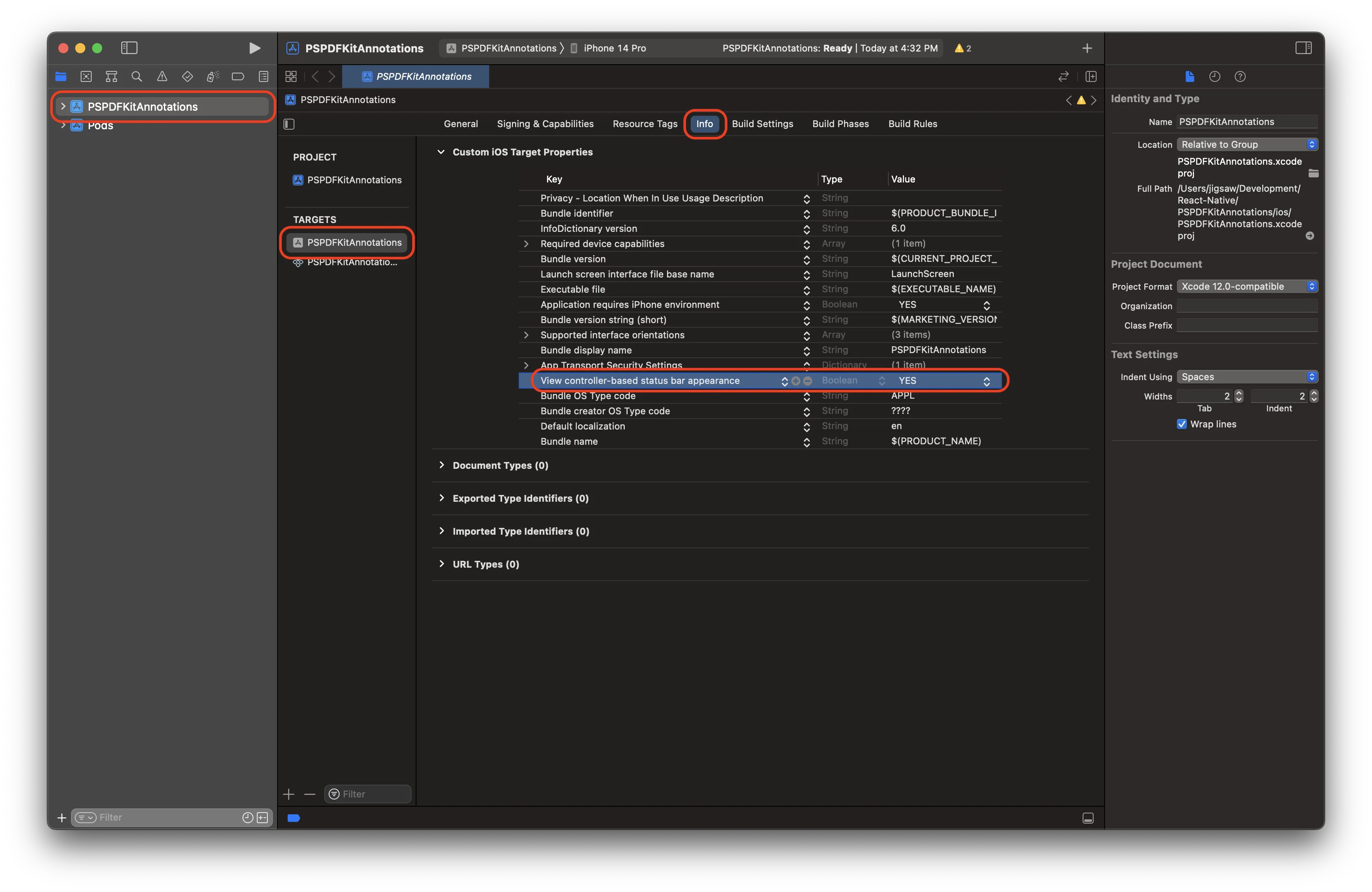
Displaying a PDF document
Add the PDF document you want to display to your application by dragging it into your project. In the dialogue that’s displayed, select Finish to accept the default integration options. You can use this Quickstart Guide PDF as an example.
Change to the root of your project and create the
assetsdirectory:cd ..mkdir android/app/src/main/assetsThen, copy the PDF document you want to display to the
assetsdirectory.Open the
App.jsfile and delete all its contents. Then, add the following import statements:import React, { Component } from 'react';import { Platform, NativeModules } from 'react-native';import NutrientView from '@nutrient-sdk/react-native';Point to the document you added earlier:
const DOCUMENT =Platform.OS === 'ios'? 'Document.pdf': 'file:///android_asset/Document.pdf';Now, display the document with the
PSPDFKitViewcomponent:<NutrientViewdocument={DOCUMENT}configuration={{showThumbnailBar: 'scrollable',pageTransition: 'scrollContinuous',scrollDirection: 'vertical',}}ref={pdfRef}fragmentTag="PDF1"style={{ flex: 1 }}/>Put it all together:
import React, { Component } from 'react';import { Platform, NativeModules } from 'react-native';import NutrientView from '@nutrient-sdk/react-native';const Nutrient = NativeModules.Nutrient;Nutrient.setLicenseKey(null);const DOCUMENT =Platform.OS === 'ios'? 'Document.pdf': 'file:///android_asset/Document.pdf';export default class NutrientDemo extends Component {constructor(props) {super(props);this.pdfRef = React.createRef();}render() {var pdfRef: React.RefObject<NutrientView | null> = React.createRef();return (<NutrientViewdocument={DOCUMENT}configuration={{showThumbnailBar: 'scrollable',pageTransition: 'scrollContinuous',scrollDirection: 'vertical',}}ref={pdfRef}fragmentTag="PDF1"style={{ flex: 1 }}/>);}}Open your terminal and launch your application:
Terminal window npx react-native run-android
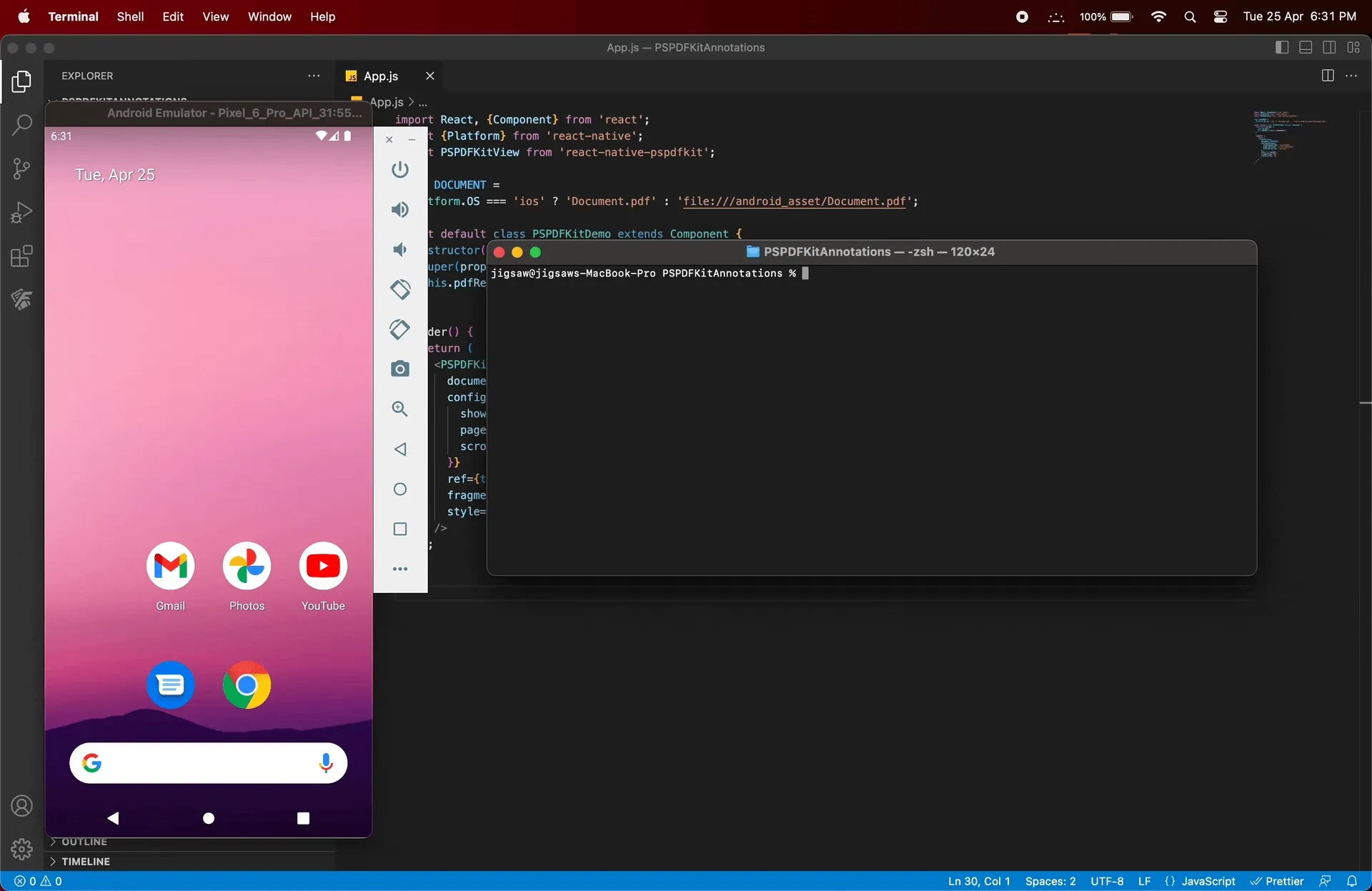
bash npx react-native run-ios
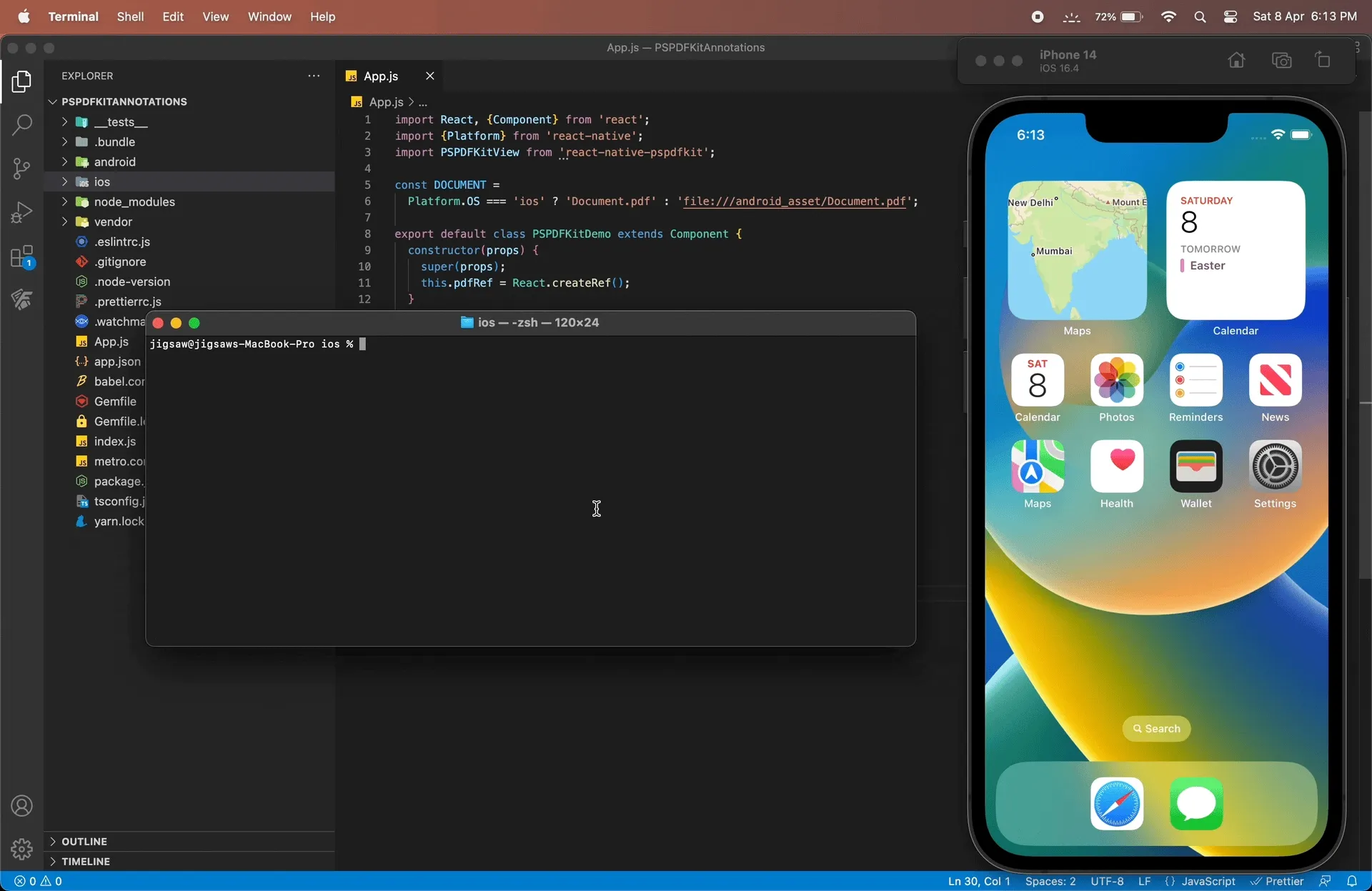
Creating Ink Annotations
- Nutrient React Native SDK leverages Instant JSON to import and export annotations. The PDF changes, such as annotations, can be stored in a separate JSON file with Instant JSON and added as an overlay to the existing PDF. You’ll use the following JSON for this example:
const annotationJSONInk = { bbox: [ 89.586334228515625, 98.5791015625, 143.12948608398438, 207.1583251953125, ], isDrawnNaturally: false, lineWidth: 5, lines: { intensities: [ [0.5, 0.5, 0.5], [0.5, 0.5, 0.5], ], points: [ [ [92.086334228515625, 101.07916259765625], [92.086334228515625, 202.15826416015625], [138.12950134277344, 303.2374267578125], ], [ [184.17266845703125, 101.07916259765625], [184.17266845703125, 202.15826416015625], [230.2158203125, 303.2374267578125], ], ], }, opacity: 1, pageIndex: 0, name: 'A167811E-6D10-4546-A147-B7AD775FE8AC', strokeColor: '#DC143C', type: 'pspdfkit/ink', v: 1,};The
bboxarray contains the size and positional data for the annotation’s bounding box.
- You can add ink annotations to your document by passing the above JSON to the
addAnnotation(jsonAnnotation)function. Create aButtoncomponent, which will trigger theaddAnnotationfunction when pressed:
<Button onPress={() => { const annotationJSONInk = { bbox: [ 89.586334228515625, 98.5791015625, 143.12948608398438, 207.1583251953125, ], isDrawnNaturally: false, lineWidth: 5, lines: { intensities: [ [0.5, 0.5, 0.5], [0.5, 0.5, 0.5], ], points: [ [ [92.086334228515625, 101.07916259765625], [92.086334228515625, 202.15826416015625], [138.12950134277344, 303.2374267578125], ], [ [184.17266845703125, 101.07916259765625], [184.17266845703125, 202.15826416015625], [230.2158203125, 303.2374267578125], ], ], }, opacity: 1, pageIndex: 0, name: 'A167811E-6D10-4546-A147-B7AD775FE8AC', strokeColor: '#DC143C', type: 'pspdfkit/ink', v: 1, }; this.pdfRef.current .addAnnotation(annotationJSONInk) .then((result) => { if (result) { alert('Annotation was successfully added.'); } else { alert('Failed to add annotation.'); } }) .catch((error) => { alert(JSON.stringify(error)); }); }} title="Add Ink Annotation" accessibilityLabel="Add Ink Annotation"/>- Put it all together:
import React, { Component } from 'react';import { Platform, Button, NativeModules } from 'react-native';import NutrientView from '@nutrient-sdk/react-native';
const Nutrient = NativeModules.PSPDNutrientFKit;Nutrient.setLicenseKey(null);
const DOCUMENT = Platform.OS === 'ios' ? 'Document.pdf' : 'file:///android_asset/Document.pdf';
export default class NutrientDemo extends Component { constructor(props) { super(props); this.pdfRef = React.createRef(); }
render() { var pdfRef: React.RefObject<NutrientView | null> = React.createRef(); return ( <> <NutrientView document={DOCUMENT} configuration={{ showThumbnailBar: 'scrollable', pageTransition: 'scrollContinuous', scrollDirection: 'vertical', }} ref={pdfRef} fragmentTag="PDF1" style={{ flex: 1 }} />
<Button onPress={() => { const annotationJSONInk = { bbox: [ 89.586334228515625, 98.5791015625, 143.12948608398438, 207.1583251953125, ], isDrawnNaturally: false, lineWidth: 5, lines: { intensities: [ [0.5, 0.5, 0.5], [0.5, 0.5, 0.5], ], points: [ [ [92.086334228515625, 101.07916259765625], [92.086334228515625, 202.15826416015625], [138.12950134277344, 303.2374267578125], ], [ [184.17266845703125, 101.07916259765625], [184.17266845703125, 202.15826416015625], [230.2158203125, 303.2374267578125], ], ], }, opacity: 1, pageIndex: 0, name: 'A167811E-6D10-4546-A147-B7AD775FE8AC', strokeColor: '#DC143C', type: 'pspdfkit/ink', v: 1, }; this.pdfRef.current .addAnnotation(annotationJSONInk) .then((result) => { if (result) { alert('Annotation was successfully added.'); } else { alert('Failed to add annotation.'); } }) .catch((error) => { alert(JSON.stringify(error)); }); }} title="Add Ink Annotation" accessibilityLabel="Add Ink Annotation" /> </> ); }}Replace the contents of
App.jswith the above for a working example.
- Launch the app:
npx react-native run-android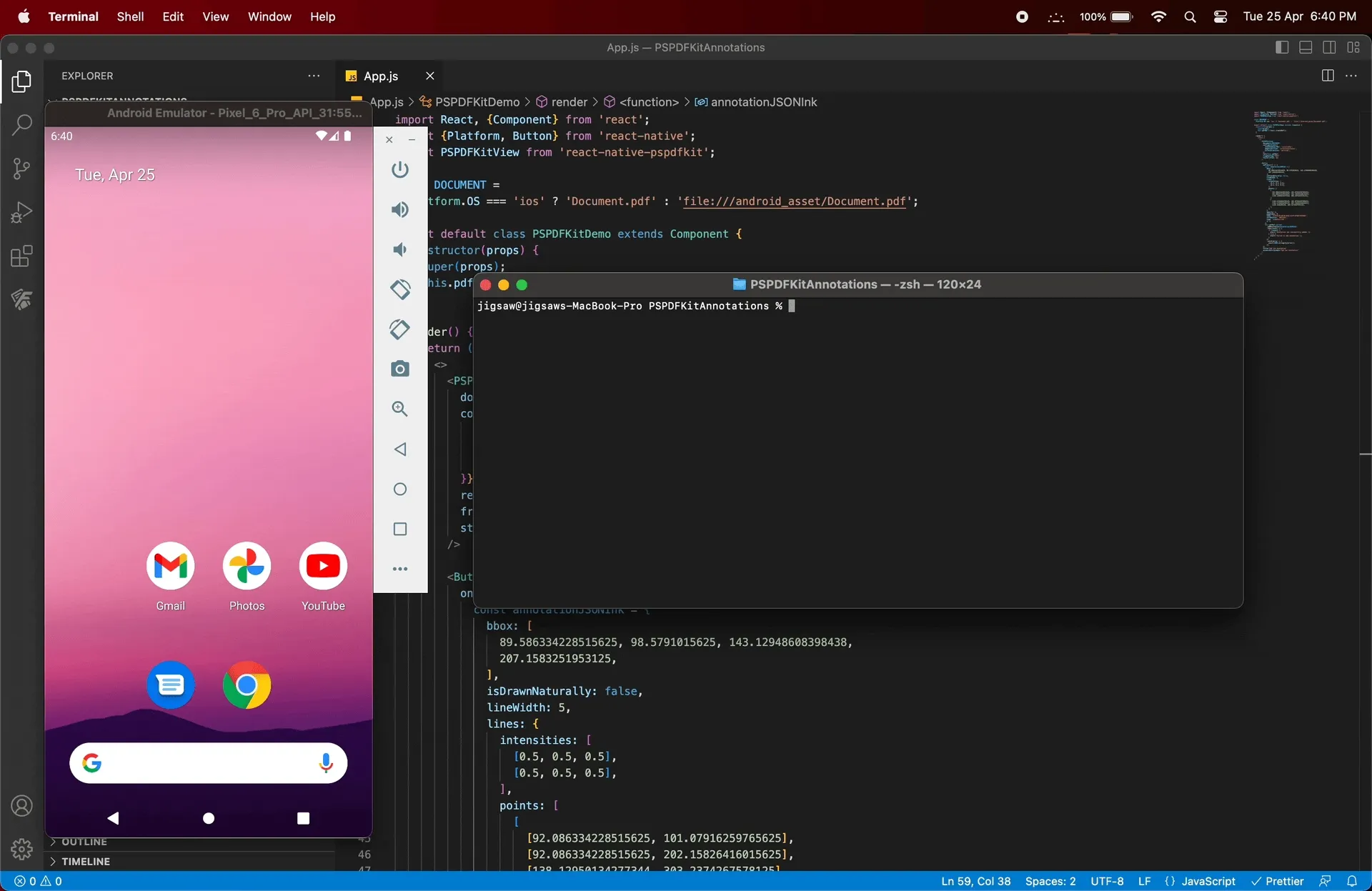
npx react-native run-ios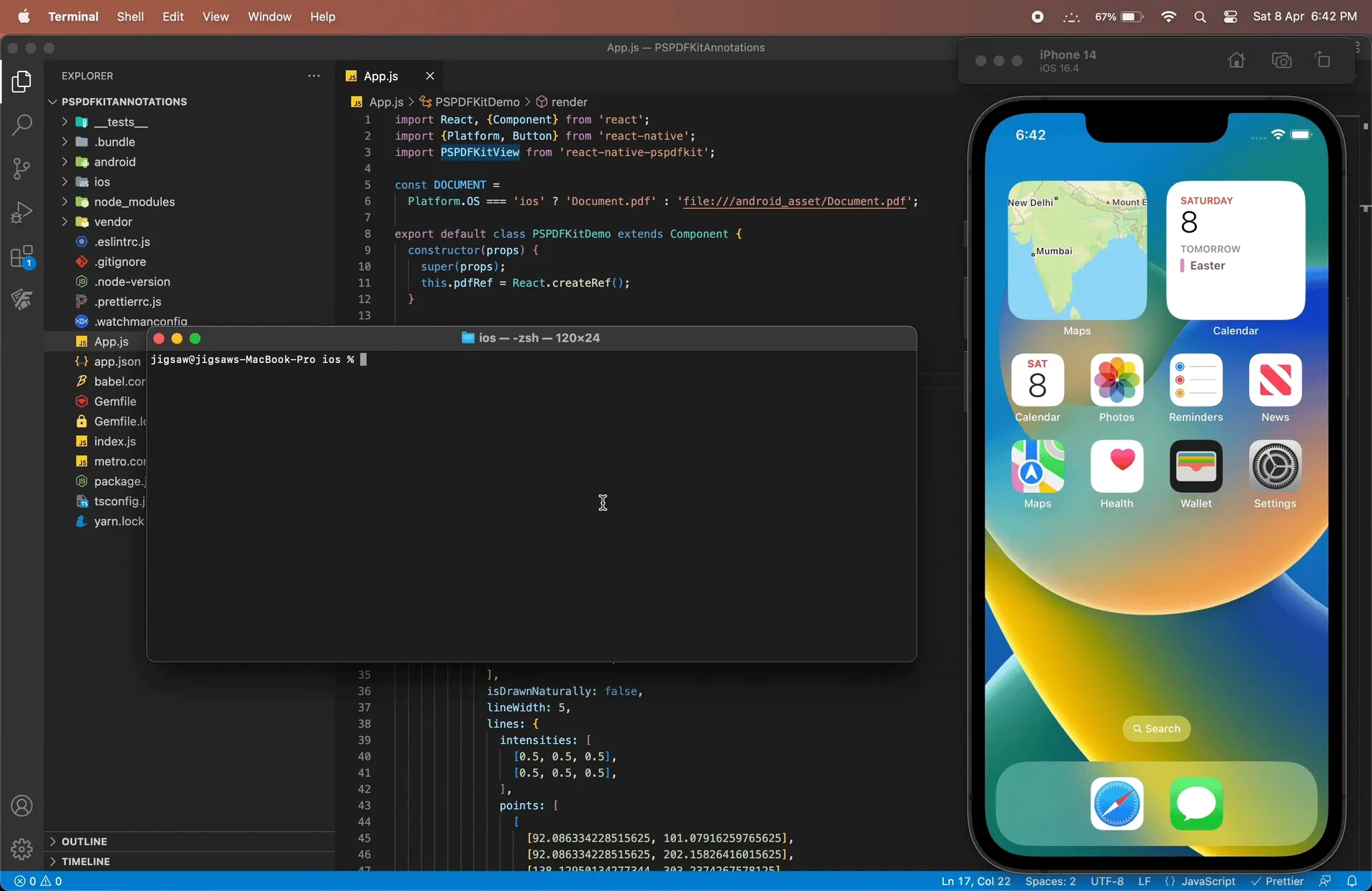
Adding text annotations
- Similar to ink annotations, you’ll define the text annotation JSON first:
const annotationJSONText = { bbox: [ 89.586334228515625, 98.5791015625, 143.12948608398438, 207.1583251953125, ], horizontalAlign: 'center', verticalAlign: 'center', isBold: true, text: 'Welcome to\nPSPDFKit', font: 'Helvetica', fontColor: '#DC143C', fontSize: 24.0,
opacity: 1, pageIndex: 0, name: 'A167811E-6D10-4546-A147-B7AD775FE8AC', type: 'pspdfkit/text', v: 1,};- Create a
Buttoncomponent, which will trigger theaddAnnotation(jsonAnnotation)function when pressed:
<Button onPress={() => { const annotationJSONText = { bbox: [ 89.586334228515625, 98.5791015625, 143.12948608398438, 207.1583251953125, ], horizontalAlign: 'center', verticalAlign: 'center', isBold: true, text: 'Welcome to\nPSPDFKit', font: 'Helvetica', fontColor: '#DC143C', fontSize: 24.0,
opacity: 1, pageIndex: 0, name: 'A167811E-6D10-4546-A147-B7AD775FE8AC', type: 'pspdfkit/text', v: 1, }; this.pdfRef.current .addAnnotation(annotationJSONText) .then((result) => { if (result) { alert('Annotation was successfully added.'); } else { alert('Failed to add annotation.'); } }) .catch((error) => { alert(JSON.stringify(error)); }); }} title="Add Text Annotation" accessibilityLabel="Add Text Annotation"/>- In your
App.jsfile, you’ll have:
import React, { Component } from 'react';import { Platform, Button, NativeModules } from 'react-native';import NutrientView from '@nutrient-sdk/react-native';
const Nutrient = NativeModules.Nutrient;PSPDFNutrientKit.setLicenseKey(null);
const DOCUMENT = Platform.OS === 'ios' ? 'Document.pdf' : 'file:///android_asset/Document.pdf';
export default class NutrientDemo extends Component { constructor(props) { super(props); this.pdfRef = React.createRef(); }
render() { return ( <> <NutrientView document={DOCUMENT} configuration={{ showThumbnailBar: 'scrollable', pageTransition: 'scrollContinuous', scrollDirection: 'vertical', }} ref={this.pdfRef} fragmentTag="PDF1" style={{ flex: 1 }} />
<Button onPress={() => { const annotationJSONInk = { bbox: [ 89.586334228515625, 98.5791015625, 143.12948608398438, 207.1583251953125, ], isDrawnNaturally: false, lineWidth: 5, lines: { intensities: [ [0.5, 0.5, 0.5], [0.5, 0.5, 0.5], ], points: [ [ [92.086334228515625, 101.07916259765625], [92.086334228515625, 202.15826416015625], [138.12950134277344, 303.2374267578125], ], [ [184.17266845703125, 101.07916259765625], [184.17266845703125, 202.15826416015625], [230.2158203125, 303.2374267578125], ], ], }, opacity: 1, pageIndex: 0, name: 'A167811E-6D10-4546-A147-B7AD775FE8AC', strokeColor: '#DC143C', type: 'pspdfkit/ink', v: 1, }; this.pdfRef.current .addAnnotation(annotationJSONInk) .then((result) => { if (result) { alert('Annotation was successfully added.'); } else { alert('Failed to add annotation.'); } }) .catch((error) => { alert(JSON.stringify(error)); }); }} title="Add Ink Annotation" accessibilityLabel="Add Ink Annotation" />
<Button onPress={() => { const annotationJSONText = { bbox: [ 89.586334228515625, 98.5791015625, 143.12948608398438, 207.1583251953125, ], horizontalAlign: 'center', verticalAlign: 'center', isBold: true, text: 'Welcome to\nPSPDFKit', font: 'Helvetica', fontColor: '#DC143C', fontSize: 24.0,
opacity: 1, pageIndex: 0, name: 'A167811E-6D10-4546-A147-B7AD775FE8AC', type: 'pspdfkit/text', v: 1, }; this.pdfRef.current .addAnnotation(annotationJSONText) .then((result) => { if (result) { alert('Annotation was successfully added.'); } else { alert('Failed to add annotation.'); } }) .catch((error) => { alert(JSON.stringify(error)); }); }} title="Add Text Annotation" accessibilityLabel="Add Text Annotation" /> </> ); }}Replace the contents of
App.jswith the above for a working example.
- Launch your app:
npx react-native run-androidnpx react-native run-ios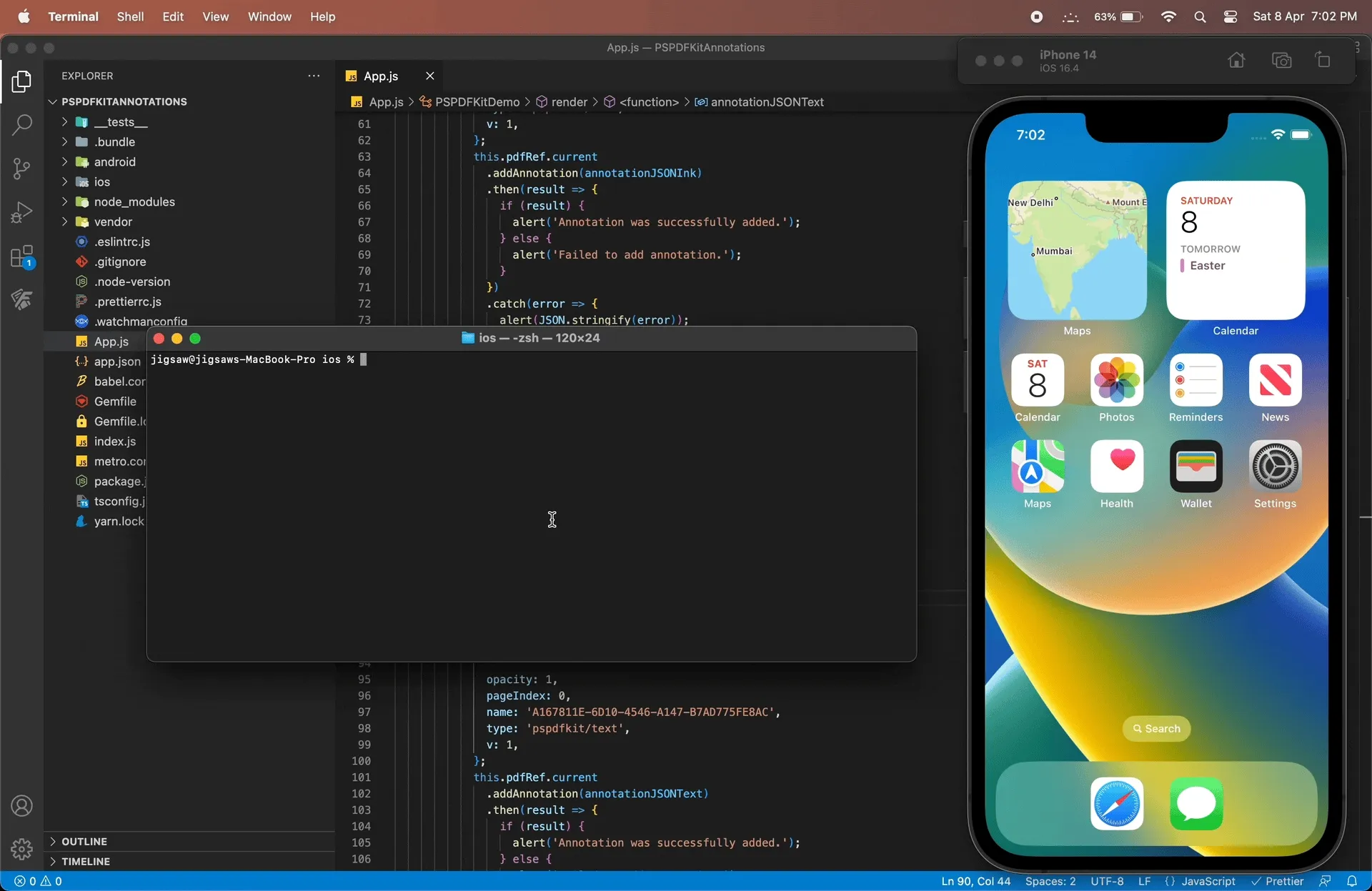
Setting an annotation author
Programmatically adding an author name is accomplished by passing the annotationAuthorName prop in the PSPDFKitView component:
<NutrientView document={DOCUMENT} annotationAuthorName={'Jane Appleseed'} configuration={{ showThumbnailBar: 'scrollable', pageTransition: 'scrollContinuous', scrollDirection: 'vertical', }} ref={this.pdfRef} fragmentTag="PDF1" style={{flex: 1}}/>Embedding annotations into a PDF
Before creating a new document with embedded annotations, it’s necessary to save all the annotations in the current document first. This can be done by calling the saveCurrentDocument() function.
After a successful save, call the PSPDFKit.processAnnotations(annotationChange, annotationType, sourceDocumentPath, processedDocumentPath) function to create a new document with embedded annotations.
Once again, you’ll create a Button component, which will trigger the above steps. Don’t forget to import the react-native-fs and NativeModules before continuing:
import React, {Component} from 'react'; import {Platform, Button} from 'react-native'; import {Platform, Button, NativeModules} from 'react-native';import NutrientView from '@nutrient-sdk/react-native';import RNFS from 'react-native-fs';
const DOCUMENT = Platform.OS === 'ios' ? 'Document.pdf' : 'file:///android_asset/Document.pdf';
const {Nutrient} = NativeModules; Nutrient.setLicenseKey(null);
...<Button onPress={async () => { const processedDocumentPath = RNFS.DocumentDirectoryPath + '/flattened.pdf'; // Delete the processed document if it already exists. RNFS.exists(processedDocumentPath) .then((exists) => { if (exists) { RNFS.unlink(processedDocumentPath); } }) .then(() => { // First, save all annotations in the current document. this.pdfRef.current .saveCurrentDocument() .then((success) => { if (success) { console.log(PSPDFKit); // Then, embed all the annotations. PSPDFKit.processAnnotations( 'embed', 'all', DOCUMENT, processedDocumentPath, ) .then((success) => { if (success) { // And finally, present the newly processed document with embedded annotations. Nutrient.present( processedDocumentPath, {}, ); } else { alert('Failed to embed annotations.'); } }) .catch((error) => { alert(JSON.stringify(error)); }); } else { alert('Failed to save current document.'); } }); }); }} title="Embed All Annotations"/>You’ll have the following in your App.js:
import React, { Component } from 'react';import { Platform, Button, NativeModules } from 'react-native';import NutrientView from '@nutrient-sdk/react-native';import RNFS from 'react-native-fs';
const DOCUMENT = Platform.OS === 'ios' ? 'Document.pdf' : 'file:///android_asset/Document.pdf';
const { Nutrient } = NativeModules;Nutrient.setLicenseKey(null);
export default class NutrientDemo extends Component { constructor(props) { super(props); this.pdfRef = React.createRef(); }
render() { return ( <NutrientView document={DOCUMENT} annotationAuthorName={'Jane Appleseed'} configuration={{ showThumbnailBar: 'scrollable', pageTransition: 'scrollContinuous', scrollDirection: 'vertical', }} ref={this.pdfRef} fragmentTag="PDF1" style={{ flex: 1 }} />
<Button onPress={() => { const annotationJSONInk = { bbox: [ 89.586334228515625, 98.5791015625, 143.12948608398438, 207.1583251953125, ], isDrawnNaturally: false, lineWidth: 5, lines: { intensities: [ [0.5, 0.5, 0.5], [0.5, 0.5, 0.5], ], points: [ [ [92.086334228515625, 101.07916259765625], [92.086334228515625, 202.15826416015625], [138.12950134277344, 303.2374267578125], ], [ [184.17266845703125, 101.07916259765625], [184.17266845703125, 202.15826416015625], [230.2158203125, 303.2374267578125], ], ], }, opacity: 1, pageIndex: 0, name: 'A167811E-6D10-4546-A147-B7AD775FE8AC', strokeColor: '#DC143C', type: 'pspdfkit/ink', v: 1, }; this.pdfRef.current .addAnnotation(annotationJSONInk) .then((result) => { if (result) { alert('Annotation was successfully added.'); } else { alert('Failed to add annotation.'); } }) .catch((error) => { alert(JSON.stringify(error)); }); }} title="Add Ink Annotation" accessibilityLabel="Add Ink Annotation" />
<Button onPress={() => { const annotationJSONText = { bbox: [ 89.586334228515625, 98.5791015625, 143.12948608398438, 207.1583251953125, ], horizontalAlign: 'center', verticalAlign: 'center', isBold: true, text: 'Welcome to\nPSPDFKit', font: 'Helvetica', fontColor: '#DC143C', fontSize: 24.0,
opacity: 1, pageIndex: 0, name: 'A167811E-6D10-4546-A147-B7AD775FE8AC', type: 'pspdfkit/text', v: 1, }; this.pdfRef.current .addAnnotation(annotationJSONText) .then((result) => { if (result) { alert('Annotation was successfully added.'); } else { alert('Failed to add annotation.'); } }) .catch((error) => { alert(JSON.stringify(error)); }); }} title="Add Text Annotation" accessibilityLabel="Add Text Annotation" />
<Button onPress={async () => { const processedDocumentPath = RNFS.DocumentDirectoryPath + '/flattened.pdf'; // Delete the processed document if it already exists. RNFS.exists(processedDocumentPath) .then((exists) => { if (exists) { RNFS.unlink(processedDocumentPath); } }) .then(() => { // First, save all annotations in the current document. this.pdfRef.current .saveCurrentDocument() .then((success) => { if (success) { // Then, embed all the annotations. PSPDFKit.processAnnotations( 'embed', 'all', DOCUMENT, processedDocumentPath, ) .then((success) => { if (success) { // And finally, present the newly processed document with embedded annotations. Nutrient.present( processedDocumentPath, {}, ); } else { alert( 'Failed to embed annotations.', ); } }) .catch((error) => { alert(JSON.stringify(error)); }); } else { alert( 'Failed to save current document.', ); } }); }); }} title="Embed All Annotations" /> </> ); }}Replace the contents of
App.jswith the above for a working example.
Launch your app:
npx react-native run-android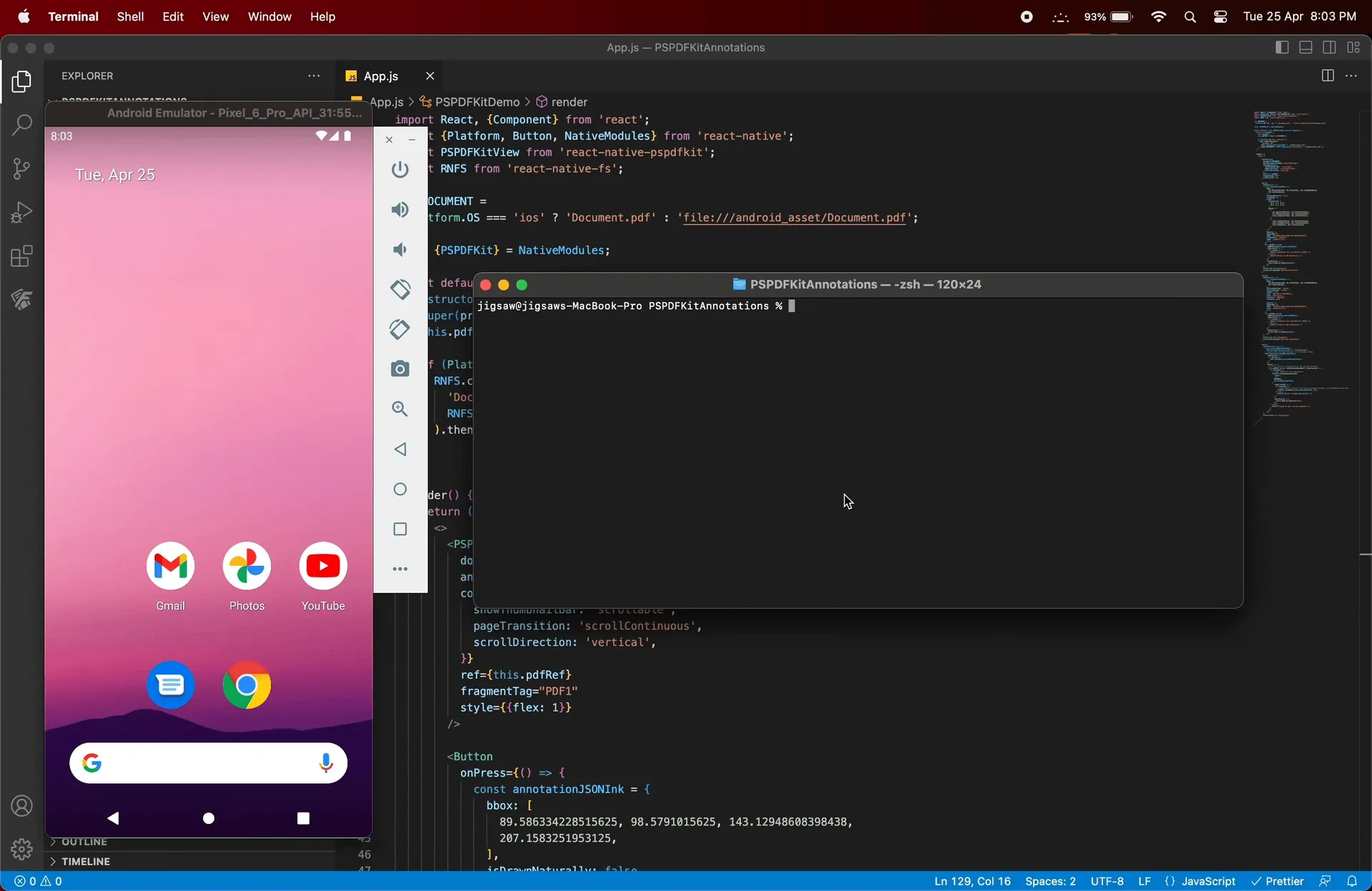
npx react-native run-iosbashnpx react-native run-ios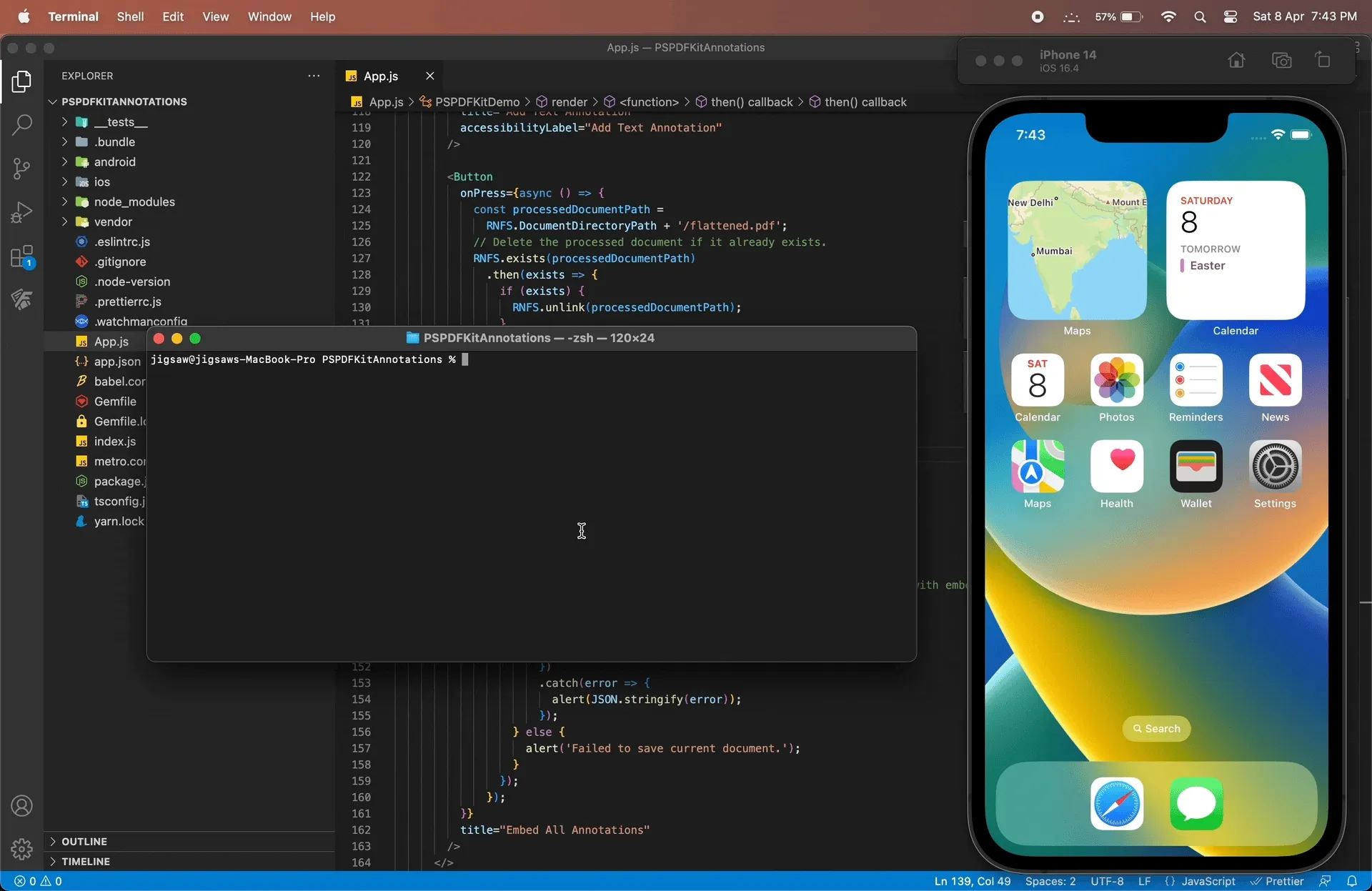
Conclusion
In this post, you learned how to annotate PDFs and embed annotations into a PDF in React Native using PSPDFKit. In case of any hiccups, don’t hesitate to reach out to our Support team for help.
Nutrient React Native SDK is an SDK for viewing, annotating, and editing PDFs. It offers developers the ability to quickly add PDF functionality to any React Native application. Try it for free, or visit our demo to see it in action.
FAQ
You can add annotations using the PSPDFKitView component, which allows you to display and modify PDF documents.
You can add various types of annotations like ink, text, and more using PSPDFKit’s React Native PDF library.
Yes, PSPDFKit supports both iOS and Android in React Native applications.
Yes, annotations can be embedded into the PDF file using the provided functionality in PSPDFKit.
Yes, you need a PSPDFKit license key, though you can use an empty string during the trial period.