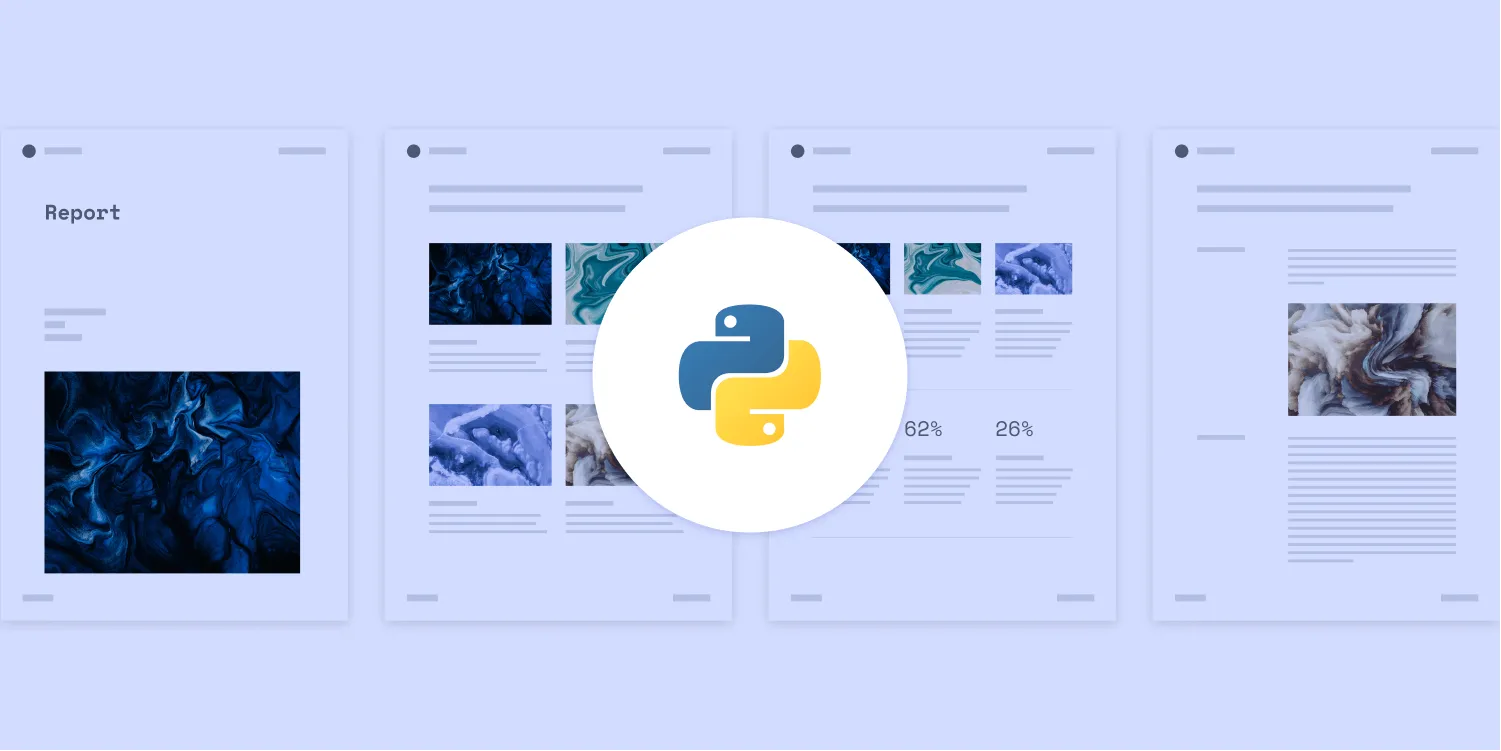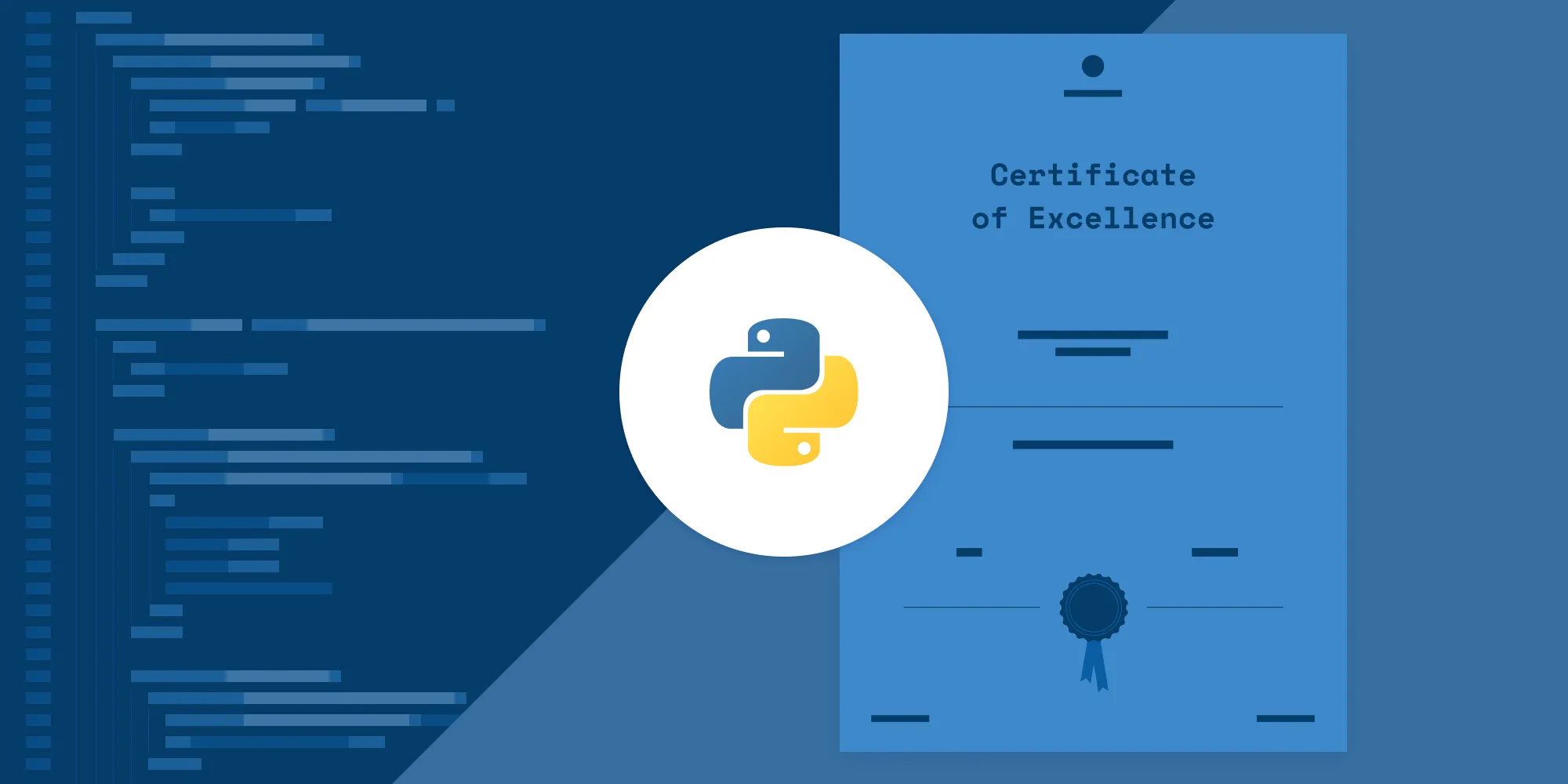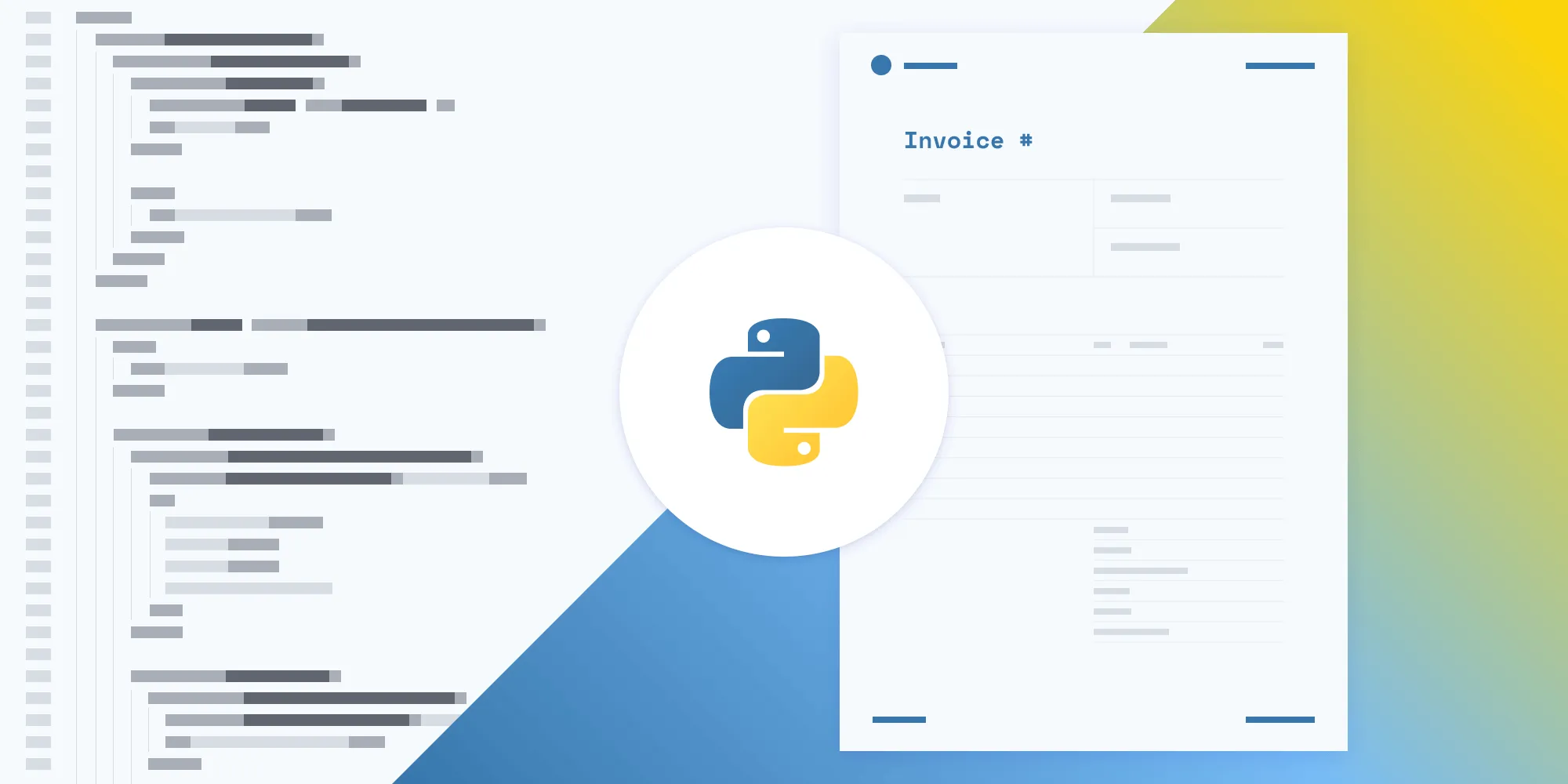Top 10 Python PDF generator libraries: Complete guide for developers (2025)
Table of contents

Looking for the best PDF generator for Python? This comprehensive comparison covers 10 Python PDF generator libraries, each optimized for different use cases:
- Add forms, annotations, signatures → Nutrient API
- Generate basic PDFs → FPDF or pdfdocument
- Convert HTML/CSS to PDF → PDFKit (wkhtmltopdf) or WeasyPrint
- Design complex layouts and charts → ReportLab
- Build rich documents with tables and barcodes → borb
- Turn images into PDFs → img2pdf (lossless) or Pillow + img2pdf
Why choose the right PDF generator for Python?
Selecting the optimal PDF generator for Python is crucial for project success. PDF remains the universal format for finalized documents across industries — from finance and healthcare to education and publishing. The right Python PDF generator empowers you to:
- Streamline reporting and invoicing Generate invoices, statements, and analytics reports on the fly, without manual layout or copy‑paste.
- Power document workflows Build fillable forms, apply digital signatures, merge or split files, and integrate seamlessly with approval pipelines.
- Publish web‑to‑print content Convert HTML/CSS templates into print‑ready brochures, ebooks, and user manuals directly from your Python code.
- Archive images and scans Bundle photos, diagrams, and scanned documents into lossless, searchable PDFs for long‑term storage.
- Expose PDF services in APIs Offer PDF‑generation endpoints in web apps or serverless functions, enabling true on‑demand document creation.
Python offers an extensive range of PDF generator options — from lightweight, dependency-free libraries to comprehensive HTML-to-PDF engines and enterprise-grade APIs. This variety means you can find the perfect PDF generator for Python that matches your project's scale, complexity, and technical requirements. The following analysis compares 10 leading Python PDF generator libraries across five critical criteria, helping you identify the ideal solution for your development needs.
1. Nutrient API: Enterprise PDF generator for Python
Nutrient DWS API stands out as the premier enterprise PDF generator for Python applications. This commercial, cloud-based REST API delivers unmatched capabilities for generating, customizing, and processing PDFs at scale — all without requiring local rendering engines. When your Python project demands professional-grade PDF generation with advanced features, Nutrient API is the clear choice.
Why Nutrient API is the preferred Python PDF generator
- Unmatched rendering quality — Generate pixel-perfect PDFs that maintain consistency across all platforms and devices
- Comprehensive PDF operations — Form filling, digital signatures, annotations, watermarking, OCR, and document merging in one API
- Platform-agnostic — Call from Python, JavaScript, or any language with HTTP support.
- Enterprise reliability — SOC 2 compliant, 99.9% uptime, and transparent credit-based pricing
- Scalable architecture — Handle everything from single documents to high-volume batch processing
Getting started
- Sign up — Visit the Nutrient website(opens in a new tab) and sign up for an account.
- Request an API key — After signing up, obtain an API key from the dashboard.
- Pricing — Nutrient offers flexible pricing based on your needs. You can start with a trial period and then choose a plan that fits your requirements.
Example: Generate a PDF from HTML
import requestsimport json
# Define the HTML part of the document.instructions = { 'parts': [ { 'html': 'index.html' } ]}
# Send the request to the Nutrient API.response = requests.request( 'POST', 'https://api.nutrient.io/build', headers={ 'Authorization': 'Bearer {YOUR_API_KEY}' # Replace with your API key. }, files={ 'index.html': open('index.html', 'rb'), }, data={ 'instructions': json.dumps(instructions) }, stream=True)
# Save the resulting PDF.if response.ok: with open('result.pdf', 'wb') as fd: for chunk in response.iter_content(chunk_size=8096): fd.write(chunk)else: print(response.text) exit()To generate a PDF, the instructions dictionary specifies that the PDF should be generated from the index.html file. The code then sends a POST request to the Nutrient API with the HTML content. The API processes this data and returns a PDF file. If the request is successful, the PDF is saved as result.pdf. If there’s an error, the response is printed for troubleshooting.
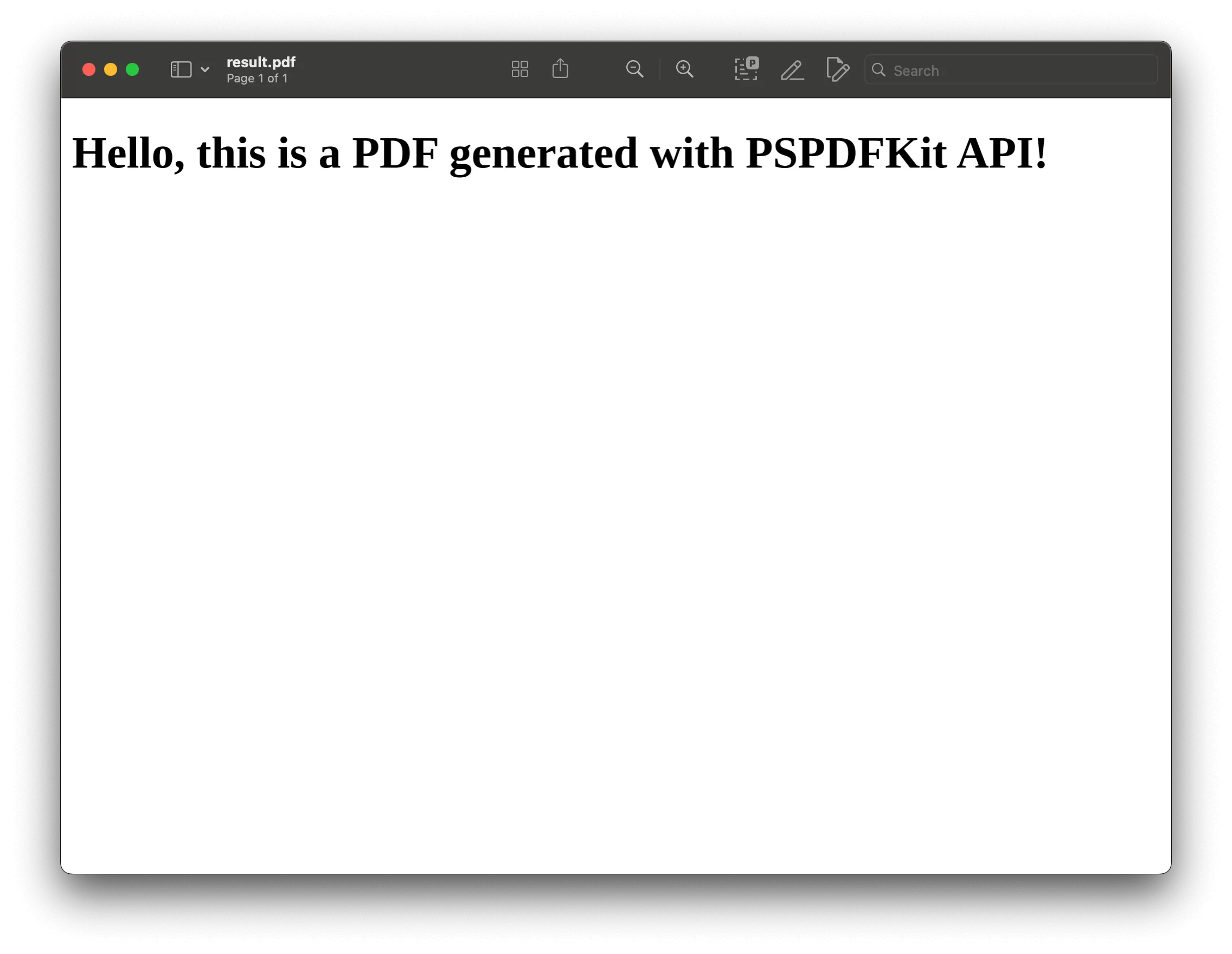
Advanced usage
- Dynamic PDF content — Combine the API with dynamic data sources to generate customized PDFs on the fly, such as invoices, reports, or certificates.
- Integration with other services — Use the API in conjunction with other Nutrient services, such as annotation or form filling, to create comprehensive PDF solutions.
- Scalability — The API is designed to handle large-scale PDF generation tasks, making it suitable for enterprise-level applications.
Why developers choose Nutrient as their Python PDF generator
Nutrient API has become the go-to PDF generator for Python developers who need enterprise-grade capabilities:
- Security-first approach — SOC 2 Type 2 compliant with zero data retention policy. All documents are processed in memory and never stored
- Comprehensive toolkit — Over 30 specialized PDF tools in one API, including conversion, watermarking, OCR, form processing, and digital signatures
- Developer-friendly pricing — Transparent credit-based system where simple operations cost less and complex workflows scale appropriately. Combine multiple operations in single requests for efficiency
- Python-optimized integration — Official Python client library, comprehensive documentation, and code examples designed specifically for Python developers
- Production-ready reliability — Battle-tested by thousands of developers, with enterprise support and guaranteed uptime
Start your free trial to receive 100 processing credits(opens in a new tab) and explore all the features.
Official Python client for Nutrient Processor API
Nutrient also offers an official Python client for Nutrient DWS API(opens in a new tab), available via pip install nutrient-dws.
The client provides a high-level interface for interacting with the API, including:
- Direct API methods (e.g.
merge_pdfs,flatten_annotations,ocr_pdf) - Builder workflows for chaining multiple actions
- Support for file paths, bytes, file-like objects, and remote URLs
- Automatic retries and memory-efficient streaming
- Full type hints and an MIT license
While the API supports HTML-to-PDF generation, this capability isn't exposed directly through the Python client. You can call the /build endpoint manually using requests, or prerender HTML to PDF locally and then use the client for further processing.
2. Generating PDFs with FPDF
FPDF(opens in a new tab) is a lightweight, dependency-free library for building PDFs from scratch.
Key features
- Quick text and image insertion — Add paragraphs, pictures, and simple lines.
- Multipage support — Loop through pages with just a few commands.
- Basic formatting — Set fonts, colors, and alignments easily.
- Fast and tiny footprint — Ideal for small scripts or environments with minimal packages.
Best for: Simple multipage docs, or image-rich flyers that only need basic text, images, and custom formatting.
Installation
Install FPDF using pip:
pip install fpdfUsage example
Here’s a simple example of how to create a PDF with FPDF:
from fpdf import FPDF
# Create an instance of an FPDF class.pdf = FPDF()
# Add a page.pdf.add_page()
# Set the font.pdf.set_font("Arial", size=12)
# Add a cell.pdf.cell(200, 10, txt="Hello, this is a PDF generated using FPDF!", ln=True, align='C')
# Save the PDF with the name `.pdf`.pdf.output("output.pdf")
print("PDF generated successfully!")In this example, you created a PDF document, added a single page, and inserted a line of centered text. The PDF was then saved to a file named output.pdf. FPDF provides a simple and effective way to generate PDFs with basic content and formatting.
Advanced example: Generating a multipage PDF with images and custom formatting
In this example, you’ll create a Python script to generate a multipage PDF that includes both text and images. You’ll use the fpdf library to:
- Add multiple pages to the PDF.
- Insert custom text on each page.
- Include an image (e.g.
example.jpg) on each page.
Ensure you have an image file (e.g. example.jpg) you want to include in the PDF. Place this image in the same directory as your script.
Save the following Python code in a .py file (e.g. generate_pdf.py):
from fpdf import FPDF
# Create an instance of an FPDF class.pdf = FPDF()
# Add multiple pages.for i in range(3): pdf.add_page() # Add a new page. pdf.set_font("Arial", size=16) # Set the font for text. pdf.cell(200, 10, txt=f"Page {i+1}", ln=True, align='C') # Add text to the page. pdf.image("example.jpg", x=10, y=30, w=100) # Add an image to the page.
# Output the PDF to a file.pdf.output("multi_page.pdf")
print("Multipage PDF with images generated successfully!")Open your terminal, navigate to the folder where the script and image are stored, and run:
python generate_pdf.pyThis will generate a multi_page.pdf file in the same directory. Each page will have custom text and the example.jpg image placed at specified coordinates.
Try Nutrient API for free and generate PDFs in minutes.
3. Generating PDFs with ReportLab
ReportLab(opens in a new tab) is an open source Python library designed for creating and manipulating PDF documents.
Key features
- PDF generation — Easily create PDFs with text, images, charts, and custom graphics. ReportLab provides all the tools necessary to construct a wide variety of document types.
- Advanced graphics — With ReportLab, you can add complex graphical elements to your documents, such as lines, shapes, curves, and even custom-designed illustrations.
- Document templates — It supports the use of templates, making it easier to create documents with a consistent layout and formatting.
- Custom fonts and styles — ReportLab provides fine-tuned control over the appearance of your PDF documents, including support for custom fonts, colors, and styles.
Best for: Complex, template-driven layouts — charts, custom graphics, high-quality typography — when you need professionally printable PDFs like detailed reports, brochures, or invoices.
Licensing
ReportLab offers a community edition under the ReportLab Open Source License, which is free and suitable for most non-commercial uses. For commercial applications and additional features, ReportLab also provides a commercial edition with extended capabilities and support.
Installation
To install ReportLab, use pip:
pip install reportlabAlternatively, if you’re using a system like Anaconda, you can install it via conda:
conda install -c conda-forge reportlabUsage example
Here’s a basic example of how to generate a PDF using ReportLab:
from reportlab.lib.pagesizes import letterfrom reportlab.pdfgen import canvas
# Create a PDF file.c = canvas.Canvas("example.pdf", pagesize=letter)
# Draw some text.c.drawString(100, 750, "Hello, this is a PDF generated with ReportLab!")
# Save the PDF.c.save()In this example, a PDF file named example.pdf is created with a simple line of text. ReportLab’s capabilities extend far beyond this example, allowing for the creation of complex and professional documents.
More advanced features
ReportLab offers more advanced features, outlined below.
Adding graphics
You can draw more than just text — for example, lines, shapes, and even custom images:
from reportlab.lib.pagesizes import letterfrom reportlab.pdfgen import canvas
c = canvas.Canvas("example_graphics.pdf", pagesize=letter)
# Draw a line.c.line(50, 700, 550, 700)
# Draw a rectangle.c.rect(50, 600, 200, 100)
# Draw an image.c.drawImage("example_image.jpg", 300, 500, width=100, height=100)
c.save()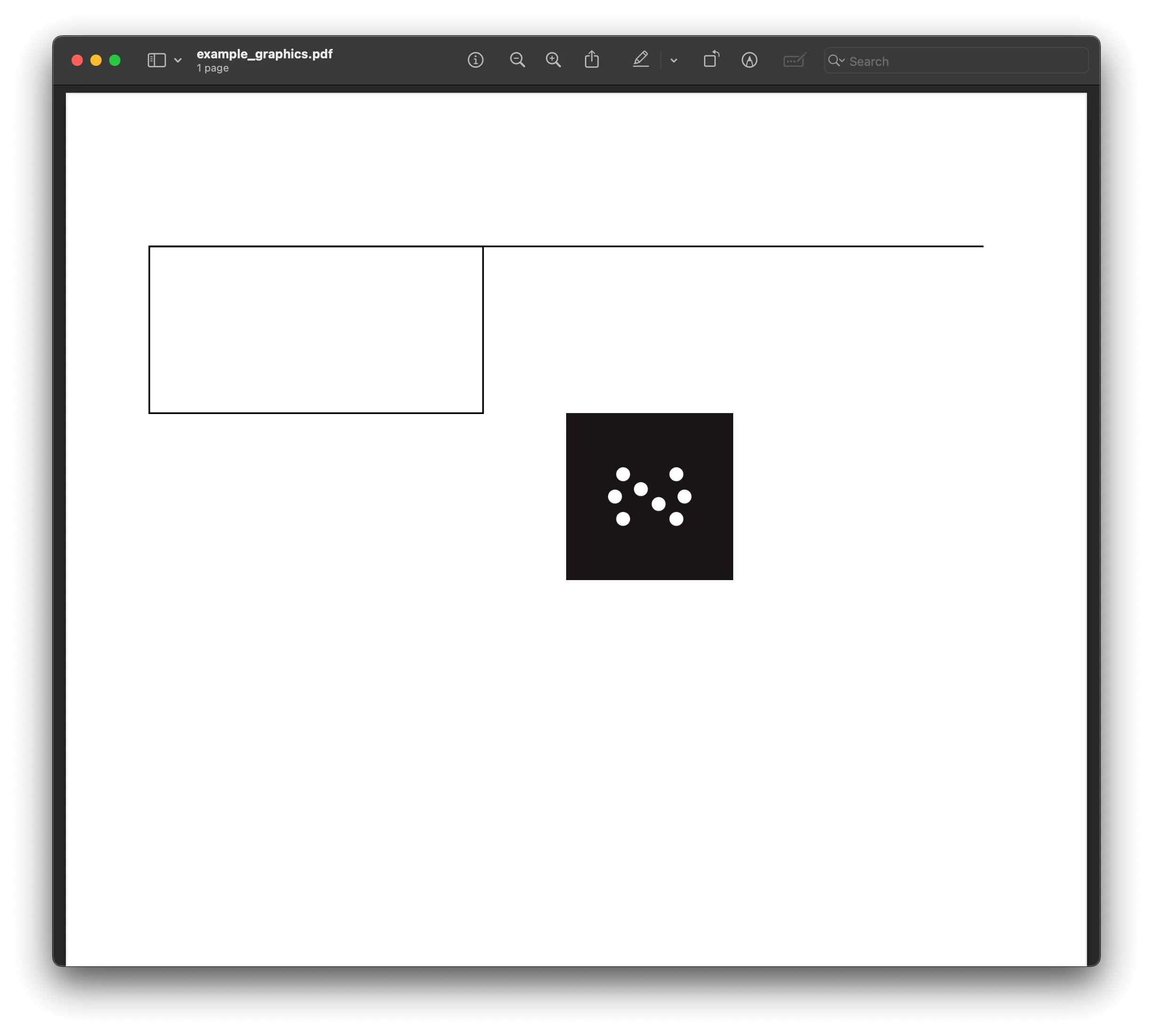
Creating charts
You can also generate various types of charts using ReportLab’s rlbcharts module. It allows you to create bar charts, line charts, and pie charts with extensive customization.
If you’re looking to generate detailed reports with charts, graphs, and complex page layouts, ReportLab is a fantastic choice. However, for simpler PDFs or documents that don’t require advanced graphical elements, other libraries like FPDF or Pillow might be more lightweight and suitable alternatives.
4. Generating PDFs with PDFKit
PDFKit(opens in a new tab) is a thin Python wrapper around wkhtmltopdf(opens in a new tab), letting you generate pixel-perfect PDFs directly from HTML/CSS.
Key features
- Full HTML/CSS ↔︎ PDF conversion — Supports media queries, page breaks, and inline JavaScript execution.
- Complex layout handling — Preserves grids, tables, and layered elements without extra tweaking.
- Drop-in integration — Call one function (
pdfkit.from_file/string/url) and deploy on any system that haswkhtmltopdfinstalled.
Best for: Converting webpages or HTML templates into styled PDFs — perfect for reports, ebooks, and other web-native documents.
Installation
To use PDFKit, install both the pdfkit library and the wkhtmltopdf tool. Follow the steps below to set it up.
Install the PDFKit library:
Terminal window pip install pdfkitDownload and install
wkhtmltopdffrom its official website(opens in a new tab), or use a package manager.
- For macOS (Homebrew):
brew install wkhtmltopdf- For Ubuntu/Debian:
sudo apt-get install wkhtmltopdf- For Windows:
Download the installer from the official website(opens in a new tab) and follow the installation instructions.
Converting HTML to PDF
Here’s a simple guide for converting an HTML file into a PDF:
import pdfkit
# Specify the path to your HTML file.
html_file = 'example.html'
# Define the output PDF file name.
output_pdf = 'output.pdf'
# Convert HTML to PDF.
pdfkit.from_file(html_file, output_pdf)To learn more about converting HTML to PDF using Python, check out our blog post:
5. Generating PDFs with WeasyPrint
WeasyPrint(opens in a new tab) is a Python library that turns modern HTML + CSS into print-ready PDFs while faithfully preserving the source layout and styles.
Key features
- Accurate HTML/CSS rendering — Handles flexbox, grid, media queries, and other modern web layouts.
- Rich styling support — Full CSS3, responsive design, and custom fonts.
- Unicode and multilingual — Reliable output for RTL and non-Latin scripts.
- SVG embedding — Renders inline or linked SVG graphics without rasterization.
Best for: Web content conversion, styled reports, invoices and receipts, and publication-ready ebooks or documentation — any time you need pixel-perfect fidelity to modern HTML + CSS layouts.
Installation
To use WeasyPrint, install the weasyprint library, along with its dependencies.
Here’s how to install it:
pip install weasyprintWeasyPrint also requires some additional system dependencies for full functionality. On macOS, Ubuntu/Debian, or Windows, ensure you have the necessary packages installed. For Ubuntu/Debian, you might need:
sudo apt-get install libffi-dev libpq-devUsage example
To illustrate the capabilities of WeasyPrint, consider the following example that generates a styled PDF document:
from weasyprint import HTML
# Define HTML content.html_content = '''<!DOCTYPE html><html><head> <title>Sample PDF</title> <style> body { font-family: Arial, sans-serif; } h1 { color: #333; } </style></head><body> <h1>Hello, this is a PDF generated using WeasyPrint!</h1> <p>This PDF is created from HTML content with CSS styling.</p></body></html>'''
# Convert HTML to PDF.HTML(string=html_content).write_pdf("output.pdf")
print("PDF generated successfully!")In this example, HTML(string=html_content).write_pdf("output.pdf") converts the provided HTML content into a PDF file named output.pdf.
To learn more about WeasyPrint, visit our blog post on how to generate PDF from HTML using Python.
6. Generating PDFs with borb
borb(opens in a new tab) is a modern, pure-Python library for both creating and manipulating PDFs.
It offers high-level layout primitives (Paragraph, Table, Chart) so you can build complex, print-ready documents entirely in code, yet still drop down to low-level drawing commands when you need pixel-perfect control.
Key features
- Rich layout engine — Paragraphs, images, tables, barcodes, SVG, pie and bar charts.
- Interactive elements — Forms, annotations, document outlines.
- Post-processing — Merge, split, redact, encrypt existing PDFs.
Why choose borb? It’s pure-Python toolkit that does it all — lay out complex pages (tables, charts, barcodes) and merge, split, or secure finished PDFs with no external binaries needed.
Installing borb
borb can be installed via pip:
pip install borbUsage example
from borb.pdf import Document, Page, PDF, SingleColumnLayout, Paragraph
# 1. Create the document and a page.doc = Document()page = Page()doc.add_page(page)
# 2. Choose a layout manager for that page.layout = SingleColumnLayout(page)
# 3. Add content via the layout.layout.add(Paragraph("Hello, borb!"))
# 4. Serialize to a PDF file.with open("borb_hello.pdf", "wb") as fh: PDF.dumps(fh, doc)7. Generating PDFs with img2pdf
img2pdf(opens in a new tab) is a tiny utility for stitching images into a single, lossless PDF.
Key features
- Any-image ↔︎ PDF — Handles JPEG, PNG, TIFF, and more.
- Batch combine — Merge dozens of images into one document in file order.
- Lossless output — Keeps original pixels; no reencoding artefacts.
- Blazing fast and minimal — Pure Python, zero heavyweight deps.
Best for: Bundling images — such as scans, photos, and graphics — into a single, lossless PDF when you don’t need additional text or formatting.
Installation
You can install img2pdf with pip by running the following command:
pip install img2pdfThis command will install the latest version of the library from the Python Package Index (PyPI).
Usage example
Here’s a basic example of how to use img2pdf to convert images to a PDF:
import img2pdf
# List of image file paths.image_files = ['image1.jpg', 'image2.png', 'image3.tiff']
# Convert images to PDF.with open('output.pdf', 'wb') as f: f.write(img2pdf.convert(image_files))
print("PDF generated successfully!")In this example, img2pdf.convert() takes a list of image file paths and writes them into a PDF file named output.pdf.
Try Nutrient API for free and generate PDFs in minutes.
8. Using Pillow with img2pdf
Pillow(opens in a new tab) lets you resize, crop, rotate, and reencode images before piping them into img2pdf, ensuring every page of the resulting PDF looks exactly right.
Key features
- Flexible editing — Resize, crop, rotate, filter, or watermark images.
- On-the-fly format conversion — Turn TIFF, BMP, or RAW into JPEG/PNG first.
- Smooth handoff to img2pdf — Pass cleaned images straight to
img2pdf.convert(...).
Best for: Preprocessing images — resize, filter, standardize — and then compiling them into consistent, high-quality PDFs for archiving or distribution.
Installation
To use Pillow with img2pdf, install both libraries using pip:
pip install Pillow img2pdfCode examples
The following examples show how to preprocess images and convert them into PDFs.
Example 1: Basic image preprocessing and PDF conversion
Here’s an example of how to use Pillow and img2pdf together to preprocess images and convert them into a PDF:
from PIL import Imageimport img2pdf
# Open an image using Pillow.image = Image.open('input.jpg')
# Resize the image (optional).image = image.resize((800, 600))
# Convert the image to another format if needed (optional).image = image.convert('RGB')
# Save the modified image temporarily.image.save('modified_image.jpg')
# Convert the modified image to PDF.with open('output.pdf', 'wb') as f: f.write(img2pdf.convert('modified_image.jpg'))
print("PDF generated successfully!")In this example:
- Pillow is used to open an image and apply some basic processing, such as resizing and format conversion.
- The processed image is then saved temporarily before being passed to img2pdf for PDF conversion.
Example 2: Combining multiple preprocessed images into a single PDF
Here’s an example of how to preprocess multiple images and combine them into a single PDF document:
from PIL import Imageimport img2pdf
# List of image file paths.image_files = ['image1.jpg', 'image2.png', 'image3.tiff']
# Preprocess images.processed_images = []for image_file in image_files: image = Image.open(image_file) image = image.resize((800, 600)) # Resize image (optional). image = image.convert('RGB') # Convert format (optional). processed_image_path = f'processed_{image_file}' image.save(processed_image_path) processed_images.append(processed_image_path)
# Convert preprocessed images to PDF.with open('output.pdf', 'wb') as f: f.write(img2pdf.convert(processed_images))
print("PDF generated successfully!")In the code example, the paths to the image files are specified first. Using Pillow, each image is resized and converted, and then saved temporarily. These preprocessed images are then combined into a single PDF using img2pdf. This process ensures the images are uniform in format and dimensions before creating the final PDF document.
9. Generating PDFs with xhtml2pdf
xhtml2pdf(opens in a new tab) converts HTML + CSS into professional-looking PDFs with a single function call.
Best for: Styled invoices, browser-ready reports, marketing flyers, or offline docs generated straight from web templates.
Key features
- Layout-faithful HTML → PDF — Preserves CSS, page breaks, headers and footers.
- Embedded assets — Packs fonts and images so the PDF matches the original design.
- Multipage and complex structures — Handles tables, floats, and long documents with ease.
Installation
To use xhtml2pdf, you can install it via pip:
pip install xhtml2pdfUsage example
Here’s a simple example of how to convert an HTML file to a PDF using xhtml2pdf:
from xhtml2pdf import pisa
# Define a function to convert HTML to PDF.def convert_html_to_pdf(source_html, output_filename): # Open output file for writing (binary mode). with open(output_filename, "wb") as output_file: # Convert HTML to PDF. pisa_status = pisa.CreatePDF(source_html, dest=output_file)
# Return `true` if the conversion was successful. return pisa_status.err == 0
# HTML content to be converted.html_content = """<!DOCTYPE html><html lang="en"><head> <meta charset="UTF-8"> <title>Sample PDF</title> <style> h1 { color: #2E86C1; } p { font-size: 14px; } </style></head><body> <h1>Hello, PDF!</h1> <p>This is a PDF generated from HTML using xhtml2pdf.</p></body></html>"""
# Convert HTML to PDF.if convert_html_to_pdf(html_content, "output.pdf"): print("PDF generated successfully!")else: print("PDF generation failed!")In this example, xhtml2pdf is used to convert a simple HTML string into a PDF file named output.pdf. The library handles the HTML structure and CSS styling, allowing you to produce a well-formatted PDF.
10. Generating PDFs with pdfdocument
pdfdocument(opens in a new tab) is a minimal Python library for creating basic PDFs with minimal setup. Its intuitive API makes it ideal for simple documents like reports, memos, or letters — without the overhead of more complex libraries.
Key features
- Straightforward API — Quickly add headings, paragraphs, and images.
- Lightweight and dependency-free — Perfect for small projects or scripting.
- Customizable layout — Basic support for formatting, heading levels, and visual structure.
Best for: Simple text-based documents and quick PDF output where you don’t need advanced layout engines.
Installation
You can install pdfdocument via pip:
pip install pdfdocumentUsage example
Here’s a simple example of how to use pdfdocument to generate a PDF:
from pdfdocument.document import PDFDocument
# Create a PDF document.pdf = PDFDocument("output.pdf")
# Start the PDF.pdf.init_report()
# Add a title and some text.pdf.h1("Hello, PDFDocument!")pdf.p("This is a PDF generated using the pdfdocument library.")
# Add an image (optional).# pdf.image("path_to_image.jpg", width=200)
# Finalize and save the PDF.pdf.generate()
print("PDF generated successfully!")In this example, pdfdocument is used to create a PDF file named output.pdf. The code adds a title and a paragraph of text, demonstrating how easily you can generate a basic PDF. The generate() method finalizes and saves the document.
Comparison: Which Python PDF generator is right for you?
| PDF Generator | Ease of use | Functionality | Performance | Community support | License |
|---|---|---|---|---|---|
| Nutrient API | High | Excellent | Excellent | Professional | Commercial |
| borb | Moderate | High | High | Growing | AGPL |
| xhtml2pdf | Easy | Moderate | Moderate | High | Apache |
| Pillow + img2pdf | Easy | Moderate | High | High | MIT-CMU / GNU LGPL |
| img2pdf | Easy | Low | High | Low | GNU LGPL |
| WeasyPrint | Moderate | High | Moderate | High | BSD 3-Clause |
| PDFKit | Moderate | High | Moderate | High | MIT |
| ReportLab | Moderate | High | Moderate | High | BSD / Commercial |
| FPDF | Easy | Low | High | Moderate | MIT |
| pdfdocument | Easy | Low | High | Low | BSD |
Python PDF generator recommendations
- Nutrient API — The optimal choice for production Python applications requiring advanced PDF capabilities, enterprise reliability, and professional support. Offers the most comprehensive feature set with superior performance and security.
- xhtml2pdf — Easy to use for simple HTML-to-PDF tasks with high community support.
- Pillow with img2pdf — Efficient for image handling and PDF creation, supported by a strong community.
- img2pdf — A straightforward tool for image-to-PDF conversion with high performance but limited functionality.
- WeasyPrint and PDFKit — Excellent for complex HTML/CSS rendering, with good performance and high community support.
- ReportLab — Ideal for advanced PDF customization with high functionality but moderate ease of use.
- FPDF and pdfdocument — Simple for basic PDFs but lacking advanced features, with moderate community support.
Choosing your Python PDF generator:
- Simple PDF generation → FPDF or img2pdf for basic use cases
- HTML/CSS conversion → WeasyPrint or PDFKit for web content
- Complex layouts → ReportLab for custom graphics and charts
- Enterprise applications → Nutrient API for comprehensive features, reliability, and support
For production Python applications requiring advanced capabilities, security, and professional support, Nutrient API provides the most robust PDF generation solution available.
Common issues while generating PDFs in Python
1. Handling large documents
- Problem: Generating large PDFs with many pages, images, or complex content can lead to high memory consumption and slow processing times.
- Solutions and best practices:
- Incremental PDF writing — Instead of generating an entire document in memory, write pages to disk incrementally with streaming options using libraries like
reportlab. - Optimize image sizes — Compress and resize images before adding them to the PDF to reduce memory usage.
- Chunk processing — Divide content generation into smaller chunks and process them sequentially to avoid memory overload.
- Incremental PDF writing — Instead of generating an entire document in memory, write pages to disk incrementally with streaming options using libraries like
Example:
pdf = FPDF()for _ in range(1000): # Instead of loading all pages at once, process incrementally. pdf.add_page() pdf.cell(200, 10, txt="Chunk processing example", ln=True)pdf.output("large_output.pdf")This example generates 1,000 pages, processing each one incrementally without loading all pages at once, improving memory usage.
2. Managing memory usage
- Problem: Memory leaks or excessive memory consumption when processing multiple PDF files or handling large datasets.
- Solutions and best practices:
- Use generators — Leverage Python generators to process data lazily instead of loading everything into memory at once.
- Garbage collection — Explicitly clear unused objects using
gc.collect()after processing large chunks of data. - Use streaming APIs — Libraries like
pdfkitsupport streaming outputs instead of storing content in memory.
Example:
import gcfrom fpdf import FPDF
pdf = FPDF()pdf.add_page()pdf.set_font("Arial", size=12)pdf.cell(200, 10, "Memory management example", ln=True)pdf.output("output.pdf")
# Clear memory.del pdfgc.collect()This example creates a PDF, and then it explicitly clears the memory by deleting the object and invoking garbage collection to optimize memory usage.
3. Ensuring cross-platform compatibility
- Problem: PDF output may look different on various operating systems due to font availability or encoding issues.
- Solutions and best practices:
- Embed fonts — Use built-in font embedding features in libraries like
FPDForreportlabto ensure consistency across platforms. - Use standard fonts — Stick to common fonts like Helvetica, Times, and Courier to avoid OS-specific font dependencies.
- Encoding handling — Always specify text encoding (e.g. UTF-8) to avoid compatibility issues when generating multilingual PDFs.
- Embed fonts — Use built-in font embedding features in libraries like
Example:
pdf.set_font("Arial", size=12, style='B') # Use cross-platform fonts.pdf.set_auto_page_break(auto=True, margin=15)This example uses a built-in font (Arial) and sets page breaks, ensuring compatibility across different systems with consistent font handling.
4. Optimizing performance
- Problem: PDF generation can be slow, especially with large datasets, high-resolution images, or complex formatting.
- Solutions and best practices:
- Minimize draw calls — Reduce the number of drawing operations by batching similar elements together.
- Use cached resources — Cache repeated elements (e.g. logos, headers) to avoid redundant processing.
- Asynchronous processing — Use asynchronous processing for high-performance document generation in web applications.
Example:
from concurrent.futures import ThreadPoolExecutor
def generate_pdf_chunk(data): pdf = FPDF() pdf.add_page() pdf.set_font("Arial", size=12) pdf.cell(200, 10, txt=data, ln=True) pdf.output(f"chunk_{data}.pdf")
with ThreadPoolExecutor() as executor: executor.map(generate_pdf_chunk, ["Page 1", "Page 2", "Page 3"])This example demonstrates parallel PDF generation with a thread pool, allowing chunks of data to be processed simultaneously, improving overall speed.
5. Maintaining layout consistency
- Problem: Inconsistent layout issues arise when adding dynamic content such as tables, charts, or paragraphs.
- Solutions and best practices:
- Define layout templates — Use a consistent document template to standardize layout across all generated PDFs.
- Auto-adjust layout — Use libraries that support automatic content fitting and page breaks, such as
reportlab. - Test different screen sizes — Check the final PDF layout on different devices to ensure consistency.
Example:
pdf.set_auto_page_break(auto=True, margin=10)pdf.multi_cell(0, 10, "This is a long paragraph that will wrap automatically.")This example uses multi_cell to handle long paragraphs automatically, ensuring text wraps properly without breaking the layout.
By following these solutions and best practices, developers can efficiently generate PDFs in Python while overcoming common challenges related to performance, compatibility, and security.
Conclusion: Selecting the best PDF generator for Python
This comprehensive guide explored 10 leading PDF generator solutions for Python — ranging from lightweight tools like FPDF and img2pdf to powerful enterprise solutions like Nutrient API.
The choice of PDF generator for Python depends on your specific requirements:
- For simple PDF generation: Open source libraries like FPDF provide basic functionality
- For HTML conversion: WeasyPrint and PDFKit offer solid HTML-to-PDF capabilities
- For enterprise applications: Nutrient API delivers comprehensive features, reliability, and support
When selecting a Python PDF generator, consider not just immediate needs but also future requirements like scalability, security, and maintenance. While open source solutions work for basic use cases, enterprise applications benefit significantly from Nutrient API's comprehensive feature set, professional support, and proven reliability.
Ready to implement enterprise-grade PDF generation in Python? Start your free trial(opens in a new tab) and receive 200 API credits to explore Nutrient's full capabilities.
FAQ
FPDF is a lightweight and easy-to-use library that’s perfect for generating simple PDFs with text, images, and basic formatting. It requires no external dependencies and is ideal for straightforward tasks.
Yes. You can generate PDFs with embedded images using libraries like ReportLab, WeasyPrint, and img2pdf. Each of these libraries provides support for adding images to your PDFs, with img2pdf being specifically designed for converting images to PDFs.
Pillow can be used alongside img2pdf to enhance image manipulation before converting images into PDFs. This integration ensures optimal results regarding both quality and file size by allowing developers to preprocess images effectively before conversion.
Nutrient API provides advanced features for generating PDFs, including support for complex layouts, custom styling, and HTML-to-PDF conversion. It allows for creating fillable forms, merging documents, and adding watermarks. Integration with existing Python projects is straightforward, making it a flexible choice for various PDF generation needs.
PDFKit serves as a wrapper for wkhtmltopdf, enabling the conversion of HTML documents into PDFs while supporting CSS styling and JavaScript execution. This makes it a powerful tool for generating visually appealing PDFs directly from web content.