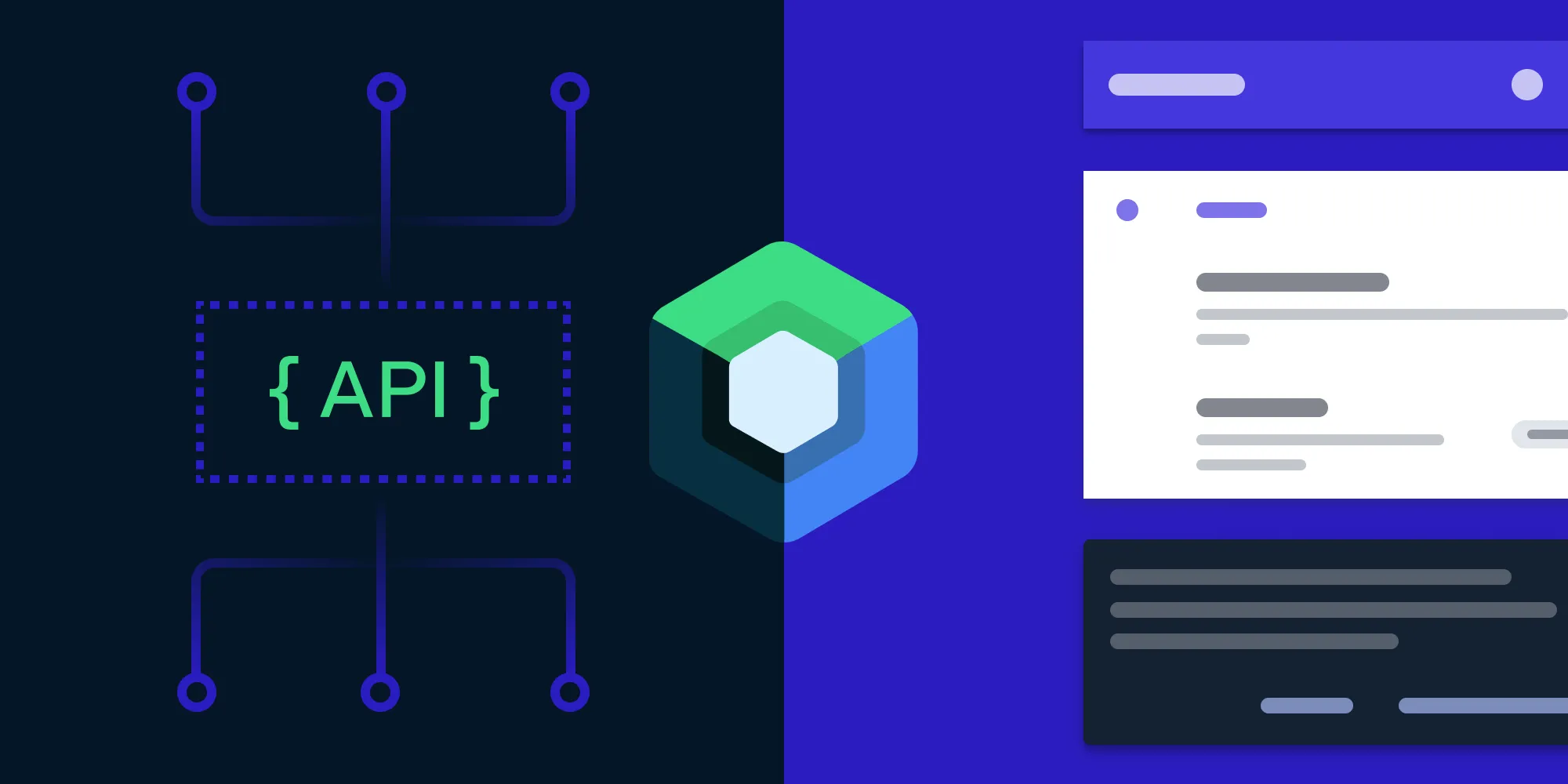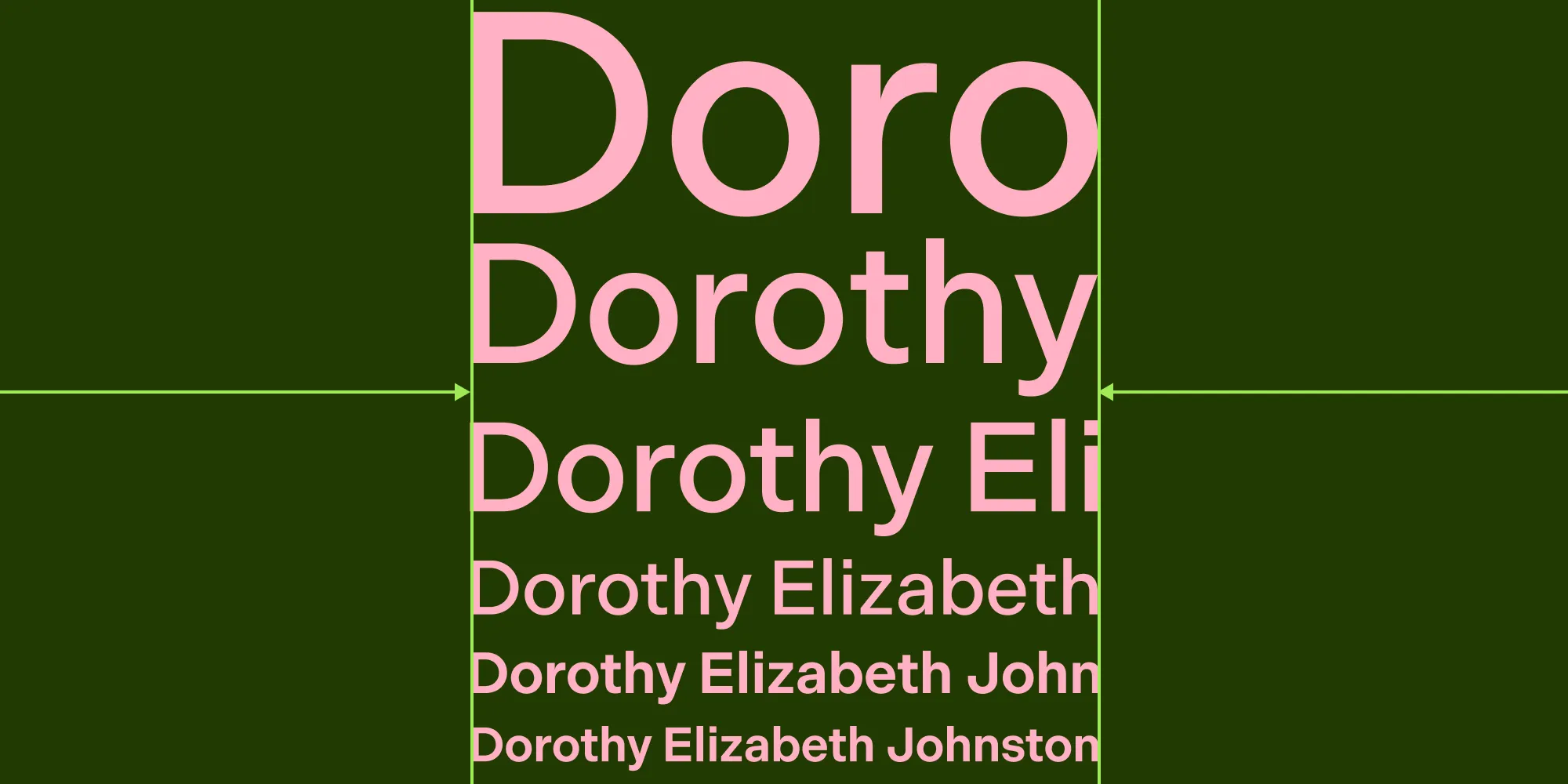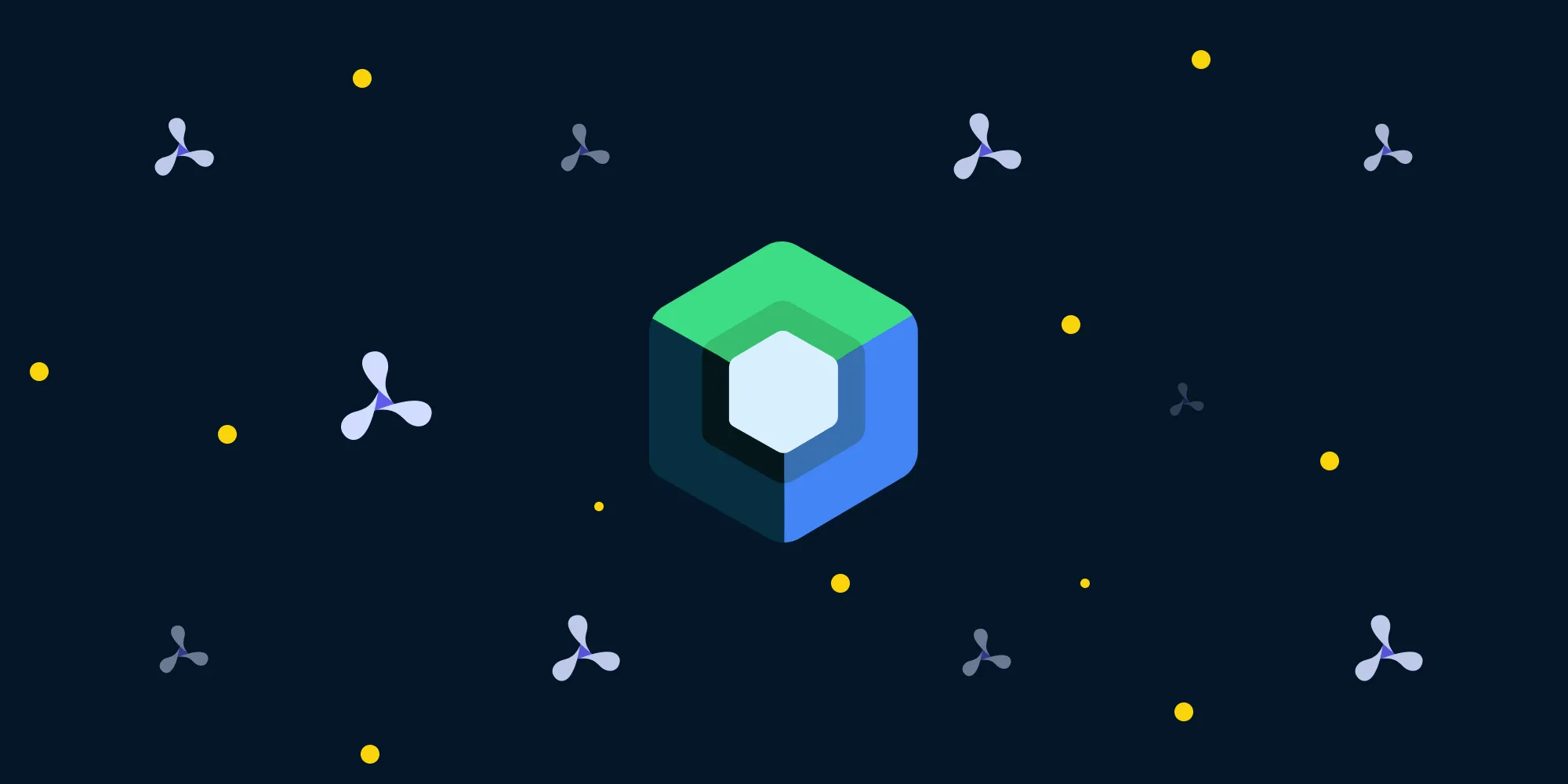Using ViewModels to Retain State on Android
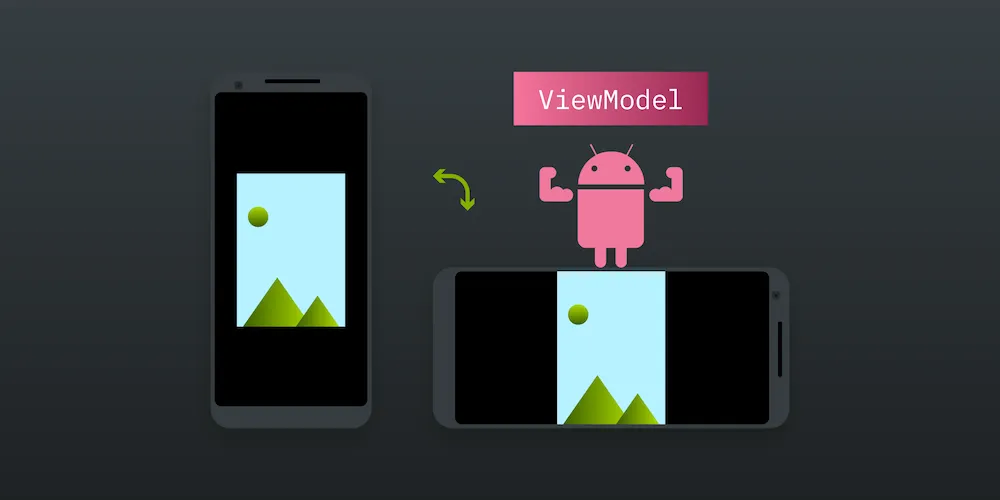
ViewModel(opens in a new tab) is a class that’s part of the Android Architecture Components(opens in a new tab) and contained in the lifecycle(opens in a new tab) library (see here(opens in a new tab) on how to add Lifecycle components to your project). The main purpose of ViewModel(opens in a new tab) objects is to serve data to the Android UI components (such as activities and fragments) and to separate the data processing logic from the UI. One aspect of ViewModel(opens in a new tab) objects that we’ll focus on in this article is the fact that they’re aware of the UI components lifecycle, which means they can survive configuration changes.
Limitations of Default State Restoration
State restoration has always been one of the most annoying aspects of Android development. When working with our Android PDF SDK, activities and fragments have an onSaveInstanceState() method that the system uses to provide a Bundle to which you can write primitive data and parcelable (or serializable) objects. That same Bundle is then provided once the UI component is being recreated, and that’s when you usually read all the data from the Bundle and update the UI.
This is all well and good as long as you’re managing simple data, such as strings or primitive values. But problems start to occur once you need to restore something more complex — something more memory demanding, such as bitmaps, or maybe some asynchronous process that’s currently running.
What you would usually do is either use loaders or store objects to some static classes. But loaders have been deprecated in favor of ViewModels, as the loaders documentation(opens in a new tab) nicely explains:
Loaders have been deprecated as of Android P (API 28). The recommended option for dealing with loading data while handling the activity and fragment lifecycles is to use a combination of
ViewModelsandLiveData. ViewModels survive configuration changes like Loaders but with less boilerplate. LiveData provides a lifecycle-aware way of loading data that you can reuse in multiple ViewModels...ViewModels and LiveData are also available in situations where you do not have access to theLoaderManager, such as in aService. Using the two in tandem provides an easy way to access the data your app needs without having to deal with the UI lifecycle.
Using these new components is also backward compatible, with a minimum supported API level of 14 by default (see here for more information(opens in a new tab)).
Retaining Objects by Using ViewModels
Let’s take a look at how ViewModels work and how we can use them to hold objects so that UI components can retain them when recreated.
Getting a ViewModel Instance
In order to get an instance of ViewModel(opens in a new tab), first you need to get the ViewModelProvider(opens in a new tab) object for your particular UI component. You do this via one of the static methods, ViewModelProviders.of()(opens in a new tab), which takes your UI component as an argument and returns its respective ViewModelProvider(opens in a new tab). After that, calling get(YourViewModel::class.java) on your ViewModelProvider(opens in a new tab) will give you the requested ViewModel(opens in a new tab) instance. The ViewModelProvider(opens in a new tab) is bound to that UI component, which means it reacts to its lifecycle changes accordingly.
ℹ️ Note: Providers for different UI components will create different ViewModel(opens in a new tab) instances, even if they use the same ViewModel(opens in a new tab) class.
A sample initialization would look like this:
class MyFragment : Fragment() { private lateinit var viewModel: MyViewModel override fun onActivityCreated(savedInstanceState: Bundle?) { super.onActivityCreated(savedInstanceState) viewModel = ViewModelProviders.of(this).get(MyViewModel::class.java) }}Here we’ve created a ViewModel(opens in a new tab) tied to MyFragment. This means that this ViewModel(opens in a new tab) is aware of the lifecycle of MyFragment and it will be retrieved with the previous state only if it’s provided for that fragment. MyViewModel can also be provided for some other fragment or activity, but in such a case, the new instance would be created for each of the components.
Showcasing a Simple State Restoration
To understand how the state is restored when using a ViewModel(opens in a new tab), let’s create a simple, barebones example:
class MyViewModel : ViewModel() {
// Stored cached bitmap. private var cachedBitmap: Bitmap? = null
// Retrieves the image. fun getImage(): Bitmap { // If the image is not already cached, download it and cache it. if (cachedBitmap == null) { cachedBitmap = downloadImage() }
return cachedBitmap }
// Downloads image from the web. private fun downloadImage() : Bitmap { ... }
}In this example, MyViewModel has the getImage() method the UI components can use to get an image from the web. MyViewModel will also cache the image when downloaded so it doesn’t have to be downloaded more than once.
ℹ️ Note: The above example serves the purpose of demonstrating that the ViewModel is restored when the configuration changes. The image downloading should be offloaded from the main thread, LiveData should be used, etc. We will improve this example when we introduce LiveData in the next section.
Now in MyFragment, let’s create a layout that has an ImageView that simply shows the downloaded image once the fragment is loaded:
class MainFragment : Fragment() { private lateinit var viewModel: MainViewModel override fun onActivityCreated(savedInstanceState: Bundle?) { super.onActivityCreated(savedInstanceState) viewModel = ViewModelProviders.of(this).get(MainViewModel::class.java) imageView.setImageBitmap(viewModel.getImage()) }
}The first time getImage() is called, the image will be downloaded. When the configuration changes — for example, if the screen orientation changes — the image will be loaded into the ImageView from cache, since the ViewModel(opens in a new tab) object is retained.
Restoring State with LiveData
What is LiveData(opens in a new tab)? Here’s the definition from the LiveData Overview(opens in a new tab) section in the Android guides:
LiveData(opens in a new tab) is an observable data holder class. Unlike a regular observable,LiveData(opens in a new tab) is lifecycle-aware, meaning it respects the lifecycle of other app components, such as activities, fragments, or services. This awareness ensures LiveData only updates app component observers that are in an active lifecycle state.
LiveData(opens in a new tab) is the proper way UI components should receive input from the ViewModels. LiveData(opens in a new tab), being an observable data holder class, is provided to the UI components by its ViewModel(opens in a new tab), and the UI component can subscribe to it and listen for the streamed results.
Let’s update our initial example where we retrieve the image to be displayed in the ImageView, this time using LiveData(opens in a new tab). This is the outline of our ViewModel now:
class MyViewModel : ViewModel() { val imageLiveData = MutableLiveData<Bitmap>() fun getImage() { // ... }}This time, the getImage() method doesn’t return anything, and it will just be called from the UI component to start retrieving the image. Once the image is retrieved, either by being downloaded or pulled from the cache, it will be pushed to the imageLiveData object and delivered to all of its subscribers. Notice that ViewModel doesn’t care who is subscribed; it just emits the result.
The MyFragment implementation will now look like this:
class MyFragment : Fragment() { private lateinit var viewModel: MainViewModel override fun onActivityCreated(savedInstanceState: Bundle?) { super.onActivityCreated(savedInstanceState) viewModel = ViewModelProviders.of(this).get(MainViewModel::class.java)
// We observe the bitmap emitted from `imageLiveData` and // display it in the `ImageView`. viewModel.imageLiveData.observe(this, Observer { imageView.setImageBitmap(it) })
// Once the fragment is created, notify `ViewModel` to // retrieve the image. We could make an implementation // so that this is called when some button is clicked, // but we're keeping it simple to // get straight to the point. viewModel.getImage() }}A ViewModel needs to call setValue()(opens in a new tab) (or postValue()(opens in a new tab) if not on main thread) on the LiveData object to push the given value to all of the observers. Here’s the sample implementation for our case:
class MyViewModel : ViewModel() { // Some image downloader class. val imageDownloader = ImageDownloader() val imageLiveData = MutableLiveData<Bitmap>()
fun getImage() { // If we don't have a value already pushed to the live data // and the download is not in progress, start a new one. if (imageLiveData.value == null && !imageDownloader.isDownloading) { // This is just some sample API that uses RxJava, but // it can be implemented in whichever way you like. imageDownloader.fromUrl(someUrl) .subscribeOn(Schedulers.io()) .observeOn(AndroidSchedulers.mainThread()) .subscribe { // Push the value to the live data once retrieved. bitmap -> imageLiveData.value = bitmap } } else if (imageLiveData.value != null) { // If we already have a value in our `LiveData` object, // just push it again so it's delivered to subscribers. val oldValue = imageLiveData.value imageLiveData.value = oldValue } }}That’s it. If there happens to be a configuration change while the image is being downloaded, the download process will continue being executed, since MyViewModel is not destroyed.
Once the UI is recreated and getImage() is called, MyViewModel will check if there was already a value pushed to the imageLiveData object. If so, it will push it again so that subscribers can consume it. If not, it will check if the download process has already started. If it hasn’t, it starts the new one. If it has, the running operation will post the result to the imageLiveData once it’s done.
If you happen to hold some RxJava Disposable or a handle to the download process itself, you can override ViewModel’s onCleared()(opens in a new tab) method and perform the clearance there. That method is called when the UI component related to it is destroyed and the resources can be safely cleared.
Conclusion
Easier state restoration is just a consequence of the ViewModel implementation. ViewModels should serve a much wider purpose in your app than just restoring state. They should separate the business logic from the UI and deliver data to the UI using the observer pattern.
Being aware of the lifecycle of UI components and having a very nice syntax is a powerful tool when it comes to retaining objects and processes related to a particular UI component. This is also helpful when you need to dispose of them, clean up the memory resources, or prevent some state restoration bugs.
For more information on and examples of how to use the new architecture components, please see the Android Architecture Components(opens in a new tab) guides.
Thanks for reading!