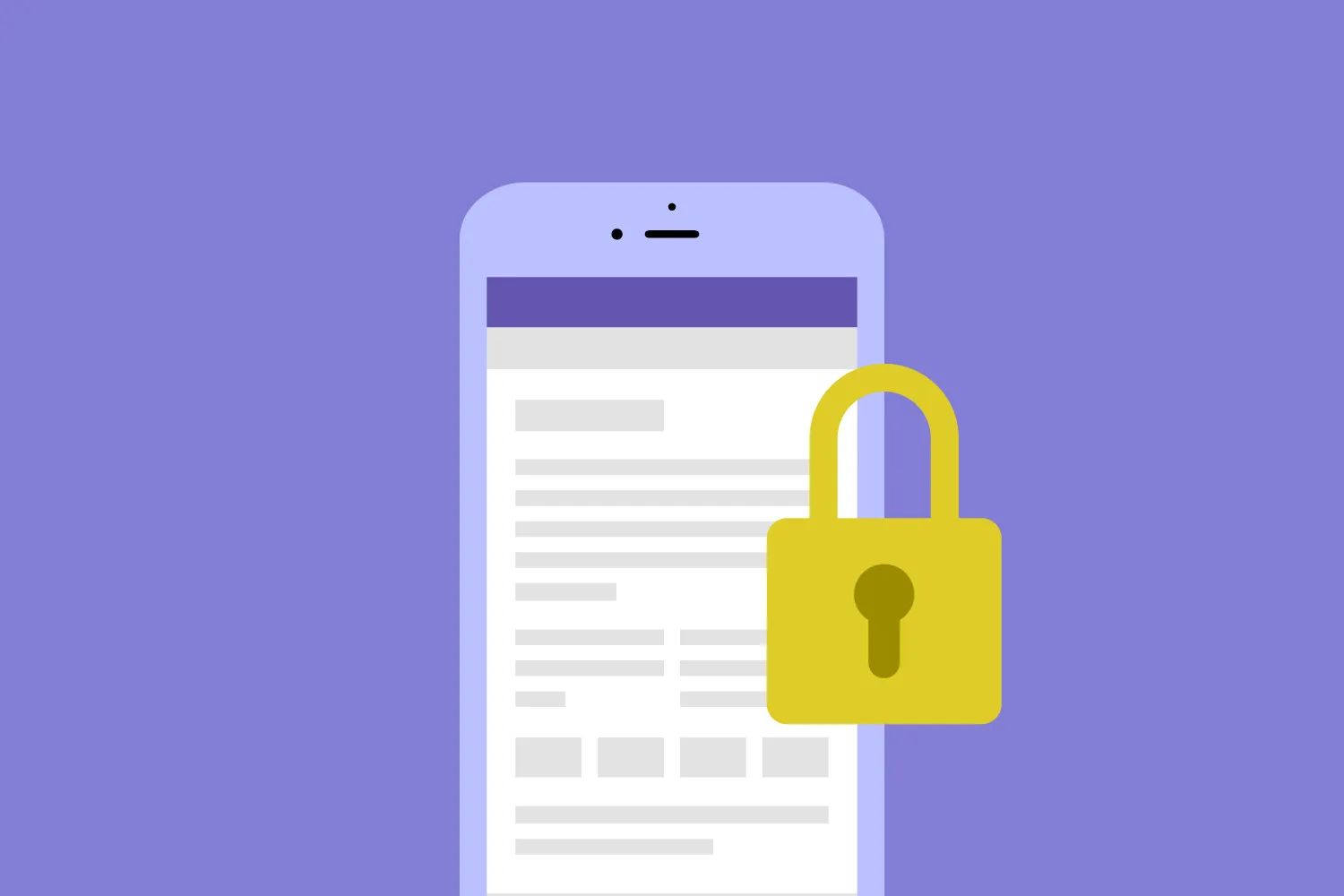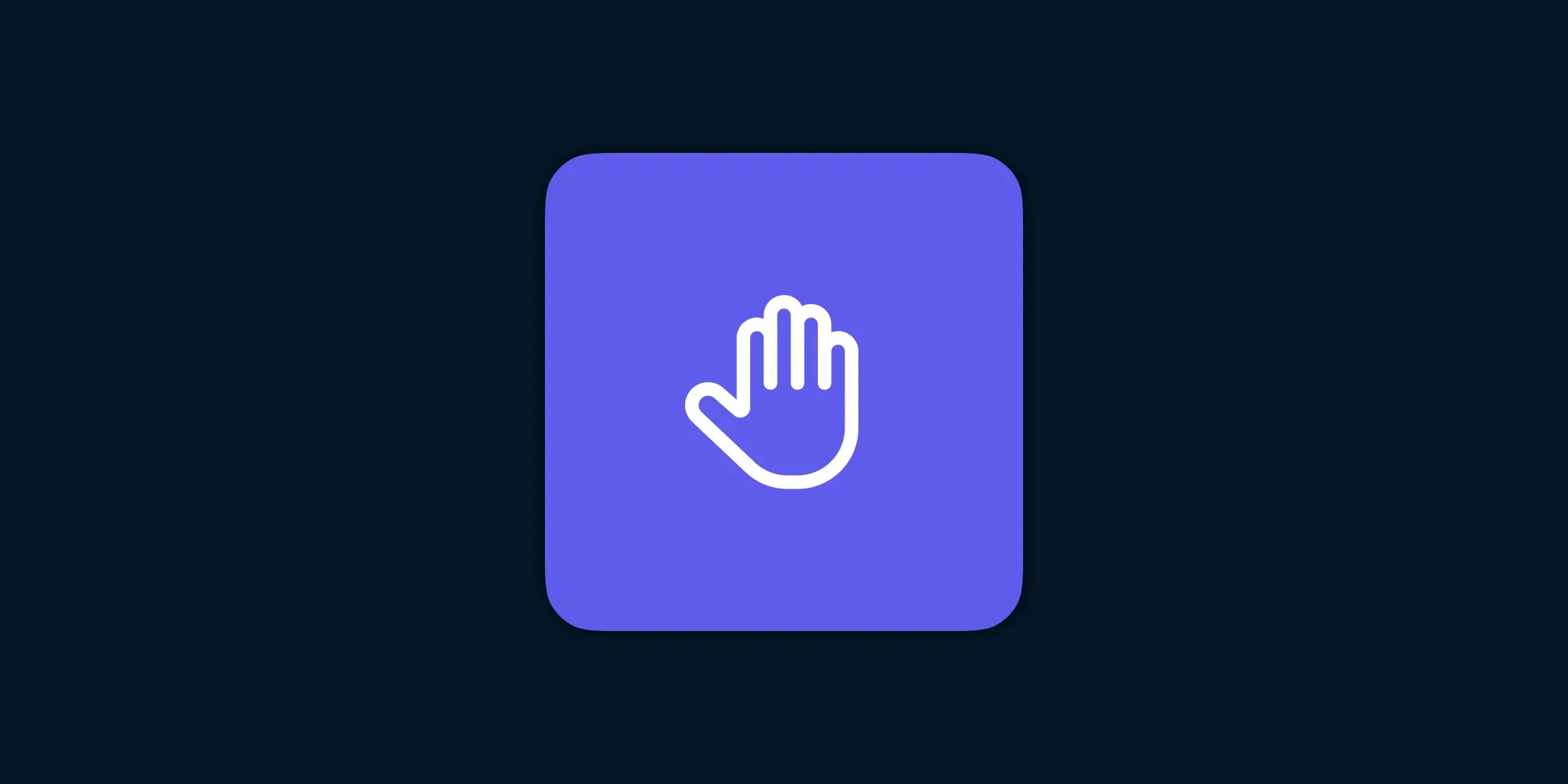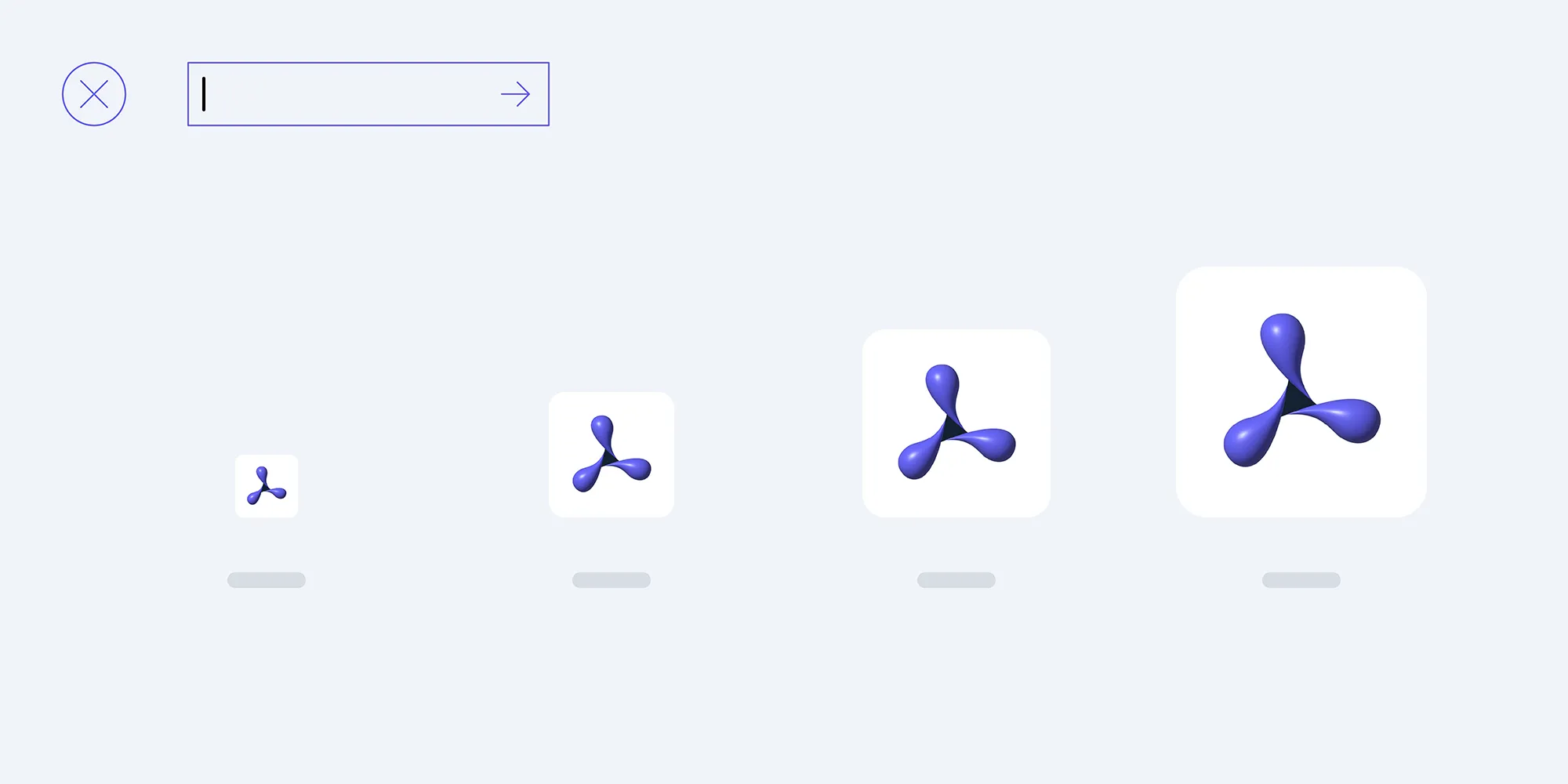Working with PDF Metadata in Swift
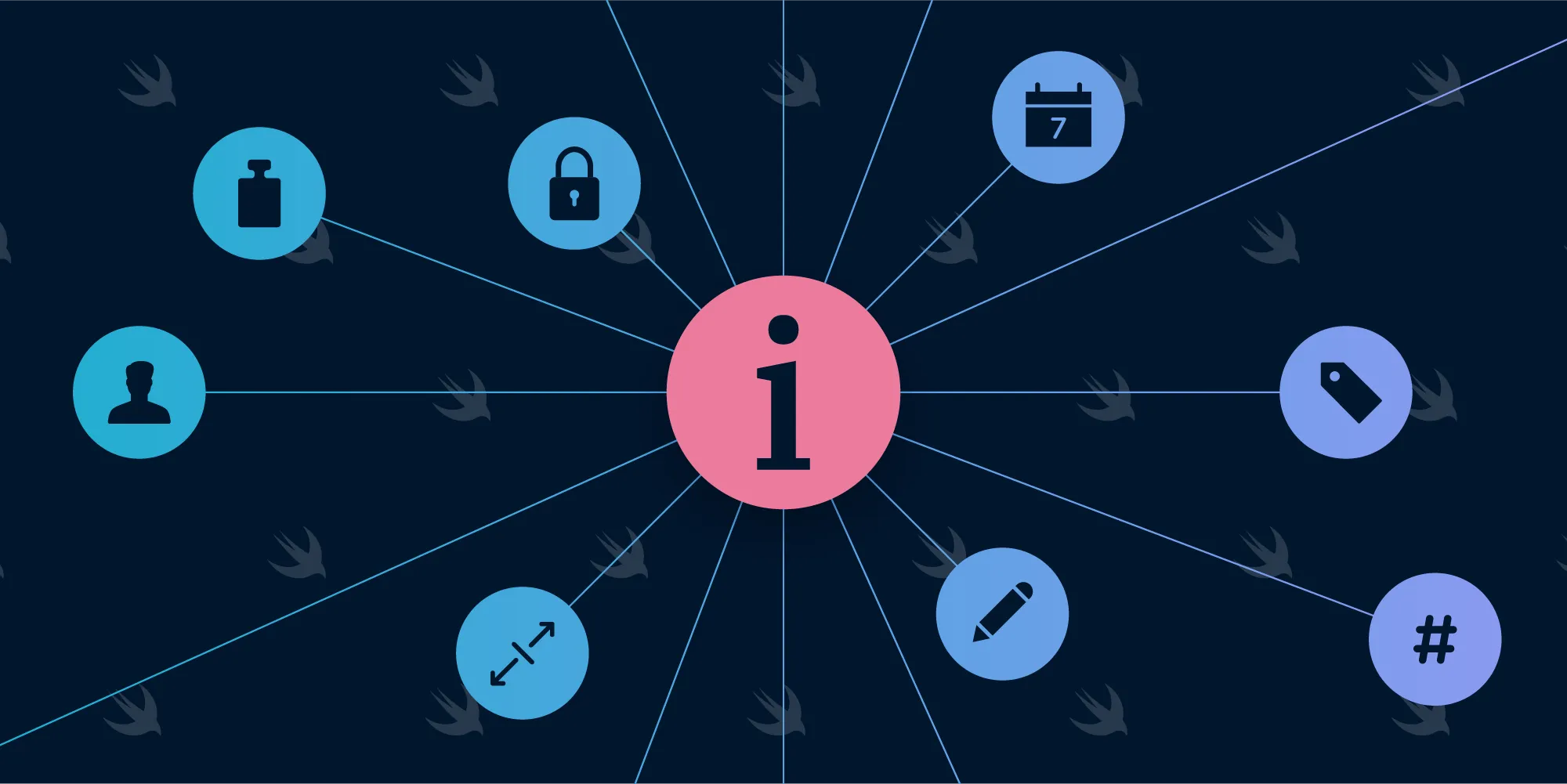
A PDF not only consists of pages that display content, but it can also have metadata attached. This metadata is embedded in the file, and it can be used to add additional information to documents.
Most of these attributes — such as the entries for Producer, Creation Date, and Modification Date — are provided by the tools that create the PDF and without the user having to manually set them. Usual attributes that you might want to edit are the Author, Title, Keywords, and Subject. These keys are standardized and defined in the PDF spec so that all PDF viewers respect them. But you can also add and store custom values.
Some PDF editors, like the Document Info UI in PDF Viewer(opens in a new tab), let you edit values in the UI.
In this blog post, we will cover what kind of values can be stored as metadata in a PDF, the different types of metadata, and how to actually store information in metadata using Swift.
How Is Metadata Stored in the PDF?
Metadata may be stored in a PDF document in two ways: in a PDF-based information dictionary associated with the document, or in a metadata stream containing XMP data.
There are no real advantages or disadvantages to either of these approaches. Just note that they are separate and not compatible with one another. So storing something in PDF-based metadata doesn’t automatically add it to the XMP-based metadata; they need to be handled separately.
What Can Be Stored in Metadata?
As mentioned above, predefined keys include the Author, Title, Creator, Producer, Creation Date, Modification Date, and Keywords. In addition, custom key-value elements can also be stored. In PDF-based metadata, basic types like strings, numbers, arrays, and dictionaries can be used.
There are no defaults for the XMP metadata; everything in there is custom. XMP metadata only supports storing strings.
For more information and specific details on what and how metadata is used in a PDF, have a look at our guide article about customizing metadata(opens in a new tab).
Core Graphics and UIKit
Using Core Graphics and UIKit, it’s possible to add PDF metadata when creating a new document via UIGraphicsBeginPDFContextToFile(opens in a new tab). It is not possible to edit that metadata once a document has been created. (For an example of how to use this API, check out our blog post on Creating a PDF in Swift.)
However, it is possible to add new XMP document metadata, even for existing documents, with CGPDFContextAddDocumentMetadata(opens in a new tab):
let pdfContext = UIGraphicsGetCurrentContext()let xmpPdfMetadata = "Custom Values"let data = xmpPdfMetadata.data(using: .utf8) as CFData?pdfContext?.addDocumentMetadata(data)PDFKit
With PDFKit, you can view and edit the PDF-based metadata via documentAttributes(opens in a new tab) on PDFDocument(opens in a new tab).
Note that PDFKit doesn’t support setting arbitrary metadata keys and values. It only supports the keys in the PDF specification that are defined in PDFDocumentAttribute(opens in a new tab):
let document = PDFDocument(url: url)!var metadata = document.documentAttributes!metadata[PDFDocumentAttribute.authorAttribute] = "ACME"metadata[PDFDocumentAttribute.titleAttribute] = "Annual Report"metadata[PDFDocumentAttribute.keywordsAttribute] = "Report, Yearly, 2019"document.documentAttributes = metadatadocument.write(to: url)PSPDFKit
PSPDFKit supports both PDF-based and XMP-based metadata, with PSPDFDocumentPDFMetadata(opens in a new tab) and PSPDFDocumentXMPMetadata(opens in a new tab), respectively.
Once modified, a document will need to be saved for changes to be stored on disk in the actual PDF file.
PSPDFKit also supports adding custom values that you can use to store arbitrary data in a PDF:
let document = PSPDFDocument(url: url)let metadata = PSPDFDocumentPDFMetadata(document: document)!metadata[.authorKey] = "ACME"metadata[.titleKey] = "Annual Report"metadata[.keywordsKey] = "Report, Yearly, 2019"metadata[PSPDFMetadataName(rawValue: "Custom Value")] = "Foo"try document.save()Conclusion
In this post, we explored some of the ways you can work and interact with PDF metadata on iOS. If you are curious and want to see PDF metadata in action, you can head over to our PDF Viewer(opens in a new tab) app, which supports reading and editing metadata entries, to try it out.